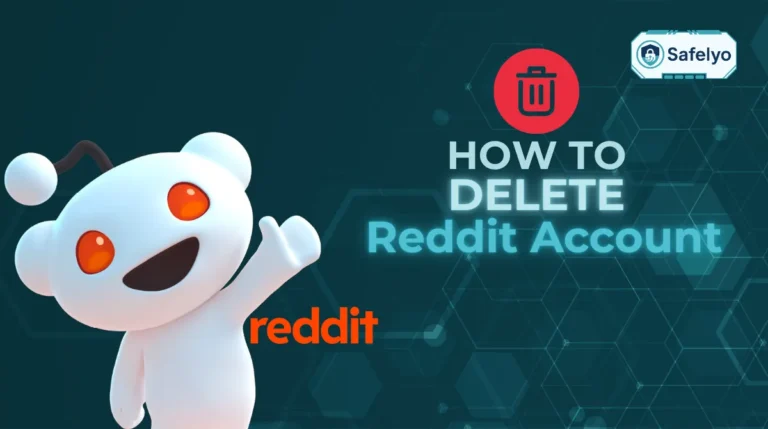Ads popping up constantly while you browse on Firefox can be frustrating and disruptive. Beyond just being annoying, some ads can slow down your browser, divert your attention, or even compromise your security. The good news is that knowing how to block ads on Firefox gives you several effective methods to enjoy a faster, cleaner, and safer browsing experience.
In this guide, you’ll learn:
- How to use Firefox’s built-in Enhanced Tracking Protection
- How to install and customize trusted ad blocker extensions
- How to disable pop-ups and manage site permissions
- Extra tips to ensure a smooth, ad-free browsing experience
By the end, you’ll have all the tools you need to enjoy cleaner, faster, and safer web surfing. Let’s get started.
1. Why block ads on Firefox?
Blocking ads on Firefox is about more than just creating a cleaner-looking webpage. It can significantly improve your browsing experience in multiple ways:
- Faster page loading speeds: Ads often include large image files, animations, or video content that take time to load. By blocking them, pages load more quickly and consume less bandwidth, making your browsing smoother and more responsive.
- Improved privacy protection: Many ads are tied to trackers that monitor your online behavior, record your search history, and build detailed profiles for targeted advertising. Blocking these ads helps limit data collection and gives you more control over your personal information.
- Better online security: Some ads can hide malicious scripts, fake download buttons, or deceptive links designed to trick you into clicking. Removing these reduces the risk of falling victim to malware, phishing attacks, or scams.
Overall, blocking ads not only makes browsing more pleasant but also helps you stay safe and private online.
>> Discover: Discover how to watch US Netflix in Vietnam 2026
2. How to block ads on Firefox
If you find ads distracting or intrusive while browsing, Firefox offers several effective ways to block them. Whether you want to reduce clutter, speed up page loading, or protect your privacy from trackers, you can take advantage of Firefox’s built-in features and trusted add-ons.
Below, you’ll discover practical methods to block ads on Firefox, from using Enhanced Tracking Protection to installing dedicated ad blocker extensions.
2.1. Use an Ad-Blocking Extension
Extensions are one of the most effective ways to remove ads in Firefox. They work by filtering out ad-related scripts and elements before a page loads.
Popular ad blockers include:
- uBlock Origin (lightweight and highly customizable)
- AdBlock (simple and user-friendly)
- AdBlocker Ultimate (focuses on privacy)
Steps to install:
Open Firefox and click the Add-ons icon (puzzle piece). Select Extensions.
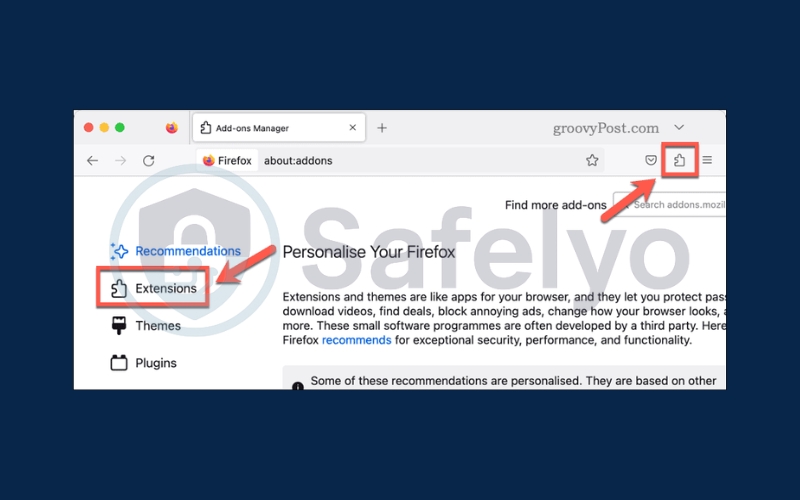
Search for the extension name (e.g., “uBlock Origin”). Click Add to Firefox and confirm installation.
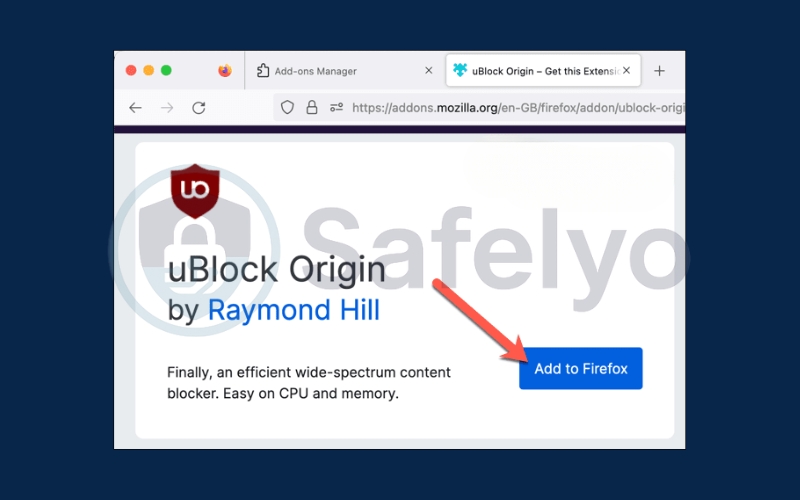
Restart Firefox if prompted.
2.2. Change Firefox Content Blocking Settings
Firefox has a built-in content blocking feature that can help remove certain ads and trackers without installing anything.
Steps to configure:
Open Menu → Settings
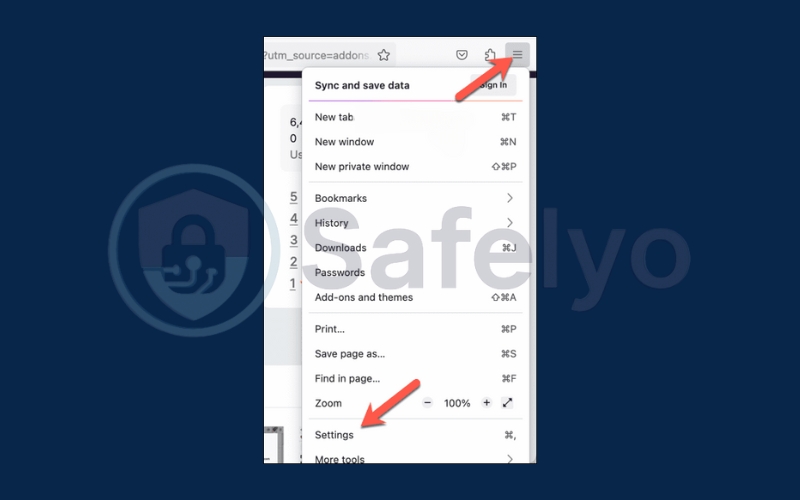
Click Privacy & Security.
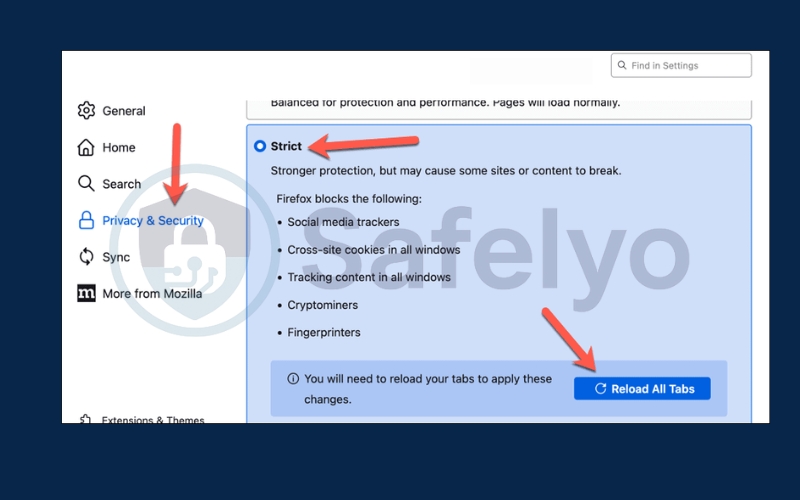
Under Enhanced Tracking Protection, choose:
- Standard – Blocks trackers in Private Windows.
- Strict – Blocks more trackers in all windows (may break some sites).
- Custom – Select what to block, such as trackers, cookies, and cryptominers.
Manage exceptions for trusted websites via Manage Exceptions.
Read more:
2.3. Change Site Permission Settings
Some ads come in the form of pop-ups or unwanted notifications. Adjusting site permissions can help.
Steps to configure:
Go to Menu → Settings.
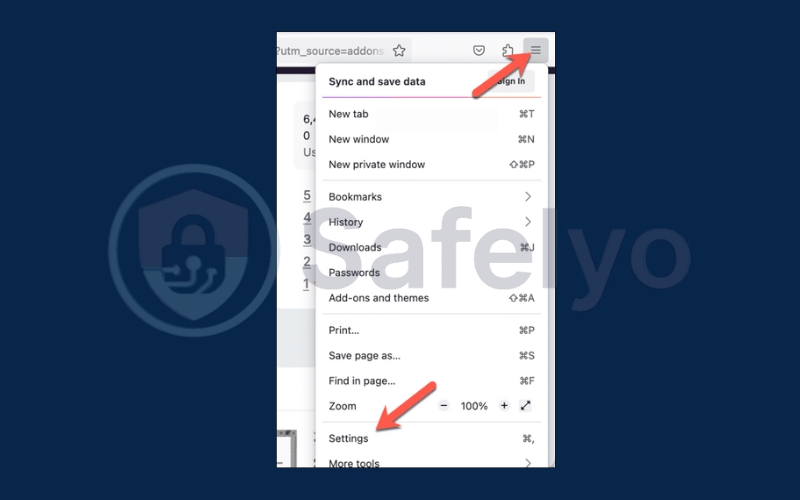
Click Privacy & Security. Under Permissions, click Settings next to features like Notifications or Pop-ups.
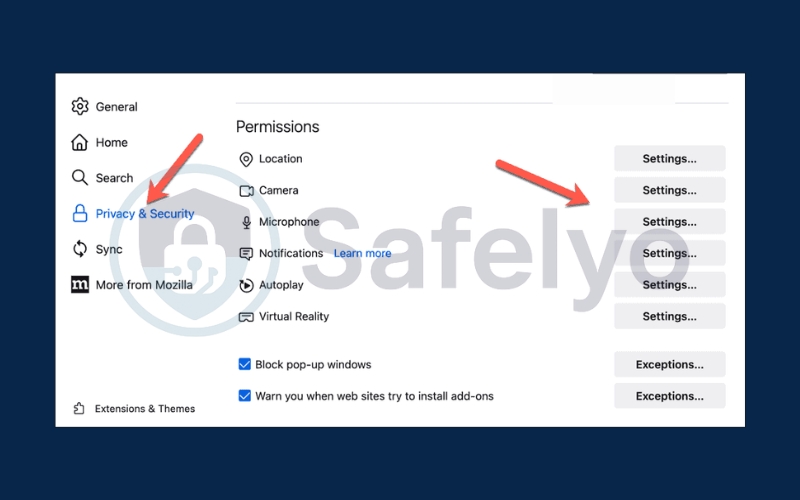
Block or allow these features for specific websites.
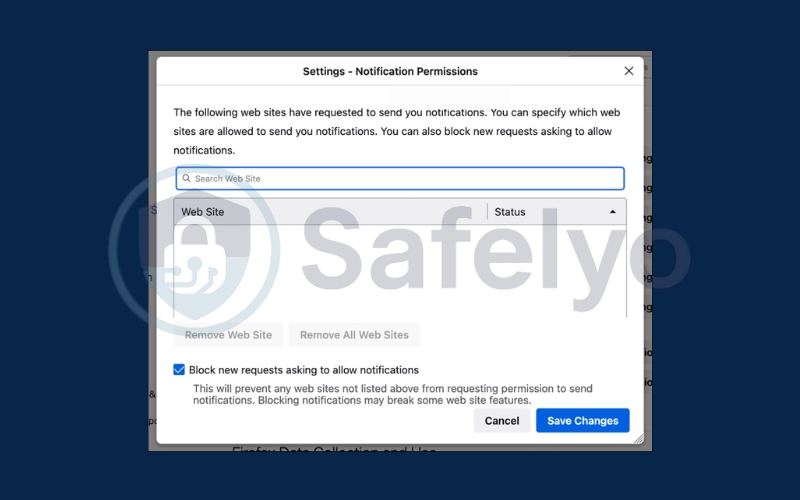
Check Block pop-up windows to prevent automatic pop-ups.
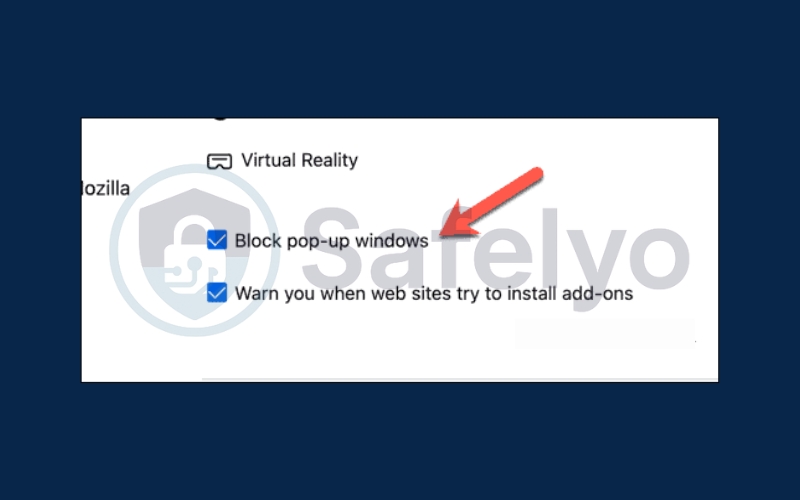
Save changes and reload the page.
3. Common issues when blocking ads
Even with a good ad blocker in place, you may still encounter certain problems while browsing. These can range from ads slipping through to websites not functioning as expected. Understanding these issues and knowing how to fix them will help you keep a smooth, ad-free.
3.1. Ads still appear
Sometimes, even with an ad blocker enabled, certain banners or pop-ups can still slip through. This often happens when websites use advanced anti-adblock detection techniques to bypass filtering.
In such cases, refreshing your filter lists, adding custom block rules, or switching to another trusted extension like uBlock Origin or AdGuard can help. You may also see better results by combining your chosen extension with Firefox’s Enhanced Tracking Protection, which blocks many trackers that deliver these ads.
3.2. Website features break
While ad blockers are designed to remove unwanted content, they can sometimes interfere with a website’s functionality. If videos fail to load, comment sections disappear, or buttons stop working, it’s possible that essential scripts have been mistakenly blocked. The simplest fix is to disable the blocker temporarily for that specific page or add the site to your whitelist so it can load all necessary elements while you continue blocking ads elsewhere.
3.3. Conflicts with other extensions
Ad-blocking issues can also arise when another browser extension interferes with its operation. Tools that modify page layouts, inject scripts, or alter cookies may disrupt the rules your blocker relies on. To troubleshoot, disable other extensions one by one and test the site until you identify the source of the conflict. Once found, you can either remove it entirely or adjust its settings to ensure it works alongside your ad blocker without causing disruptions.
Discover:
4. FAQs – how to block ads on Firefox
If you are new to ad blocking on Firefox, you might have a few questions about how it works, whether it is safe, and how it affects your browsing experience. This section answers the most common questions so you can block ads effectively while maintaining a smooth and secure online experience.
Does Firefox have a built-in ad blocker?
Firefox does not have a dedicated ad blocker like some browsers, but it includes Enhanced Tracking Protection (ETP). ETP blocks many trackers, cryptominers, and fingerprinting scripts, which also stops some intrusive ads. While it’s not as comprehensive as a full ad blocker, it improves browsing speed and privacy without extra extensions.
Is it safe to use ad blocker extensions?
Yes, as long as you choose reputable extensions from the official Firefox Add-ons store, such as uBlock Origin or AdGuard. These extensions are regularly updated, have strong community support, and undergo security checks by Mozilla. Avoid installing unknown or unverified ad blockers, as they could track your browsing data or insert their own ads.
Will blocking ads affect free website content?
Yes, in some cases. Many websites rely on ads as their main source of revenue. If you block all ads, you might be reducing their ability to provide free content. To balance privacy with supporting your favorite sites, consider whitelisting trusted websites so their ads are displayed while keeping others blocked.
What is the difference between Firefox’s Enhanced Tracking Protection and an ad blocker?
Enhanced Tracking Protection focuses mainly on privacy by blocking trackers, cross-site cookies, and scripts that monitor your activity. An ad blocker, on the other hand, specifically targets ads, both static and dynamic, regardless of whether they track you. For the best experience, you can use both together for stronger privacy and cleaner browsing.
Can ad blockers slow down Firefox?
In most cases, ad blockers speed up Firefox by reducing the number of elements loaded on a webpage. However, some poorly optimized ad blockers or too many extensions running at once could slightly impact performance. To avoid this, use lightweight, well-maintained extensions and keep them updated.
Are there any legal issues with using ad blockers?
Using an ad blocker is legal in most countries. However, some websites may restrict access if they detect that you are blocking ads. In these cases, you can either disable your ad blocker for that site or use reader mode to view the content without intrusive ads.
5. Conclusion
Learning how to block ads on Firefox is an effective way to make your browsing smoother, faster, and more secure. By removing distracting banners and intrusive pop-ups, you can focus better on the content you care about while also reducing online tracking. This approach not only enhances your privacy but also helps prevent harmful or misleading ads from reaching your screen. To recap:
- Use Enhanced Tracking Protection for built-in blocking of trackers and certain intrusive ads.
- Install trusted ad blocker extensions like uBlock Origin or AdGuard for more advanced filtering and customization.
- Disable pop-ups and adjust site permissions to stop unwanted interruptions and control which sites can display ads.
When you combine these methods, the difference in your browsing experience can be significant, with faster page loads, fewer distractions, and greater control over your online privacy. With the right setup, Firefox can become a cleaner, more efficient, and more secure browser for everyday use. For more practical tips and step-by-step guides, explore Tech How-To Simplified category on Safelyo.