Clearing your browser cache might seem like a small maintenance task, but it can have a significant impact on how Chrome performs. Whether you’re dealing with slow load times, outdated page content, or strange glitches while browsing, knowing how to clear cache on Chrome is a quick and effective fix across all your devices.
As someone who regularly works across Windows, macOS, Android, and iOS, I’ve found that clearing cached files helps resolve persistent issues, from broken website layouts to login problems, without having to reinstall anything. The key is knowing when and how to do it correctly, and that’s exactly what this guide will show you.
In this definitive guide, you’ll discover:
- What browser cache is and how Chrome uses it to speed up your browsing
- Why clearing the cache can fix slow or buggy behavior in Chrome
- Step-by-step instructions for clearing cache on desktop, Android, and iPhone
- What happens to your saved data (like passwords and bookmarks) when you clear the cache
- How often should you clear your cache to keep Chrome running smoothly
- Frequently asked questions about Chrome’s cache and browser performance
Don’t let outdated files slow you down or cause browsing errors. This guide on how to clear cache on Chrome will give you the clarity and control you need to keep things running smoothly.
1. What is cache in Google Chrome?
The browser cache in Google Chrome is a temporary storage space that saves copies of web pages, images, scripts, and other elements from websites you visit. Chrome does this to make browsing faster, as it can load these elements from your local device instead of downloading them again.
However, when the cache becomes outdated or corrupted, it can cause issues. You might see websites display old content, load incorrectly, or fail to function as expected.
2. Why should you clear Chrome cache?
If you’re experiencing issues while browsing, clearing the cache might help. This part covers common reasons to remove cached files and the kinds of problems it can resolve.
Clearing your cache can help solve a variety of browser-related problems, including:
- Pages not loading properly or showing outdated versions.
- Chrome becomes noticeably slower during regular use.
- Issues with website logins, forms, or interactive features.
- Web apps malfunctioning or freezing.
- Freeing up storage space on your device.
3. How to clear cache on Chrome
This is the core of the guide. Below are step-by-step instructions for clearing cache across all major platforms where Chrome is used.
3.1. On Desktop (Windows and Mac)
Open Chrome, click the three-dot menu icon (More) in the top right corner. Go to Setting
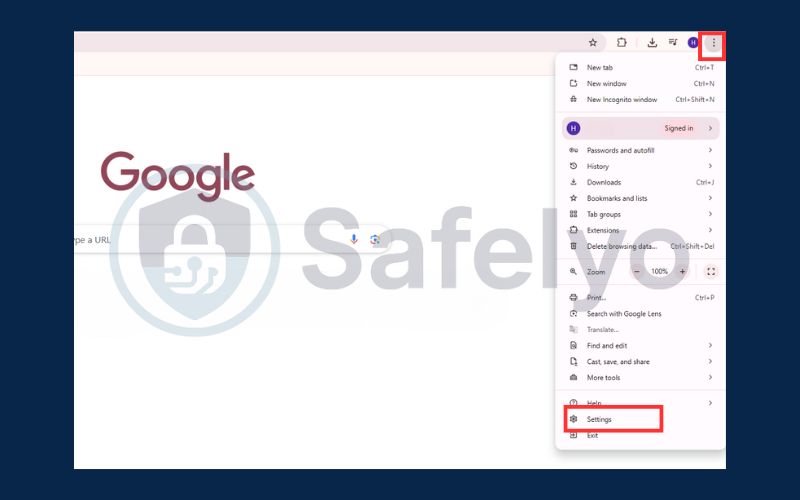
In the Setting, choose Privacy and security and then click Delete browsing data
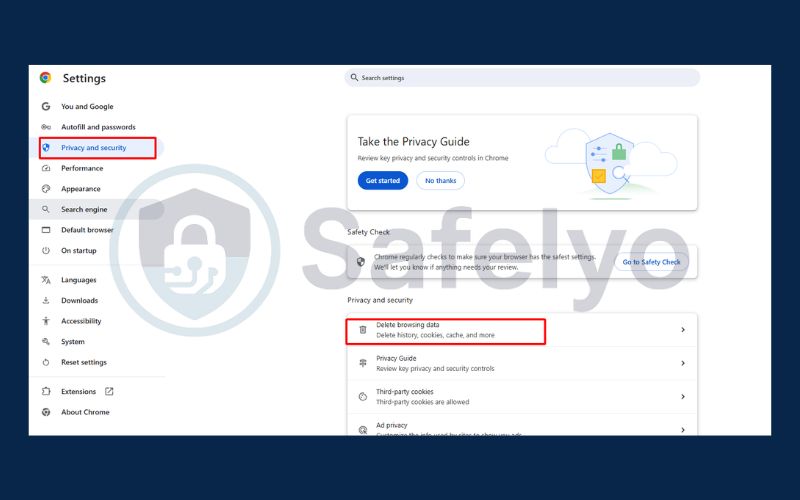
Choose a time range at the top (select “All time” to clear everything) and click Delete data
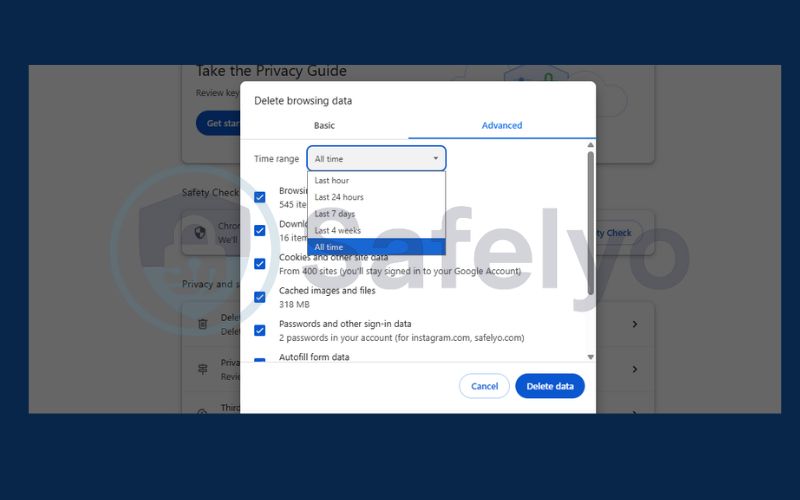
3.2. On Android
Open the Chrome app. Tap your avatar in the top right corner, then select Setting and click Privacy and security.
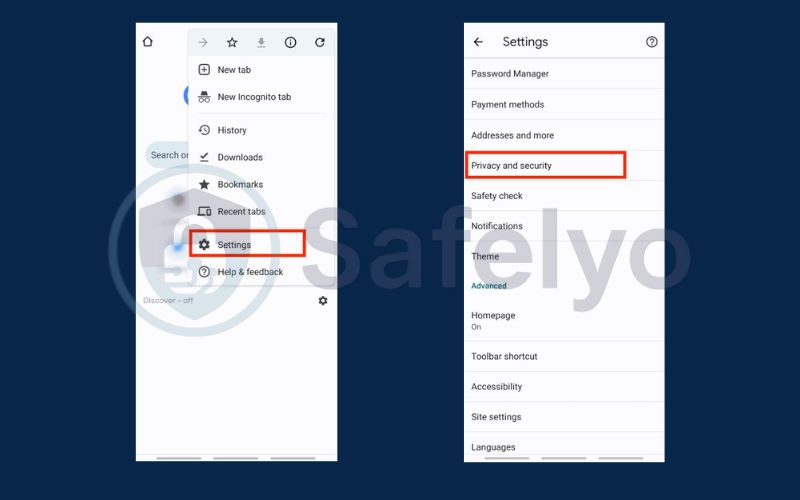
Now select Clear browsing data, choose a time range (e.g., “All time“) and click Clear data.
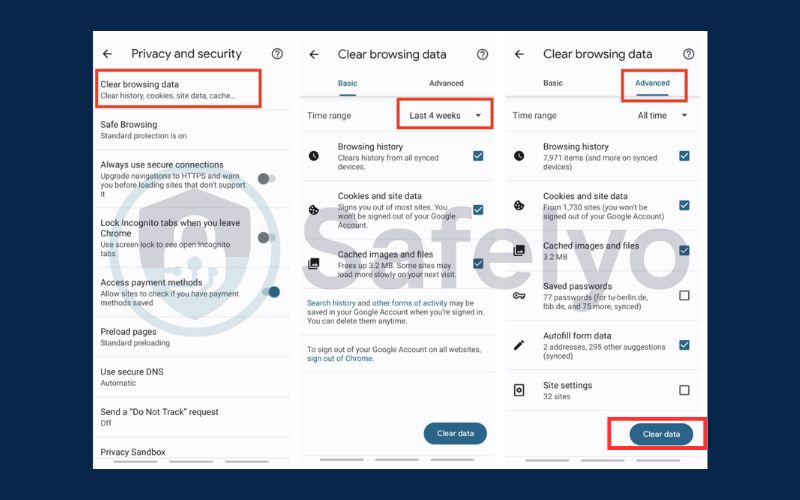
3.3. On iPhone/iPad
Open the Chrome app. Tap the three-dot menu icon in the bottom right corner and choose Clear browsing data
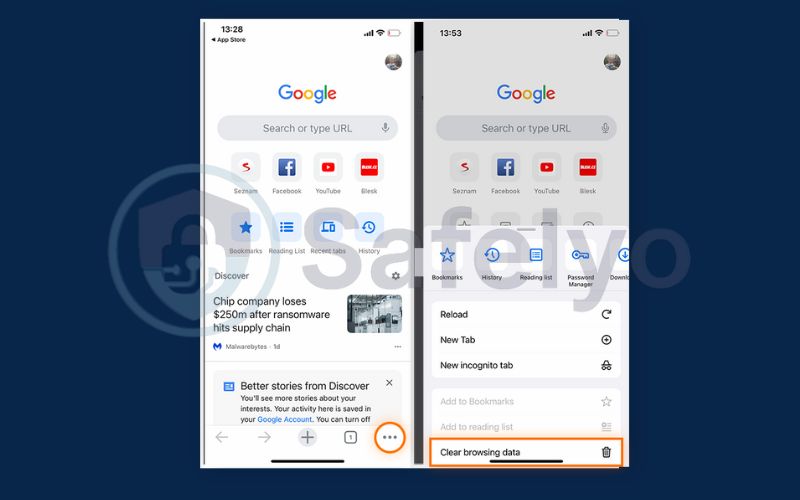
Click Cached images and files and and then choose Clear browsing data to finish.
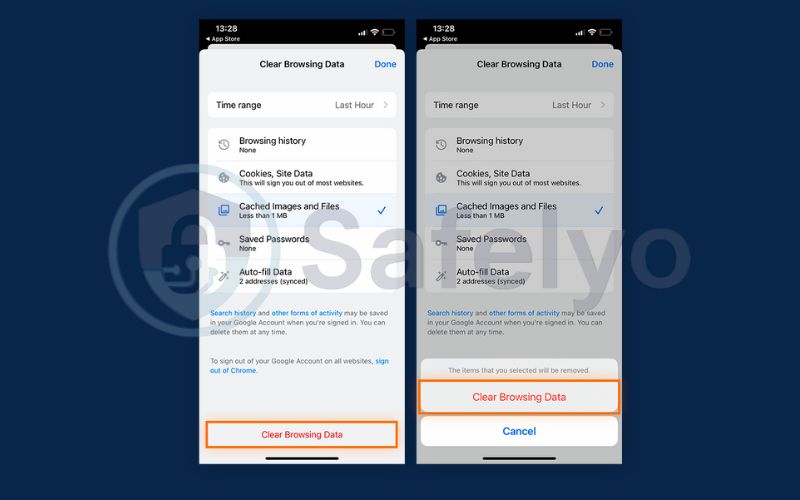
Read more:
4. What happens when you clear the cache?
Wondering what actually gets deleted and how it affects your browsing? This section clears up any confusion about what happens when you wipe your cache.
- Cached site data, such as images, scripts, and styling files, is deleted.
- Your passwords, bookmarks, and browsing history remain intact (unless you choose to delete them).
- The next time you visit websites, they may take a bit longer to load as Chrome re-downloads content.
5. How often should you clear your Chrome cache?
There’s no need to clear your cache every day. For most users, once a month is enough. However, you should clear it any time you notice:
- Websites not loading correctly
- Persistent login or content display issues
- Chrome becoming sluggish
Regular clearing can help maintain performance, especially on devices with limited storage.
Discover:
6. FAQs about clearing Chrome cache
Still have questions about what clearing the cache actually does, or whether it might affect your saved data? This section addresses the most frequently asked questions to help you clear your cache with confidence and avoid unintended consequences.
What’s the difference between cache and cookies?
Cache stores static content like images and scripts to load websites faster. Cookies, on the other hand, store user-specific data like login status, preferences, and tracking info. Clearing cache removes saved files, while clearing cookies may log you out or reset website settings.
Will clearing the cache log me out of sites?
No, clearing the cache alone won’t log you out of websites. However, if you also select cookies and site data while clearing, it will log you out of most accounts.
Can I recover deleted cached files?
No, once you clear your cache, those files are permanently deleted from Chrome. You would need to revisit the website to re-download the content again.
Does clearing the cache improve browser speed?
Yes, in some cases. If your cache is bloated or corrupted, it can slow Chrome down. Clearing it can fix loading issues and speed up performance, especially on older devices.
How do I know if I should clear my cache?
If websites aren’t loading properly, appear broken, or are stuck on old content, it’s a good sign your cache needs to be cleared. Other signs include slow performance and browser crashes.
Will clearing the cache delete saved passwords or bookmarks?
No, clearing the cache will not affect saved passwords, bookmarks, or your browsing history. Just be sure not to select the options for “Passwords and other sign-in data” when clearing your data.
7. Conclusion
Learning how to clear cache on Chrome gives you more control over your browsing experience. While it might seem like a minor maintenance step, regularly clearing your cache can prevent annoying display glitches, resolve loading problems, and boost overall performance – especially if you’re a heavy Chrome user across multiple devices.
To wrap up, here are the key points to remember:
- Chrome stores cached images and files to improve load times, but they can become outdated or corrupted.
- Clearing your cache can resolve problems like slow speed, broken layouts, or outdated content.
- The steps are easy to follow on any device, such as Windows, Mac, Android, or iPhone.
- You won’t lose important data like passwords or bookmarks unless you specifically choose to delete them.
- Doing this once a month or whenever you notice odd behavior helps keep Chrome running smoothly.
Taking a minute to clear your cache is a simple way to keep your browser fast and frustration-free. For more tips and easy walkthroughs like this one, visit the Tech How-To Simplified category on Safelyo and stay in control of your digital tools.





