Is your Mac running frustratingly slow, or are you constantly seeing that dreaded “your startup disk is almost full” warning? Often, the culprit is gigabytes of temporary files hiding in plain sight. Learning how to clear my cache on Mac is a powerful maintenance task that can instantly free up space and fix bizarre performance issues.
But let’s be honest, the thought of digging into hidden system folders like ~/Library can be intimidating. After years of troubleshooting Macs, the number one fear I hear from users is, “What if I delete something important and break my Machine?” It’s a valid concern, and it’s precisely why this guide is different.
This isn’t just a list of steps – it’s a safety-first walkthrough. In this guide, you will learn:
- What cache is and why it’s generally safe to remove.
- The simple steps to clear the browser, user, and system cache.
- Our crucial “safety-net” trick is to back up folders before deleting anything.
- Exactly what to delete and, more importantly, what to leave untouched.
Forget the anxiety. Let me walk you through the process step-by-step, transforming a daunting task into a simple, confident maintenance routine.
Quick Cache Locations on Mac
- User Cache: ~/Library/Caches (Press ⌘ + ⇧ + G in Finder)
- System Cache: /Library/Caches (Press ⌘ + ⇧ + G in Finder)
- Safari Cache: Enable ‘Develop’ menu, then press Option + ⌘ + E
- Chrome/Firefox Cache: Press ⌘ + ⇧ + Delete
Safelyo’s Expert Insight
Tackling “System Data” Storage
If you’ve ever checked your Mac’s storage and seen a huge, mysterious chunk taken up by “System Data” or “Other,” you’re not alone. I’ve seen this category swell to over 50GB on some Machines. This gray area is often bloated with exactly what this guide helps you clean: old system cache, user app cache, and temporary log files. Clearing your cache is one of the single most effective ways to safely reduce this category and reclaim your disk space.
1. What is cache, and is it safe to delete?
Before we start deleting files, it’s crucial to understand what you’re actually working with. This knowledge is what separates blindly following steps from performing confident, informed maintenance.
What are cache files?
Think of cache as your Mac’s short-term memory, or a helpful assistant’s notepad. When you open an app or visit a website, your Mac stores temporary files (like images, scripts, and song data) in the cache. The next time you perform that same action, your Mac can pull the data from its “notepad” instead of having to generate or download it all over again.
For example, when I load Spotify, it uses its cache to remember the songs I played recently, so they start instantly. Similarly, Safari caches the logo and images of a news website, so the page loads much faster on my second visit. It’s a system designed purely for speed and efficiency.

Why should you clear it?
If cache is so helpful, why would we want to remove it? There are three main reasons:
- To free up valuable space: Over months and years, these “temporary” files can accumulate and take up gigabytes of your precious disk space, often contributing to that bloated “System Data” category.
- To fix app and website issues: Sometimes, a cache file can become corrupted. From my experience, this is a common reason why a specific app might suddenly start crashing or a website refuses to load correctly. Clearing the cache forces the app or browser to start with a fresh, uncorrupted set of temporary files.
- To remove old, outdated data: If a website you use frequently has been redesigned but still looks the same on your Mac, it’s likely because your browser is loading the old version from its cache. Deleting the cache forces it to download the latest version.
Is it safe?
This is the most important question, and the answer is a reassuring one: yes, it is generally very safe to delete the contents of your cache folders. Your Mac and its applications are smart; they are designed to automatically recreate any necessary cache files as you continue to use them.
However, I completely understand the hesitation of navigating system folders. That’s why, in this guide, we don’t just tell you to delete things – we show you how to back them up first. This simple step is our golden rule for absolute peace of mind.
To make it even clearer, here’s a simple breakdown of the different types of cache you’ll be dealing with.
The 3 main types of cache on your Mac
| Cache Type | Purpose | Should You Clear It? |
| Browser Cache | Speeds up website loading by storing images, scripts, etc. | Yes. This is the safest type to clear and often fixes website display issues. |
| User (App) Cache | Helps your applications launch and run faster. | Yes. This is a major space-saver and great for troubleshooting misbehaving apps. |
| System Cache | Helps macOS and its core services run smoothly. | Yes, but with caution. It’s safe if done correctly, and we always recommend backing it up first. |
2. How to clear my cache on Mac for all browsers
Let’s start with the simplest and most common task: Clearing your browser cache. This is 100% safe and something I do regularly as a first step in troubleshooting any website-related problem. Deleting this type of cache will not remove your bookmarks, saved passwords, or browsing history. It simply clears out the temporary website files your browser has stored.
2.1. Clearing Safari cache
Clearing the cache in Safari requires a one-time setup step to reveal a hidden menu. It might seem odd, but it’s designed to keep regular settings uncluttered.
First, you need to enable the “Develop” menu:
- With Safari open, click “Safari” in the menu bar at the top-left of your screen.
- Select “Settings…” (or “Preferences…” on older macOS versions).
- Click on the “Advanced” tab (the one with the gear icon).
- At the very bottom, check the box that says “Show features for web developers.”
You can now close the Settings window. You’ll notice a new “Develop” option in your menu bar between “Bookmarks” and “Window.”
Now, clearing the cache is just a click away: Click “Develop” in the menu bar and select “Empty Caches.”
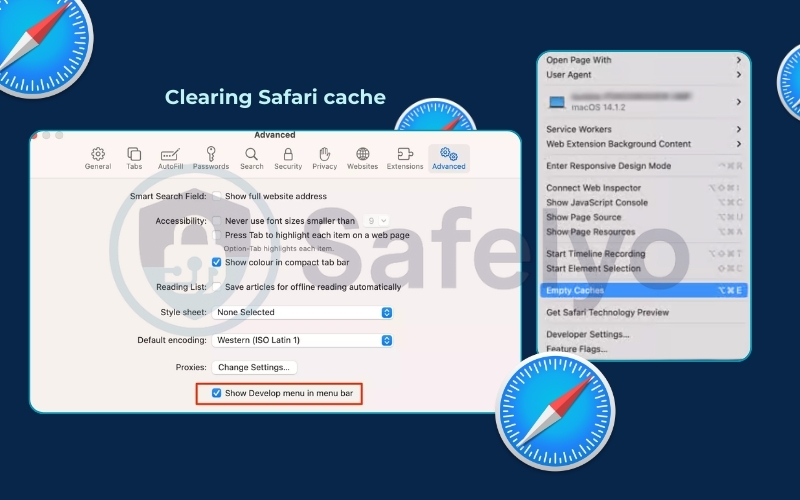
That’s it! For an even faster method, you can use the keyboard shortcut: Option + ⌘ + E. From my experience, this shortcut is the first thing I use when a client says, “A website looks broken on my Mac.” It fixes the issue nine times out of ten.
2.2. Clearing Chrome cache
Google Chrome makes the process a bit more direct. The fastest way is by using a keyboard shortcut.
- With Chrome open, press ⌘ + Shift + Delete on your keyboard. This will immediately open the “Clear browsing data” window.
- In the pop-up window, set the “Time range” to “All time.”
- Important: Make sure only the box for “Cached images and files” is checked. Uncheck cookies, browsing history, and anything else you don’t want to remove. I always double-check this step – it’s a simple habit that prevents accidentally logging yourself out of all your favorite sites.
- Click the “Clear data” button.
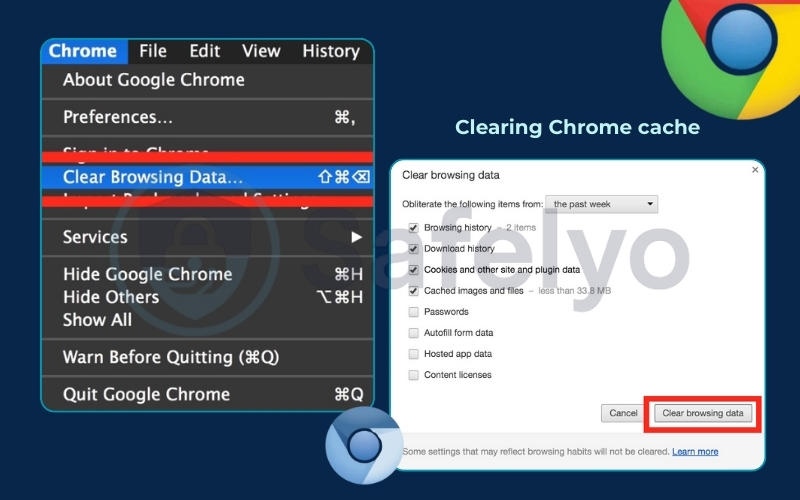
Alternatively, you can get to this menu by clicking “Chrome” in the menu bar, then “Clear Browsing Data…”
2.3. Clearing Firefox cache
The process for Firefox is nearly identical to Chrome’s, which makes it easy to remember.
- With Firefox open, press ⌘ + Shift + Delete. This shortcut will also open the clearing options directly.
- In the window that appears, set the “Time range to clear” to “Everything.”
- Under the “History” section, make sure only the “Cache” box is checked. You can uncheck everything else, like browsing history and cookies, to keep them.
- Click “OK.”
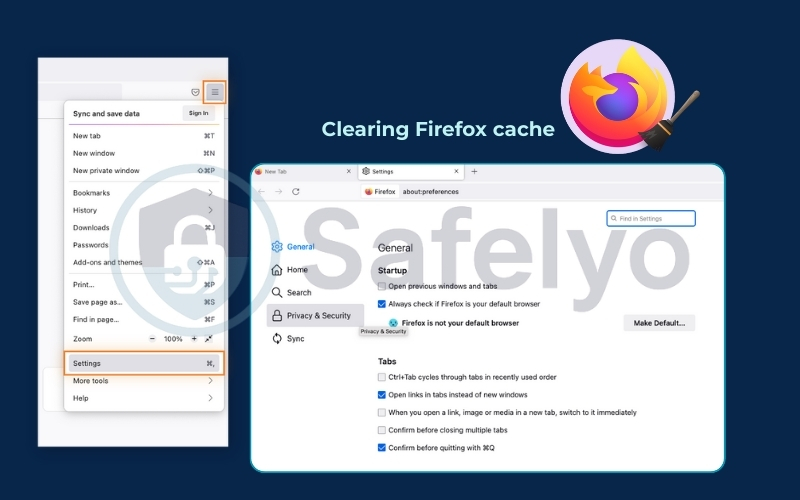
If you prefer the menu route, you can find it under “History” > “Clear Recent History…” in the menu bar. Now that you’ve cleaned up your browsers, let’s move on to the more advanced part with the same safety-first approach.
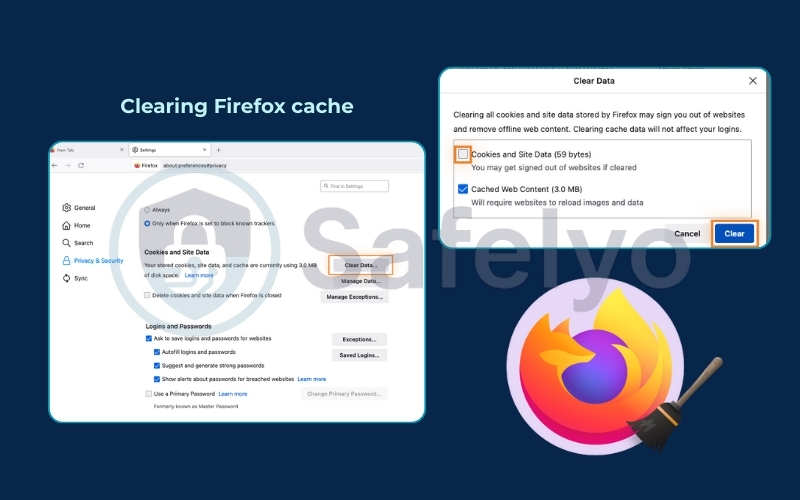
3. The advanced part: How to clear the system and user cache
This is where we venture into the macOS Library folder – the part that often makes people nervous. But there’s no need to be. By following one simple precautionary step, you can perform this task with complete confidence.
The files we’re about to clear are responsible for the bulk of the storage space you’ll reclaim. User cache, for instance, is where apps like Slack, Discord, and Adobe Photoshop store temporary data to run faster. Over time, this can grow to an enormous size, and I’ve personally cleared over 20GB of old app cache from a single user’s Machine.
WARNING
Stop and Read This First!
Never delete files randomly from the Library folder. We will only be targeting specific cache folders. Following the steps below precisely is crucial for the health of your system. Our first step is creating a safety net.
3.1. Safety first: Back up your cache folders before deleting
This is the single most important step in this entire guide. It’s the step my competitors often skip, but for me, it’s non-negotiable. Before you delete a single file, we’re going to create a quick, temporary backup. This takes less than a minute and acts as your undo button, giving you 100% peace of mind.
- Open Finder.
- On your keyboard, press ⌘ + ⇧ + G. This opens the “Go to Folder” search box.
- Type ~/Library/Caches exactly as written (including the ~ symbol) and press Enter.
- You are now inside your personal User Cache folder. Select all the folders inside by pressing ⌘ + A.
- Go to your Desktop and create a new folder. Name it something obvious like “Cache Backup”.
- Now, simply drag and drop all the selected folders from the Caches window into your new “Cache Backup” folder on the Desktop.
There. You’ve just created a perfect safety net. If, for any highly unlikely reason, an app misbehaves after clearing the cache, you can simply drag these files back to their original location. Once you confirm everything is working well for a day or two, you can safely delete the “Cache Backup” folder.
Now, let’s proceed with the actual clearing.
3.2. How to clear user cache (application cache)
This folder contains the temporary files generated by the applications you use every day. Clearing it is fantastic for freeing up space and troubleshooting buggy apps.
- Open Finder.
- Press ⌘ + ⇧ + G, type ~/Library/Caches, and press Enter.
- Now, carefully go into each of the folders listed (e.g., com.spotify.client, com.google.Chrome).
- Once inside a folder, select all the files and subfolders within it by pressing ⌘ + A.
- Drag all of those selected items to the Trash.
Crucial Point
It’s vital that you delete the files and folders inside these cache folders, but not the main folders themselves (e.g., you delete the contents of com.spotify.client, but you leave the empty com.spotify.client folder in place). This allows the app to easily recreate its cache later without any confusion.
After you’ve done this for the folders you wish to clear, empty your Trash and restart your Mac. The restart is a final, important step that allows your Mac to start fresh.
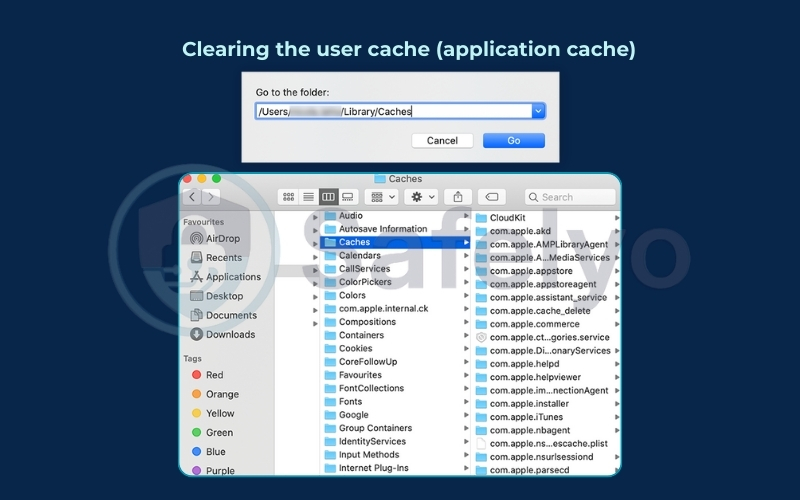
3.3. How to clear system cache
System cache is similar to user cache, but it’s generated by macOS services rather than your specific apps. You can often free up a few extra gigabytes here. We’ll use the exact same safe method.
First, if you haven’t already, I strongly recommend backing up this folder just like we did in step 3.1. The only difference is the folder path. Use ⌘ + ⇧ + G and go to /Library/Caches (without the ~), then copy its contents to your backup folder.
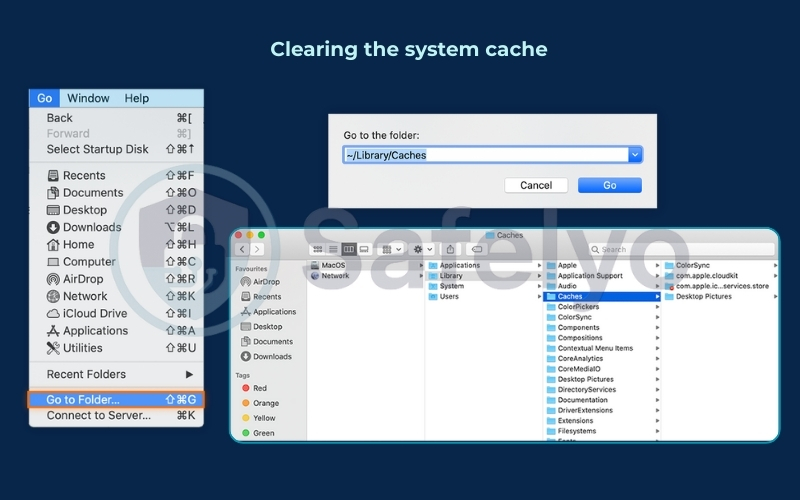
Once backed up, the process is identical:
- Open Finder.
- Press ⌘ + ⇧ + G, type /Library/Caches (notice there is no ~ tilde symbol this time), and press Enter.
- Just like before, go into each folder, select all the contents inside (⌘ + A), and drag them to the Trash.
- Remember to only delete the contents, not the folders themselves.
- Empty your Trash and restart your Mac to complete the process.
>> Read more:
4. The automated option: Using Mac cleaner apps
After walking through the manual steps, you might be wondering if there’s an easier way. The answer is yes – third-party Mac cleaner applications are designed to do all of this for you with just a few clicks. These tools package the process into a user-friendly interface, but it’s a trade-off between convenience and control.
To help you decide which approach is right for you, here’s a quick comparison:
| Feature | Manual Method (This Guide) | Automated Cleaner Apps |
| Effort & Time | High (Requires following steps carefully) | Low (Usually a one-click scan and clean) |
| Safety | Safe if you follow instructions (backup is crucial) | Very High (Professionally designed to prevent user error) |
| Control | Total (You decide exactly what gets deleted) | Limited (You trust the app’s algorithm) |
| Cost | Free | Typically, a paid subscription or a one-time fee |
| Scope | Focuses only on clearing cache files | All-in-one (Cache, app leftovers, large files, etc.) |
Let’s break those points down further. As someone who has tested dozens of these tools over the years, I can say they offer a compelling trade-off.
Pros:
- Simplicity and safety: They offer a one-click solution that is generally much safer for beginners. The software knows exactly which files are safe to delete, removing the risk of human error.
- More than just cache: These apps often bundle other useful maintenance tools, like uninstalling apps completely (removing all their leftover files), finding large and old files, and managing startup items.
- Time-saving: They can scan and clean all types of cache (browser, user, and system) in a fraction of the time it would take to do it manually.
Cons:
- Cost: The most reliable and effective cleaner apps are typically paid. Free versions often have significant limitations or, in some cases, can be bundled with annoying adware.
- Less control: You’re trusting the app’s algorithm to make the right decisions, which might not be ideal for advanced users who want to know exactly what is being deleted.
Safelyo’s Recommendation
If you choose to use a cleaner app, I strongly advise sticking to well-known, reputable options. My personal go-to recommendations are CleanMyMac X for its beautiful interface and comprehensive features, or CCleaner for Mac for a more straightforward, no-frills approach. Avoid downloading unknown “free Mac cleaner” apps you see in pop-up ads, as they can sometimes do more harm than good.
5. FAQ about clearing the cache on Mac
Here are the answers to some of the most common questions we get about clearing the cache on a Mac, answered directly and to the point.
How do I clear the cache on my Mac computer?
You can clear the cache in three main ways:
- Browser Cache: Use the keyboard shortcut ⌘ + Shift + Delete in Chrome or Firefox, or use the Develop > Empty Caches menu in Safari.
- User & System Cache: Use the Go to Folder (⌘ + ⇧ + G) feature in Finder to access ~/Library/Caches and /Library/Caches, then delete the contents of the folders inside.
- Automated Apps: Use a reputable application like CleanMyMac X to do it for you in one click.
Is it safe to clear the cache on a Mac?
Yes, it is generally very safe to clear cache files. They are temporary and will be recreated by your apps and macOS as needed. For absolute safety when clearing user and system cache, we strongly recommend following our guide to back up the folders before deleting their contents.
How often should I clear the cache on my Mac?
You don’t need to clear your cache regularly. The best time to do it is when you’re troubleshooting a problem, such as your Mac running slow, you’re low on disk space, or a specific app or website is malfunctioning.
Does Mac clear the cache automatically?
macOS performs some background maintenance and cache management, but it doesn’t aggressively clear old cache files to free up space. For significant storage recovery or to fix corruption issues, a manual clear is necessary.
Will clearing the cache delete my personal files or passwords?
No. Clearing the cache only removes temporary performance files. It will not touch your personal documents, photos, music, saved passwords, or browser bookmarks.
What is the difference between user cache and system cache?
The difference is who creates it. User cache (~/Library/Caches) is created by the apps your specific user account runs. System cache (/Library/Caches) is created by the core macOS operating system for all users on the Machine.
6. Conclusion
You now have the knowledge and the confidence to safely clear the cache on your Mac, transforming a once-intimidating task into a simple and effective maintenance routine. You’ve learned not just how to do it, but why you’re doing it and – most importantly – how to do it without any risk.
Key takeaways:
- Browser cache is easy and completely risk-free to clear for fixing website issues.
- For system and user cache, always create a quick backup of the folders first for absolute peace of mind.
- Remember the golden rule: delete the files inside the cache folders, not the folders themselves.
- Restarting your Mac after clearing the user or system cache is a crucial final step to lock in the changes.
A clean Mac is a happy Mac. By taking control of these hidden files, you’re ensuring your Machine runs as smoothly as possible. At Safelyo, our Tech How-To Simplified series is all about empowering you to manage your devices with confidence. To further protect your Machine from online threats, explore our 2025 review of the best antivirus software for macOS.





