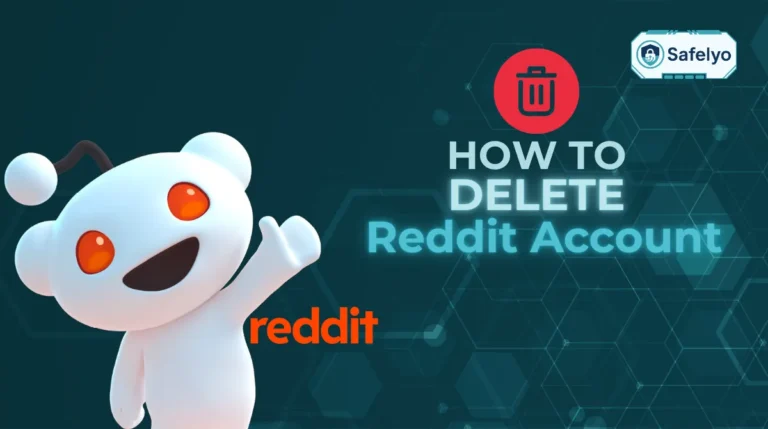Is a specific website acting up in your Opera browser, or are you just looking to do some digital spring cleaning? Whatever your reason, learning how to delete cookies in Opera is a simple skill that can instantly fix login issues, smooth out errors, and give your privacy a much-needed boost.
As a tech writer who’s troubleshooted countless browser quirks over the years, I know that a targeted cookie cleanup is often the quickest fix for the most frustrating problems. It’s a fundamental step in maintaining a healthy and secure browser.
Forget digging through confusing forum threads. This guide provides the clear, step-by-step instructions you need.
You will learn:
- How to delete cookies for just one specific site.
- The fastest way to clear all your cookies at once.
- How to manage your cookies on Opera mobile.
Let me make this process quick and easy for both Opera and Opera GX users.
The quickest way: Use the clear browsing data shortcut
If you need a fast and powerful way to clear out your browser’s data, this keyboard shortcut is your best friend. From my experience, it’s the express lane to digital cleaning.
Just press this key combination:
- On Windows/Linux: Ctrl + Shift + Delete
- On Mac: Cmd + Shift + Delete
This action instantly opens the “Clear browsing data” window, allowing you to quickly select a time range and remove all cookies within that period.
However, this is the “sledgehammer” approach. It’s great for a general privacy cleanup, but it will log you out of many websites. If your goal is to fix one specific, misbehaving site without affecting the others, skip this method and use the more precise solution below.
1. First, what are cookies, really?
Before we start deleting things, it’s helpful to know exactly what you’re clearing.
Think of cookies as a website’s memory of you – like a digital name tag or a loyalty card. Their main job is to be helpful: they keep you logged into your accounts, remember the items in your shopping cart, and save your site preferences (like choosing dark mode).
However, these tiny files can sometimes become outdated or corrupted. This is the root cause of many strange website glitches I’ve seen, from login loops to buttons that suddenly stop working. They can also be used by advertisers to track your activity across different sites, which is a key reason many people choose to clear them regularly.
2. How to delete cookies in Opera for a single website
Use this method when: A specific website is buggy, showing errors, or you’re having login problems.
This is the targeted, surgical approach. If a particular site is giving you trouble – maybe your shopping cart won’t update, or a page keeps logging you out – this method lets you fix it without disrupting the dozens of other sites you use daily.
Here is the step-by-step process for clearing cookies from just one site:
- Navigate to the website you want to clear cookies for.
- Click the padlock icon in the address bar, located to the left of the website URL.
- In the dropdown menu that appears, click on “Cookies and site data”.
- A new window (“Cookies in use”) will open, showing all the data stored by that specific site. You can click the trash can icon next to each one to delete them individually.
- Once you’ve removed the necessary cookies, click Done.
- Finally, refresh the page (you can press F5 or the refresh button). The website will now load as if it’s your first time visiting, and you will likely need to log in again.
This is my go-to method for fixing 90% of website-specific issues. I’ve used this exact process countless times to solve everything from broken shopping carts to frustrating login loops. It provides a perfect reset for one site without the massive inconvenience of having to log back into every other service you use.

3. How to delete all cookies in Opera
Use this method for: A general privacy clean-up or when you want a fresh start without affecting other browser data like history.
Sometimes, a clean slate is exactly what you need. This method removes all cookies stored in your browser, effectively logging you out of every website and resetting their memory of you. It’s the perfect choice for a periodic privacy tune-up or if you’re preparing to hand your computer over to someone else.
3.1. Using the settings menu
You can access the data clearing options directly through Opera’s settings menu.
- Click the “Easy Setup” icon (it looks like three horizontal lines) in the top-right corner of the browser. Scroll down and click “Go to full browser settings”.
- In the left-hand sidebar, navigate to the “Privacy & security” section.
- Click the first option, “Clear browsing data”.
- A pop-up window will appear. First, select a “Time range”. For a complete wipe, choose “All time”.
- Crucially, make sure the box for “Cookies and other site data” is checked. You can uncheck other options like “Browsing history” or “Cached images and files” if you wish to keep them.
- Click the “Clear data” button to finish.

3.2. A note for Opera GX users
Good news for gamers and power users: the steps above work exactly the same in Opera GX.
However, you also have a convenient shortcut. Opera GX includes a built-in “GX Cleaner” in the left-hand sidebar. Clicking this opens a dedicated panel where you can quickly clean up cookies, cache, and other files with just a few clicks, without needing to dig into the full settings menu.
4. How to delete cookies in Opera Mobile (Android & iOS)
Your digital footprint doesn’t just live on your desktop; it’s important to manage your privacy on the go as well. Fortunately, clearing cookies on Opera’s mobile browser is just as simple.
Follow these quick steps:
- Open the Opera mobile app on your phone.
- Tap the profile icon (it might look like a person’s silhouette or the Opera ‘O’ logo) in the bottom-right corner of the screen.
- In the menu that pops up, tap the settings gear icon.
- Scroll down and tap on “Privacy”.
- Select “Clear browsing data” at the top of the privacy menu.
- Make sure that “Cookies and site data” is checked. You can uncheck other items like your browsing history if you prefer.
- Tap the final “Clear data” button to confirm.
That’s it. Just like on desktop, this will log you out of websites you were signed into on your mobile browser, giving you a fresh start for your next session.

5. How to automatically clear cookies when you quit Opera
Use this method if: You prioritize maximum privacy and don’t mind logging into websites every session.
For those who place the highest value on privacy, Opera offers a powerful “set it and forget it” option. This feature essentially puts your browser into a self-cleaning mode, ensuring that your session data is wiped clean every time you close the application. It’s the digital equivalent of shredding your documents after you’re done with them.
Here’s how to enable it:
- Go to Settings > Privacy & security.
- Click on “Site Settings”.
- Near the top, click on “Cookies and site data”.
- Find the option labeled “Clear cookies and site data when you quit Opera” and turn the toggle switch on.
Now for the important part: you need to understand the trade-off. While this is fantastic for privacy, be prepared to log back into all of your accounts – like your email, social media, and banking sites – every single time you start a new browsing session. I sometimes enable this feature on a shared family computer or a public device, but for my primary workstation, the convenience of staying logged in usually wins out.
>> Read more:
6. FAQ about deleting cookies on Opera
Here are some quick answers to common questions about managing cookies and browsing data in Opera.
What’s the difference between deleting cookies and clearing the cache?
This is a great question, as they are often grouped together. Cookies store information about you and your preferences, like your login status or items in a shopping cart. The Cache stores parts of websites, like images and code, to help them load faster on your next visit. Deleting cookies logs you out and resets site personalization, while clearing the cache forces your browser to download the freshest version of a website.
Is it safe to delete all my cookies?
Yes, it is completely safe. There is no risk of harming your computer or browser. The only side effect is a minor inconvenience: you will be logged out of most websites and will need to sign back in during your next visit.
Does Opera have cookies?
Yes, it does. Like all modern web browsers, Opera uses cookies to function correctly. Cookies are a fundamental technology that allows websites to provide personalized experiences, such as keeping you logged in or saving your settings.
Does Opera’s built-in VPN hide my cookies?
No, it does not. A VPN and cookies serve entirely different purposes. The VPN is designed to hide your IP address and encrypt your internet traffic from your internet service provider. However, websites can still place cookies directly onto your browser to recognize you when you return, even when the VPN is active.
Where are cookies stored in Opera?
Cookies are stored in a secure database file within Opera’s user profile folder on your computer’s hard drive. However, you should never need to find or edit this file directly. All cookie management, from viewing to deleting, is designed to be done safely and easily through the browser’s settings menu, as shown in this guide.
How to clear cache on Opera for Android?
The process is nearly identical to clearing cookies on mobile. Go to the profile icon > Settings > Privacy > Clear browsing data. In the pop-up window, simply make sure that “Cached images and files” is checked before you tap the final “Clear data” button.
Safelyo’s Expert Insight
Cookies, VPN, and Ad Blocker
Many Opera users believe the built-in VPN and Ad Blocker handle all privacy concerns. It’s crucial to understand they serve different purposes. The VPN hides your IP address, the Ad Blocker stops trackers, but only managing your cookies directly controls how websites remember and identify your specific browser. Using all three in tandem creates a powerful privacy shield.
7. Conclusion
As you can see, learning how to delete cookies in Opera is a straightforward process that gives you full control over your privacy and browsing experience. Whether you need a quick fix for a single site or a full privacy reset, the tools are right at your fingertips.
To recap, here are the key takeaways to remember:
- For quick fixes on a buggy site, delete cookies for that single site via the padlock icon.
- Use the Ctrl+Shift+Delete shortcut for the fastest access to clearing all browsing data.
- Enhance your privacy by setting Opera to clear cookies automatically when you quit.
- Don’t forget to manage cookies on Opera mobile to keep your phone’s browser clean, too.
Making cookie management a regular habit is a small step that makes a big difference in maintaining your digital hygiene. Here at Safelyo, we’re dedicated to making tech simple in our Tech How-to Simplified series. While managing cookies is key, true online privacy requires a more robust solution. See our expert comparison of the Best VPN to find a service that goes beyond what your browser’s built-in features can offer.