Learning how to delete data on Chromebook is crucial for keeping your device organized, freeing up storage space, and protecting your personal information from accidental exposure. Whether it’s clearing out old downloads, managing Google Drive files, or removing Linux data, understanding the right steps ensures your Chromebook stays efficient and secure.
In this guide, you will learn:
- Step-by-step methods to remove files locally, in Google Drive, and from Linux partitions
- Tips to permanently delete files and recover accidentally removed items
- Extra storage management strategies to maintain a fast and clutter-free device
Read on to get the full guide on how to delete data on Chromebook and take control of your digital workspace today.
1. Things to know before deleting data
Before you learn on how to delete data on Chromebook, it helps to understand how data storage works on a Chromebook and what happens after you delete something. This ensures you don’t accidentally remove important files permanently.
- Local storage vs cloud storage
Your Chromebook saves files in two main places. Files in the Downloads folder or custom folders inside the Files app are stored directly on your device’s internal storage. These files are only available when you are using that Chromebook. On the other hand, any documents saved to Google Drive are stored in the cloud. They are accessible from any device where you log into your Google account, making cloud storage more flexible but also tied to your Google Drive storage limits.
- Where deleted files go
When you delete local files from the Files app, they move to the Trash folder. These items are not gone immediately but sit in Trash until you decide to empty it. For files stored in Google Drive, deleting them moves them to the Drive Bin, which serves the same purpose. Both locations act as a temporary safety net, allowing you to recover files if you change your mind.
- When files are permanently removed
It’s important to note that files do not stay in Trash or Drive Bin forever. If you manually empty them, the files are erased immediately and cannot be restored. Additionally, Google Drive automatically deletes items from the Bin after 30 days. For local files in Trash, Chrome OS may also clear them after a set period or when your storage runs low. Once files are permanently deleted from either location, recovery is no longer possible.
2. Why it’s important to delete your Chromebook browsing history
Regularly clearing your Chromebook browsing history is more than just tidying up your device, it directly impacts your privacy, performance, and security.
- Protect your privacy: Over time, Chrome stores records of every site you visit. If someone else uses your Chromebook, they could access sensitive information such as your search queries, banking sites, or private accounts.
- Improve performance: A full browsing history, along with cached data and cookies, can slow down Chrome’s speed. Deleting it helps your browser run more smoothly.
- Enhance security: Saved browsing data can be exploited if your Chromebook is compromised. Clearing history reduces the amount of personal information that hackers could potentially target.
- Free up space: While history itself doesn’t take up much room, cached files and stored data can occupy significant storage. Regular cleanup helps maintain available space.
By making it a habit to clear your browsing history on Chromebook, you safeguard personal information, keep your device efficient, and reduce risks of data exposure.
3. How to delete data on Chromebook
Chromebooks give you several ways to manage files, whether stored locally, in Linux, or synced to Google Drive. Below are the main methods you can use to delete and manage data effectively.
3.1. Delete files quickly with keyboard shortcuts
If you prefer a faster way to remove files, Chromebooks support a simple keyboard shortcut.
- Select the file in the Files app.
- Press Alt + Backspace on your keyboard.
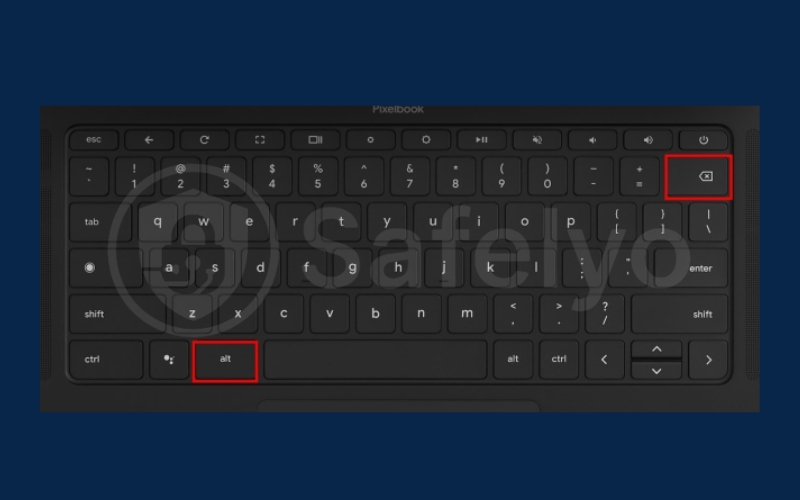
The file will immediately move to Trash without needing extra clicks.
3.2. Permanently erase files from Chromebook
Deleted files don’t disappear right away; instead, they move to the Trash folder. To clear space completely, you need to empty Trash.
- Open the Files app and select Trash from the sidebar.
- Click Empty trash now at the top.
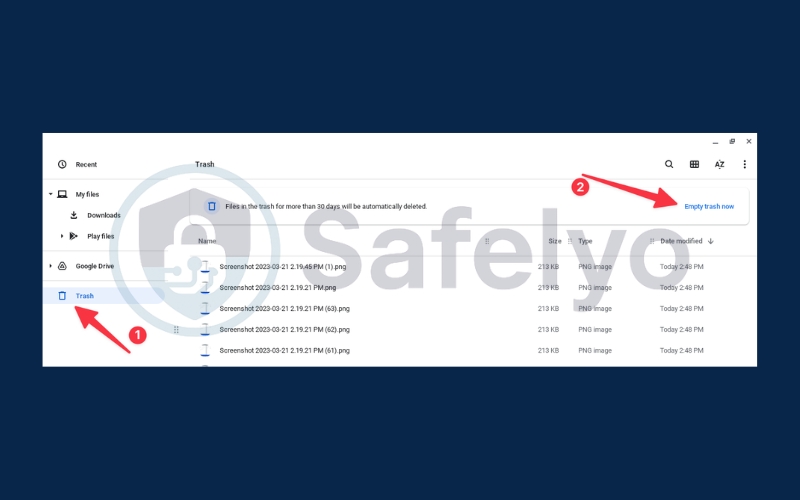
This action permanently removes everything in the Trash. Once emptied, files cannot be restored.
3.3. Clean up Linux files on Chromebook
If you use Linux (Crostini) on your Chromebook, you can also delete files from that environment.
- In the Files app, go to Linux files from the sidebar.
- Select the file and press Alt + Backspace, or click the Delete button.
- Confirm the action in the pop-up window.
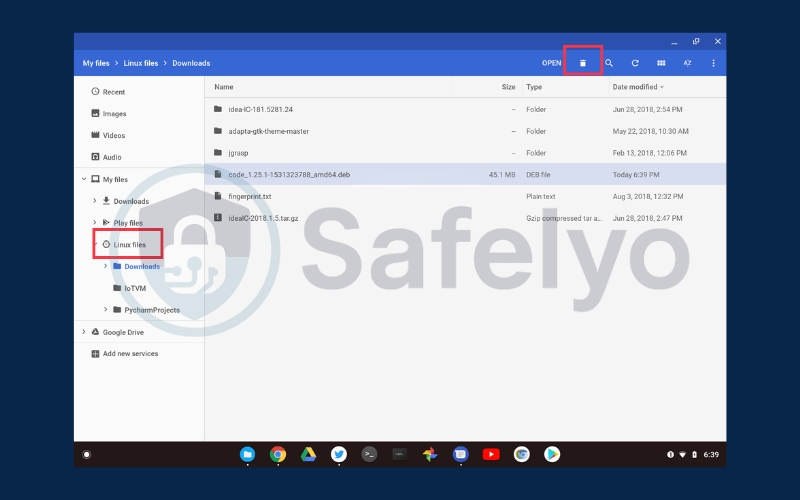
Keep in mind that Linux files do not go to Trash. Once deleted, they are permanently gone and cannot be recovered.
3.4. Delete Google Drive files linked to Chromebook
Your Chromebook is integrated with Google Drive, so you can manage cloud files directly through the Files app.
- Open the Files app and select Google Drive from the sidebar.
- Choose the file and click Trash Bin icon to delete it.
- These files are removed from the cloud and do not move to Chrome OS Trash.
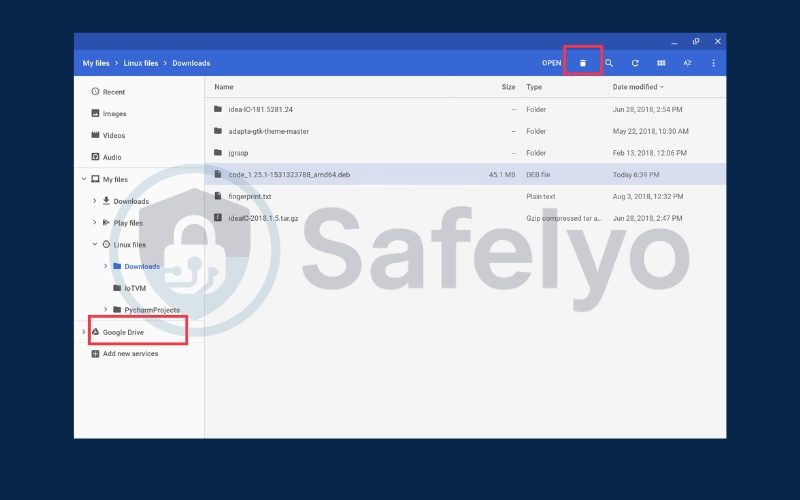
Read more:
4. FAQs about deleting data on Chromebook
When learning how to delete data on Chromebook, it’s normal to have questions about recovery, storage impact, and special cases like Linux files. Below are the most common concerns parents, students, and everyday users face, along with clear answers.
Can I recover files after emptying Trash?
No. Once you empty the Trash folder, the files are permanently deleted from your Chromebook. Unlike when files are still in Trash, there is no recovery option afterward. If the file is important, always double-check before clearing Trash.
Does deleting files free up Google Drive storage?
Yes. When you delete files from Google Drive, they first move to the Drive Bin and still count toward your storage quota. To actually free up space, you must empty the Drive Bin. Only then will your available Google Drive storage increase.
How do I delete browsing data and downloads together?
To clear both at once, open Chrome settings → Privacy and security → Clear browsing data. Here, you can select options to remove your cache, cookies, history, and downloaded files. This is a quick way to clear space and improve performance while also protecting your privacy.
Are Linux files separate from Chrome OS files?
Yes. If you’ve enabled Linux (Crostini) on your Chromebook, the files inside the Linux environment are stored separately from Chrome OS. Deleted Linux files do not go to Trash — they are permanently erased once removed, whether you use the Linux File Manager or the rm command in the terminal.
Is there a way to securely wipe all data at once?
Yes. You can use Powerwash, which is a factory reset option built into Chrome OS. Performing a Powerwash erases all local data, settings, and accounts from the device, restoring your Chromebook to its original default state. This is especially useful before selling or giving away your Chromebook to ensure your data is fully protected.
5. Conclusion
Learning how to delete data on Chromebook is essential for keeping your device organized, freeing up storage, and protecting your personal information. By understanding where files are stored, using the Files app, keyboard shortcuts, and managing Google Drive and Linux files, you can take full control of your Chromebook’s data.
Key takeaways to remember:
- Delete local and cloud files carefully: Use the Files app and Google Drive to remove unnecessary items.
- Empty Trash for permanent removal: Files in Trash or the Drive Bin are only gone after you clear them.
- Manage Linux files separately: Deletions in Linux are permanent and do not go to the Trash.
- Regularly back up important data: Prevent accidental loss of schoolwork, documents, or personal files.
- Use Chrome OS tools wisely: Keyboard shortcuts, Trash, and storage management help streamline the process.
Start applying these practices today to keep your Chromebook efficient, secure, and clutter-free. For more step-by-step guides on Chrome OS and digital device management, explore the Tech How-To Simplified category on Safelyo.





