Have you ever searched for something in Gmail and later worried that someone else might see it? Learning how to delete search history in Gmail is an important step to protect your privacy and keep your account organized. Gmail saves every search you make to speed up future searches, but this can sometimes reveal personal or sensitive queries, especially if you share your computer or mobile device. I once noticed an old search suggestion pop up while a colleague was sitting beside me, and it made me realize just how valuable it is to clear out past searches.
In this guide, you will learn:
- Why clearing Gmail search history matters for privacy and usability
- Step-by-step methods for deleting search history on desktop and mobile
- How to use Google My Activity for a more thorough cleanup
- Answers to common questions about Gmail search history
Keep reading to discover practical methods, from quick fixes you can do in seconds to advanced privacy controls, so you can take complete control of your Gmail experience.
1. How to delete search history in Gmail on desktop
When you use Gmail in a web browser on your computer, the platform saves your recent searches to make finding emails quicker. However, if you want to remove sensitive or unnecessary queries, Gmail allows you to delete single search entries or clear your entire history in just a few clicks.
- Step 1: Open Gmail in your preferred browser on a computer and log in to your account.
- Step 2: Enter any keyword or phrase into the search box at the top.
- Step 3: On the right side of the box, you’ll see a small “X” icon. Click it to remove that search term from your history.
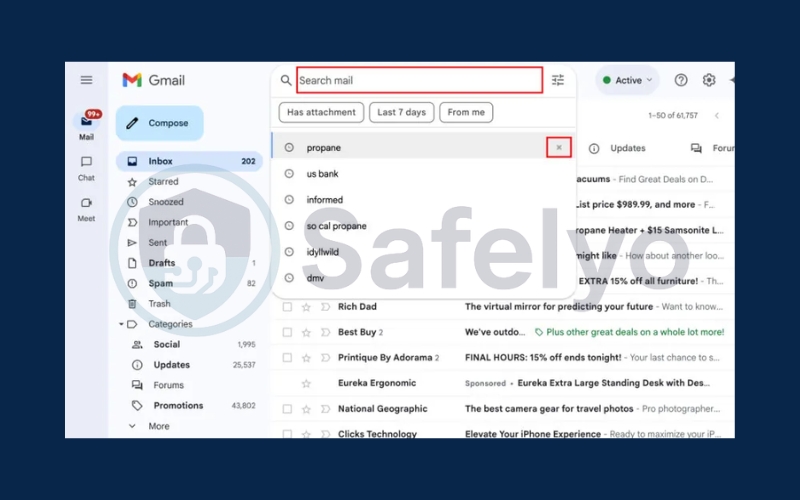
2. How to delete search history in Gmail on Android
If you’re using Gmail on an Android phone or tablet, the app keeps a record of your recent searches to make it easier to find emails later. While this can be convenient, you may prefer to clear those entries for privacy or to keep your search bar uncluttered. Luckily, you can remove them from the app in just a few quick steps.
Step 1: Start by opening the Gmail app on your device.
Step 2: Tap the menu icon (three horizontal lines) located next to the search bar.
Step 3: Scroll down the menu and choose Settings.
Step 4: On the next screen, tap General settings.
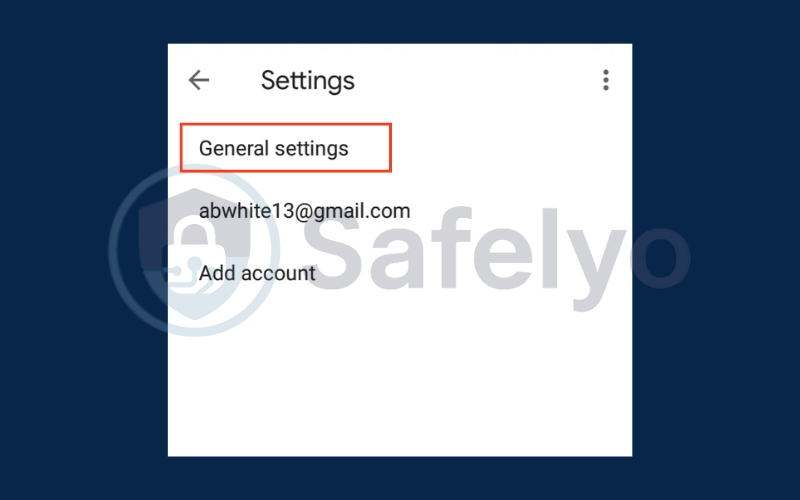
Step 5: In the top-right corner, press the three-dot menu and select Clear search history to remove all saved searches.
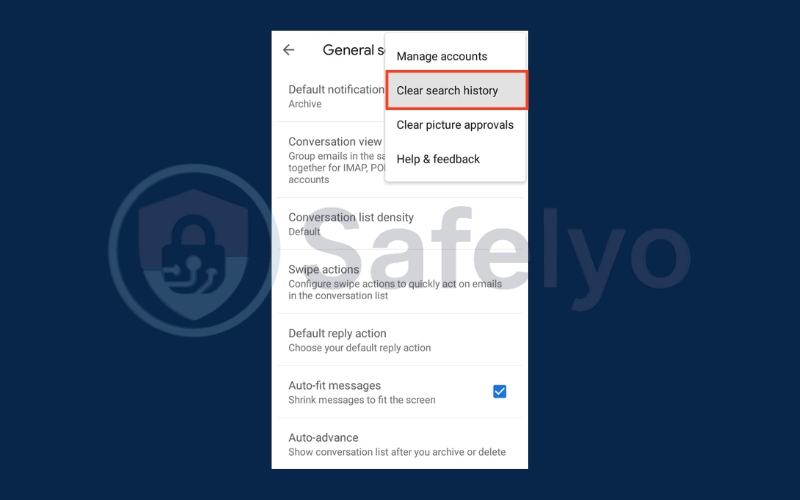
3. How to delete search history in Gmail on iOS
For iPhone and iPad users, the process of clearing Gmail search history is almost identical to Android, with only minor differences in navigation. Follow these steps to manage your search history on iOS devices:
Step 1: Launch the Gmail app on your phone.
Step 2: Tap the menu icon (three horizontal lines) located on the left side of the search field.
Step 3: Scroll through the menu and choose Settings.
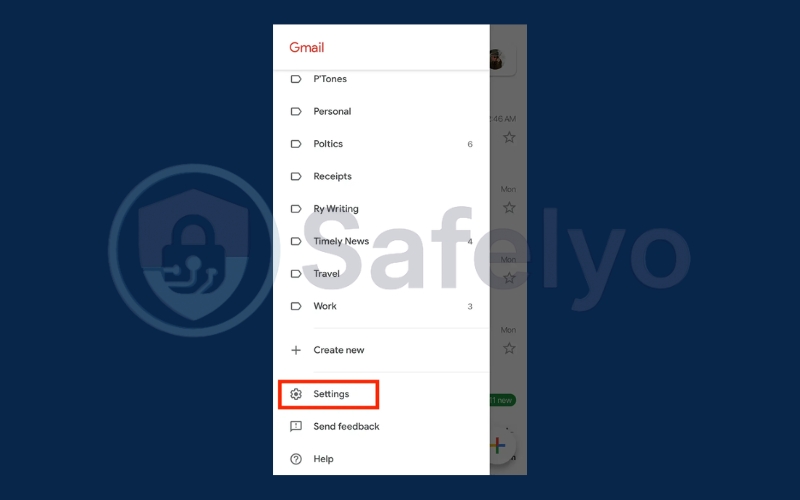
Step 4: From the Settings screen, select the account you want to manage.
Step 5: Move down to the bottom of the options and tap Clear search history.
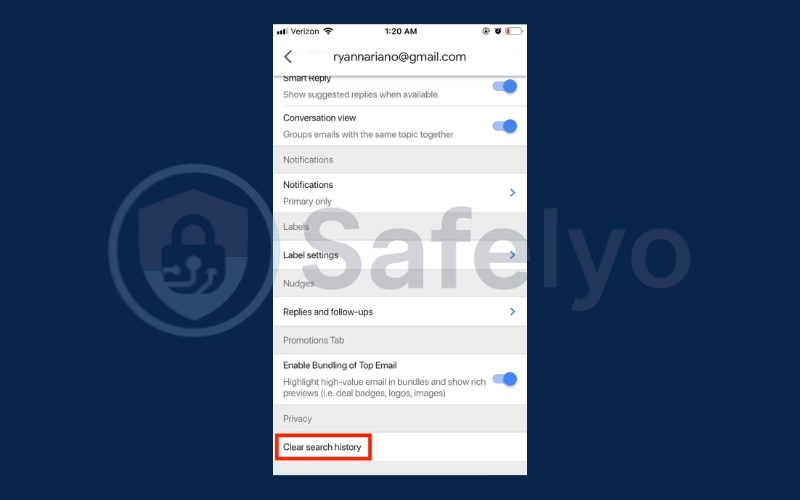
Step 6: Confirm the action, and your Gmail search history will be erased from all devices linked to that account.
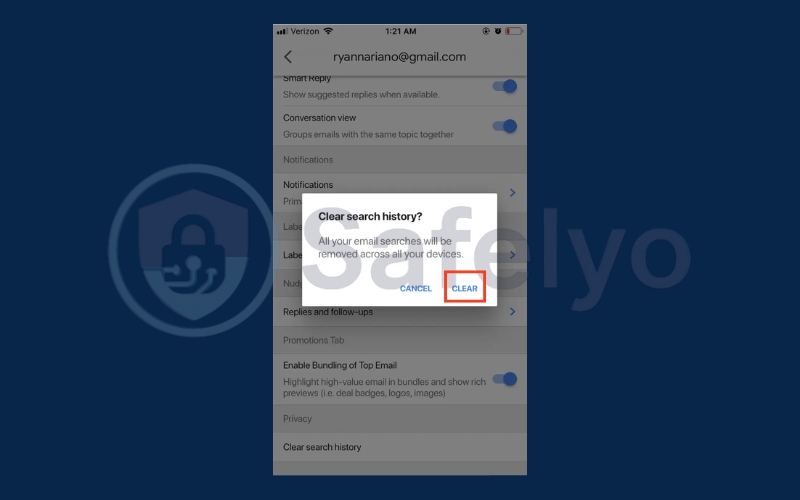
4. How to delete search history in Gmail via Google My Activity
If you want more than just clearing individual searches from Gmail, you can perform a full cleanup through Google My Activity. This tool not only lets you view your Gmail search history in detail but also gives you control to delete multiple entries at once or even entire date ranges, ensuring your account stays private and organized.
Step 1: Visit Google My Activity
Open a browser and go to myactivity.google.com. This dashboard shows all activity across Google services, including Gmail, and allows you to manage or remove it.

Step 2: Open the “Other activity” section
From the menu on the left, select Other activity. This section organizes additional Google activity, including Gmail search history, in an easy-to-browse format.

Step 3: Find Google Workspace search history
Scroll down until you see Google Workspace search history. Under this heading, click on Manage Google Workspace search history to view details related to Gmail and other Workspace apps.
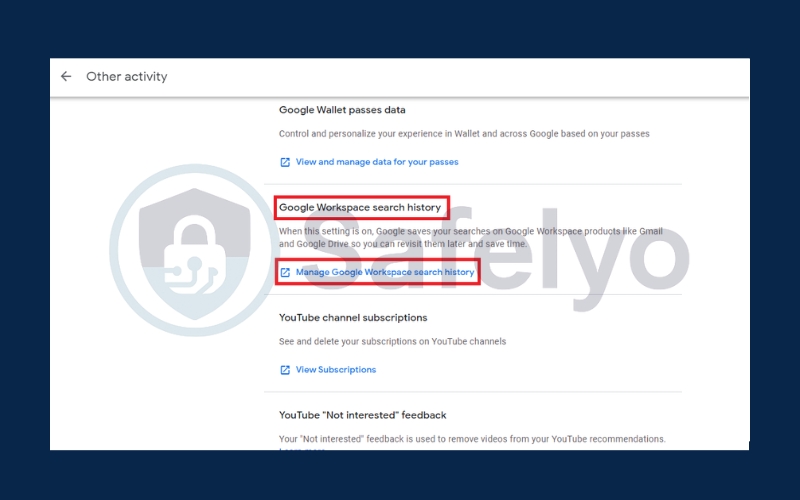
Step 4: Remove Gmail search history by date
Entries are grouped by date. Look for the Gmail-labeled items, then click the “X” next to a specific day to clear all Gmail searches saved on that date.
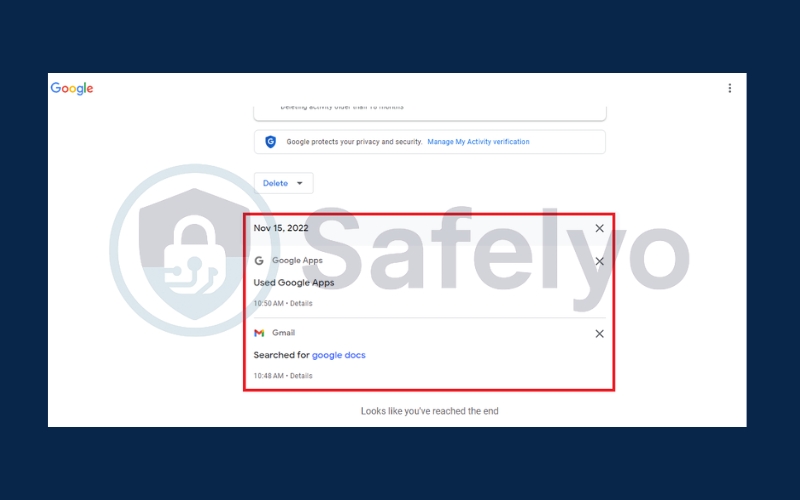
5. Why should you delete Gmail search history?
Gmail automatically stores your previous search queries to help you find emails faster. While this feature can be convenient, it also comes with risks and drawbacks if you don’t manage it properly. Here are the main reasons why you should consider deleting Gmail search history:
5.1. Protect your privacy and sensitive information
Your Gmail account may contain personal details, business data, or private conversations. If your search history is saved, it can reveal what topics, names, or emails you’ve been looking up. By clearing this data, you reduce the chances of exposing sensitive information to anyone who gains access to your account or device.
5.2. Prevent exposure on shared or public devices
If you sometimes sign in to Gmail on a shared computer, office workstation, or even a borrowed phone, your search history could remain visible to the next person who uses the device. Deleting it ensures your searches remain private and no one else can see your activity.
5.3. Avoid unwanted auto-suggestions
Saved searches often appear as suggestions every time you type in the Gmail search bar. Over time, this list can become cluttered with outdated or irrelevant queries. By removing old entries, you keep your search bar clean and ensure that only useful suggestions appear when you search.
5.4. Reduce digital footprint across Google services
Since Gmail search history is part of your overall Google Account activity, keeping it may contribute to a larger digital footprint. Deleting this history helps you maintain better control over what data Google stores about your behavior.
5.5. Improve security habits
Regularly clearing your search history is part of good digital hygiene. Just like updating passwords or enabling two-factor authentication, it’s a small step that reinforces your overall security and privacy practices.
Read more:
6. Tips to manage Gmail search history and privacy
Instead of always learning how to delete search history in Gmail, you can use these settings and habits to make your Gmail experience safer and more convenient:
- Enable auto-delete: In your Google Account settings, you can set Gmail activity to be automatically deleted after 3, 18, or 36 months. This ensures your search history doesn’t pile up unnecessarily.
- Review your privacy settings: Regularly check your Google Account privacy controls. You can pause Gmail activity tracking or adjust what data Google saves.
- Use Gmail in incognito mode: When you want a completely private session, open Gmail in an incognito window on Chrome, Safari, or Firefox. This way, your searches won’t be recorded.
- Sign out after using shared devices: Always log out of Gmail on public or shared computers to prevent your search history from being visible.
By combining these practices with regular cleanups, you keep your Gmail account more private and secure.
7. FAQs on deleting search history in Gmail
If you’re still unsure about how to delete search history in Gmail, here are some of the most common questions users ask, along with detailed answers
Does Gmail automatically delete search history?
No, Gmail does not automatically erase your search history. Your past queries will remain saved until you manually remove them. However, you can enable the auto-delete feature in Google My Activity to have your Gmail search history cleared at regular intervals, such as every 3, 18, or 36 months.
Does deleting search history in Gmail affect my emails?
No, deleting Gmail search history does not delete your emails. The process only removes the list of search queries you previously typed, while all your emails, attachments, and conversations stay completely safe and unaffected.
Can I delete all Gmail search history on mobile?
Yes, but you need to go through Google My Activity on your mobile browser. While the Gmail app only allows you to clear recent searches, My Activity provides full control, enabling you to erase your entire Gmail search history with just a few taps.
Will deleted Gmail search history sync across all devices?
Yes, once you delete entries in Google My Activity, the removal is applied across all devices connected to your Google Account. This ensures that searches you delete on your phone, tablet, or computer will no longer appear anywhere else.
8. Conclusion
Learning how to delete search history in Gmail is a simple yet powerful step toward strengthening your digital privacy. By removing stored queries, you not only prevent others from seeing what you’ve searched but also ensure your Gmail experience stays clean and efficient.
Here’s a quick recap of the key steps:
- Protect your personal data by clearing old or sensitive searches that could reveal private information.
- Keep your Gmail search bar clutter-free, so only relevant suggestions appear when you need them.
- Maintain consistency across devices with Google My Activity, ensuring deleted entries are removed everywhere your account is used.
Taking control of your Gmail search history is just one way to safeguard your privacy and improve your workflow. For more practical tips on managing your Google account and digital security, explore our Tech How-To Simplified category on Safelyo for easy, step-by-step guides.





