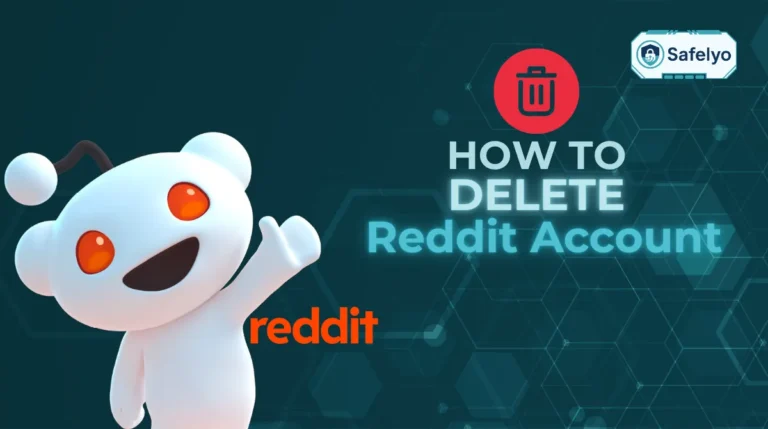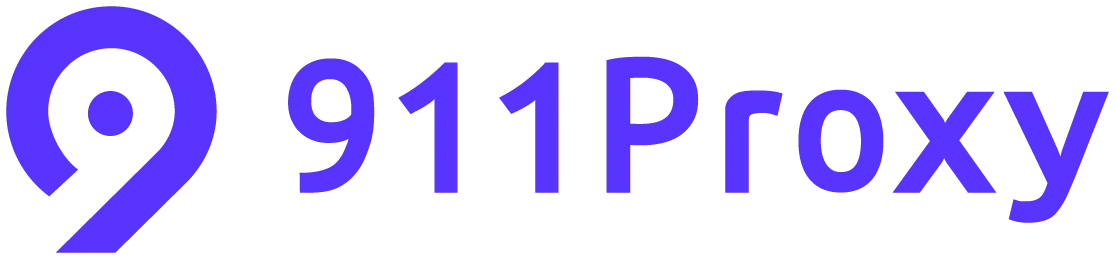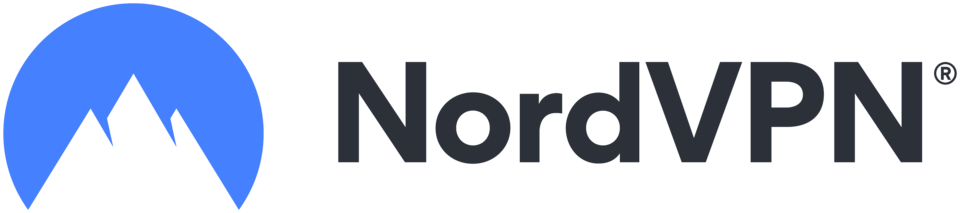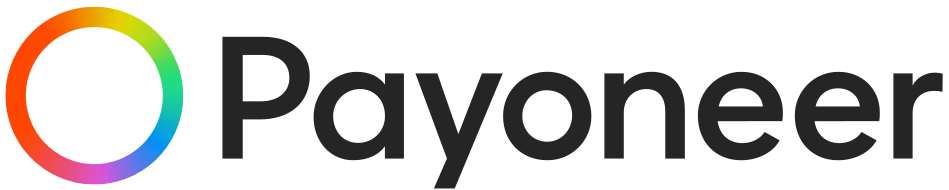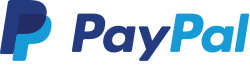Autoplay videos on Facebook used to catch me off guard all the time, a random ad would blast audio while I was quietly scrolling in bed, or I’d see my data usage spike for no good reason. If that sounds familiar, you’re not alone. The constant stream of auto-playing clips can feel more disruptive than helpful. Luckily, learning how to disable autoplay videos on Facebook is all it takes to quiet the noise and take back control of your scrolling experience.
In this definitive guide, you’ll discover:
- How to disable autoplay videos on Facebook across mobile apps, desktop
- The hidden impact autoplay has on your battery, data, and focus
- What disabling autoplay really means for video ads and personalized settings
- Answers to the most common questions about controlling autoplay on the platform
Whether you’re trying to cut down on distractions or save on your data plan, this step-by-step guide gives you the tools to customize your Facebook experience just the way you like it.
1. How to disable autoplay videos on Facebook (step-by-step)
Autoplay videos can be distracting, consume unnecessary mobile data, and even become a privacy concern in public places. Fortunately, Facebook provides simple ways to disable this feature whether you’re using the mobile app, the desktop version, or Facebook Lite.
1.1. On the Facebook mobile app (iPhone and Android)
If you access Facebook primarily from your smartphone, here’s how to disable autoplay videos on Facebook via the app settings.
Open the Facebook app. Tap the menu icon (three lines) in the bottom-right corner
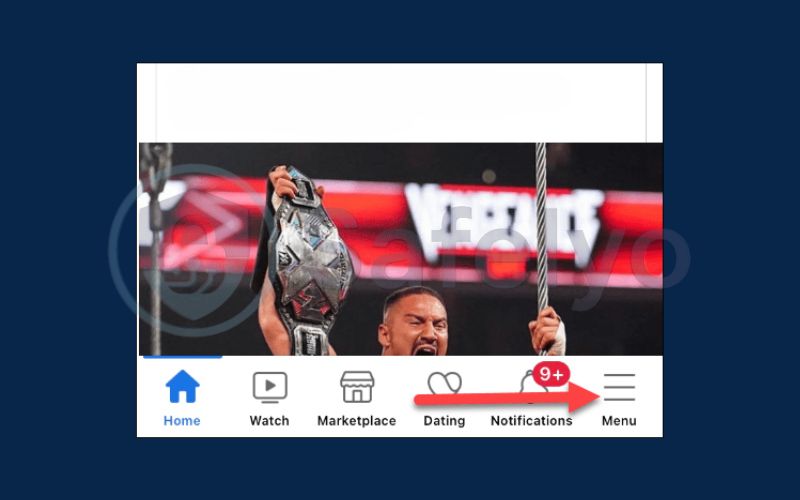
Scroll down and tap Settings & Privacy, then select Settings
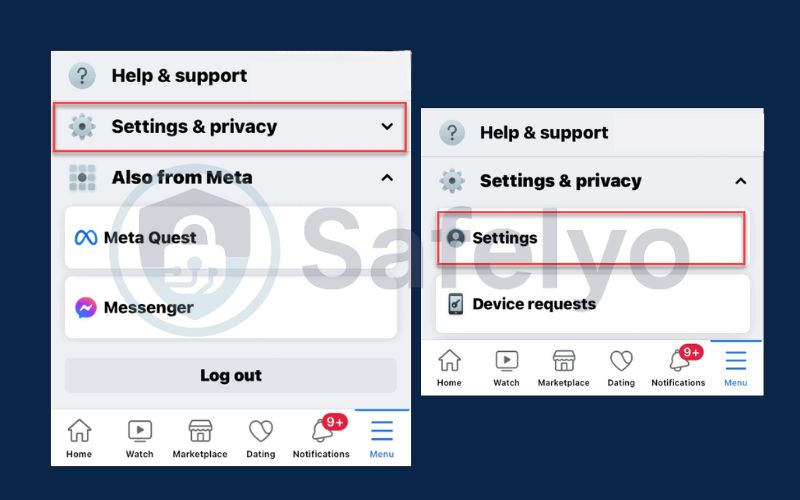
Under Preferences, tap Media
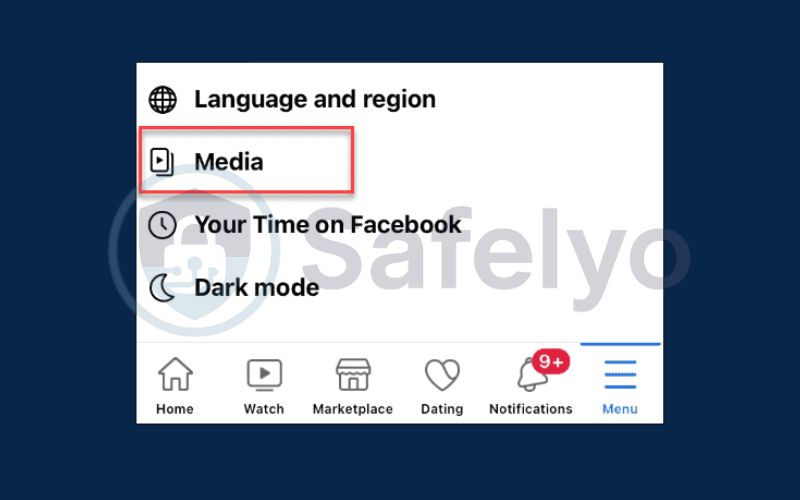
Under Autoplay, select Never Autoplay Videos
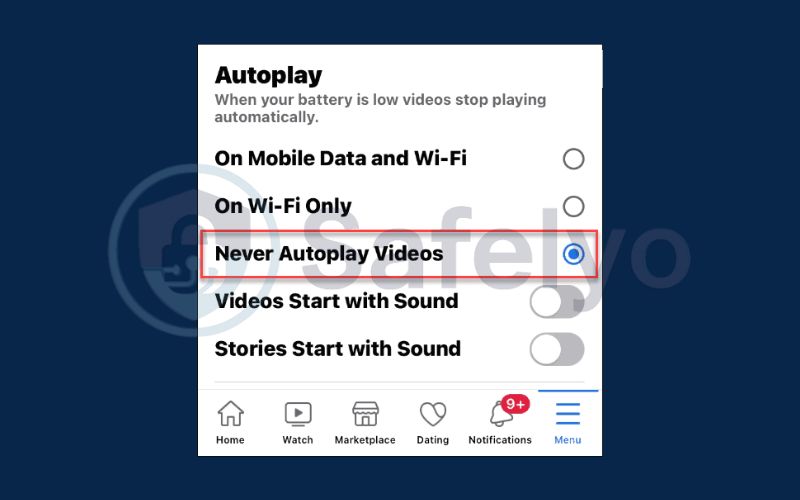
This setting will prevent videos from playing automatically as you scroll through your feed.
1.2. On Facebook desktop (browser version)
If you’re using Facebook from a computer browser, follow these steps to turn off autoplay.
Log in to Facebook.com on your preferred web browser. Click your profile icon in the top-right corner. Choose Settings & Privacy
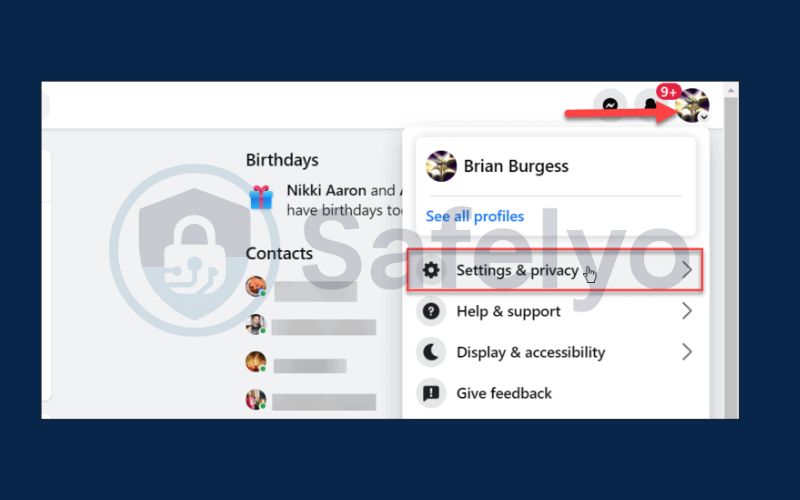
Select Settings
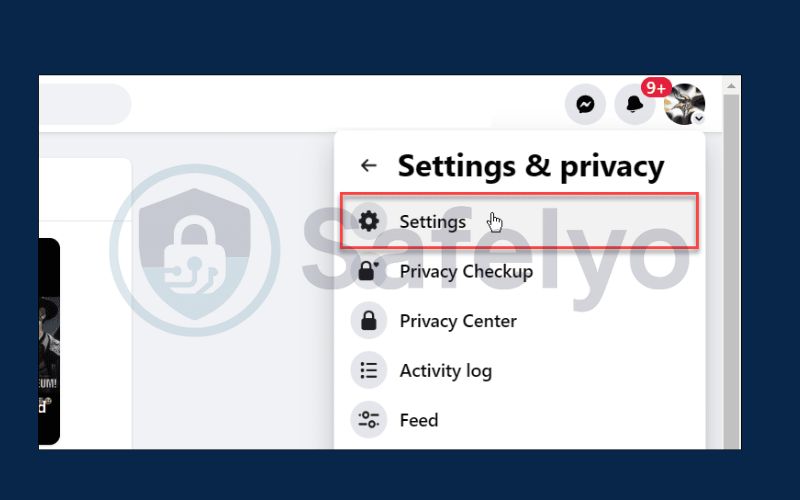
From the left-hand menu, scroll down and click on Videos

Find the Auto-Play Videos setting and change it to Off
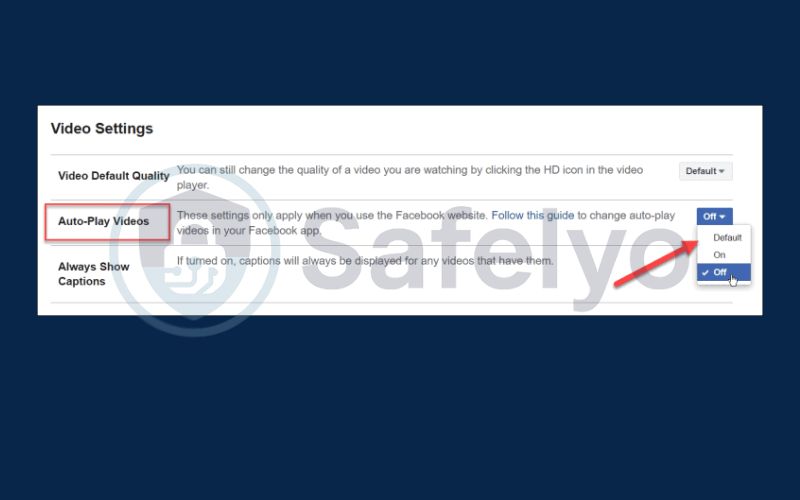
This will disable video autoplay when browsing Facebook on your desktop.
2. How autoplay affects your experience
Disabling autoplay is more than a cosmetic preference. It significantly improves how you use Facebook. Here’s how autoplay can negatively affect your browsing:
- Consumes mobile data quickly: High-resolution videos, including ads, can start playing without your input, using up mobile data even if you don’t interact with the video.
- Drains battery faster: Constant video playback increases battery consumption, especially on older phones or when multiple videos load back-to-back.
- Creates unwanted noise: Auto playing videos with sound can be disruptive in quiet environments like libraries, offices, or public transport.
- Slows down browsing: On slow or limited internet connections, loading multiple auto-playing videos can delay feed scrolling and cause lag.
>> Discover:
3. FAQs about disabling autoplay videos on Facebook
Still have questions about turning off autoplay videos on Facebook? Many users run into issues or wonder how the setting works across devices and apps. Here are some frequently asked questions that can help you fine-tune your Facebook experience.
Can I stop autoplay on Facebook only when using mobile data?
Yes, Facebook lets you adjust autoplay settings based on your connection type. You can choose to autoplay videos only when on Wi-Fi or disable it completely. This is especially helpful if you want to conserve mobile data but still enjoy videos at home.
Will disabling autoplay also work in Messenger?
No, Facebook Messenger handles media separately. Disabling autoplay in the Facebook app does not affect how videos behave in Messenger. You’ll need to manage media settings directly within the Messenger app.
Do these settings apply to Instagram or other Meta apps?
No. Instagram, WhatsApp, and other Meta apps have their own autoplay preferences. If you want to stop autoplaying videos on those platforms, you’ll need to adjust their individual settings.
What if the autoplay setting keeps turning back on?
Occasionally, Facebook may reset your preferences after an app update. If autoplay resumes, revisit the settings to disable it again. Also, make sure your app is updated to the latest version, as some older versions may not retain preferences properly.
Can I turn off autoplay only for video ads?
Currently, Facebook does not allow you to disable autoplay specifically for video ads. The general autoplay setting affects all videos, including ads. While ads will still appear in your feed, they won’t start playing automatically once autoplay is turned off.
Can I stop autoplay for stories or reels on Facebook?
Unfortunately, stories and reels autoplay by design and cannot be disabled individually. These formats are meant to play automatically, so you won’t find an option to pause autoplay just for them.
Can I disable autoplay only for specific videos or pages?
No, Facebook’s autoplay setting is global. You can’t disable autoplay for specific types of videos or content. However, you can always manually pause any video that begins playing.
4. Conclusion
By learning how to disable autoplay videos on Facebook, you’re taking a meaningful step toward a quieter, more focused social media experience. This simple setting can help you reduce distractions, save mobile data, preserve your battery, and avoid those awkward moments when videos start blaring unexpectedly.
To recap, you’ve learned how to:
- Turn off autoplay on Facebook App and desktop
- Adjust settings to reduce unwanted data and battery usage
- Understand the limitations of autoplay for ads and stories
Getting ahead of autoplay chaos is easier than you think and once you’ve flipped the right switch, your Facebook feed transforms from a noisy scroll-fest into a calm, data-friendly space. For more refreshingly useful tech tips, drop by the Tech How-To Simplified category on Safelyo, where smarter digital living starts with just one scroll.