Too many Chrome notifications can turn a smooth browsing session into a constant battle for focus. While some alerts are useful, such as email updates or important reminders, many pop-ups from websites or extensions can be disruptive and unnecessary. Over time, these notifications can clutter your screen, slow down your workflow, and even make you miss the information that actually matters.
Here’s what you’ll learn:
- How to disable notifications on Chrome desktop for Windows and Mac so you can block unwanted alerts right from the source
- How to manage notifications on Chrome mobile for Android and iOS to stay focused even when you’re on the go
- How to turn off notifications from Chrome extensions or remove them entirely for a cleaner browser experience
By the end of this article, you’ll know exactly how to adjust Chrome’s settings to your advantage. Follow these step-by-step methods to cut out the noise, stay productive, and enjoy a browsing experience that works for you, not against you.
1. How to disable notifications on Chrome desktop (Windows and Mac)
On desktop, Chrome offers built-in tools to manage and block unwanted notifications. You can turn them off for specific sites or disable them completely from the browser settings. Follow these steps to quickly stop notifications from taking over your screen.
Open Chrome and click the three dots in the upper-right corner. Select Settings. (On Mac, you can use the keyboard shortcut Command + ,)
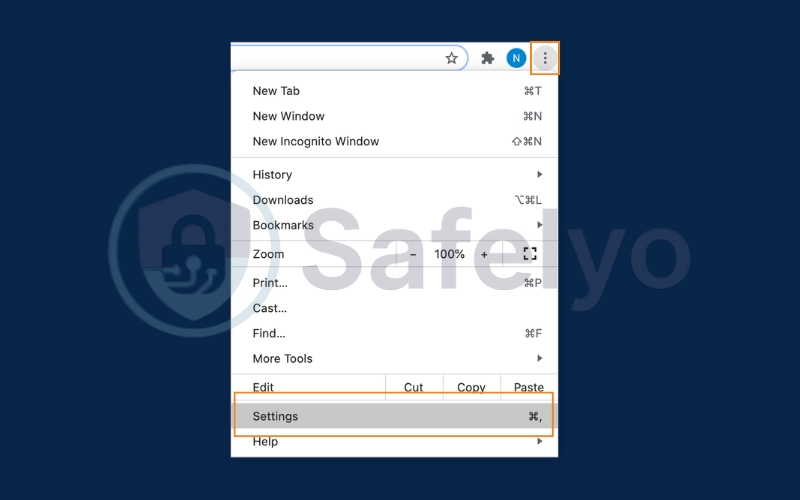
In the left menu, click Privacy and security, then select Site settings. Scroll to Permissions and choose Notifications.
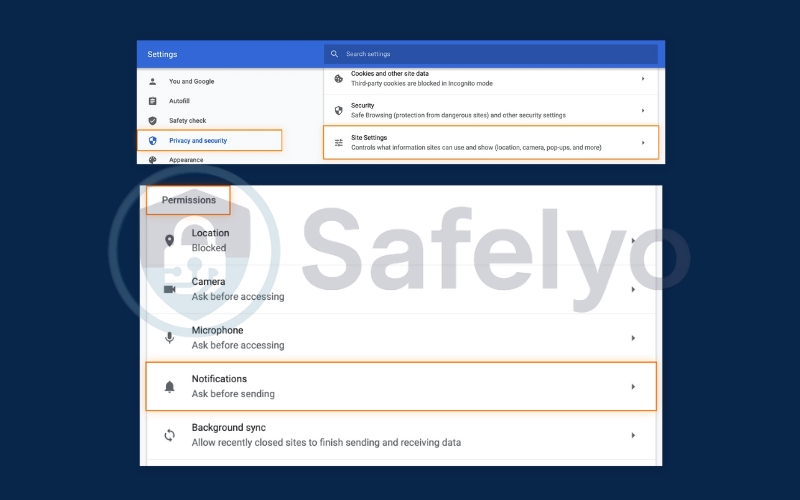
Turn off Sites can ask to send notifications by switching the blue toggle to the off position.
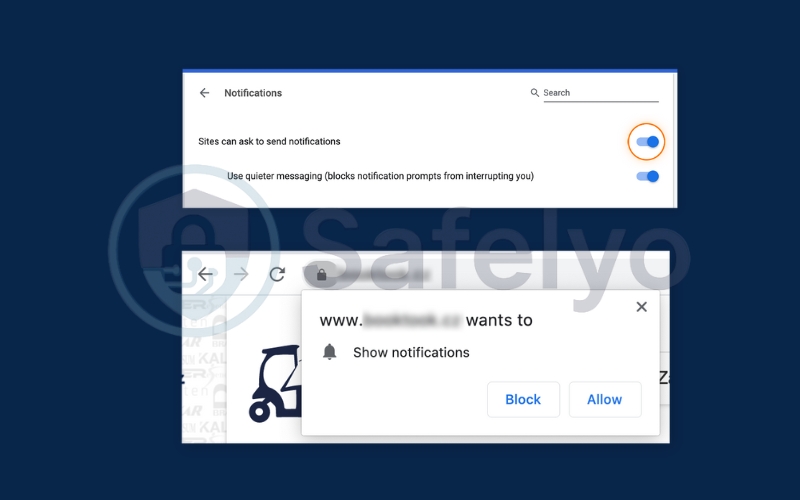
To block a site already allowed, find it in the Allow list, click the three dots next to it, and select Block.
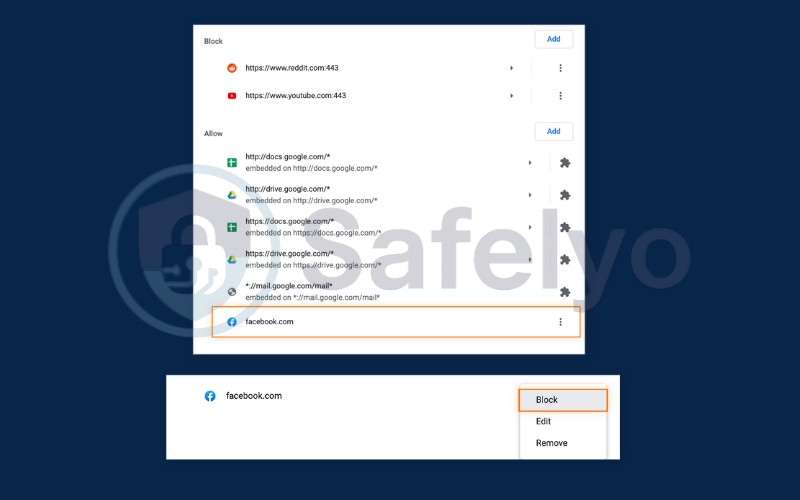
To allow a blocked site, go to the Block list, click Add, type the site address, and click Add again.
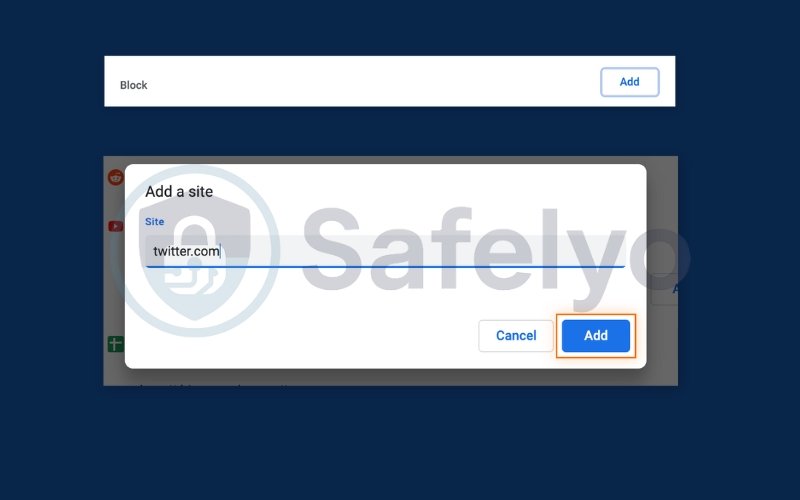
With these steps, you can stop new sites from asking for permission and remove unwanted notifications from existing sites.
2. How to disable notifications on Chrome mobile (Android & iOS)
Chrome mobile also allows you to control notifications so you can focus on what matters. Whether you use Android or iOS, the process is simple but slightly different on each platform.
2.1. For Android
To block notifications from Chrome on Android:
- Open Chrome on your phone.
- Click Settings > Site Settings > Notifications.

2.2. For iOS
To manage Chrome notifications on iPhone or iPad:
- Go to your device’s Settings app. Tap Notifications
- Scroll down and select Chrome and toggle them off
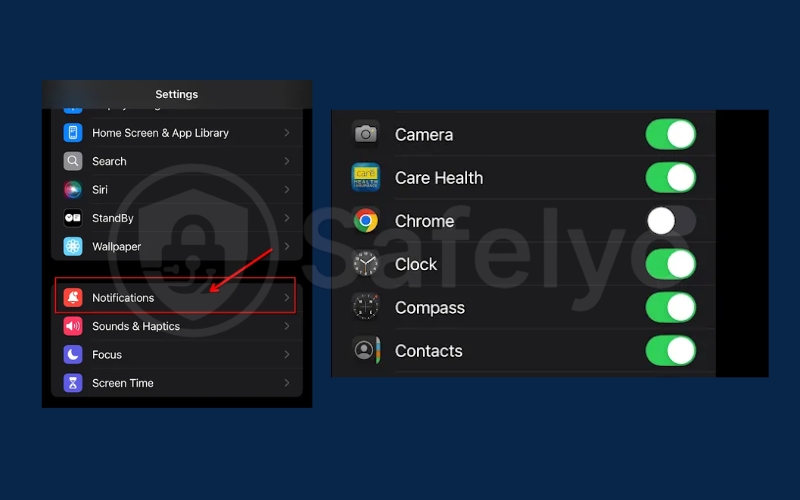
3. How to disable notifications from Chrome extensions
Some Chrome extensions can send notifications that may become distracting. You can turn these off without removing the extension completely, or uninstall them if you no longer need them.
- Open Chrome and go to Settings > Extensions.
- Disable or remove extensions that send unwanted notifications.
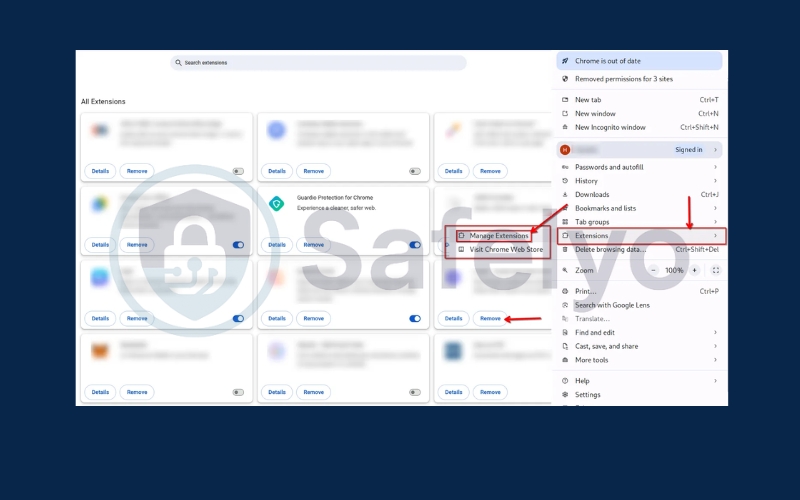
4. Tips to manage notifications effectively
Disabling notifications on Chrome doesn’t mean you have to miss important updates. By setting rules and priorities, you can keep essential alerts while eliminating unnecessary ones.
- Use Do Not Disturb or focus modes on your device during work hours.
- Set priorities for notifications you really need, such as email or work apps.
- Limit distractions by reviewing your notification settings regularly.
Discover:
5. Frequently asked questions (FAQs)
Managing alerts in Chrome can sometimes raise additional concerns, especially if certain settings don’t seem to work as expected. Below are common questions people ask when learning how to disable notifications on Chrome, along with clear answers to help you fine-tune your browsing experience.
What if Chrome notifications won’t turn off?
If Chrome notifications keep appearing even after you’ve disabled them in Chrome, check your device’s system settings. On Windows or macOS, Chrome may still be allowed to send notifications through the operating system’s notification center. Disable them there as well to ensure they’re completely turned off. Also, make sure you’ve cleared any permissions for specific sites under Chrome’s site settings.
Can I disable notifications permanently?
Yes. In Chrome settings, go to Settings > Privacy and security > Site settings > Notifications and turn off the option “Sites can ask to send notifications.” This blocks all sites from requesting permission, so you’ll never see notification prompts again. You can still manually re-enable notifications for specific sites later if you change your mind.
Will disabling notifications affect my browsing experience?
The main change is that you won’t receive real-time alerts for things like new messages, updates, or promotions from websites. However, you can still visit the site directly to check updates at any time. Many users find this trade-off worth it for a cleaner, distraction-free browsing experience.
How do I stop Chrome from asking to allow notifications every time?
Go to Settings > Privacy and security > Site settings > Notifications and toggle off “Sites can ask to send notifications.” Once disabled, Chrome will no longer display pop-ups asking for notification permissions when you visit new websites.
Is there a way to disable notifications only during certain hours?
Chrome itself doesn’t have a built-in scheduling feature for notifications. However, you can use your device’s Do Not Disturb (Windows/macOS) or Focus mode (on some operating systems) to temporarily mute all notifications during certain hours. This works for Chrome notifications as well as other apps.
Can I turn off notifications from only one category, like promotions or offers?
Not directly through Chrome. Chrome only allows you to block or allow notifications for entire websites, not specific categories. However, some websites like email providers or e-commerce platforms offer their own settings where you can choose which types of notifications to receive. You can check those site-specific settings to keep only the important alerts.
6. Conclusion
Learning how to disable notifications on Chrome is an easy but powerful way to improve your browsing experience. Notifications can be useful in some cases, but constant pop-ups from websites or extensions can quickly become a source of distraction. By taking control of Chrome’s notification settings, you can ensure that you only see alerts that are truly important, while blocking those that interrupt your focus.
- Disable notifications on Chrome desktop through site-specific settings or the main browser preferences to stop unwanted alerts on Windows and Mac.
- Manage notifications on Chrome mobile by adjusting settings on Android or iOS, so you can stay focused even when browsing on your phone.
- Turn off notifications from Chrome extensions or remove unnecessary ones to prevent extra pop-ups from third-party tools.
By following these steps, you not only block unwanted messages but also create a more productive and enjoyable online environment. You’ll have fewer interruptions, more control over your workflow, and a cleaner browser interface. For more easy-to-follow guides, check out Tech How-To Simplified category on Safelyo and take charge of your digital life.





