Is your computer running slow, freezing unexpectedly, or taking too long to load apps? Nothing is more frustrating than dealing with a sluggish PC that disrupts work, gaming, or daily browsing. The good news is, you don’t have to put up with it. By understanding how to fix lag on a computer, you can restore speed, improve efficiency, and extend the lifespan of your device.
Here’s what this guide will cover:
- Practical methods to clean up and optimize system performance
- How to scan for and remove hidden malware that slows your PC
- Tips for upgrading hardware components for a lasting speed boost
Whether you’re a casual user or someone who relies heavily on your computer, these solutions will help you eliminate lag and keep your system running at its best. Read on to explore the most effective fixes and regain a smooth, hassle-free computing experience.
1. Why is my computer lagging?
Before you can fix lag, it’s important to know what’s slowing your computer down. Several factors can cause poor performance, from simple background processes to deeper system problems. Understanding the root causes will help you choose the right solution more effectively.
- Too many background programs: Running multiple apps at once consumes CPU and RAM, and startup programs that launch automatically can slow both boot time and everyday use.
- Outdated drivers or hardware: Old drivers may not work properly with new software, while older components like a weak CPU or limited RAM struggle with modern tasks.
- Malware or viruses: Hidden malicious programs drain system resources, while spyware and adware may constantly use your internet, leading to noticeable lag.
- Low storage space: A nearly full hard drive leaves little room for temporary files, updates, and smooth system operations.
- Fragmented hard drive (HDD): On HDDs, scattered file fragments force the drive to work harder, increasing load times and reducing speed.
- Corrupted system files: Missing or damaged Windows files can cause freezing, errors, and slower performance.
- Overheating issues: Dust buildup or poor ventilation raises CPU and GPU temperatures, forcing the system to throttle performance to avoid damage.
Read more:
2. How to fix lag on a computer
There are several effective ways to improve your computer’s performance. The following methods address the most common causes of lag, from simple quick fixes to more technical solutions. Try them step by step to see noticeable improvements.
2.1. Method 1: Restart your computer
Restarting may sound simple, but it’s one of the fastest ways to fix temporary lag. A reboot clears cached data, closes background processes, and refreshes system memory.
2.2. Method 2: Run System File Checker
Corrupted files can affect system performance, but you can fix them using the System File Checker (SFC) tool. Here’s how to do it:
Step 1: Press Windows + S and type Command Prompt in the search bar. Right-click on it and choose Run as administrator, then confirm with Yes.
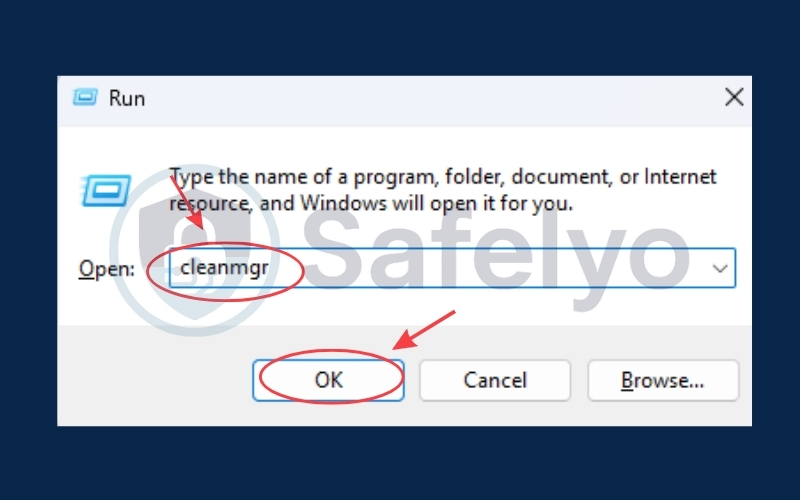
Step 2: In the Command Prompt window, type sfc /scannow and hit Enter.
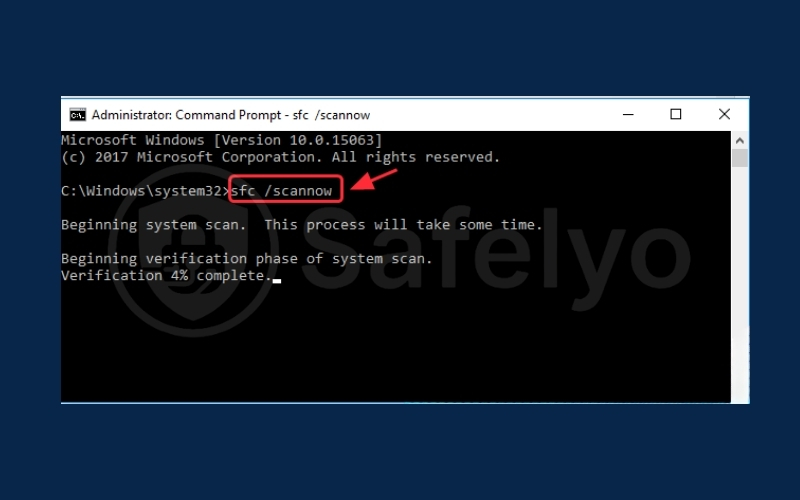
Step 3: The tool will scan your system files and automatically repair any corrupted ones it finds.
Step 4: Once the scan is finished, close Command Prompt and restart your computer to apply the changes.
2.3. Method 3: Update available drivers
Outdated or incompatible drivers are one of the most common reasons a computer lags. To solve this, you should always make sure your device drivers are up to date. There are two main ways to do this: manual update and automatic update.
Manual driver update
If you prefer to do it yourself, you can download drivers directly from the manufacturer’s website. For example, go to NVIDIA, AMD, or Intel’s official page, find the latest driver that matches your operating system, and install it. This method requires more time and technical skills, but it gives you full control.
Automatic driver update
If you don’t want to spend time searching manually, you can use tools like Driver Easy to update drivers automatically.
Step 1: Download and install Driver Easy on your computer.
Step 2: Open the program and click Scan Now. It will detect outdated or problematic drivers.
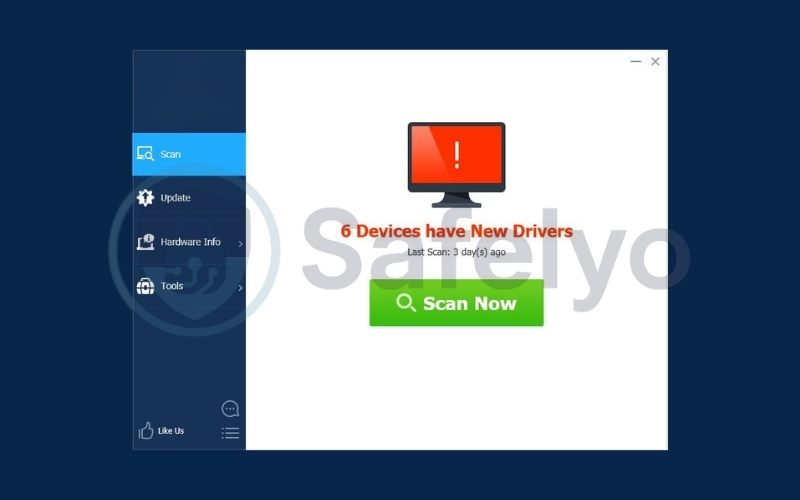
Step 3: Click Update next to a specific driver to download and install it (available in the free version). Or, click Update All to automatically install the correct versions for all drivers (requires the Pro version).
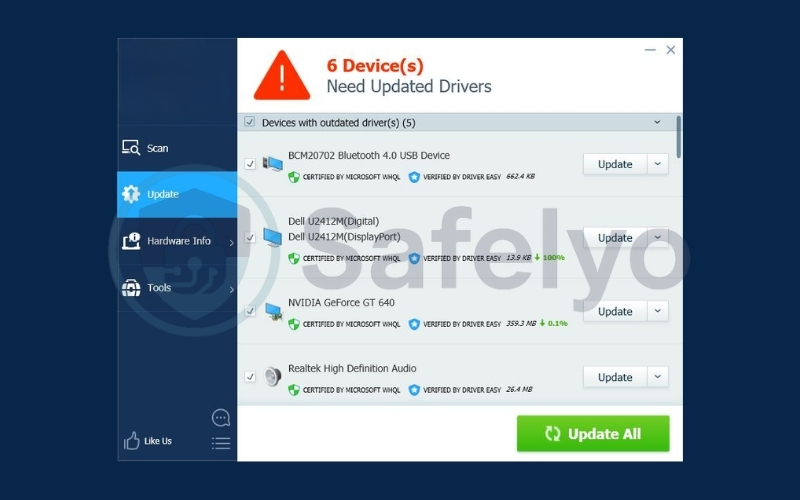
Step 4: Restart your computer to apply the updates.
Using Driver Easy saves time and helps avoid mistakes, since it automatically picks the right drivers for your system.
2.4. Method 4: Limit background programs
Too many startup programs can make your computer boot slowly and consume system resources in the background. Disabling unnecessary apps at startup helps your PC run smoother. The method depends on which version of Windows you’re using.
- For Windows 10, Windows 8, and Windows 8.1
You can manage startup programs directly from Task Manager:
Step 1: Press Ctrl + Shift + Esc together to open Task Manager.
Step 2: Click the Startup tab to view the list of programs that run at startup.
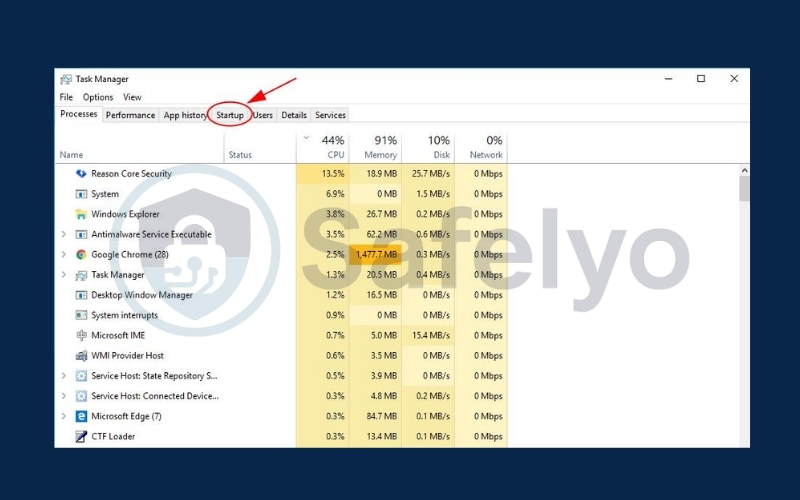
Step 3: Select the program you don’t need and click Disable.
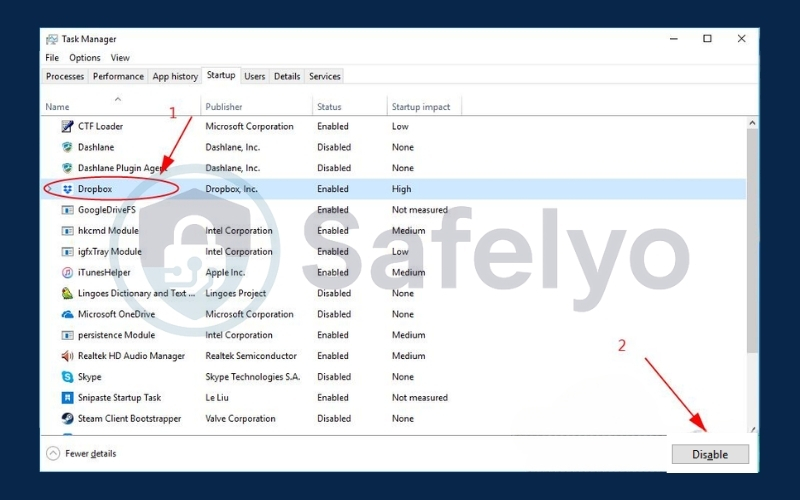
Step 4: Repeat the process for any other unwanted startup items.
Step 5: Restart your computer to apply the changes.
- For Windows 7, Windows Vista, and Windows XP
These versions use System Configuration (MSCONFIG) instead:
Step 1: Press Windows + R on your keyboard to open the Run dialog box.
Step 2: Type msconfig and press Ok.
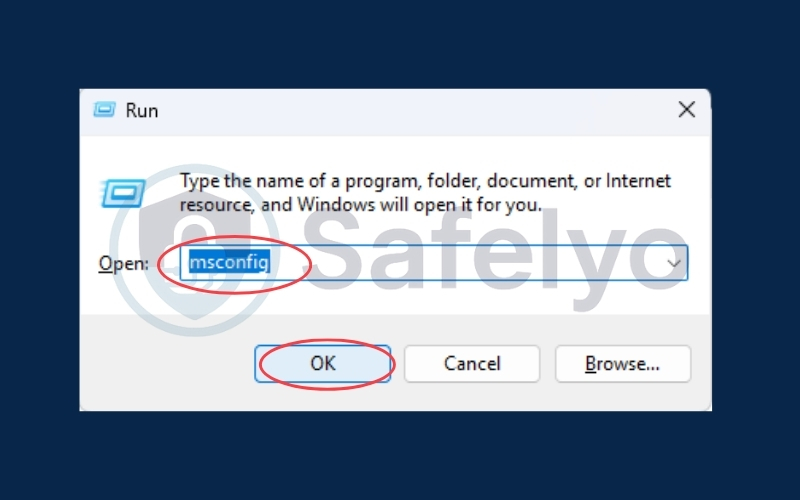
Step 3: In the Startup tab, uncheck the programs you don’t want to run at startup.
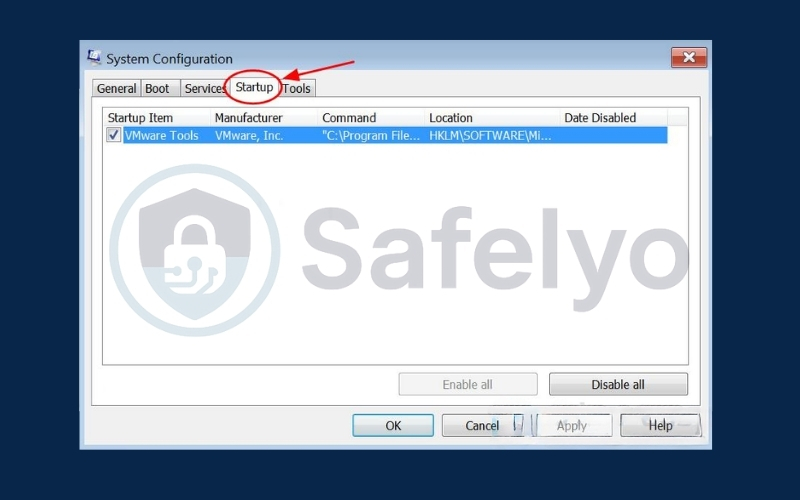
Step 4: Click Apply and then OK to confirm.
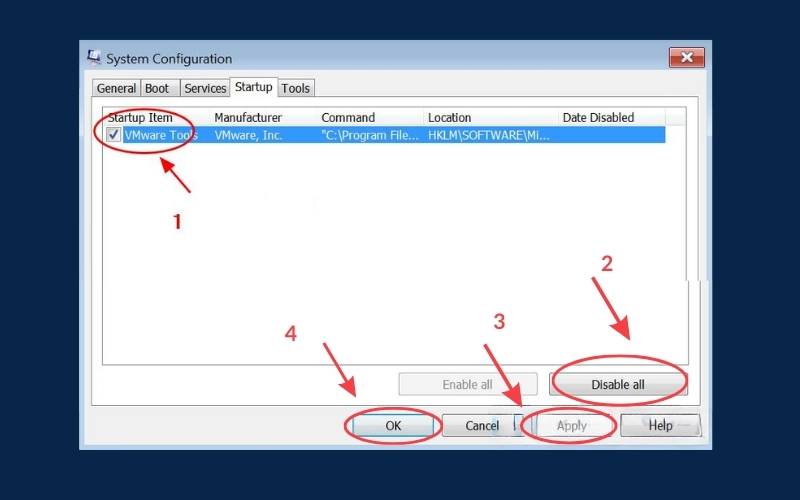
Step 5: Restart your computer so the changes take effect.
2.5. Method 5: Free up more disk space
When your hard drive is almost full, your computer can slow down noticeably. Using the built-in Disk Cleanup tool helps you remove temporary files and free up valuable storage.
Step 1: Press Windows + R to open the Run dialog box.
Step 2: Type cleanmgr and press Enter.
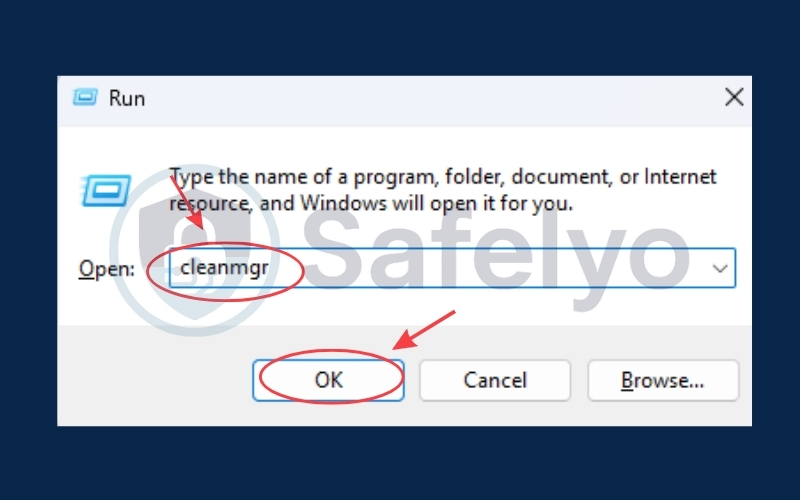
Step 3: Select the drive you want to clean (usually C:) and click Clean up system files.
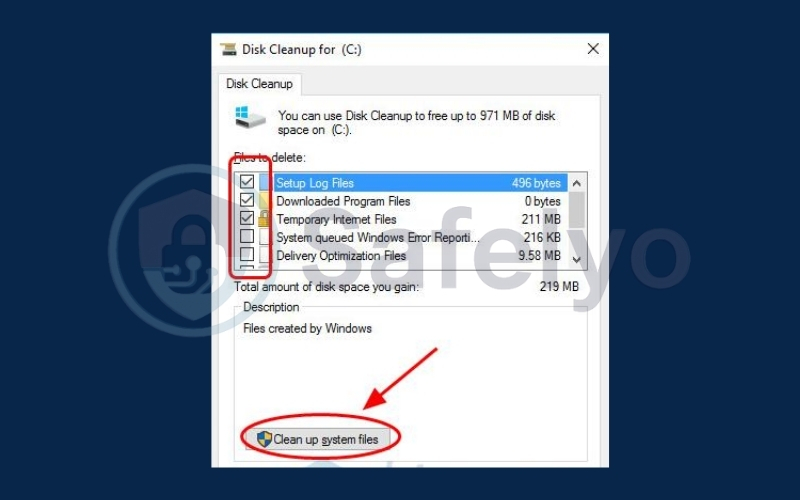
Step 4: Wait while Windows scans your system, then click OK and choose Delete Files to confirm.
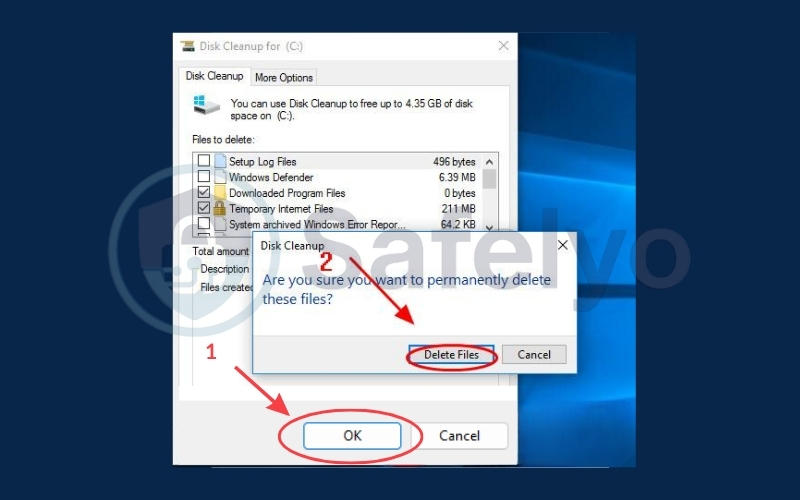
Step 5: Once the cleanup finishes, restart your computer for better performance.
2.6. Method 6: Run Disk Defragment
Over time, files on your hard drive can become fragmented, making your system slower. Running Disk Defragment helps reorganize the data so your computer can access it more efficiently.
Step 1: In the Start menu search box, type defrag, then click Defragment and Optimize Drives.
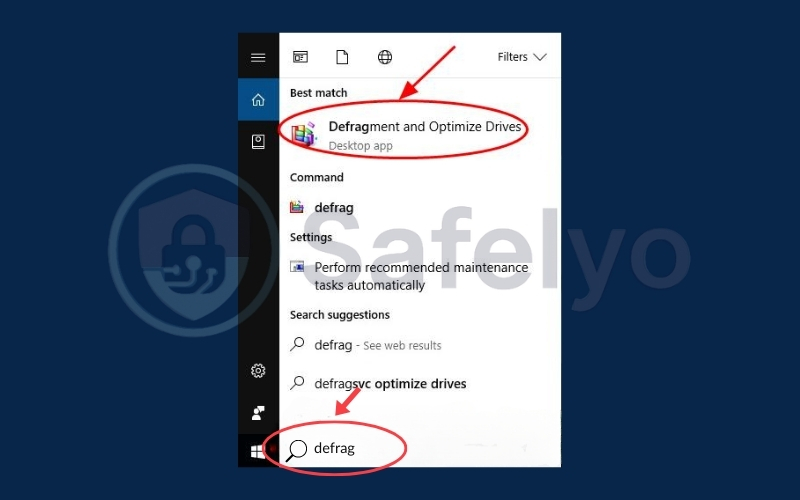
Step 2: Select the drive you want to optimize and click Analyze (or Analyze disk). (If you’re using an SSD, this step will be unavailable, and you can skip it.)
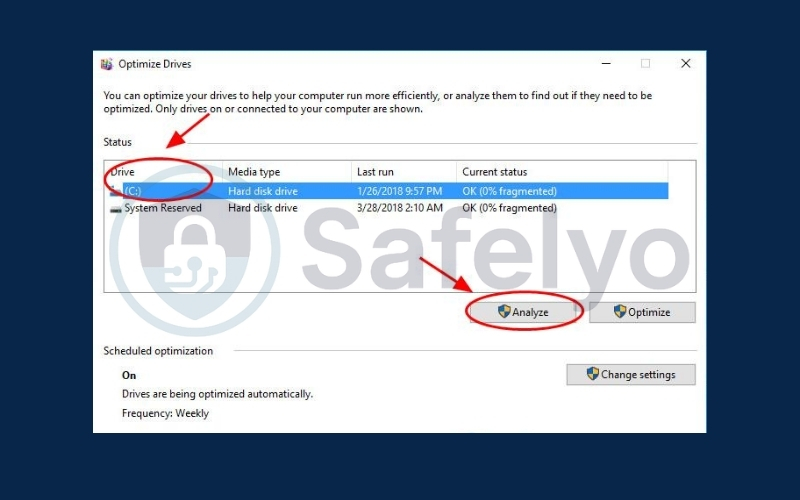
Step 3: Once the analysis is complete, click Optimize (or Defragment disk) to start the process.
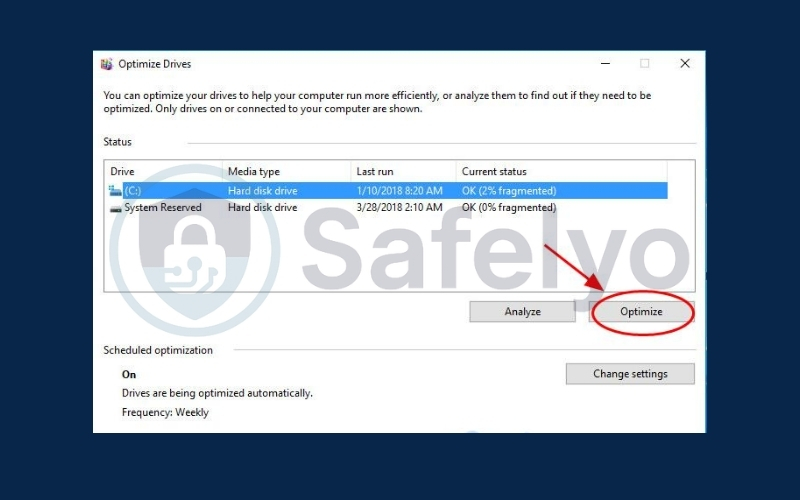
Step 4: Wait until the optimization finishes, then close the window.
Step 5: Restart your computer to apply the changes.
2.7. Method 7: Check for malware and virus
Malware or viruses are common reasons behind a slow or freezing computer. To prevent this, you should run a full system scan using an antivirus program.
Although the scan might take a while, it’s an important step to ensure your PC stays healthy. Keep in mind that Windows Defender may not always catch every threat, so you can try other reliable antivirus tools like Avira or Panda.
If any malicious files are found, simply follow the on-screen instructions from your antivirus software to remove or quarantine them.
3. FAQs on how to fix lag on a computer
Many people have common questions when dealing with a slow computer. When your PC starts lagging or freezing, it’s not always clear what the root cause is, and you may wonder which fixes are actually effective. To clear up the confusion, here are answers to some of the most frequently asked questions about computer lag and performance.
Does restarting really fix computer lag?
Yes, restarting your computer helps clear temporary files, reset system processes, and free up memory. This can resolve many minor issues causing lag, especially if your PC has been running for a long time without a reboot.
Is defragmenting still useful if I have an SSD?
No, SSDs do not require defragmentation. Unlike HDDs, SSDs access data electronically rather than mechanically, so they already deliver fast performance. Running defrag on an SSD is unnecessary and can even shorten its lifespan.
Can malware make my computer lag?
Absolutely. Malware infections can consume CPU, memory, and bandwidth in the background without you noticing. This not only slows down your system but also puts your personal data at risk, so regular scans are highly recommended.
Will upgrading RAM help reduce lag?
Yes, adding more RAM (Random Access Memory) allows your computer to run more applications at once without slowing down. It’s one of the most effective upgrades to improve multitasking and overall system performance.
How often should I update my drivers?
It’s best to check for driver updates every few months, especially for graphics, chipset, and network drivers. Updated drivers ensure compatibility with the latest software and prevent performance issues caused by outdated components.
4. Conclusion
Understanding how to fix lag on a computer is essential for keeping your device responsive, reliable, and efficient. With the right maintenance habits and troubleshooting steps, you can eliminate delays, prevent system freezes, and maintain smooth performance over time.
Key takeaways:
- Manage startup programs: Disable nonessential apps to reduce boot time and free up resources.
- Optimize storage: Use disk cleanup tools to remove unnecessary files and create more space.
- Defragment hard drives: Reorganize data on HDDs to improve read and write speeds.
- Run malware protection: Detect and remove malicious software that may slow your system.
- Keep drivers up to date: Ensure your hardware operates at peak compatibility and stability.
- Consider hardware upgrades: Adding more RAM or switching to SSD significantly enhances overall speed.
By consistently applying these methods, you not only resolve immediate performance issues but also extend the lifespan of your computer. For more expert solutions, explore the Tech How-To Simplified category on Safelyo.





