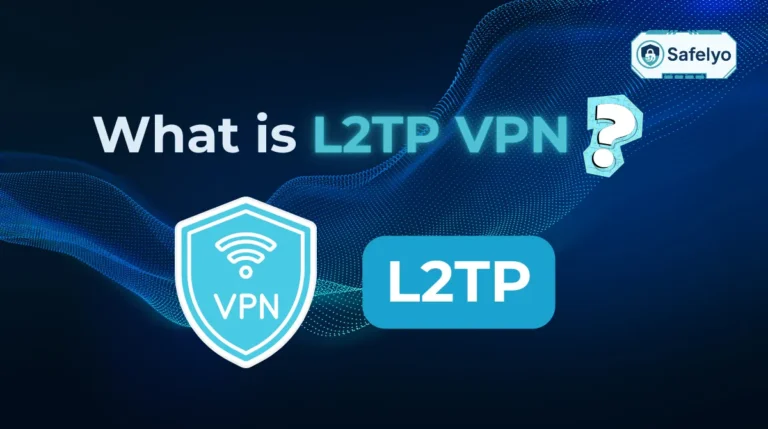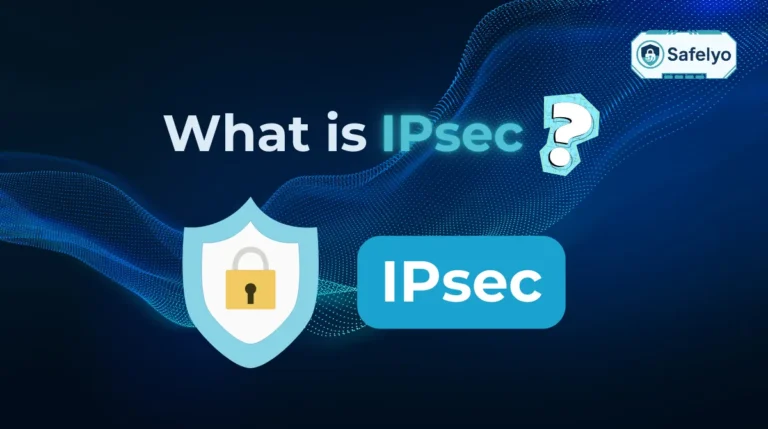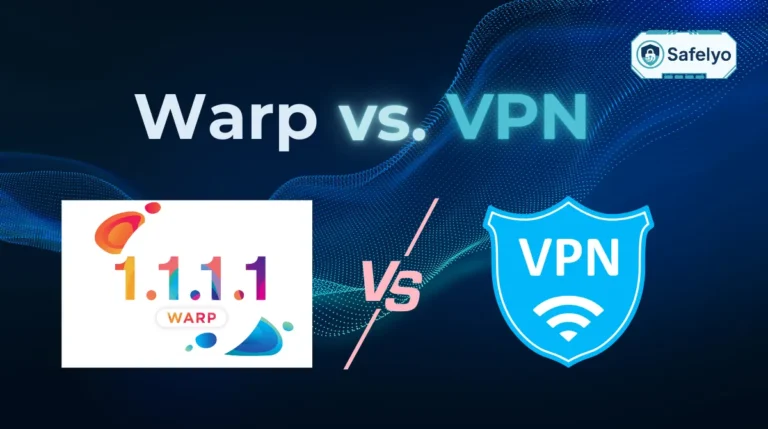How to get rid of Bing search is a question many users ask when Bing keeps forcing itself as the default search engine. It often happens after a Windows update, a hidden software installation, or a pushy browser extension. While Bing isn’t dangerous, it can feel disruptive, especially if you prefer Google, DuckDuckGo, or another search engine. That’s why more and more people are looking for clear solutions to finally remove Bing and take back control of their browsing.
In this guide, we’ll cover everything you need to know, including:
- The top reasons why people decide to remove Bing from their browsers.
- Step-by-step instructions to get rid of Bing on Chrome, Edge, and Safari, both desktop and mobile.
- Extra fixes and FAQs so you can prevent Bing from returning in the future.
By the end of this article, you’ll have a clean browsing experience where your chosen search engine stays put. No more surprise resets, no more wasted time, just a smoother, more personalized web experience. Keep reading to finally take back control of your browser.
1. What is Bing search?
Start with a clear understanding: Bing is Microsoft’s own search engine, pre-installed on many Windows devices and closely linked with Microsoft Edge. It’s pushed heavily through system defaults and snippets inside the Windows ecosystem, often replacing your preferred engine before you even notice.
2. Reasons you may want to get rid of Bing search
There are several reasons why users choose to move away from Bing and switch to another search engine. While Bing is not harmful, it often feels forced on users through system defaults or unexpected resets. Here are some common reasons:
- Search quality and relevance: Many people find that Google or other engines provide more accurate, timely, and relevant results compared to Bing.
- Unwanted default settings: Bing often becomes the default search engine automatically when installing Windows, Edge, or certain software, without the user’s clear consent.
- Annoying redirects: Sometimes extensions, toolbars, or hidden software redirect all searches to Bing, even after you try to change it back.
- Privacy concerns: Users who prioritize online privacy often prefer engines like DuckDuckGo, which track less personal data compared to Bing.
- User experience preferences: Bing’s interface and search layout may not be as familiar or comfortable as alternatives, leading to frustration.
- Perception of being intrusive: Since Bing is deeply integrated into Windows features like the Start menu and search bar, it may feel more like a system push than a choice.
Read more:
3. How to get rid of Bing search
Here are simple steps you can follow on different browsers to remove Bing as your default search engine. Each method focuses on adjusting browser settings and removing any unwanted add-ons.
3.1 Get rid of Bing on Chrome (desktop)
If Bing keeps appearing on your Chrome browser, it usually means your default search engine has been switched or an extension is controlling it. Adjusting your settings and removing suspicious add-ons will help you restore your preferred search engine.
Open Chrome
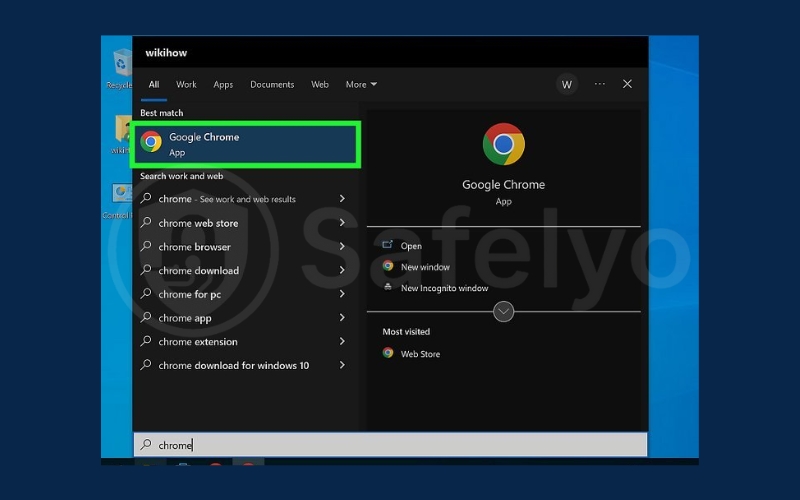
Go to Settings
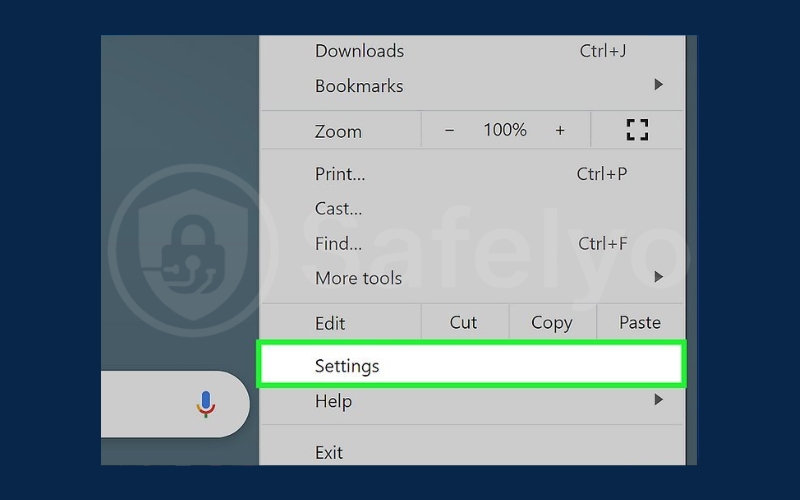
Choose Search engine.
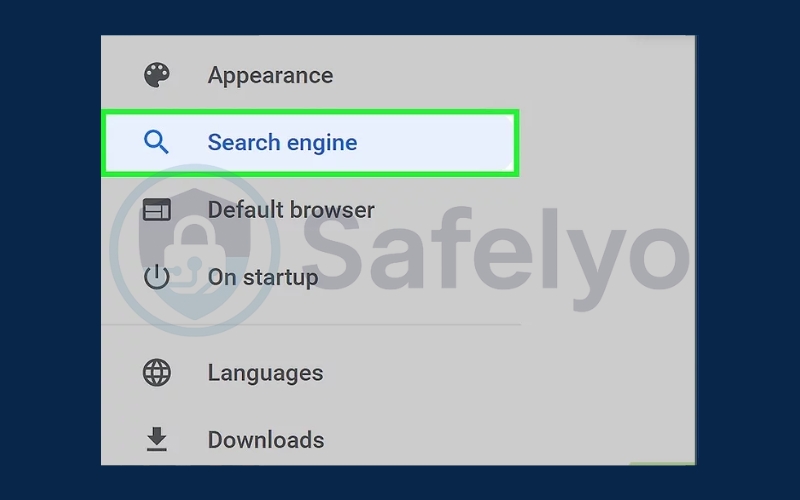
In this menu, select another option like Google or DuckDuckGo.
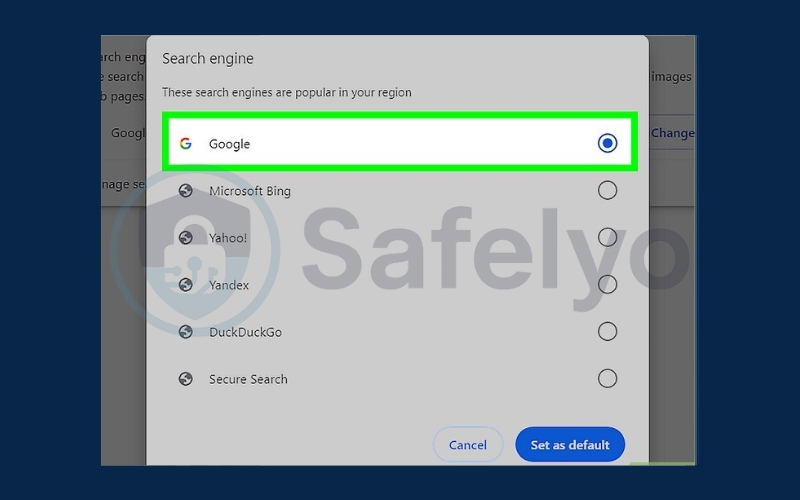
3.2 Get rid of Bing on Chrome (mobile)
On mobile devices, Chrome may also default to Bing, especially after updates or app changes. Luckily, switching your search engine on the mobile app only takes a few taps.
Open the Chrome app on your phone.
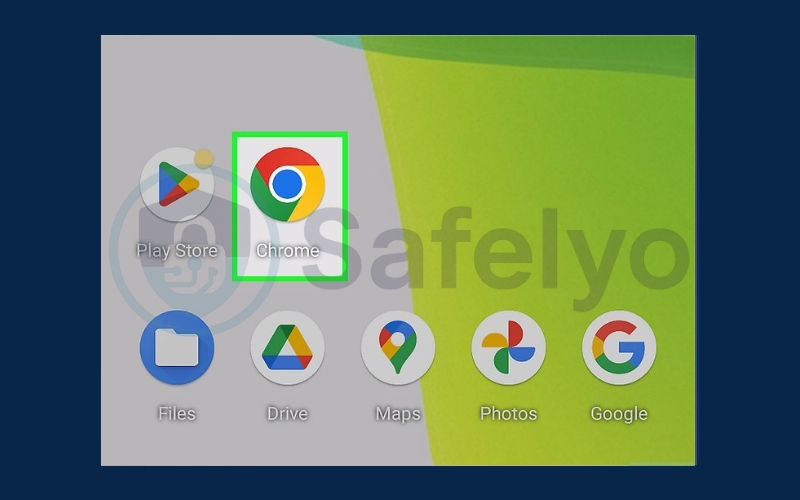
Tap the three-dot menu → Settings
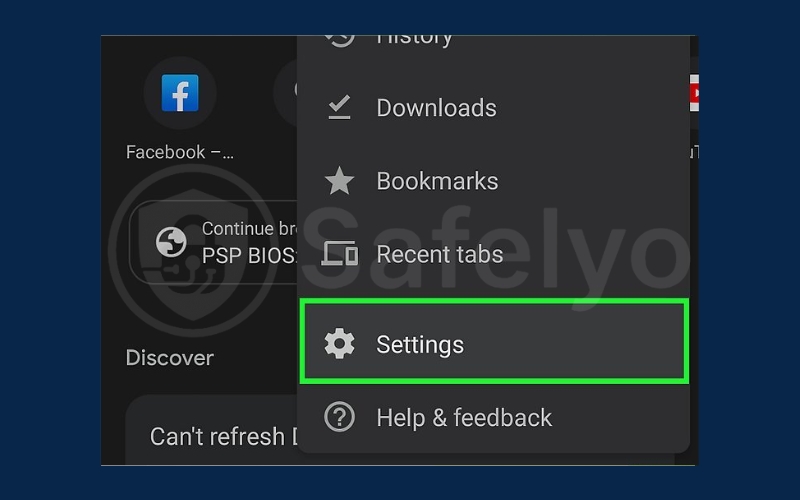
Go to Search engine.
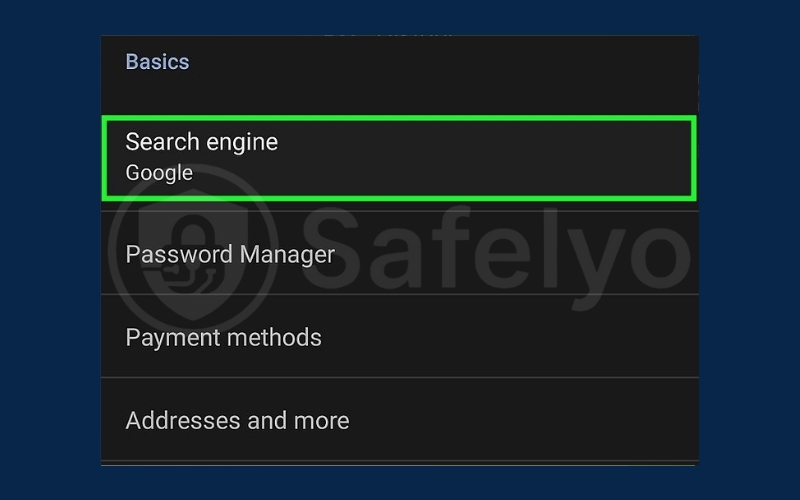
Choose your preferred search engine instead of Bing.
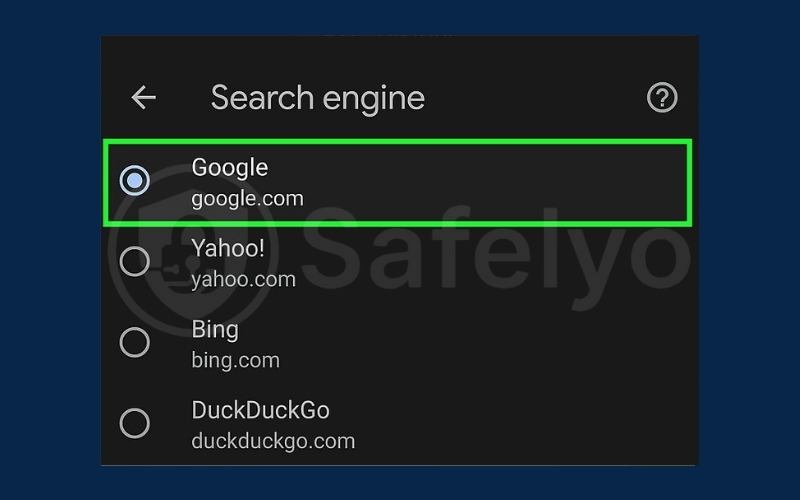
3.3 Get rid of Bing on Edge
Since Edge is Microsoft’s own browser, Bing is often set as the built-in default search engine. Changing it requires a quick trip into Edge’s settings to select a different search provider.
Open Microsoft Edge

Click the three-dot menu → Settings.
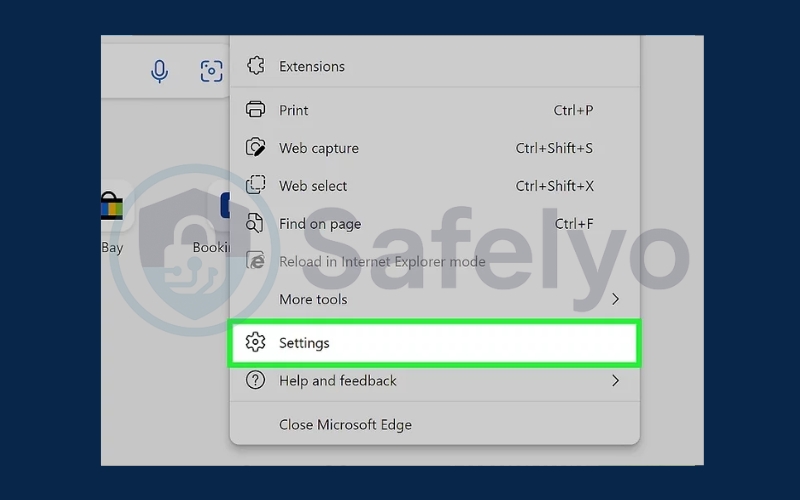
Go to Privacy, search, and services
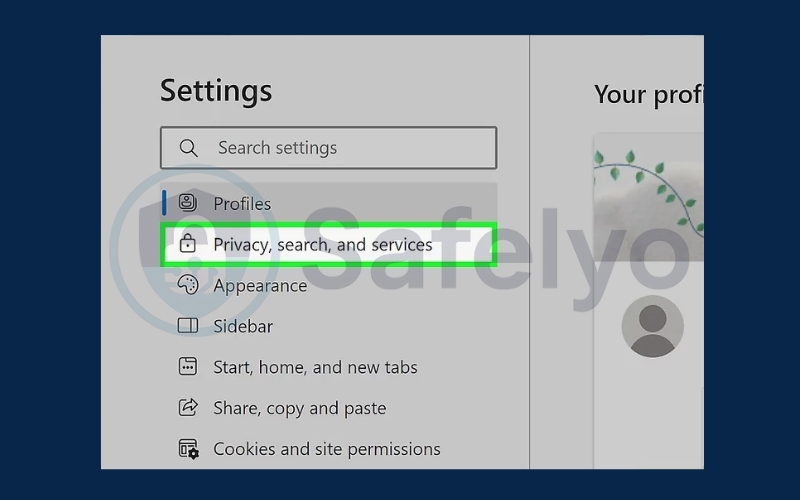
Scroll to the Address bar and search.
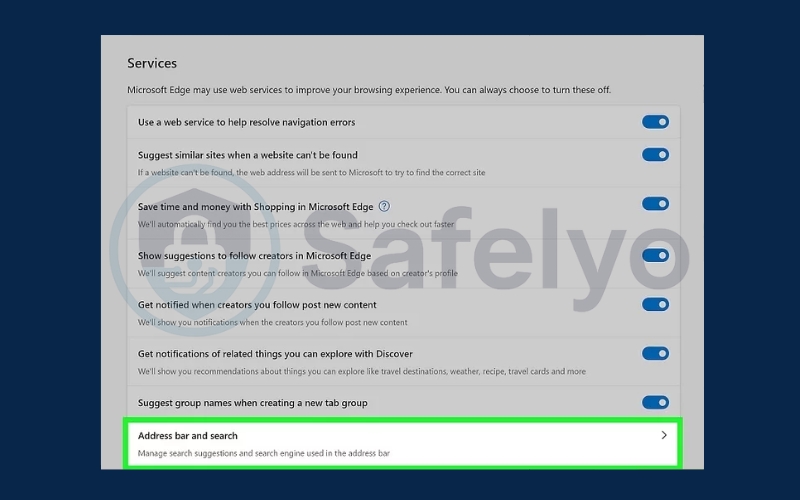
Change the search engine used in the address bar to your preferred choice.
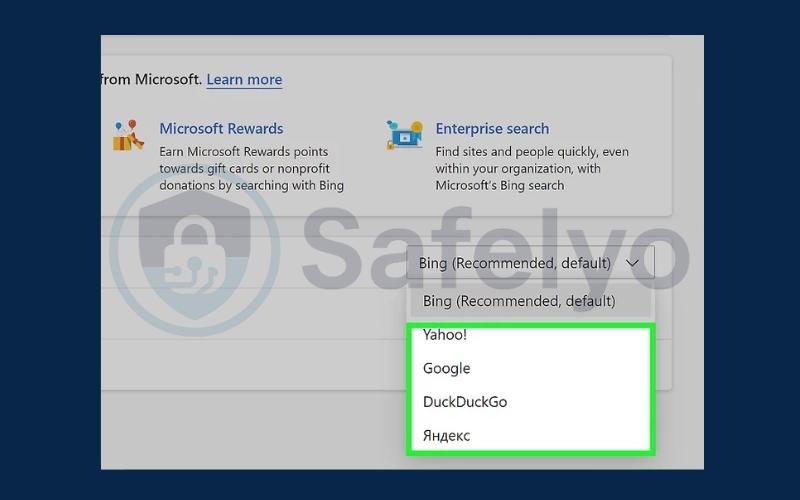
3.4 Get rid of Bing on Safari (desktop)
Safari on Mac sometimes reverts to Bing if extensions or settings are misconfigured. By checking your preferences and search engine settings, you can make sure Bing isn’t the one controlling your searches.
At the top of your screen, click Safari to open its dropdown menu.
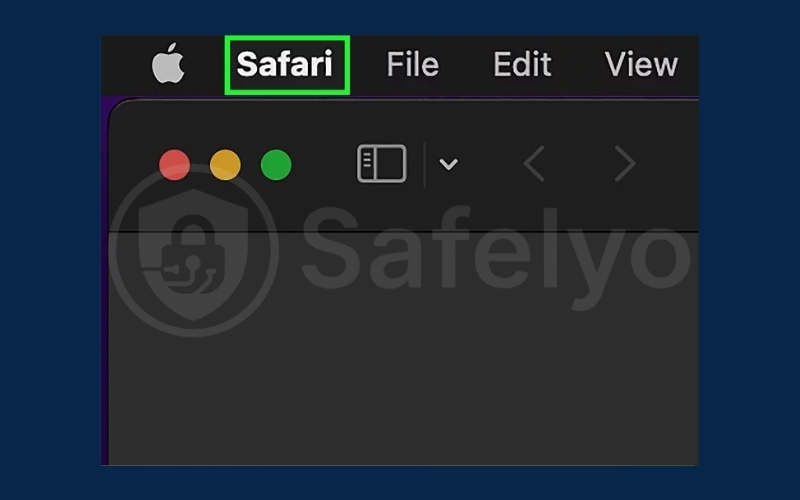
Choose Preferences, depending on your version. This will open Safari’s main settings window.
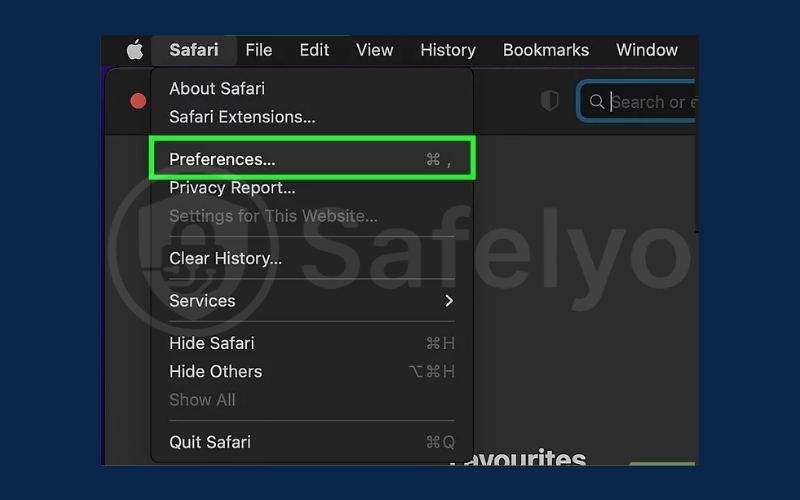
In the Homepage field, check if the address contains “Bing,” “Microsoft,” or anything unfamiliar. Replace it with the site you want, such as https://www.google.com for Google.
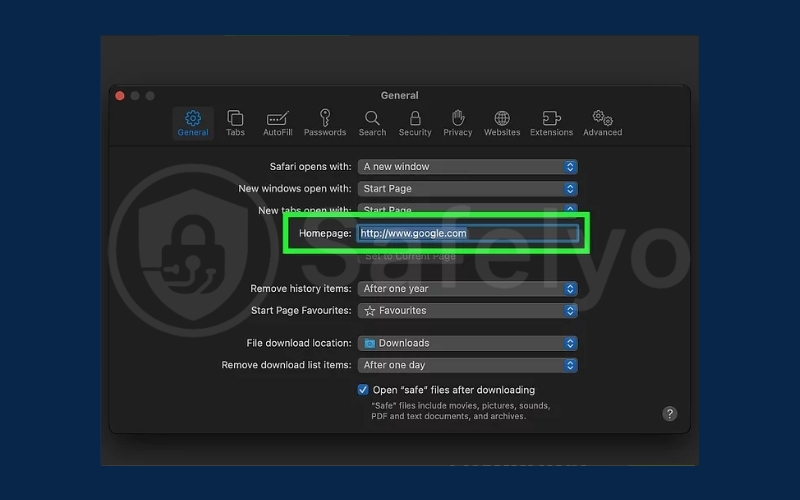
3.5 Get rid of Bing on Safari (mobile)
On iPhones and iPads, Safari offers multiple search engine options, but Bing may still appear as the default. Switching to another provider only takes a few seconds in your device’s settings.
On your iPhone or iPad, open the Settings
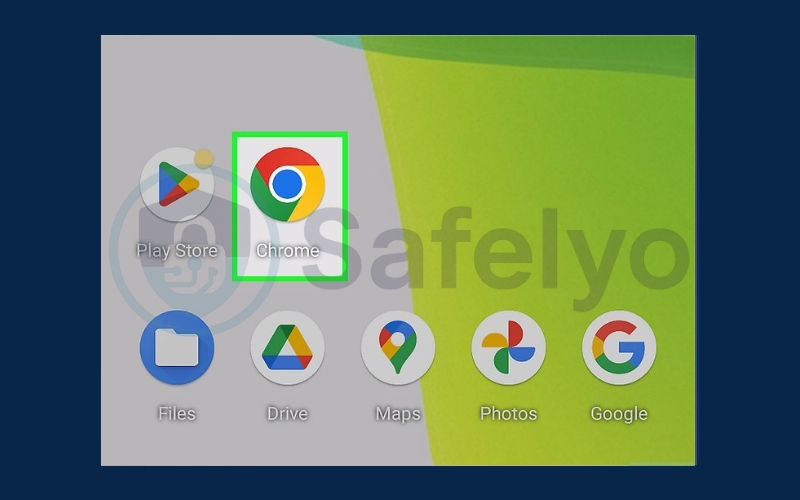
Scroll down and tap Apps
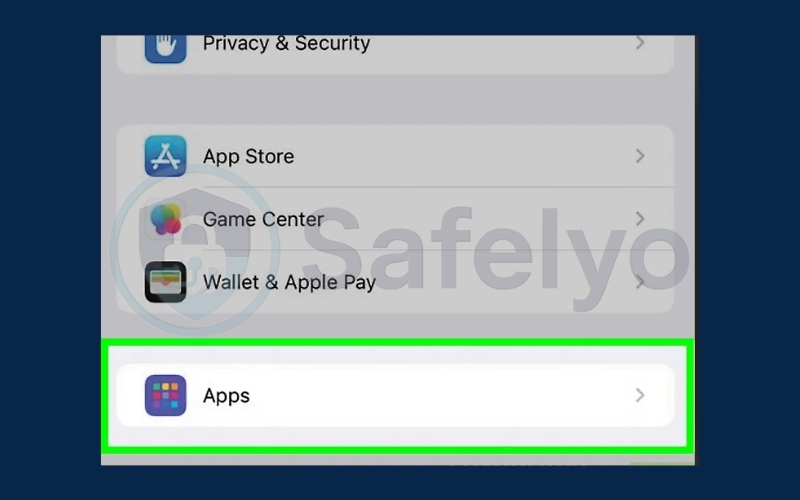
Scroll down to Safari
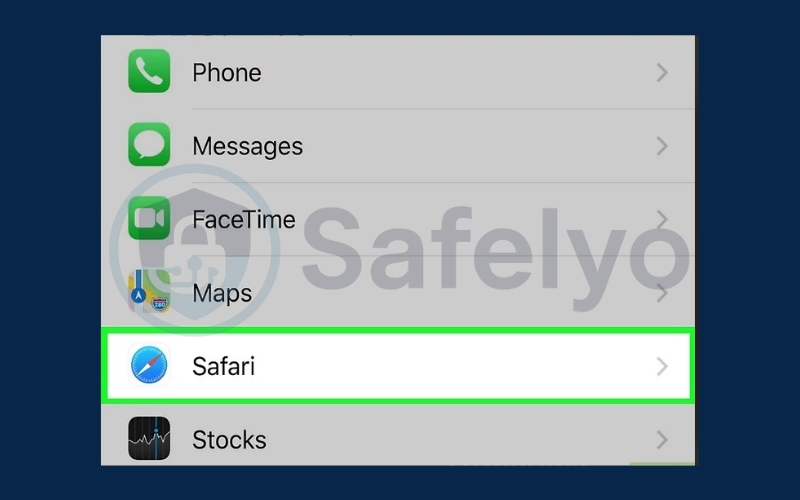
Tap Search Engine.
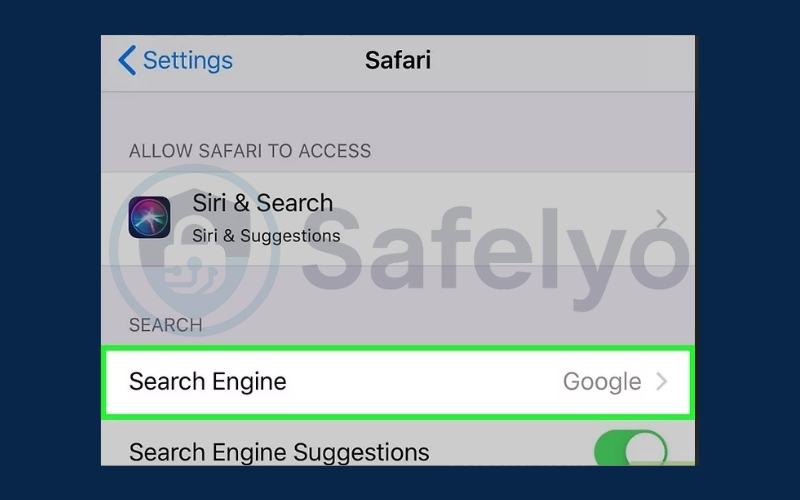
Select Google, Yahoo, or DuckDuckGo instead of Bing.

4. FAQs about getting rid of Bing search
Even after changing settings, many users still run into problems with Bing showing up unexpectedly. To clear up the confusion, here are answers to the most common questions about getting rid of Bing search, including why it keeps coming back, whether it’s safe, and how to stop it for good.
Why does Bing still appear after I change the settings?
This often happens when a browser extension, toolbar, or hidden app resets your preferences without your permission. In some cases, it may be due to malware or adware installed on your device. The best fix is to remove suspicious add-ons, run a malware scan, and reset your browser settings to default to stop Bing from coming back.
Is Bing a virus?
No, Bing is not a virus. It is a legitimate search engine created by Microsoft. However, certain programs and extensions force Bing as your default search engine without asking. This behavior can feel similar to malware, which is why many users confuse it with a virus. By uninstalling unwanted software and checking your default search settings, you can eliminate this issue.
Can I remove Bing permanently?
You cannot uninstall Bing completely from Windows because it is built into Microsoft services. However, you can effectively remove Bing from your browsing experience by changing your default search engine, deleting Bing from the list of options, and using tools that block it from reappearing. If you are in the EU, recent updates even allow you to disable Bing integration from Windows features like the Start menu and Widgets.
What should I do if Bing keeps coming back after all fixes?
If Bing continues to appear even after changing settings, it may indicate a persistent redirect infection. In this case, you should:
- Run a full antivirus or anti-malware scan.
- Remove any unknown applications from your computer.
- Use the reset settings option in your browser.
Following these steps ensures you completely clear out the cause of the Bing re
Why does Microsoft push Bing so strongly?
Microsoft integrates Bing deeply into its ecosystem because it supports the company’s advertising revenue and links directly with other products like Cortana, Microsoft Edge, and Windows Search. While this makes sense for Microsoft, it often leaves users feeling like they have less choice in their browsing experience.
5. Conclusion
Removing Bing from your browser may seem tricky at first, but with the right steps you can take back full control of your search experience. Whether you want faster results, better privacy, or simply more consistency across devices, knowing how to get rid of Bing search puts you in charge.
Here’s a quick recap:
- Reasons to remove Bing search include privacy concerns, preference for Google, and frustration with forced defaults.
- How to get rid of Bing search differs by browser on Chrome, Edge, and Safari. You can reset your default engine and remove Bing from settings.
- FAQs highlight that Bing is not a virus, but it can act like one when forced by third-party apps or Windows features.
By applying these steps, you’ll be able to browse without interruptions and keep your search engine of choice permanent. For more straightforward guides like this, visit the Tech How-To Simplified category on Safelyo and stay in control of your digital experience.