Tired of videos buffering mid-stream, games lagging at critical moments, or video calls constantly freezing? A slow, unreliable connection is one of the most common frustrations of modern digital life, but the solution is often much simpler than you think.
Learning how to increase bandwidth isn’t about complex technical wizardry. It’s about systematically optimizing the internet service you already pay for. As tech troubleshooters who have helped countless users fix their slow Wi-Fi, we know that the biggest gains often come from small, simple tweaks. This isn’t just for network engineers; it’s a practical checklist for anyone looking to increase internet speed.
In this comprehensive guide, you will discover:
- How to accurately test your current internet speed to get a baseline.
- Free and easy fixes you can apply in the next five minutes.
- Simple router tweaks can make a significant difference.
- How to know when it’s finally time to get a better router or upgrade internet plan.
Stop putting up with a lagging connection. Let me walk you through the proven steps to get the performance you deserve from your home network.
1. First things first: Know your current internet speed
Before you can improve anything, you need to know your starting point. It’s like wanting to improve your car’s fuel efficiency without first knowing how many miles per gallon it currently gets. Testing your internet connection gives you a crucial baseline to measure against.
Getting this number is quick, easy, and free.
How to test your speed:
- Go to a trusted speed testing website like Speedtest.net by Ookla.
- Click the prominent “GO” button and let the test run for about a minute.
- The test will give you three key numbers: Download speed, upload speed, and Ping (latency).
What these numbers mean:
- Download speed is how fast you can pull data from the internet (important for streaming, browsing, and downloading devices).
- Upload speed is how fast you can send data to the internet (critical for video calls and uploading large files).
- Ping measures the reaction time of your connection (lower is better, especially for gaming).
Compare this number to the speed advertised in your internet plan. If your results are significantly lower than what you’re paying for, you have a great chance of seeing a big improvement by following the tips below.
For the most accurate result possible, I always recommend you plug your computer directly into your router with an Ethernet cable and close all other apps and browser tabs before running the test. This measures the true speed coming into your home, not just your Wi-Fi performance.
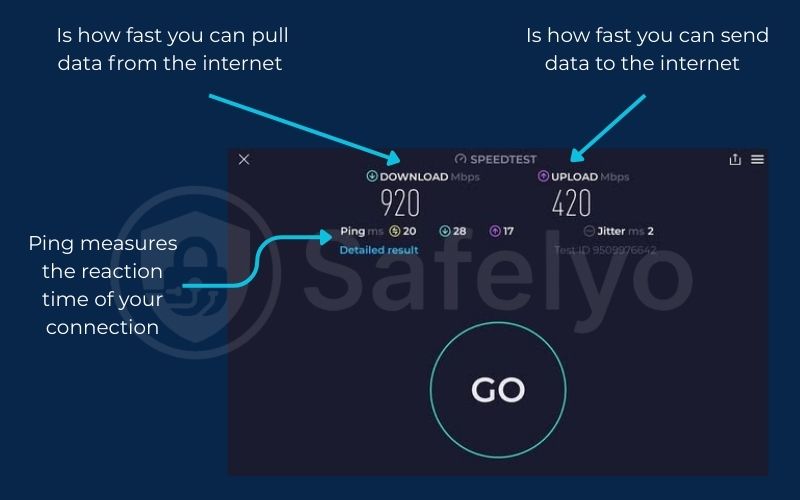
2. Level 1: Free and easy fixes you can do right now
Before you think about spending any money, let’s start with the simplest, most effective fixes. In my years of troubleshooting tech problems for friends, family, and clients, these four steps solve a surprising number of slow internet issues. They cost nothing and can be done in under 15 minutes.
2.1. Tip 1: Restart your router and modem
It’s the oldest trick in the IT support book for a reason: It often works. Your router and modem are small computers, and just like your laptop, they can get bogged down over time with minor errors or a full memory cache. A restart clears these issues and forces your modem to establish a fresh, clean connection to your internet provider.
The right way to do it:
- Unplug the power cords from both your modem and your router.
- Wait a full 30 seconds. This allows the internal components to fully reset.
- Plug the modem back in first. Wait for its lights to become solid and stable (usually 1-2 minutes).
- Only then, plug your router back in.
2.2. Tip 2: Move your router to a better location
Think of your Wi-Fi signal like a lightbulb. The farther you are from it and the more obstacles are in the way, the dimmer the light gets. A poorly placed router is one of the most common causes of slow Wi-Fi.
Router placement golden rules:
- Centralize it: Place your router as close to the center of your home as possible.
- Keep it high: Put it on a shelf or table, not on the floor. Signals are broadcast downwards and outwards.
- Keep it open: Avoid hiding it in a cabinet, behind the TV, or in a closet.
- Avoid interference: Keep it away from other electronics like microwave ovens, cordless phones, and large metal objects like refrigerators.
This simple change is often the key to increasing Wi-Fi bandwidth throughout your home.
2.3. Tip 3: Use Ethernet instead of Wi-Fi
While Wi-Fi is convenient, it will never be as fast or reliable as a physical cable. An Ethernet connection is a direct, hardwired link to your router, which means it’s immune to signal interference, distance issues, and obstacles.
I always tell people: for any stationary device where speed and stability are critical, use Ethernet instead of Wi-Fi. This includes your:
- Work computer or desktop PC
- Gaming console (PlayStation, Xbox)
- Smart TV for 4K streaming
This is the single most effective way to ensure you’re getting the absolute maximum speed your internet plan can deliver to that device.
2.4. Tip 4: Reduce the number of connected devices
Your home’s bandwidth is a shared resource, like a pizza. The more devices that are trying to get a slice, the smaller each slice will be. Every phone, tablet, smart speaker, security camera, and laptop is consuming a small piece of your bandwidth.
When you need maximum performance for an important task – like a video conference or an online gaming match – try to reduce the load on your network. A simple way is to temporarily disconnect the Wi-Fi on other devices that aren’t in active use. You’d be surprised how much bandwidth a phone can consume while updating apps in the background.
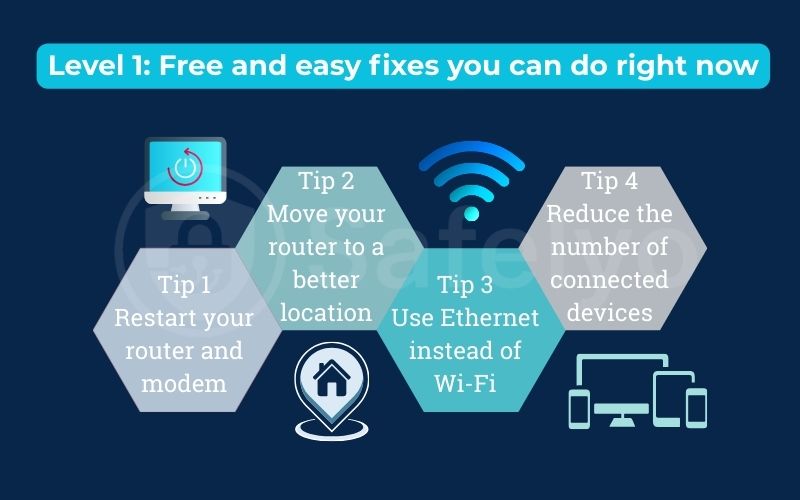
3. Level 2: Simple configuration tweaks for better performance
Once you’ve tried the easy physical fixes, the next step is to look at your router‘s settings. These small software tweaks can help optimize network performance by reducing interference and ensuring your hardware is running at its best. Don’t worry, these changes are simpler than they sound.
3.1. Tip 5: Switch to the 5GHz Wi-Fi band
Most modern routers are “dual-band,” meaning they broadcast two separate Wi-Fi networks from the same box. You’ve probably seen them in your list of available networks, often named “MyWifi” and “MyWifi_5G.” They aren’t the same.
- 2.4GHz band: This is the older standard. It has a longer range, but its speed is slower, and it’s incredibly crowded. Everything from your neighbor’s Wi-Fi to your microwave oven and Bluetooth speakers uses this frequency, leading to significant interference.
- 5GHz band: This is the modern standard. It has a shorter range but offers much faster speeds and is far less crowded, meaning a cleaner, more stable connection.
The rule of thumb is simple
If your device is relatively close to your router, always connect to the 5GHz network. It’s one of the easiest ways to get a noticeable speed boost for your laptops, smartphones, and streaming devices.
3.2. Tip 6: Update your router’s firmware
Firmware is the built-in software that controls your router. Just like your phone’s operating system, manufacturers release updates to fix bugs, patch security vulnerabilities, and, often, improve performance and stability.
Many people install their router and never touch it again, letting it run on outdated software for years. I make it a habit to check for firmware updates every few months.
How to do it:
- Log in to your router‘s administration page (usually by typing 192.168.1.1 or 192.168.0.1 into your web browser).
- Look for a section called “Firmware Update,” “System Update,” or “Administration.”
- Your router will likely have a button to automatically check for new updates. If one is available, follow the on-screen instructions to install it.
This simple maintenance task is a key part of any network optimization strategy.
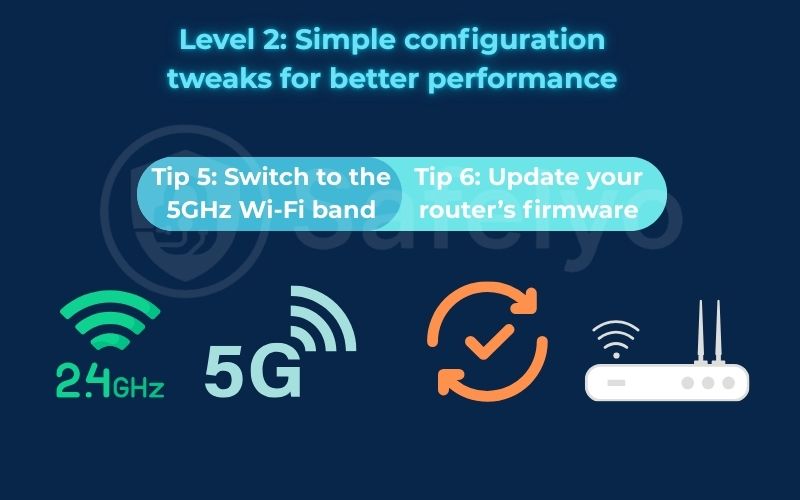
4. Level 3: When it’s time to invest
If you’ve tried all the free fixes and your internet speed still isn’t meeting your needs, it might be time to consider a strategic investment. The two biggest levers you can pull are upgrading your equipment and your service plan.
4.1. Tip 7: Get a better router
Your router is the heart of your home network. If it’s old, it simply can’t keep up with the demands of modern devices and faster internet speeds. I’ve seen countless cases where a person upgrades to a super-fast fiber plan but is still using a router from five years ago. This creates a bottleneck, and they never get the speed they’re paying for.
Signs you need to get a better router:
- Your current router is more than 3-4 years old.
- You pay for an internet plan over 100 Mbps, but you never see those speeds on Wi-Fi.
- You have many (15+) devices connected to your network.
- It doesn’t support the 5GHz band.
When shopping for a new router, look for one that supports Wi-Fi 6 (or 802.11ax). This is the latest standard, designed specifically for homes with many connected devices, and it will significantly improve your overall network performance and Wi-Fi coverage.
4.2. Tip 8: Upgrade your internet plan
This is the most direct way to increase bandwidth. The tips above help you optimize the bandwidth you have, but only your Internet Service Provider (ISP) can give you more of it. If you’ve tried everything and still find your connection struggling, especially during peak hours, it’s time to call your provider.
Before you call:
- Know your needs: How many people and devices are using your network? Are you doing a lot of 4K streaming, competitive gaming, or large file uploads?
- Ask about upload speed: Many providers advertise high download speeds but provide very low upload speeds. If you do a lot of video conferencing or upload content, learning how to increase upload bandwidth by choosing a plan with symmetrical (equal) speeds can be a game-changer.
- Check for promotions: There might be faster plans available for a similar price to what you’re currently paying.
If your household regularly has multiple people streaming, gaming, and working from home, a slow plan will always be a struggle, no matter how optimized your network is.
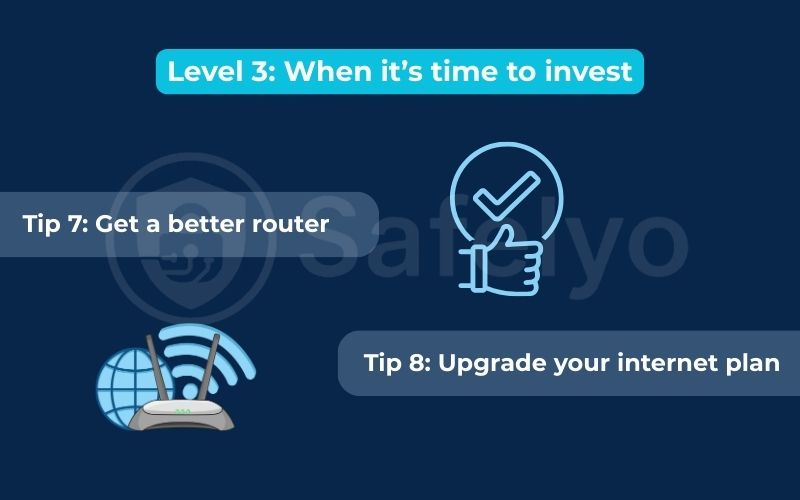
Read more:
5. The special case: Stop ISP throttling with a VPN
What if you’ve tried everything – you have a fast internet plan, a new router, and you’ve optimized your network – but your streaming services still buffer endlessly in the evenings? The problem might not be with your equipment at all. It might be your Internet Service Provider (ISP) deliberately slowing you down.
This practice is called bandwidth throttling. Some ISPs will intentionally slow down specific types of internet traffic, like high-definition streaming, online gaming, or large downloads, especially during peak hours. They do this to manage congestion on their network, but it results in a frustratingly slow experience for you, even though you’re paying for high speed.
The solution: Use a VPN to stop throttling
A Virtual Private Network (VPN) is a powerful tool that can often defeat ISP throttling.
How it works: A VPN creates an encrypted “tunnel” for all of your internet traffic. When you’re connected to a VPN, your ISP can see that you are using data, but it cannot see what you are doing. They can’t tell if you’re browsing a news site, downloading a file, or streaming a movie on Netflix.
Because your ISP can’t categorize your activity, it can’t selectively target it for throttling. The encrypted VPN tunnel bypasses their content-based speed limits.
I’ve personally experienced this. After moving to a new apartment, I noticed my streaming speeds would plummet every night around 8 PM, even though a speed test showed my connection was fine. On a hunch, I connected to a high-speed VPN server, and suddenly, my movie started playing in crisp 4K without a single buffer. If your internet feels slow for certain activities, a quality VPN to stop throttling could be the key to unlocking the full performance of your connection.
6. FAQ about how to increase bandwidth
Still have questions about boosting your internet speed? Here are quick answers to some common queries.
How can I increase my signal bandwidth?
While “signal bandwidth” typically refers to your Wi-Fi signal’s strength and quality rather than your total internet bandwidth, you can improve it by moving your router to a central, open location, switching your devices to the 5GHz band, and ensuring your router‘s antennas are positioned correctly. If the signal is still weak in parts of your home, it may be time to get a better router or a mesh Wi-Fi system.
How to increase the bandwidth of a server?
Increasing a server’s bandwidth is a task for network administrators and is different from a home network. The primary methods include upgrading the server’s physical network card to support higher speeds (e.g., from 1 Gbps to 10 Gbps), moving the server to a data center with a more robust internet connection, or contacting the hosting provider to upgrade the internet plan to a higher tier with more allocated bandwidth.
How to increase max bandwidth?
The only way to truly increase your maximum bandwidth is to upgrade your internet plan with your Internet Service Provider (ISP). The tips in this guide are designed to optimize network performance so you can reach the maximum speed you’re paying for, but only your ISP can raise that maximum limit.
How to increase bandwidth to a device?
To prioritize bandwidth for a specific device, like a gaming console or work computer, follow these three steps in order of effectiveness:
- Use an Ethernet cable: This is the best way to guarantee the fastest and most stable connection.
- Connect to the 5GHz Wi-Fi band: This provides faster speeds with less interference than the 2.4GHz band.
- Reduce the load: Disconnect other non-essential devices from the network to free up bandwidth for your priority device.
7. Conclusion
Learning how to increase bandwidth isn’t a single magic fix but a process of smart optimizations, from simple tweaks you can make in minutes to more significant upgrades. By methodically addressing the common bottlenecks in a home network, you can stop putting up with frustrating lag and buffering.
Here is your roadmap to a faster connection:
- Start with the free fixes: Rebooting and relocating your router, and using an Ethernet cable are the most impactful first steps.
- Tweak your configuration: Updating your router‘s firmware and switching to the 5GHz band can unlock hidden performance.
- Consider investing if needed: If you’ve tried everything, it might be time to get a better router or, ultimately, upgrade your internet plan.
- Address special cases: Use a VPN to stop throttling if you suspect your ISP is selectively slowing down your connection for activities like streaming.
By systematically applying these tips, you can significantly improve the speed and stability of your connection, leading to a much smoother online experience. To learn more about the tools and tricks that put you in control of your technology, explore more expert guides in our Tech How-To Simplified section here on Safelyo.





