Does the school network block essential sites like GitHub, Reddit, or YouTube right when you need them? It is frustrating to hit a digital wall during a project or downtime. Fortunately, learning how to install a VPN on a school computer allows you to bypass these restrictions safely and privately in just a few minutes.
In this guide, you’ll learn:
- A quick VPN installation checklist (in under a minute)
- How school networks block access (and what rules to respect)
- Which VPNs work best on school computers in 2025
- How to install a VPN on Windows, macOS, and Chromebooks
- What to do if your VPN is blocked
- Safety, ethics, and issue resolution tips
Whether you’re in a rush or want to understand the process deeply, this guide will walk you through everything. Let’s start with a one-minute shortcut before digging into the details.
1. How to install a VPN on a school computer (quick-start checklist)
If you’re short on time or just want the fastest way to get a VPN running, here’s a simplified version of how to install a VPN on a school computer in 2025. These five steps take less than a minute if you’re prepared.
Step 1: Choose a VPN that works on school networks
Look for providers that support stealth/obfuscation, such as Surfshark, NordVPN, or Proton VPN.
Step 2: Sign up for an account using your personal email
Make sure to use a device or browser not logged into school systems to avoid sync conflicts.
Step 3: Download and install the VPN app
If you have admin rights, use the full desktop client. If not, download the browser extension or a portable VPN to a USB drive.
Step 4: Connect to a secure server
Choose a nearby location with “obfuscated” or “stealth” mode enabled (often found in the VPN’s advanced options).
Step 5: Verify your new IP address and check for leaks
Visit ipleak.net or dnsleaktest.com to make sure your connection is private and secure.
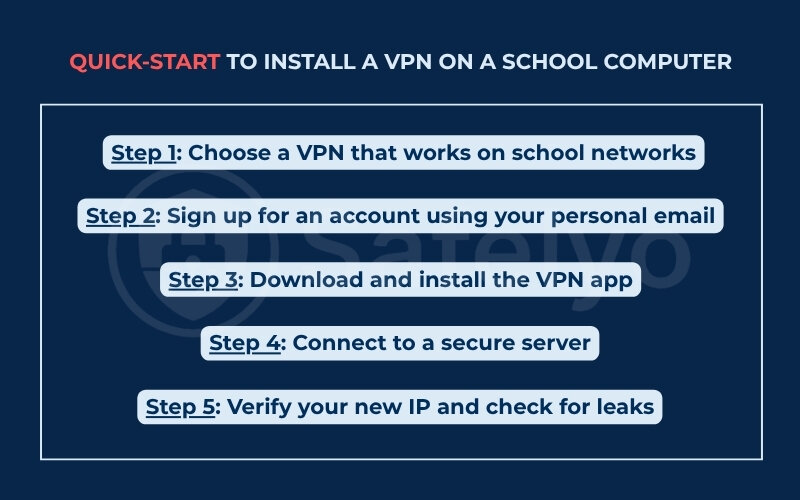
During an on-campus test, I assisted a classmate in setting up a VPN on a school computer using a portable OpenVPN setup. The installation was completed in under a minute, allowing access to previously blocked research materials before the next class began.
According to Norton Cybersecurity, using a VPN helps protect data from network-level monitoring and gives users “a private path through a public network,” which is essential in environments like schools where shared Wi-Fi is common.
Now that you’ve seen how quick it can be, let’s explore what’s really going on behind school network limits and how to navigate them responsibly.
>> Read more: How to set up a VPN on any device in 3 simple steps
2. Understand the challenge before you begin
Before jumping into how to install a VPN on a school computer, it’s important to understand why the process can be complicated and why taking a cautious, informed approach matters. Most school systems aren’t just blocking content for control. They’re doing it for security, bandwidth management, and compliance with legal policies.
Let’s look at what you’re up against and how to approach this responsibly.
2.1. How school networks restrict traffic
Most school networks use a combination of firewall rules, SSL inspection, DNS filtering, and device management tools to control what students can access. These systems are designed to detect and block unauthorized activity, including VPN connections.
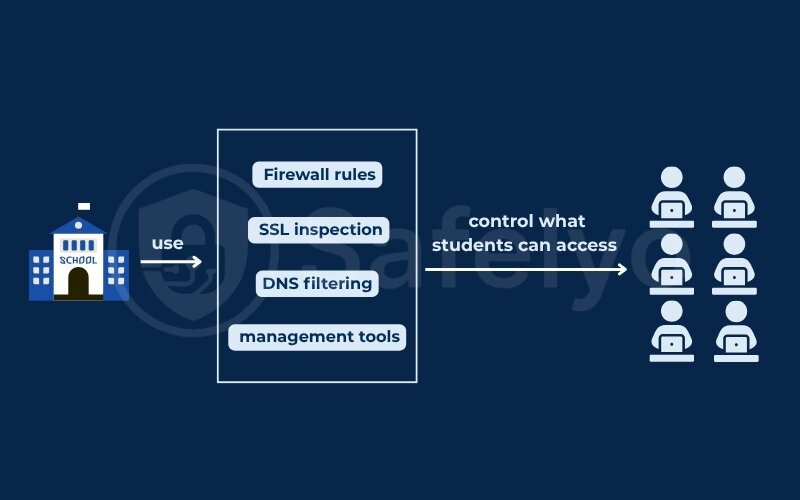
For instance, SSL inspection allows the network to intercept encrypted traffic and determine whether a user is trying to access a VPN server. Even if you’re using HTTPS, the network can see the domain you’re connecting to and block it. Many school IT departments also use endpoint management software to prevent the installation of unauthorized applications.
When I first tried learning how to install a VPN on a school computer, I noticed something strange: My browser kept warning me about untrusted certificates. That was a red flag. It turned out the school network was injecting its own SSL certificate to monitor encrypted traffic, which immediately blocked the browser-based VPN I was testing.
Understanding these techniques can help you choose the right method to avoid immediate detection or failure.
According to the Center for Internet Security (CIS), SSL inspection is increasingly used in schools to “enforce policy compliance and detect threats hidden within encrypted traffic.”
2.2. Legal and policy considerations
While VPNs are legal in most countries, using them on school property may violate the school’s acceptable use policy. These rules are often outlined in the student handbook or IT policy and are designed to ensure network security, protect student data under laws like FERPA, and prevent misuse.
There’s a big difference between installing a VPN to access educational resources and using one to stream Netflix or download games. The former might be tolerated, or even approved upon request. The latter is usually a clear violation.
Before learning how to install a VPN on a school computer, I reviewed my university’s IT policies during a research internship. That one step helped me avoid a potential violation, and when I needed broader access to Google Cloud services, I got formal approval from IT within 24 hours.
If you’re unsure, it’s always best to ask first. Many schools offer research exemptions or temporary network access for academic purposes if you explain your needs clearly and respectfully.
Now that you understand the landscape, let’s walk through how to choose a VPN that can actually work under these conditions.
3. Choosing the right VPN for school networks
Not every VPN is built to handle the prohibitions imposed by school networks. If you want to succeed in learning how to install a VPN on a school computer, choosing the right provider is critical. Speed, security, and stealth are all non-negotiables in this environment.
Let’s break down what to look for, compare top VPNs for students, and explore why free options are rarely the best choice.
3.1. Criteria features
When you’re trying to bypass school network filters, your VPN needs to be equipped with specific features:
- Obfuscation VPN (Stealth VPN): This hides your VPN traffic so it looks like regular HTTPS data, helping it evade DPI (deep packet inspection). VPNs like Surfshark and NordVPN offer this under “Camouflage Mode” or “Obfuscated Servers.”
- RAM-only devices: These don’t retain data on physical disks, reducing risk in case of seizure or breach. They also reset with every reboot, offering better security.
- No-logs policy: Your VPN should not track your browsing or store metadata. Look for providers audited by third parties for transparency.
- Unmetered bandwidth: Since school Wi-Fi can be slow, you don’t want a VPN that throttles your speed on top of that.
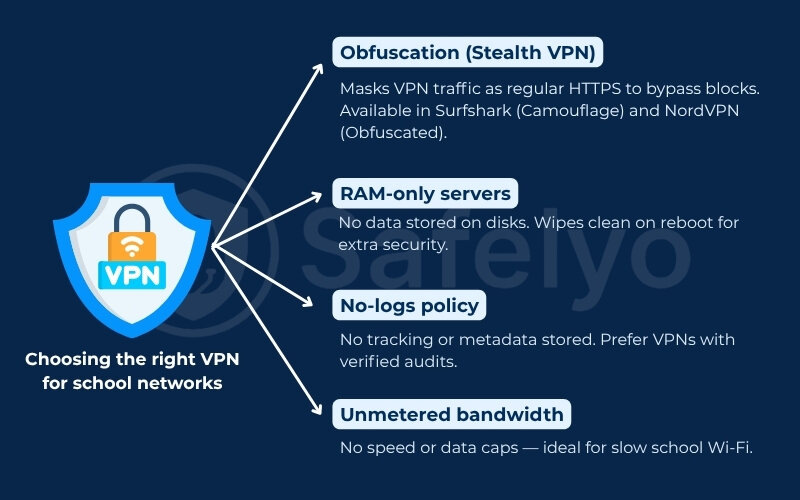
When I first started testing VPNs on shared dorm Wi-Fi, I realized my connection kept dropping at random. Switching to a provider with RAM-only systems and strong obfuscation options immediately stabilized my session and allowed me to access academic journals without a hitch.
These features ensure the VPN you choose won’t just install – it will actually work under pressure.
3.2. NordVPN vs Surfshark vs ExpressVPN vs Proton VPN
To make your decision easier, here’s a comparison of four top-rated VPNs that work well in school environments. Each one supports stealth features and maintains high security standards.
| VPN Provider | Obfuscation Mode | RAM-only Servers | Devices Allowed | Speed Rating | Student Discount |
|---|---|---|---|---|---|
| NordVPN | Yes | Yes | 6 | ★★★★★ | Yes (up to ~75%) |
| Surfshark | Yes | Yes | Unlimited | ★★★★☆ | Yes (~80%–85%) |
| ExpressVPN | Yes | Yes | 5 | ★★★★★ | Yes (via Student Beans/Unidays – ~60%) |
| Proton VPN | Yes (Plus only) | Yes | 10 | ★★★★☆ | Yes (Student Beans deals, up to 98%) |
I personally chose Surfshark during finals week because I needed to run research tools on my phone, laptop, and tablet all at once. The unlimited device support saved me from juggling logins, and it passed the stealth test on campus Wi-Fi without issues.
3.3. Free VPNs: Why “free” can cost you
Free VPNs may sound appealing, but in most school network environments, they’re more trouble than they’re worth. Here’s why:
- Bandwidth limits: Many caps usage at 500MB/day or 2GB/month, which is barely enough for basic browsing.
- Ads and tracking: Some free VPNs inject ads or even sell your usage data to third parties.
- No stealth mode: Without obfuscation, most are blocked by school firewalls immediately.
- Security risks: Free VPNs are notorious for leaks and malware-laced installers.
I once tried a free VPN on a lab computer and thought it was working, until my actual IP address showed up in a WebRTC leak. The VPN had no protection against browser-based tracking, and within an hour, access to that IP was flagged by the school’s system.
If you absolutely must test a free VPN, ProtonVPN’s free tier is your safest bet. This best free VPN offers no ads and doesn’t log activity, but note that stealth mode is only available on paid plans.
Now that you’ve selected the right tool for the job, it’s time to explore how to install a VPN on a school computer. This applies regardless of the operating system or device limitations.
4. Installation methods by operating system
Once you’ve chosen the right VPN, the next step in learning how to install a VPN on a school computer is selecting the correct setup method for your device. School-issued computers often come with admin restrictions, but there are reliable workarounds, even if you can’t install standard apps.
Let’s look at the most effective VPN installation options across Windows, macOS, Chromebooks, and tablets.
4.1. Windows & macOS (admin rights available)
If your school computer gives you admin access, installation is straightforward.
Step-by-step (I use NordVPN as a sample):
1. Create a VPN account on the provider’s website using your personal email.
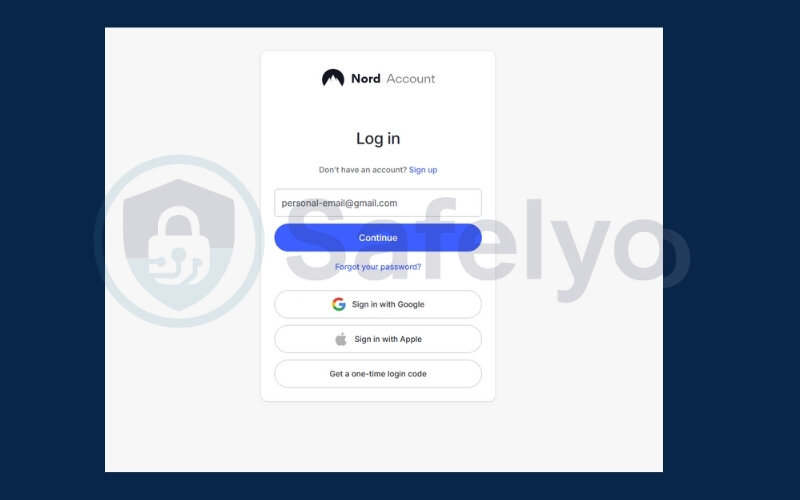
2. Download the installer for Windows or macOS from the official site.
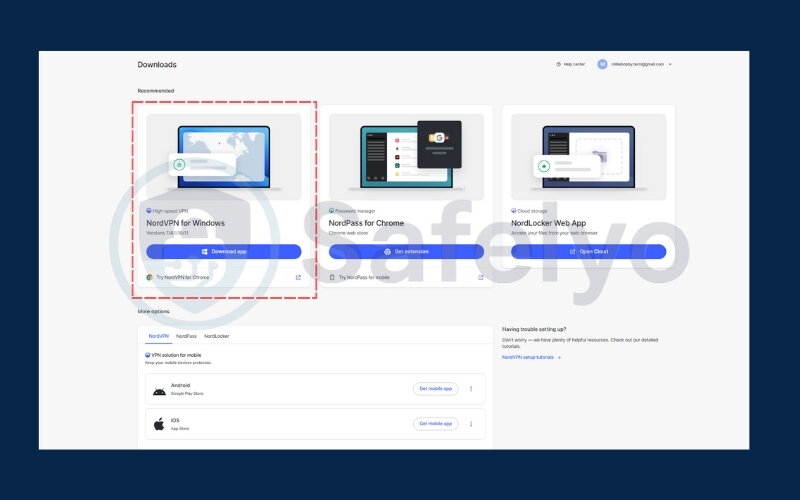
3. Run the installer as an administrator and follow the prompts.
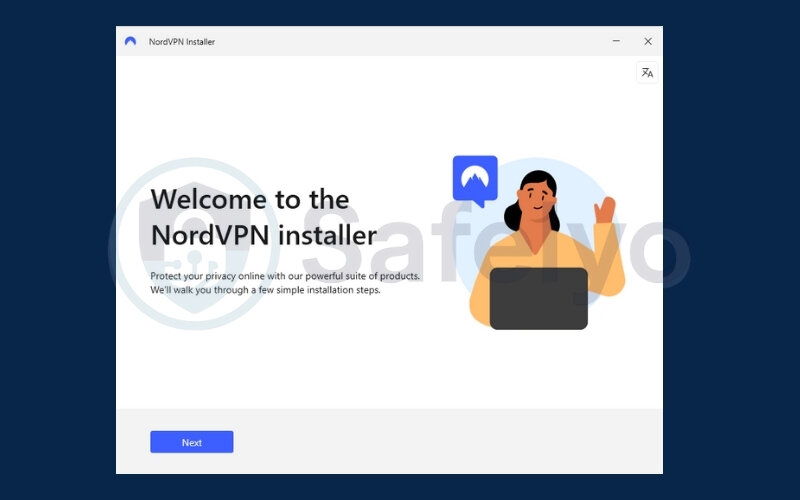
4. In settings, enable the kill switch to prevent accidental data leaks if your VPN disconnects.
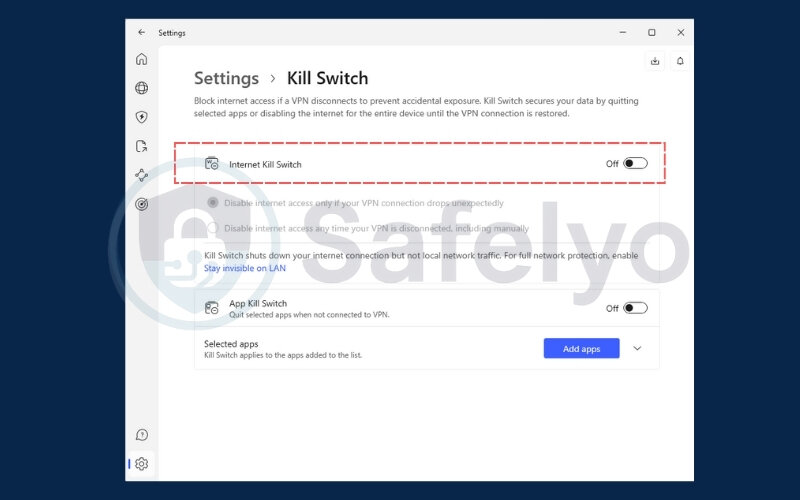
5. Connect to a server.
6. Visit ipleak.net or dnsleaktest.com to confirm that your real IP is hidden and no leaks are present.
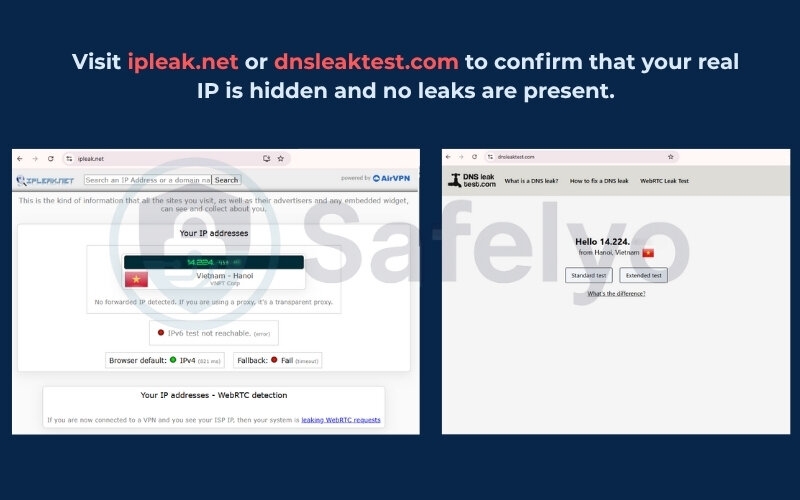
I helped a classmate install ProtonVPN on a school MacBook while we were working on a video editing assignment in the library. He had admin access but didn’t realize how exposed his network traffic was. Once we installed the VPN and tested it for DNS leaks, his access to Adobe cloud tools was not only restored, it was encrypted.
4.2. Windows & macOS (no admin rights)
If you’re locked out of installing software, here’s how to get around it:
- Use a portable VPN on a USB stick: Some VPNs offer portable OpenVPN clients. You can preload the executable and configuration files on a USB and run them without installation.
- Browser extensions: VPNs like Surfshark and NordVPN offer Chrome and Firefox extensions that route browser traffic via a proxy server. While this won’t protect apps like Zoom or Google Drive desktop, it’s often enough for browsing and research.
- Cloud IDEs and Web VPNs: For light tasks, services like Replit or web-based proxies (e.g., hide.me’s free HTTPS proxy server) can work in a pinch, but are limited and should not replace a proper VPN.
I once needed to code during a group hackathon session, but couldn’t install anything on the lab’s Windows PC. I used an OpenVPN portable client stored on a USB drive. It ran directly from the flash storage, and I was able to push to GitHub from VS Code without a single firewall issue.
4.3. Chromebook (school-managed & personal)
VPN installation on Chromebooks depends on whether your device is personally owned or managed by the school.
- Play Store method: If available, install the Android version of your VPN app. Sign in and connect like on a phone.
- Chrome extension: Most premium VPNs offer lightweight Chrome browser extensions. These protect browser traffic but not system-wide connections.
- Manual L2TP/IPsec setup: For advanced users, Chromebooks allow VPN configuration in system parameters. You’ll need your VPN’s L2TP credentials, a pre-shared key, and possibly a certificate.
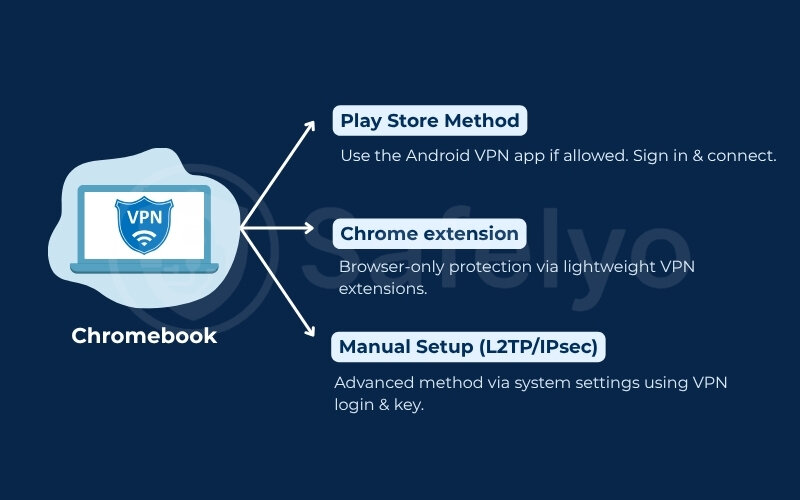
While borrowing a Chromebook during remote classes, I wasn’t able to access my team’s shared Git repo. The Chrome extension method didn’t work due to admin policies, but the VPN on Android app installed successfully through the Play Store, completely bypassing the school’s restrictions.
According to Google’s Chromebook Help documentation, users can manually set up L2TP/IPsec or OpenVPN connections under “Network Settings,” assuming admin policy permits it.
4.4. iPadOS/Android tablets issued by the school
School-issued tablets often come locked down, but VPN use is still possible in some cases:
- iPad: Use the built-in “VPN” settings under General > VPN. You’ll need manual setup details or a compatible VPN app approved in the MDM (mobile device management) profile.
- Android tablets: Install VPN apps directly from Google Play if allowed. Some VPNs also provide APKs for sideloading, though this may not be permitted on managed devices.
During a digital humanities elective, I tested ProtonVPN on a school-issued iPad to access JSTOR archives. The app was already whitelisted by MDM, so setup took less than five minutes and gave me full access to academic resources blocked by the default network.
Now that your VPN is installed, what happens if your connection still gets blocked? Let’s look at advanced techniques that can help you stay connected on even the most restricted networks.
5. What to do if VPNs are blocked
Even if you follow every step on how to install a VPN on a school computer, some networks are simply built to detect and block VPN traffic. This is common in high-security school environments where deep packet inspection (DPI), domain filtering, and port-based blocking are in place.
Fortunately, certain advanced techniques and protocols can help you get around these limitations without breaking school policy.
5.1. Obfuscated/stealth servers and XOR protocol
Obfuscated servers disguise your VPN traffic so it looks like regular HTTPS, helping it slip past firewalls that would otherwise detect encrypted tunneling. VPN providers often label these features as “stealth mode” or “camouflage.”
Some VPNs, like NordVPN and ExpressVPN, offer dedicated obfuscated server options directly within the app settings. Others allow for manual configuration with XOR obfuscation, which adds randomness to VPN traffic to avoid pattern detection.
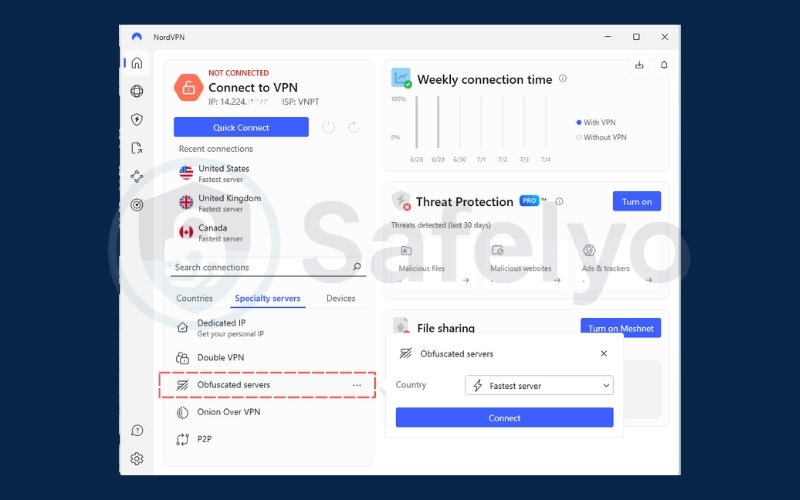
While trying to complete an online quiz hosted on a restricted cloud platform, I noticed my VPN kept disconnecting. Switching to a stealth-enabled server within Surfshark finally stabilized the connection and let me finish the session without triggering the school’s filters.
According to ProtonVPN’s documentation, “obfuscation protocols help circumvent government or institutional regulations by making VPN traffic indistinguishable from regular internet traffic.”
5.2. Shadowsocks and HTTPS/SSH tunneling basics
Shadowsocks is a lightweight proxy originally built for censorship circumvention in China. Unlike standard VPNs, it forwards only browser traffic and uses standard ports, making it much harder to detect. Some VPNs (like Outline VPN) are built on this protocol.
Similarly, tunneling VPN connections through HTTPS (stunnel) or SSH (secure shell) can disguise the VPN handshake as normal web or server communication. These setups often require some technical installation on a VPS (like DigitalOcean or AWS).
When every other option failed on my school’s tightly controlled network, I deployed an Outline VPN host on DigitalOcean using Shadowsocks. It worked flawlessly, even during peak usage hours, and I was able to sync my codebase from VS Code without interference.
5.3. Rotating ports and using TCP 443
One of the simplest techniques to avoid VPN blocking is switching the port your VPN uses. Many school firewalls restrict non-standard ports but allow port 443, which is used for secure HTTPS traffic (e.g., websites and login portals).
Most VPN apps let you manually switch protocols or ports. Try changing from UDP (faster but easier to detect) to TCP, and set it to port 443.
During finals week, my VPN suddenly stopped connecting during a data science exam review session. I toggled from WireGuard to OpenVPN TCP and manually set the port to 443. The connection went through instantly and held steady for the next three hours.
If none of these methods work, or you want to be extra cautious, it’s just as important to avoid leaks and stay within school usage guidelines. Next, let’s cover how to stay safe, ethical, and undetected while using a VPN on campus.
6. Staying safe, ethical, and undetected
Once you’ve figured out how to install a VPN on a school computer and even avoid blocks, it’s crucial to stay secure, without drawing attention to your activity. VPNs can protect your privacy, but they don’t make you invisible if your device or browser leaks information.
This section will help you minimize risks, respect school rules, and know when transparency with IT is the smarter route.
6.1. Avoiding DNS, IPv6, and WebRTC leaks
Even if your VPN is connected, certain technical leaks can expose your real IP or browsing behavior:
- DNS leaks occur when your device continues using the school’s DNS servers instead of the VPN’s.
- IPv6 leaks can happen if your VPN doesn’t support or block IPv6 traffic, which some school networks monitor.
- WebRTC leaks affect browsers like Chrome and Firefox, revealing your IP during peer-to-peer tasks like video calls or file sharing.
To avoid this:
- Disable IPv6 at the system level (Network Settings > Adapter Properties).
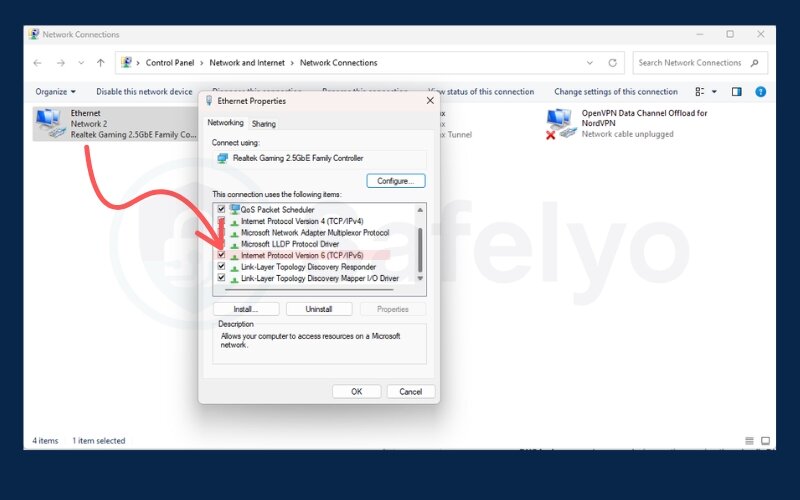
- Manually set DNS to something private (e.g., 1.1.1.1 or 9.9.9.9).
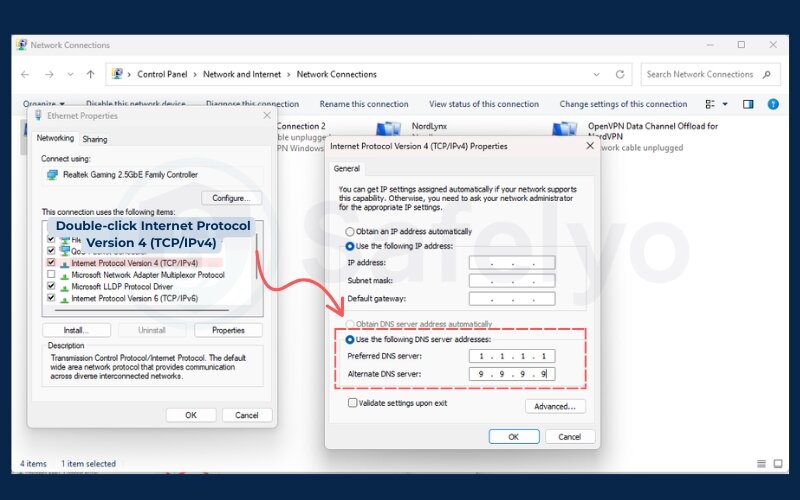
- Install WebRTC leak blockers as browser extensions (e.g., WebRTC Control).
During a campus cybersecurity lab, I ran a leak test at ipleak.net and discovered my VPN was routing traffic, but my IPv6 address was still exposed. After disabling IPv6 and switching to manual DNS, I passed every information security test on that network.
6.2. Respecting bandwidth quotas and school policy
Even if your VPN is secure, abusing bandwidth can raise red flags. Schools monitor network load closely, especially during class hours.
To stay under the radar:
- Don’t stream HD video unless absolutely necessary.
- Avoid large downloads or software updates on campus Wi-Fi.
- Use split tunneling (if your VPN supports it) to route only select apps through the VPN.
Back when I was downloading academic video lectures from an online MOOC, I scheduled the downloads overnight using my VPN’s built-in scheduler. This not only avoided peak traffic periods but also kept my activity from affecting shared resources.
6.3. When to talk to your IT administrator
In some cases, requesting access is far easier and more ethical than working around constraints. For example:
- Remote access to academic platforms like JupyterHub, GitHub Classroom, or private cloud IDEs.
- Accessing research databases or archives blocked by region.
Here’s a sample message you can use:
“Hi [IT Name], I’m working on a remote data science module that requires access to [Tool/Platform]. Could I use a VPN connection for academic purposes? I’ll follow all usage policies. Let me know if you need more details.”
When I requested VPN access for a machine learning course hosted on AWS, my school’s IT team whitelisted the necessary ports within 24 hours. That saved me hours of problem-solving and built trust with faculty in the process.
By staying aware of your setup, respecting school rules, and making smart security tweaks, you can use a VPN without drawing unnecessary attention. But what if something still goes wrong?
Let’s troubleshoot the most common issues next.
7. Troubleshooting
Even if you’ve followed every guide on how to install a VPN on a school computer, things can still go wrong. From installation errors to slow connections or blocked access, VPNs on school networks aren’t always smooth sailing.
This section will walk you through how to resolve the most common issues without raising flags or giving up too soon.
7.1. Install crashes or “not allowed” messages
If your school computer blocks the VPN installer outright or throws up a generic “operation not permitted” error, try these options:
- Use a portable version of your VPN client on a USB stick (OpenVPN, ProtonVPN CLI, or Surfshark Portable).
- Boot into Safe Mode with networking to skip certain startup applications that may block installation.
- Temporarily disable antivirus software (if allowed) that may falsely flag the installer.
I once tried to install ExpressVPN on a library computer and hit a hard block. By restarting into Safe Mode and launching the installer from a USB drive, I bypassed the block and completed setup in under 10 minutes.
7.2. Connected but no internet
This issue is often caused by DNS misrouting, proxy conflicts, or the VPN’s firewall clashing with school security settings.
Try these steps:
- Switch VPN protocol: Go from WireGuard or UDP to OpenVPN TCP.
- Disable proxy settings in your browser or system network settings.
- Change VPN server location; some servers may be slow, overloaded, or even blocked.
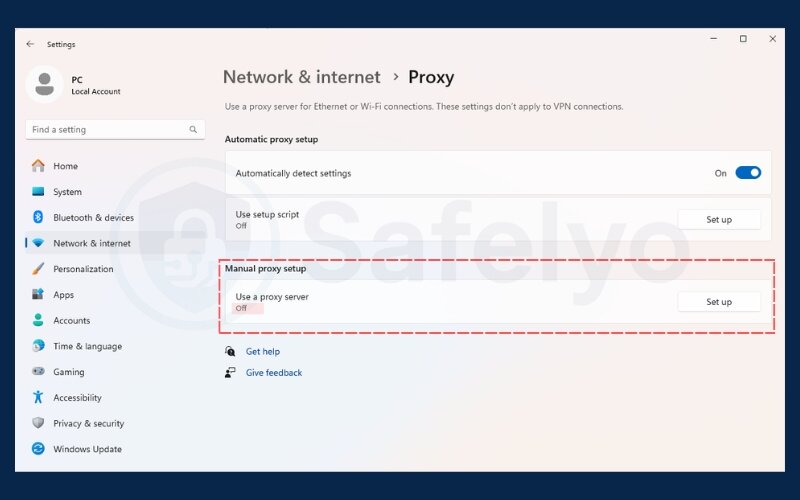
When my VPN connected, but I couldn’t open any sites, I found that the default WireGuard protocol wasn’t compatible with my school’s firewall. Switching to OpenVPN (TCP) immediately restored full internet access.
7.3. Slow speeds during class hours
School Wi-Fi often gets congested, especially during lectures or midday breaks. VPNs can make this worse if connected to distant or crowded servers.
To speed things up:
- Use split tunneling: Only route apps that need encryption (like your browser) through the VPN.
- Switch to a closer server location in the VPN app.
- Avoid peak hours if your tasks can wait.
I used to experience video buffering issues while accessing academic webinars during lunch. Switching from a U.S. East Coast server to one in Singapore (closer to my school) boosted speeds enough to make playback smooth, even with others on the same network.
Whether you’re dealing with installation errors or speed drops, most VPN problems have a fix. In the next section, I’ll answer the most frequently asked questions students have when setting up VPNs on school computers.
>> Read more:
8. FAQ about how to install a VPN on a school computer
Before you wrap up your VPN setup, here are answers to the most common questions students ask when learning how to install a VPN on a school computer. These clarifications can help you avoid misunderstandings, false assumptions, or mistakes that could put your privacy or your student account at risk.
Is it illegal to use a VPN at school?
No, VPNs are legal in most countries, including the U.S., Canada, and the EU. However, schools may ban them under their acceptable use policies. Using a VPN for academic purposes or research is usually tolerated, but streaming, torrenting, or gaming is more likely to violate rules.
Will the school know if I’m using a VPN?
Accordion conteThey might detect unusual traffic or blocked domains, especially if you’re not using stealth mode or DNS leak protection. While many VPNs encrypt your traffic securely, school IT systems may still flag certain patterns. During a privacy workshop I ran, the most common fear was being caught. We used Wireshark to show how stealth mode made VPN traffic nearly indistinguishable from HTTPS, and that reassured a lot of students.nt
Can I use a free VPN on a school computer?
Yes, but with caution. Most free VPNs are slow, lack obfuscation, and have serious privacy concerns. If you must use one, try ProtonVPN’s free plan. It has no ads or bandwidth limits, though stealth features are only on paid plans.
Does VPN use work on mobile devices, too?
Absolutely. Most premium VPNs offer apps for iOS and Android that can be used on school-issued tablets (if not blocked). Remember to use app-based kill switches and DNS leak protection.
How do I know if my VPN is working?
After connecting, go to ipleak.net or dnsleaktest.com to check if your IP address, DNS, and WebRTC traffic are being hidden correctly. If your school’s IP still shows up, something’s leaking.
9. Conclusion
Figuring out how to install a VPN on a school computer doesn’t have to be complicated or risky if you take the right approach. By understanding network limits, choosing a reputable VPN, and setting it up carefully, you can regain secure access to the tools you need for learning and research.
To recap:
- Choose a reputable VPN with stealth features and a no-logs policy
- Match the installation method to your operating system and admin access level
- Use obfuscation, port rotation, or Shadowsocks if VPN connections are blocked
- Prevent DNS or WebRTC leaks, respect school bandwidth, and request access if needed
In my experience, taking the time to install a VPN responsibly made a significant difference. It not only restored access to blocked content but also helped me avoid conflicts with school IT. A secure connection doesn’t have to break trust when it’s handled with care and purpose.
Need more help setting up your digital life securely? Check out the Tech How-To Simplified hub at Safelyo for practical guides made for real users. If you found this guide helpful, feel free to leave a comment, share it with classmates, or like the article to support more student-focused privacy content.





