Is your home network underperforming, or do devices frequently lose connection to Wi-Fi? Understanding how to know if you need a new router is essential for maintaining a fast, secure, and reliable internet experience. This guide provides a comprehensive approach to evaluating your current router, troubleshooting common issues, and selecting the right replacement if necessary.
In this guide, you will discover:
- The key signs your router is outdated or struggling to keep up with modern demands
- Effective router troubleshooting techniques before considering an upgrade
- Critical factors to consider when choosing a new router for optimal performance and security
By following these insights, you can ensure consistent Wi-Fi coverage, enhanced speeds, and a protected network for all your devices.
1. How to know if you need a new router?
Routers are the backbone of your home network. Over time, they can lose efficiency, fail to support new devices, or become outdated. Knowing the signs of a failing router helps you decide when to repair, troubleshoot, or upgrade.
1.1. Slow internet speeds despite your plan
If your internet is noticeably slower than expected, even when connected via Ethernet, it could be your router. Older devices may struggle with modern speeds, especially if multiple devices are connected at once. This can result in buffering during streaming, delayed downloads, and poor gaming performance.
1.2. Frequent connection drops
Constant Wi-Fi disconnections are a major indicator that your router is struggling. If devices repeatedly drop off the network or you find yourself restarting the router frequently, the hardware may be worn out or overloaded.
1.3. Router overheating or physical damage
Excessive heat can damage internal components of the router, leading to performance drops and potential failures. Look for physical signs such as warped casing, broken antennas, or unusual noises, which suggest it may be time to replace your router.
1.4. Incompatibility with modern devices
Newer devices often rely on the latest Wi-Fi standards and security protocols. If your router does not support Wi-Fi 6 or WPA3, you may experience slower connections or be unable to connect certain devices entirely.
1.5. Limited Wi-Fi coverage
A weak Wi-Fi signal in certain rooms or floors can indicate that your router cannot cover your home efficiently. Walls, appliances, and distance can interfere with signal strength, but outdated routers often exacerbate these coverage issues.
1.6. Router age (older than 5 years)
Routers older than five years are typically outdated. They may lack support for newer standards, fail to handle multiple devices, and stop receiving firmware updates, which can leave your network vulnerable.
1.7. No firmware updates available
If the manufacturer no longer provides updates, your router may be at risk for security vulnerabilities and bugs. Firmware updates are essential to maintain performance and security, making this a key factor in deciding to upgrade.
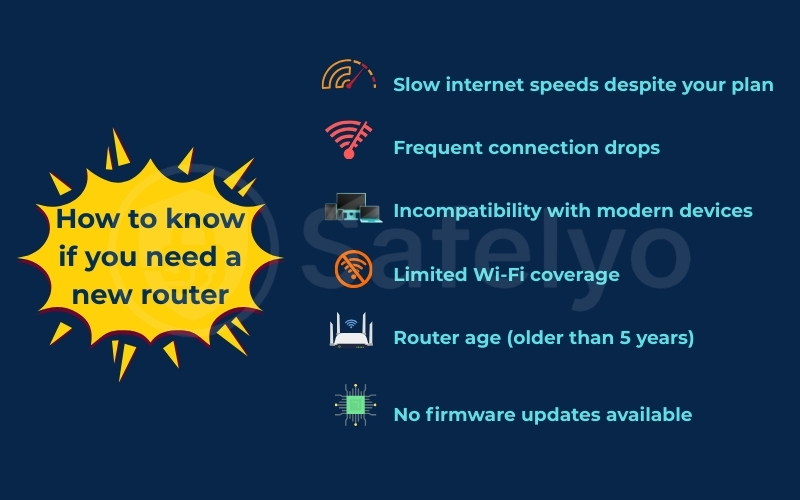
2. Router troubleshooting before replacing
Before purchasing a new router, it’s important to try troubleshooting your current device. Many common connectivity problems can be resolved without spending money on new hardware. By systematically checking your router’s performance and configuration, you can identify whether the issue is minor or if a replacement is truly necessary.
2.1. Restart your router
A simple restart can often resolve temporary network issues. Power cycling your router clears its memory, resets active connections, and allows it to re-establish optimal communication with your devices. To do this:
- Turn off your router and unplug it from the power source.
- Wait at least 30 seconds to 1 minute.
- Plug it back in and turn it on.
This step can fix minor glitches that cause slow speeds, frequent disconnections, or unresponsive Wi-Fi without further intervention.
2.2. Update firmware
Router manufacturers regularly release firmware updates to improve performance, fix bugs, and enhance security. Running outdated firmware can cause connectivity issues or make your network vulnerable to attacks. To update:
- Log in to your router’s admin panel using a web browser or mobile app.
- Look for a “Firmware Update” or “Software Update” option.
- Follow the prompts to download and install the latest firmware.
Always check for updates periodically to ensure your router operates at peak efficiency.
2.3. Check placement
The physical placement of your router has a major impact on Wi-Fi coverage and speed. Poor placement can lead to dead zones or weak signals in certain areas of your home. Tips for optimal placement include:
- Place the router in a central location, ideally on a high shelf or elevated surface.
- Keep it away from metal objects, mirrors, thick walls, and large appliances that can interfere with signals.
- Avoid hiding the router inside cabinets or behind furniture.
Proper placement can dramatically improve signal strength and ensure consistent connectivity throughout your home.
2.4. Limit connected devices
Too many devices connected at once can overload a router, especially older models, causing slow speeds or frequent disconnections. Steps to manage connected devices:
- Disconnect any devices that are not currently in use.
- Use a guest network for visitors to prevent them from consuming bandwidth on your main network.
- Prioritize critical devices such as work computers or streaming equipment using Quality of Service (QoS) settings, if your router supports it.
2.5. Test with Ethernet
If Wi-Fi issues persist, testing a direct wired connection can help determine the source of the problem. Using an Ethernet cable:
- Connect your computer directly to the router.
- Run a speed test to measure performance.
If speeds are normal over Ethernet, the issue is likely with Wi-Fi coverage or interference rather than your internet service. This helps identify whether the problem is hardware-related or environmental, which can guide your next steps.
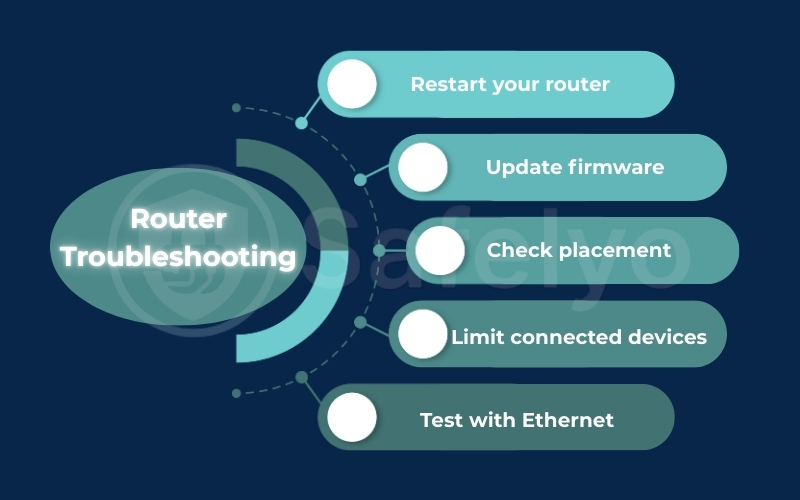
Read more:
3. What to look for in a new router?
Choosing the right router is crucial to ensure your home network is fast, secure, and reliable. A well-chosen router not only supports your current devices but also accommodates future needs, from streaming and gaming to smart home integration. Understanding key features will help you make the best decision.
3.1. Wi-Fi standards
Wi-Fi standards determine the speed, efficiency, and compatibility of your router. Modern routers supporting Wi-Fi 6 or newer offer several advantages:
- Faster speeds: Wi-Fi 6 provides higher maximum speeds compared to Wi-Fi 5 or older standards.
- Better efficiency: Handles multiple devices simultaneously without slowing down your network.
- Improved range: Stronger signals and less interference for large homes.
3.2. Security features
Network security is critical to protect your personal data and connected devices. Routers with features like WPA3 encryption, built-in firewalls, and regular firmware updates help safeguard your network from hackers, malware, and unauthorized access. Look for routers that include:
- WPA3 encryption: The latest Wi-Fi security protocol that prevents unauthorized access.
- Built-in firewall: Helps block external threats from entering your network.
- Regular firmware updates: Ensure vulnerabilities are patched promptly.
3.3. Coverage and speed
The size of your home and the number of connected devices affect the coverage and speed you need. When evaluating a router:
- Check the coverage range to ensure it reaches every room.
- Consider dual-band or tri-band routers for better performance in crowded networks.
- Ensure high maximum speeds for streaming 4K videos, online gaming, and video conferencing without lag.
3.4. Number of supported devices
Modern households often have numerous connected devices, including smartphones, laptops, smart TVs, and smart home gadgets. Choosing a router that can efficiently handle all these devices ensures fast, stable connections and prevents any single device from slowing down your network. Choose a router that:
- Can support all current and future devices simultaneously.
- Uses technologies like MU-MIMO (multi-user, multiple input, multiple output) to efficiently manage multiple connections.
3.5. Additional features
Extra features can improve your network’s convenience, security, and performance, making everyday internet use smoother for all devices. Look for routers with mesh Wi-Fi support, VPN capability, parental controls, QoS, and guest networks to enhance coverage, privacy, and control.
- Mesh Wi-Fi support: Ideal for large homes or multi-floor buildings to eliminate dead zones.
- VPN capability: Protects your online privacy and secures your internet traffic.
- Parental controls: Restrict access to certain websites or limit screen time for children.
- Quality of Service (QoS): Prioritize bandwidth for critical applications like gaming or video calls.
- Guest network: Provides visitors with internet access without giving access to your main network.

4. FAQs about how to know if you need a new router
Even with careful troubleshooting and regular maintenance, many users still have questions about when to replace their router. This FAQ section addresses the most common concerns, from identifying signs of an outdated router to understanding whether firmware updates or mesh Wi-Fi systems can solve performance issues.
How often should I replace my router?
Most routers last around 5–7 years. Replace sooner if you experience frequent connectivity issues, slow speeds, or security vulnerabilities. Upgrading to a new router ensures your network supports modern devices and faster internet speeds.
Can upgrading the firmware fix my old router’s problems?
Firmware updates can improve stability and security, but they cannot overcome the limitations of outdated hardware. If your router still struggles after router troubleshooting, it may be time for a new router.
Is a mesh Wi-Fi system better than a new router?
Mesh Wi-Fi systems are ideal for large homes with multiple dead zones. They provide more consistent Wi-Fi coverage than a single router, especially in multi-story buildings, and can integrate with an existing network to expand range.
How can I tell if my router is outdated?
Signs of an outdated router include slow internet speeds, frequent disconnections, limited Wi-Fi coverage, and lack of firmware updates. If your devices are unable to connect reliably or streaming is constantly interrupted, it may be time for a new router.
Will a new router improve Wi-Fi coverage in my home?
Yes, a new router with modern Wi-Fi standards like Wi-Fi 6 can significantly improve Wi-Fi coverage and handle multiple devices efficiently. Upgrading your router often resolves dead zones and ensures faster, more stable connections throughout your home.
Can router troubleshooting help avoid buying a new router?
Performing steps like restarting your router, updating firmware, optimizing router placement, and limiting connected devices can fix many performance issues. However, if problems persist despite thorough router troubleshooting, investing in a new router is usually the best solution.
5. Conclusion
Knowing how to know if you need a new router empowers you to make informed decisions for your home network and avoid unnecessary frustration with slow or unreliable connections. By identifying potential issues early, you can take steps to improve performance, enhance security, and ensure stable Wi-Fi coverage throughout your home. Addressing connectivity problems promptly not only provides faster service but also protects your personal data from potential security risks.
Before deciding on a replacement, consider the following:
- Perform router troubleshooting first: Restart, update firmware, optimize placement, and manage connected devices to fix common issues.
- Evaluate the signs of an outdated router: Look for slow speeds, frequent disconnections, overheating, limited coverage, and outdated Wi-Fi standards.
- Invest in a new router wisely: Prioritize modern Wi-Fi standards, strong security features, ample coverage, support for multiple devices, and extra functionalities such as mesh support, VPN, QoS, and guest networks.
For more practical guides and step-by-step advice on improving your home network and digital life, explore the Tech How-To Simplified category on Safelyo. Stay informed, optimize your devices, and make technology work seamlessly for you.





