Accidentally deleting an important file is one of the most frustrating things that can happen on a computer. But here’s the good news: Knowing how to recover deleted files in Windows 10 can help you get that lost data back, even if you’ve used Shift + Delete or emptied the Recycle Bin too soon.
In this definitive guide, you’ll discover:
- Recover files using built-in Windows 10 tools like Recycle Bin, File History, and Previous Versions.
- Use Microsoft’s own Windows File Recovery tool for permanently deleted files.
- Understand when file recovery is no longer possible and how to avoid that scenario next time.
- Protect your data going forward with smart recovery and backup practices.
Whether you’ve just deleted a document by accident or are facing a major data loss, this guide gives you everything you need to recover your files with confidence.
1. How to recover deleted files in Windows 10?
Deleting a file doesn’t always mean it’s gone forever. Whether recovery is possible depends on how the file was deleted, how long ago it happened, and whether any new data has been written to the same drive. Below are the most effective approaches to recovering lost data.
1.1. Recycle Bin recovery
When a file is deleted using the Delete key or the right-click context menu, it is typically moved to the Recycle Bin. And how to recover deleted files in Windows 10 by using Recycle Bin? This gives users a second chance to recover it without needing any extra software.
Steps to restore from Recycle Bin:
Double-click the Recycle Bin icon on your desktop
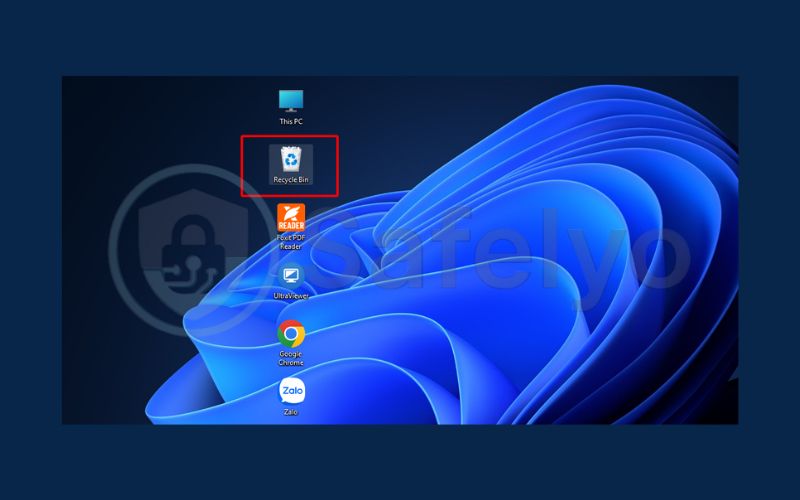
Browse or search to locate the deleted file.
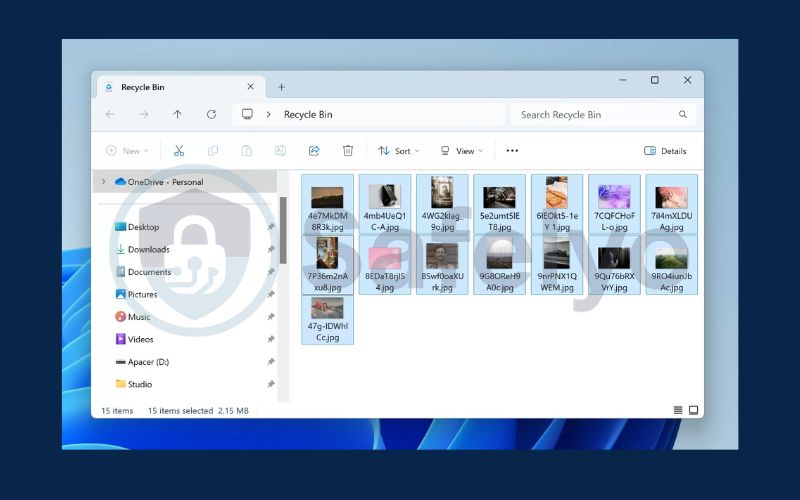
Right-click on the file, select “Restore.”
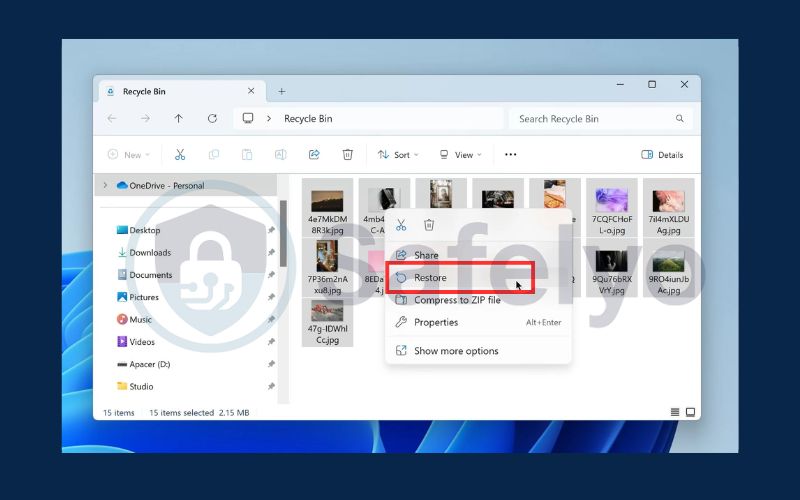
The file will be returned to its original folder.
1.2. File History
Using File History is an answer for question how to recover deleted files in Windows 10. It is a feature that automatically backs up versions of your files over time. If this feature was enabled before the file was deleted, you can recover older versions with ease.
Steps to use File History:
Go to Settings > Update & Security > Backup, then click More options and select Restore files from a current backup.
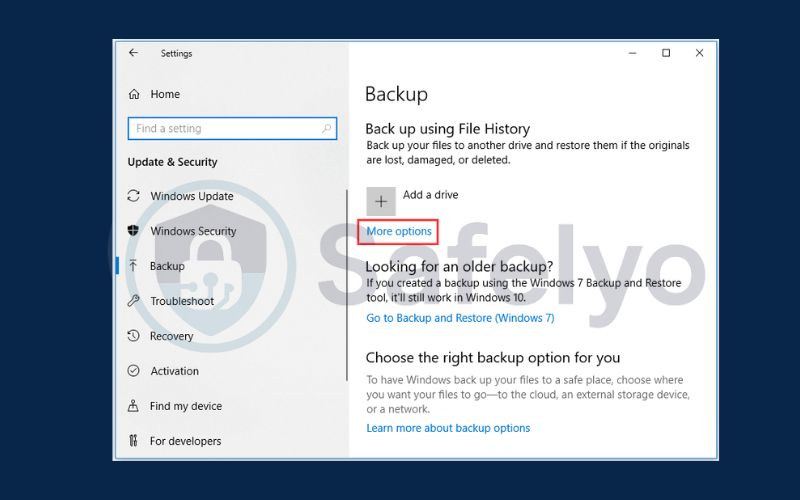
Navigate through the folders to find the file or folder you want to recover. Click the green Restore button. If a file with the same name already exists, choose whether to replace it or keep both versions.
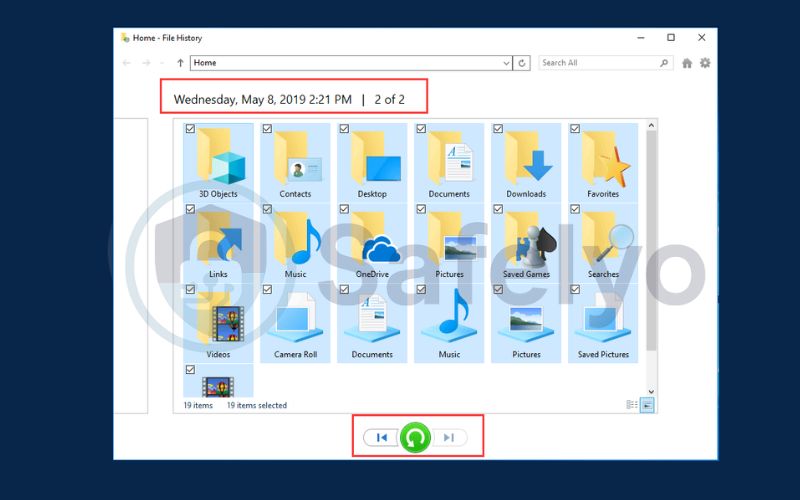
1.3. Previous versions
Windows creates snapshots of files and folders through its Volume Shadow Copy service. These snapshots are known as “previous versions.”
Steps to restore a previous version:
Open File Explorer
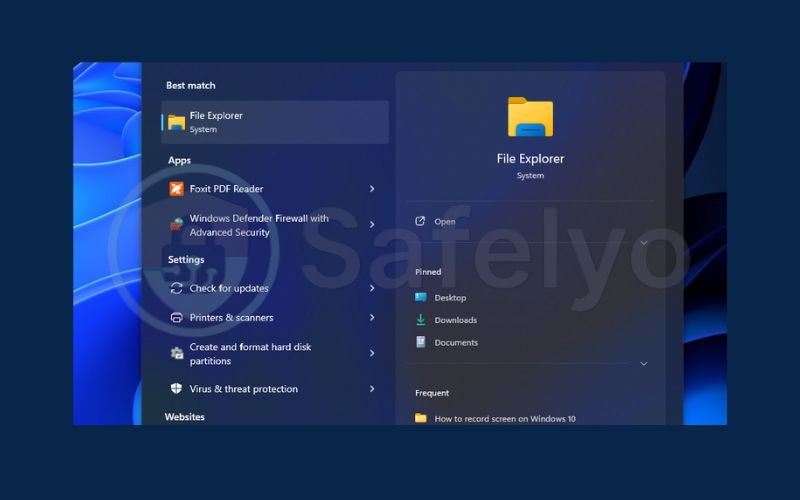
Right-click on the folder where the file was located. Click “Restore previous versions.”
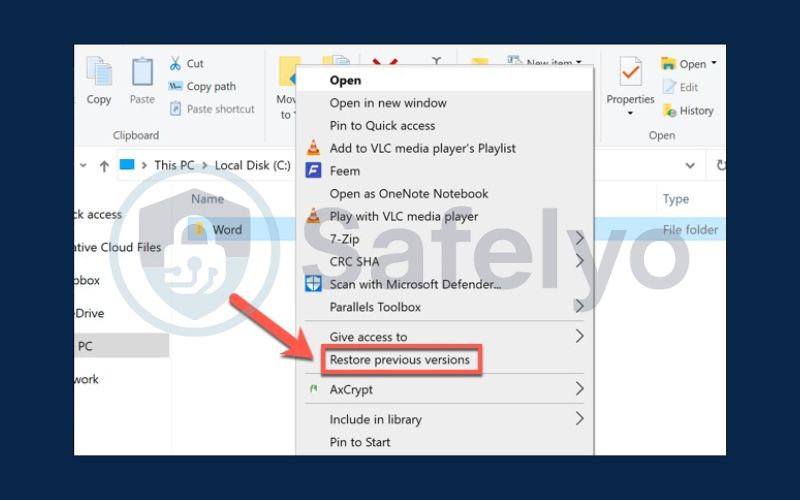
A list of available versions will appear, select a version from the list then click “Restore” to recover it.
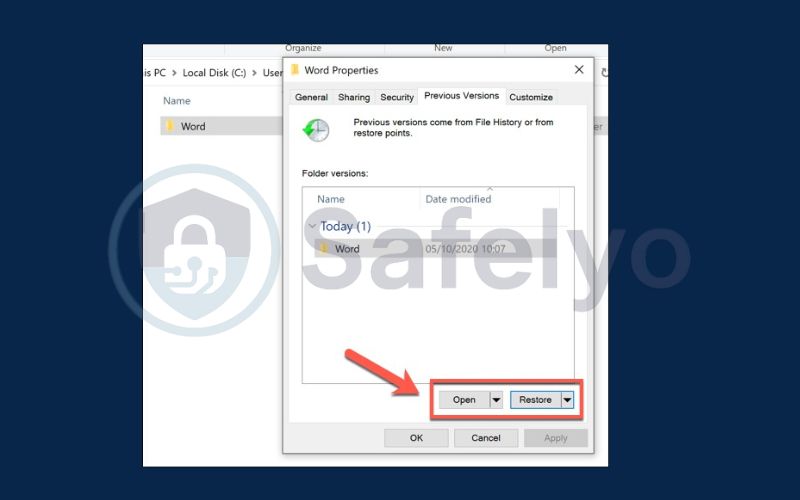
Select a new folder to save the previous version > Select Folder.
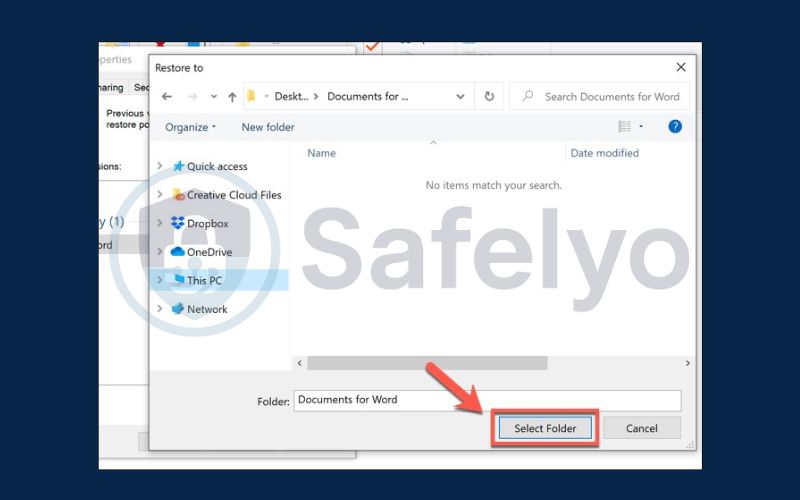
1.4. Windows File Recovery tool
Windows File Recovery is a free command-line tool developed by Microsoft that can help solve the problem of how to recover deleted files in Windows 10. It is particularly useful for recovering permanently deleted files.
Steps to use Windows File Recovery:
Download and install the app from the Microsoft Store.
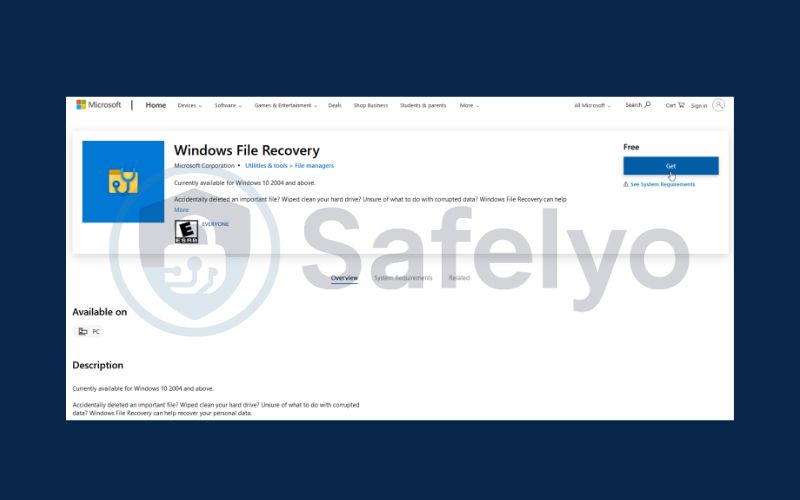
Open Windows File Recovery.
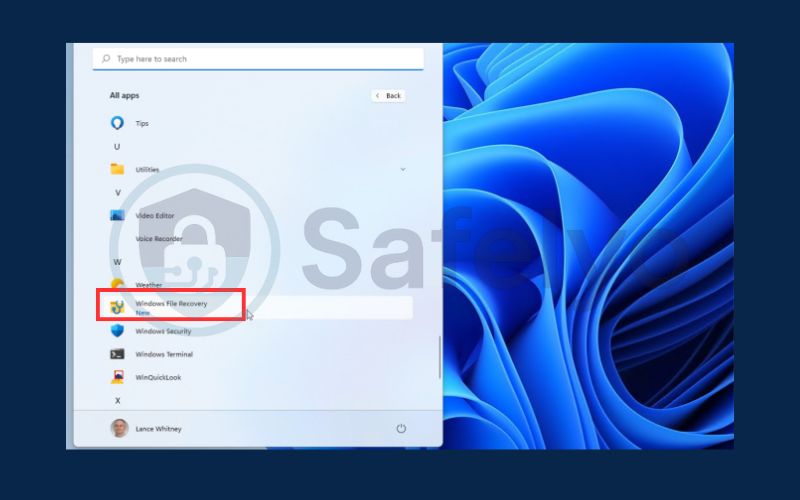
Use a command like: winfr C: D: /regular /n \Users\YourName\Documents\filename.docx

Replace drive letters, paths, and modes as needed.
2. Why does recovering deleted files matter?
Whether it’s a priceless photo or a critical document, the importance of recovering deleted files can’t be overstated. In both personal and professional scenarios, regaining access to lost data can make a huge difference.
Here are some reasons why recovering deleted files matters:
- Accidental deletion of work or school documents can hinder productivity.
- Personal files such as family photos and videos often have sentimental value.
- Losing business-critical data can lead to legal, financial, or reputational damage.
- Timely recovery prevents workflow disruption and ensures continuity.
- It contributes to long-term digital resilience and data management strategies.
3. FAQs about how to recover deleted files in Windows 10?
Here are answers to some of the most common questions about file recovery in Windows 10. These insights can help clarify what’s possible, what tools are safe, and what to expect when recovering lost files.
Can Shift + Delete files be recovered?
Yes. Files deleted using Shift + Delete bypass the Recycle Bin but are not immediately erased from the disk. If you act quickly, tools like Windows File Recovery or third-party software (such as Recuva or EaseUS) can scan for and recover these files, as long as the sectors haven’t been overwritten.
How far back can File History recover?
File History can recover versions of files going back weeks, months, or even years—depending on how long it has been enabled and your backup drive’s space and retention settings. If File History wasn’t turned on before the deletion, it won’t help.
Is it safe to use recovery software?
Yes, but only if you download from official, reputable sources such as the developer’s website (e.g., CCleaner for Recuva, EaseUS official site). Avoid cracked or pirated versions as they often contain malware. Also, avoid installing recovery tools on the same drive you want to recover from, to prevent data overwriting.
Can I restore files after formatting a drive?
In some cases, yes. When you format a drive, the file system is reset, but the actual data may still be present unless it’s been overwritten. Deep scan tools like Disk Drill or R-Studio can sometimes recover formatted data if you stop using the drive immediately and run recovery software.
What if I deleted files from an external drive or USB stick?
You can use third-party recovery tools that support external storage. Make sure not to write any new data to the device. Tools like PhotoRec or EaseUS can often scan and recover files from USBs, memory cards, or external hard drives.
Will System Restore bring back deleted files?
No. System Restore only affects system files, drivers, and Windows settings. It does not recover personal files like documents, pictures, or videos. Use File History or recovery tools for actual file retrieval.
4. Conclusion
Losing an important file can be stressful, especially if it feels like it’s gone for good. But don’t worry: Learning how to recover deleted files in Windows 10 can often turn that moment of panic into relief. I’ve experienced that sinking feeling myself after accidentally deleting a work document, only to discover later that Windows offers multiple ways to get it back.
In this practical guide, you’ll learn:
- The fastest ways to recover deleted files using built-in tools like Recycle Bin and File History
- How to retrieve permanently deleted files using Windows File Recovery and Previous Versions
- There are many reasons for recovering deleted files in Windows 10
Knowing your options ahead of time can make the difference between losing data forever and getting it back in seconds. For more practical tech tips like this, visit the Tech How-To Simplified category on Safelyo and keep your digital life under control.





