Have you noticed your iPad acting strangely, slowing down, showing random pop-ups, or opening unfamiliar apps on its own? These could be warning signs that your device is infected with malware. While iPads are generally secure, no device is completely immune, and knowing how to remove a virus from an iPad can save you from data loss and security risks.
In the following sections, you’ll discover:
- Restart your iPad to stop malicious processes
- Update iPadOS to patch security vulnerabilities
- Delete suspicious apps and remove harmful browser data
- Check for and delete unknown configuration profiles
- Restore your iPad from a clean backup or perform a factory reset
Follow these steps to clean your device, protect your personal information, and get back to a smooth, secure iPad experience.
1. Signs your iPad may have a virus
Before learning how to remove a virus from an iPad, it’s important to understand the warning signs. While iPads are generally more secure than many devices thanks to Apple’s closed ecosystem and strict app review process, they’re not completely immune to threats. Malware can still sneak in through malicious websites, unsafe downloads, or deceptive pop-ups. Recognizing the symptoms early will help you take action before things get worse.
1.1. Unexpected pop-ups or ads
If you start seeing strange pop-up messages or aggressive ads appearing on your iPad, even when you’re not actively browsing the web, it’s a potential red flag. These can be caused by adware or malicious scripts injected into your browser data. Some may even mimic Apple system alerts to trick you into clicking unsafe links.
1.2. Apps crashing or behaving strangely
A sudden increase in apps freezing, closing on their own, or displaying unusual content can be another indicator. Malware can interfere with how apps function by altering files or consuming system resources in the background.
1.3. Unusual battery drain
If your battery is draining much faster than normal without heavy usage, it could be a sign of hidden processes running in the background. These processes might be part of a malicious program collecting data or communicating with a remote server.
1.4. Slow performance
An iPad that feels sluggish or takes noticeably longer to open apps may be struggling under the weight of unwanted background activity. While older devices naturally slow down over time, a sudden drop in performance should not be ignored.
1.5. Unknown apps installed
Finding an app you don’t remember installing is one of the clearest warning signs. This could mean someone else has accessed your device or that malicious software has installed itself without your consent.
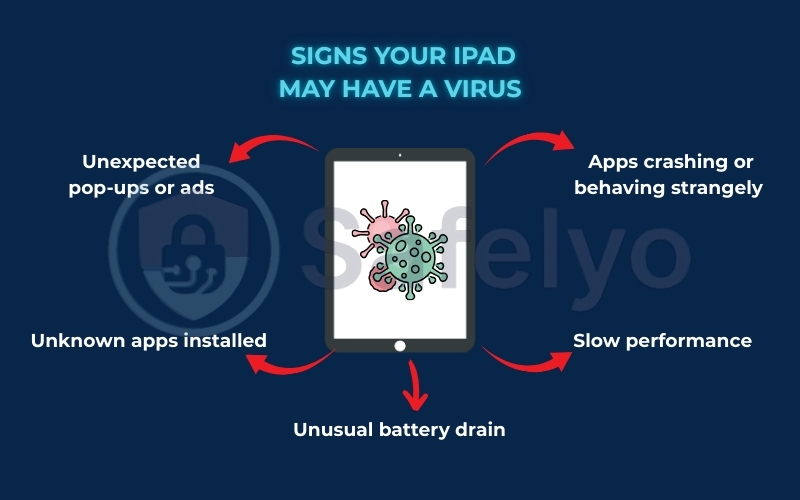
2. How to remove a virus from an iPad
If you suspect your iPad is infected with malware, it’s important to act quickly. The steps below will help you remove the threat, secure your data, and restore your device to normal operation.
2.1. Restart your iPad
A simple restart can stop temporary malicious processes and refresh your system memory.
- Here’s how to restart your iPad:
- Press and hold the Power button and either Volume button until the Power off slider appears.
- Drag the slider to turn off your iPad.
- Wait at least 10 seconds.
- Press and hold the Power button again until the Apple logo appears.
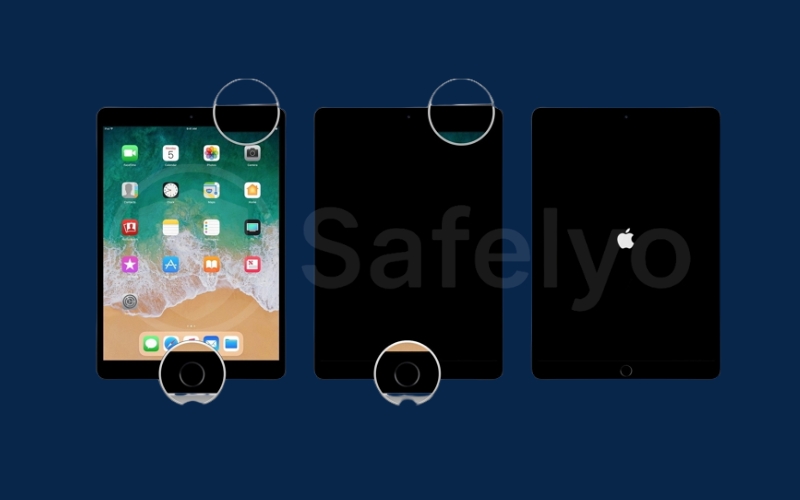
2.2. Update iPadOS
Apple regularly releases security updates that patch vulnerabilities malware can exploit. Updating ensures your device has the latest protection.
To update your iPadOS:
- Open the Settings app.
- Tap General.
- Select Software Update.
- If an update is available, tap Download and Install.
- Follow the on-screen instructions and allow the device to restart.
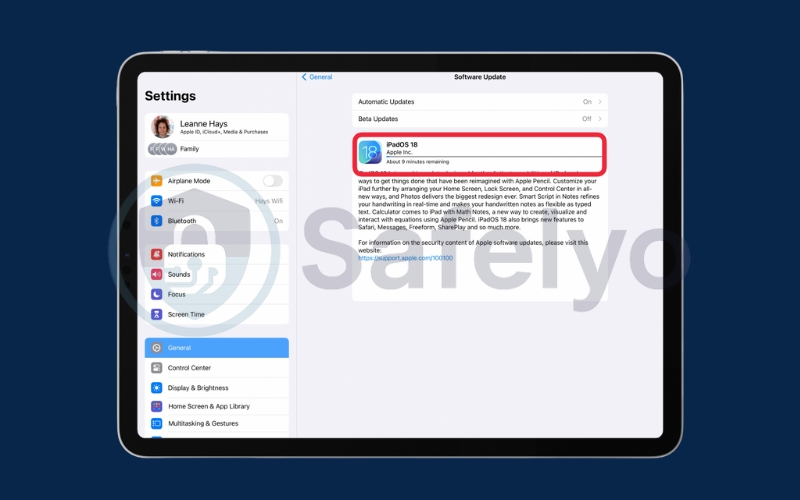
2.3. Delete suspicious apps
Malicious apps can disguise themselves as useful tools or games. Removing any app you don’t recognize can help stop malware from running.
To delete suspicious apps:
- Go to your home screen and review all installed apps.
- If you find an unfamiliar app, press and hold its icon until a menu appears.
- Tap Remove App.
- Select Delete App to confirm.
- Repeat for any other questionable apps.
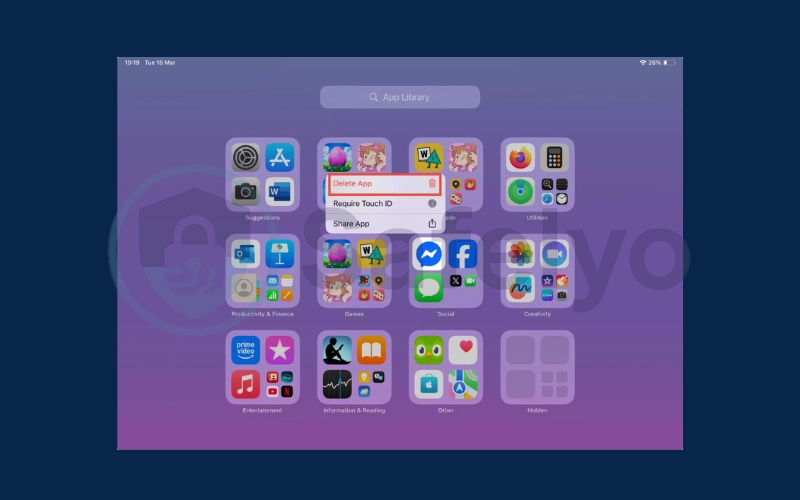
2.4. Clear Safari cache and website data
Some malware hides in browser data and cookies. Clearing this information removes potentially harmful code.
To clear Safari data:
- Open Settings.
- Scroll down and select Safari.
- Tap Clear History and Website Data.
- Confirm by tapping Clear again.
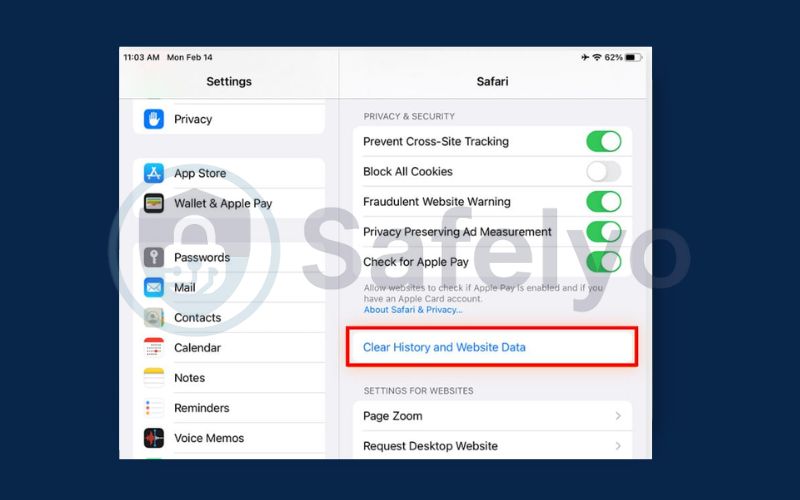
2.5. Remove unknown configuration profiles
Malware can install configuration profiles that change your iPad’s settings, redirect traffic, or enable tracking.
To remove configuration profiles:
- Open Settings.
- Go to General.
- Tap VPN & Device Management.
- If you see an unfamiliar profile, select it and tap Remove Profile.
- Enter your passcode if prompted.
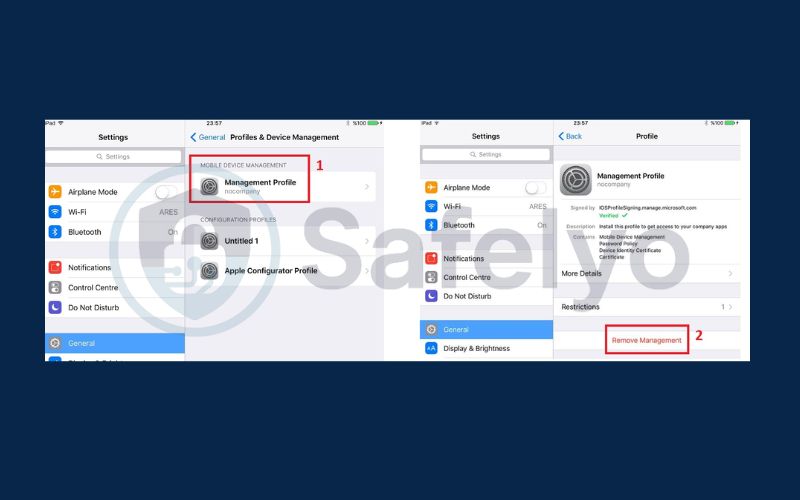
2.6. Restore from a clean backup
Restoring your iPad from a backup made before the infection can return it to a malware-free state.
To restore from iCloud backup:
- Go to Settings > Apple ID > iCloud and make sure iCloud Backup is on.
- Return to Settings > General > Transfer or Reset iPad.
- Select Erase All Content and Settings.
- Tap Continue and follow the prompts to erase your device.
- On the Apps & Data screen, choose Restore from iCloud Backup.
- Select the backup made before the infection occurred.
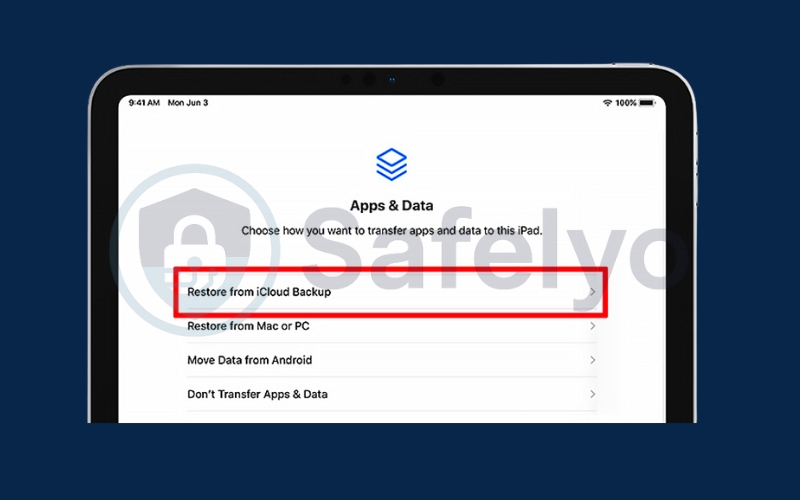
2.7. Perform a factory reset
If all else fails, a factory reset erases all content and settings, removing even stubborn malware.
To factory reset your iPad:
- Back up your important data to iCloud or a computer.
- Open Settings and tap General.
- Select Transfer or Reset iPad.
- Tap Erase All Content and Settings.
- Enter your passcode or Apple ID password if prompted.
- Tap Continue to confirm.
- Wait for your iPad to erase and restart.
- Restore your data from a backup if desired.
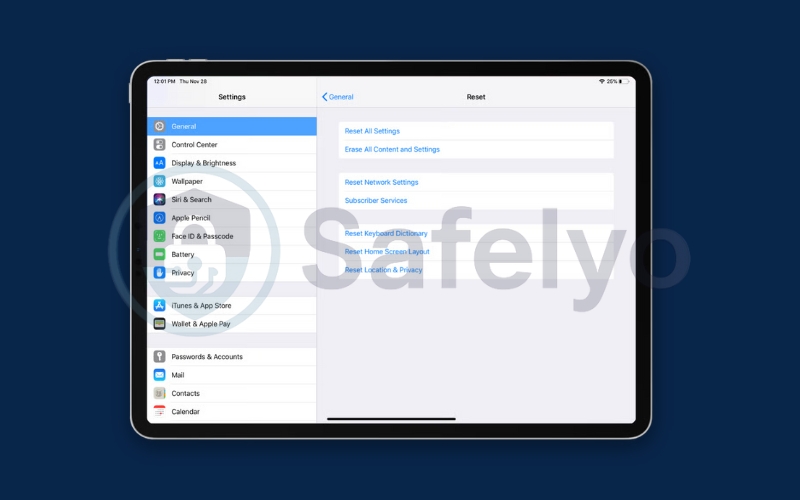
>> Read more:
3. How to protect your iPad from future threats
Once your iPad is clean, prevention is key to keeping it that way. By following these best practices, you can minimize the risk of future infections.
- Keep iPadOS updated: Install new updates as soon as they’re available. Each update typically includes fixes for known vulnerabilities.
- Download apps only from the App Store: Avoid sideloading apps from third-party sources. Apps from the official App Store are reviewed for safety and security before approval.
- Enable two-factor authentication for Apple ID: Adding an extra layer of security to your Apple ID helps prevent unauthorized access, even if your password is compromised.
- Avoid suspicious links and attachments: Do not click on unknown links or open unexpected email attachments, especially those claiming your iPad is “infected” and urging you to download software.
- Regularly review installed apps and profiles: Check your device periodically to ensure there are no unfamiliar apps or configuration profiles that could compromise your privacy.
4. FAQs about removing a virus from an iPad
If you’re still unsure about how to handle a potential iPad infection, these frequently asked questions cover the most common concerns users have. Understanding the answers can help you better protect your device and take the right action if something goes wrong.
Can an iPad really get a virus?
Yes, it is possible, though it doesn’t happen as often as with other devices. iPads are designed with strong security features, but they are still vulnerable to certain types of malicious software, such as adware, phishing scripts, or malicious configuration profiles. These threats usually come from unsafe websites, suspicious downloads, or deceptive pop-up messages that trick users into giving access or installing harmful code.
Will a factory reset remove all malware?
In most situations, yes. Performing a factory reset completely erases all apps, settings, and personal data from your iPad, which will remove most forms of malware. However, if the device has been compromised through rare but advanced hardware-based attacks, a reset alone might not be enough. For most everyday cases, it’s a very effective solution when other methods fail.
Are antivirus apps necessary for iPads?
Generally, no. iPads have strong built-in security measures and a closed operating system that makes traditional viruses rare. That said, antivirus or security apps can provide extra layers of protection, such as phishing detection, unsafe website alerts, or monitoring for suspicious activity. They can be helpful if you often browse unfamiliar sites or handle sensitive information on your iPad.
What should I do if pop-ups keep appearing in Safari?
Start by clearing Safari’s history, cache, and website data to remove any malicious scripts stored in your browser. Go to Settings > Safari > Clear History and Website Data. You should also check for and remove any suspicious browser extensions, update iPadOS to the latest version, and avoid revisiting websites that triggered the pop-ups in the first place. If the problem continues, consider resetting Safari’s settings or restoring your iPad from a clean backup.
How can I tell if my iPad is being hacked?
Warning signs include sudden changes in your device settings, new apps you don’t remember installing, rapid battery drain, slower performance, or unknown devices appearing in your Apple ID account. If you suspect unauthorized access, change your Apple ID password immediately, enable two-factor authentication, sign out of all devices, and scan for any suspicious profiles or apps on your iPad.
5. Conclusion
Knowing how to remove a virus from an iPad is essential for keeping your device safe, your personal data protected, and your browsing experience smooth. If your iPad starts showing signs of infection, such as unusual pop-ups, sluggish performance, or unknown apps, quick action can make all the difference. By following a clear removal process, you can stop malicious activity, restore your device to its normal state, and prevent future threats.
Here’s what we covered:
- Restart your iPad to temporarily halt malicious processes and clear temporary memory.
- Update iPadOS so your device benefits from Apple’s latest security patches that close known vulnerabilities.
- Delete suspicious apps that could be carrying harmful code or tracking your activity.
- Clear Safari cache and website data to remove potentially dangerous scripts stored in your browser.
Consistent updates, safe browsing habits, and caution with downloads are your best defenses. Always keep your iPadOS up to date, download apps only from trusted sources, and be careful with links or attachments from unfamiliar senders. For more expert tips, step-by-step guides, and practical advice on Apple device security, visit the Tech How-To Simplified category on Safelyo, where we make protecting your devices simple and stress-free.





