If your Android phone keeps disconnecting from Wi-Fi, refuses to pair with Bluetooth devices, or struggles with mobile data, it might be time to reset its network settings. Knowing how to reset network settings on Android can quickly solve these issues without affecting your personal files.
In this guide, you’ll learn:
- When and why you might need to reset network settings
- Step-by-step instructions for different Android devices
- What gets erased and what stays after the reset
- Tips to prevent network issues in the future
Continue reading to see how a quick network settings reset can bring your Android device back to peak performance. With just a few taps, you can clear out hidden glitches, reconnect smoothly to Wi-Fi and Bluetooth, and get back online without wasting hours on complex fixes.
1. How to reset network settings on Android?
Resetting network settings brings all connectivity configurations back to their factory state. This action can quickly resolve most Wi-Fi, Bluetooth, and mobile data issues. Here’s how you can do it on common Android devices.
1.1. For most Android phones (Samsung, Google Pixel, OnePlus, etc.)
Most Android devices follow a similar process when you need to reset network settings. Whether you’re using a Samsung, Google Pixel, OnePlus, or another brand, the steps are straightforward and can be completed in just a few taps.
Open the Settings application on your device.
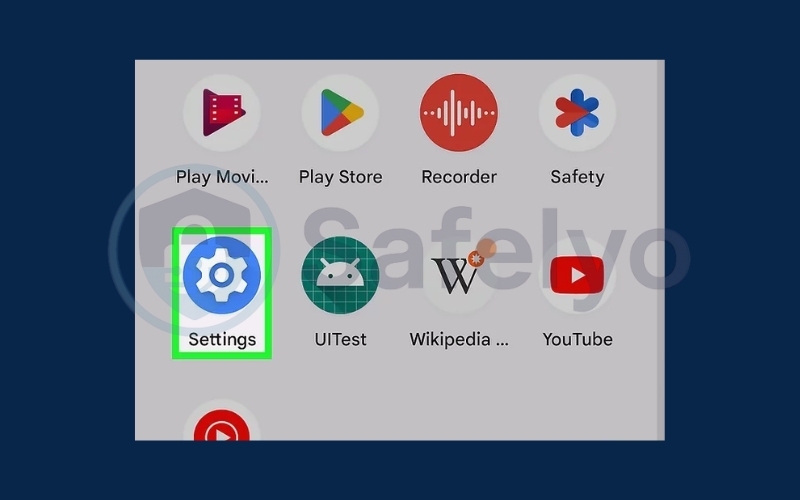
Scroll down to the bottom and select System.

Select Reset options.
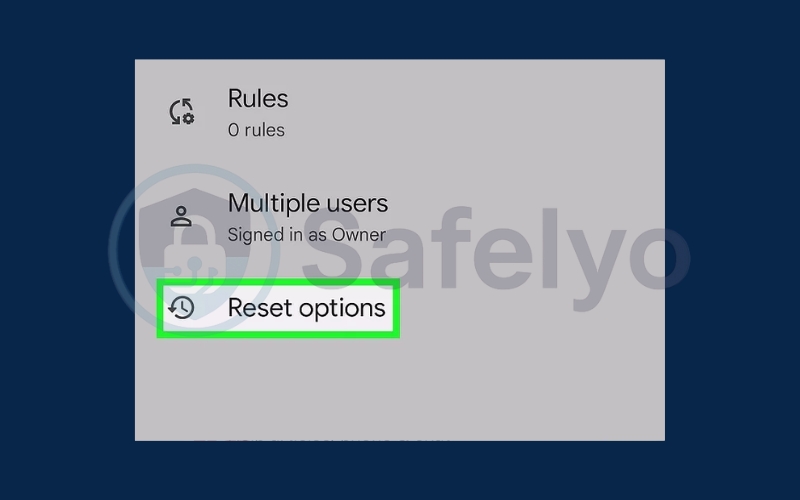
Select Reset Wi-Fi, mobile, and Bluetooth.
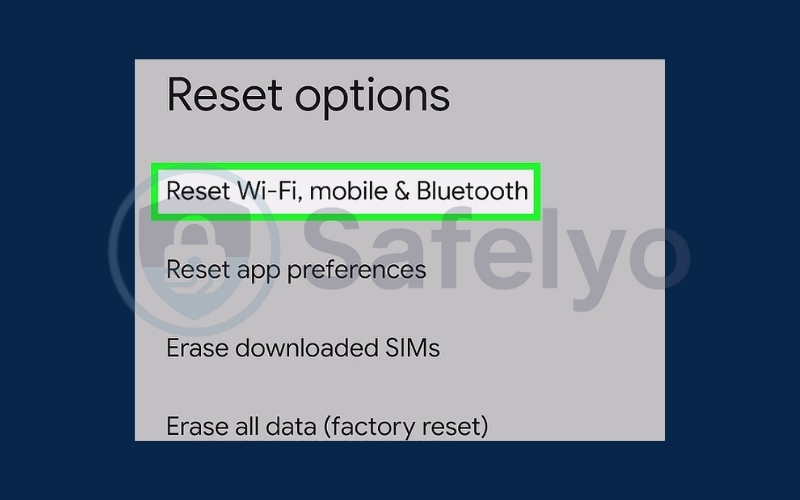
Click Reset settings.
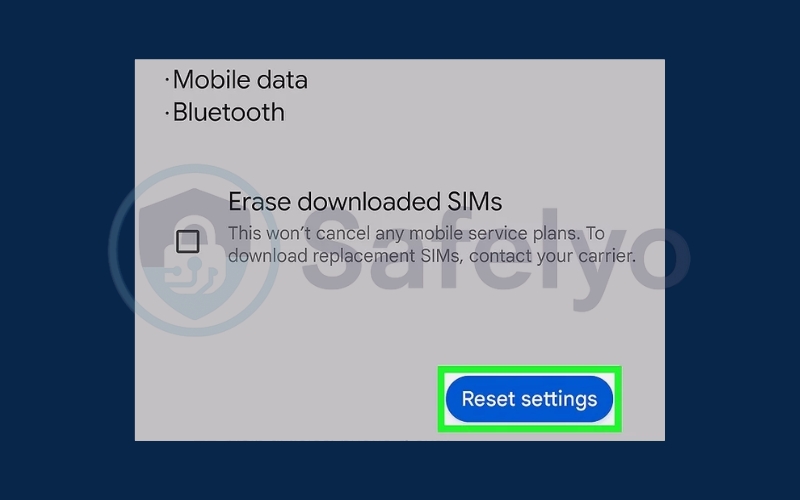
1.2. On Samsung Galaxy phones
Samsung Galaxy phones have a slightly different menu layout compared to other Android devices. If you’re using a Galaxy model, you can still reset network settings quickly by following these brand-specific steps.
Open Settings. Select General management.
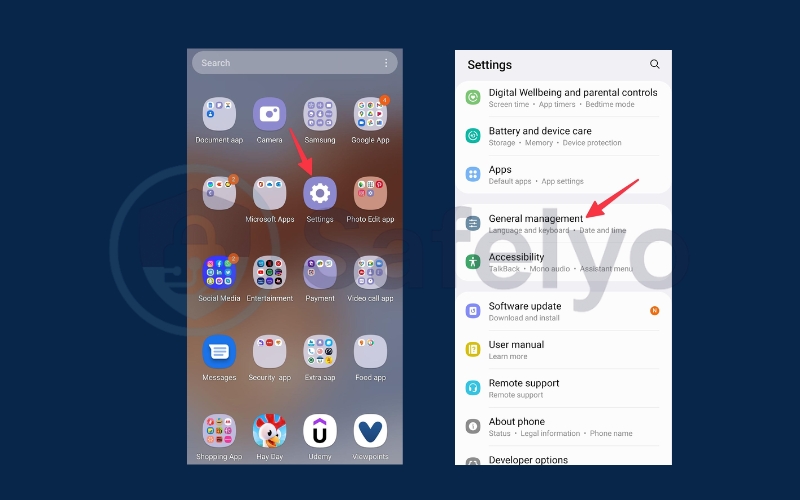
Tap Reset. Choose Reset network settings.
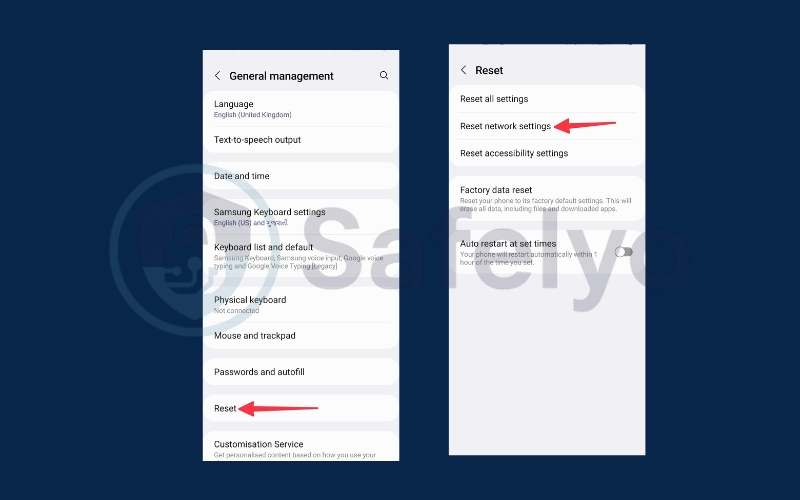
2. What does resetting network settings do?
Before you learn how to reset network settings on Android, it’s important to understand what it actually changes. This reset removes all saved network-related information and restores the original default settings.
Here’s what will be erased:
- Saved Wi-Fi networks and passwords.
- Paired Bluetooth devices.
- VPN configurations.
- Mobile network settings.
What will not be affected: Your photos, apps, messages, or other personal data will remain intact.
>> Discover:
3. When should you reset network settings?
Knowing when to use this option can save you time and frustration. How to reset network settings on Android is most useful when other troubleshooting steps fail.
You might need to reset if you encounter:
- Wi-Fi connection issues even when the network is active.
- Bluetooth that won’t pair with devices.
- Mobile data problems or weak signal reception.
- Network glitches after a system update.
4. What to do after resetting network settings
After you reset, your phone will have no saved connections, so you’ll need to set them up again. This step ensures your device can reconnect to all necessary networks and devices.
Here’s what to do:
- Reconnect to your Wi-Fi networks and re-enter passwords
- Pair Bluetooth devices again
- Set up a VPN if you use one
- Test your internet and calls to confirm the problem is resolved
5. Tips to avoid network problems in the future
Once you know how to reset network settings on Android, it’s worth taking steps to reduce the chances of facing these issues again. Regular maintenance and mindful usage can help keep your connections stable.
Consider these tips:
- Keep your Android software updated: System updates often include bug fixes and improvements for Wi-Fi, Bluetooth, and mobile connectivity. Installing them ensures you have the latest performance and security enhancements.
- Clear the cache for network-related apps regularly: Apps like browsers, messaging services, or streaming platforms can store outdated data that interferes with connectivity. Clearing the cache on an Android removes these potential conflicts.
- Use a stable Wi-Fi source with good signal strength: Weak or fluctuating signals can cause constant disconnections and slow speeds. Position your router in an open space or use a range extender if needed.
- Avoid downloading suspicious or unverified apps: Malicious or poorly coded apps can change network settings or consume excessive bandwidth, leading to unstable connections. Only install apps from trusted sources like Google Play.
>> Read more: How to change your location on Android – 3 best tools
6. FAQs about how to reset network settings on Android
If you’re considering using the how to reset network settings on Android method to solve your connectivity issues, you might still have a few questions in mind. Below are answers to the most common queries, helping you understand what happens during the process and what to expect afterward.
Does resetting network settings delete anything important?
No, it does not delete personal data like photos, apps, or files. It only removes saved Wi-Fi networks, Bluetooth pairings, and VPN settings.
Will it fix slow internet on Android?
Often, yes. If slow speeds are caused by network misconfigurations or glitches, resetting network settings can help restore normal performance.
Do I need to back up my phone before doing this?
It’s not mandatory, but it’s smart to back up Wi-Fi passwords and VPN details since they will be erased during the reset.
How often should I reset network settings?
Only when needed. Frequent resets are unnecessary unless you regularly experience persistent connectivity issues.
Can I undo a network settings reset?
No, there’s no direct “undo” option. You’ll need to manually reconnect to Wi-Fi, re-pair Bluetooth devices, and reconfigure VPNs.
7. Conclusion
Resetting network settings is one of the fastest and most reliable ways to solve stubborn connectivity issues on your phone. When you know how to reset network settings on Android, you can clear out outdated configurations, remove conflicting settings, and restore your Wi-Fi, Bluetooth, and mobile data to their default state. This process often resolves problems that other troubleshooting methods can’t fix, allowing your device to reconnect smoothly in just a few minutes.
Before you go, there are some key points you need to keep in mind:
- How to reset network settings on Android can fix persistent connectivity issues
- The process is safe and doesn’t affect personal files
- After resetting, you’ll need to reconnect to Wi-Fi and pair Bluetooth devices
For more step-by-step tech guides that make troubleshooting easy, explore the Tech How-To Simplified category on Safelyo. You’ll find clear instructions, practical tips, and solutions for common device issues, helping you keep your technology running smoothly every day.





