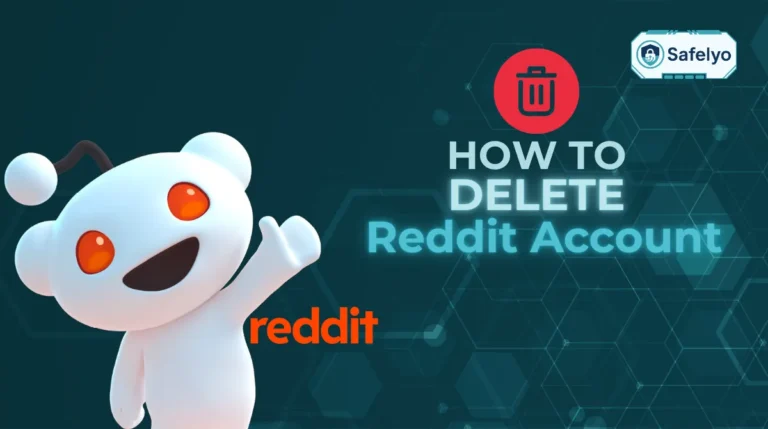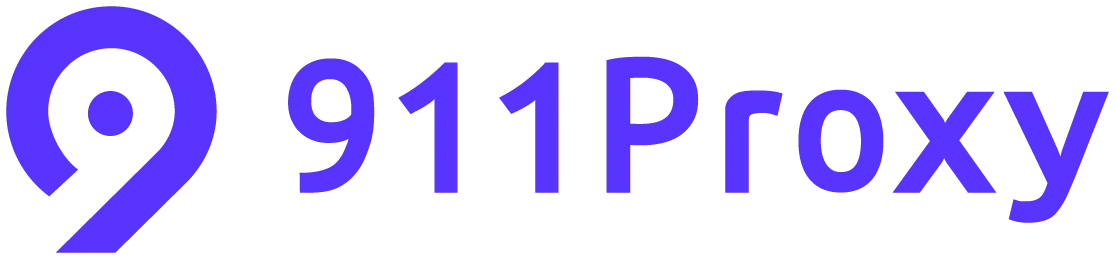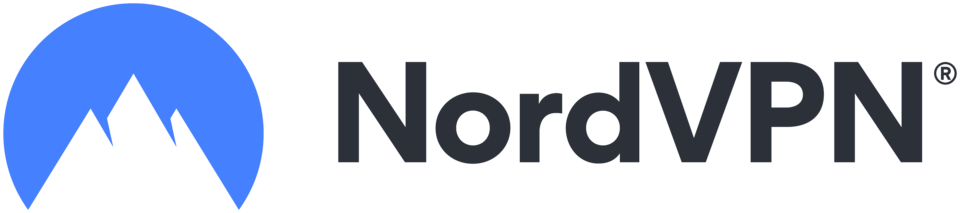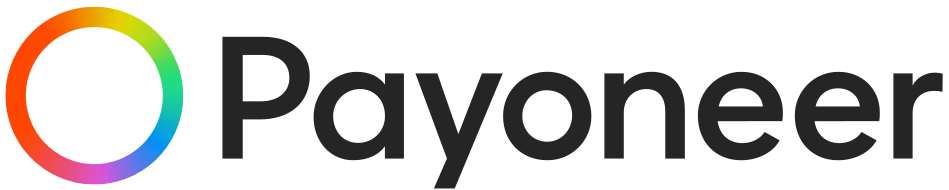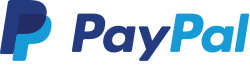Losing your Chrome browsing history can be frustrating, especially when it contains important research, work-related links, or frequently visited websites. Knowing how to retrieve deleted Google Chrome history ensures that you can restore valuable information, maintain workflow continuity, and prevent permanent data loss. This guide covers the most effective methods, practical tips, and frequently asked questions to help you recover your deleted history safely and efficiently.
Key points covered in this guide:
- How to recover Chrome history from system backups and previous file versions.
- Using Google My Activity to restore synced browsing data.
- Leveraging DNS cache and cookies to find recently visited websites.
- Using professional data recovery software to retrieve deleted files.
- Tips to prevent accidental deletion and maintain browsing history security.
Read on to explore a comprehensive collection of proven methods for retrieving your deleted Google Chrome history, from built-in system tools and Google account features to advanced data recovery software. Whether you are using a Windows PC, a Mac, or a mobile device, this guide will walk you through each approach step by step, helping you recover lost browsing activity efficiently and securely.
1. Why recovering deleted Chrome history is important
Accidentally losing your Chrome browsing history can be more than just an inconvenience, it can disrupt your workflow, erase important research links, and make it difficult to retrace previously visited websites. Browsing history often contains valuable information, including work-related sites, personal research, and frequently visited pages that help streamline daily online activity.
Common reasons for lost history include:
- Accidental deletion: Users may unintentionally delete browsing history while clearing unnecessary data or managing storage.
- Clearing the browser cache: Removing cached files and history to free up space or improve performance can erase important browsing records.
- System crashes or software errors: Unexpected shutdowns, crashes, or corrupted Chrome files can result in loss of history data.
- Private browsing sessions (incognito mode): Websites visited in incognito mode are not saved in the history, making it impossible to track later.
By recognizing these risks, users can implement strategies to prevent permanent data loss while efficiently recovering lost history when necessary.
2. Methods to retrieve deleted Google Chrome history
Retrieving deleted Chrome history may seem daunting, but there are several reliable methods to recover your browsing data depending on the tools and systems you have in place. Whether through built-in system backups, cloud synchronization with your Google account, or specialized recovery software, each approach offers distinct advantages.
2.1. How to recover Chrome History on Android/iPhone?
Recovering your Chrome history on a mobile device is possible even if it seems lost. Whether you use an Android phone or an iPhone, there are a few reliable methods that can help you bring back your browsing records. Below, we’ll look at two simple options: restoring data with Chrome Sync and checking your Google Account Activity.
2.1.1. Recover Chrome History with Sync
If you had Chrome Sync turned on, your browsing history is automatically stored in your Google account. This makes it easy to restore your lost history simply by signing back in with the same account.
Open Chrome and go to its Settings
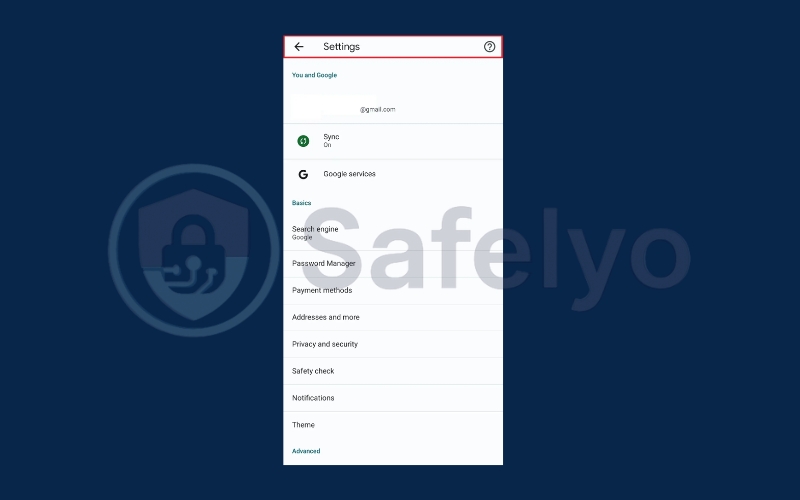
Sign out of Chrome and then sign back in to recover your search history
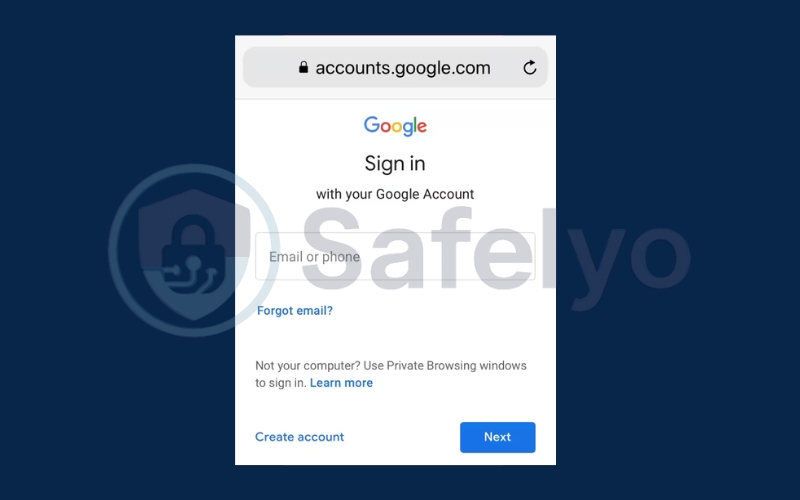
2.1.2. Use Google Account Activity
Another way to retrieve browsing data is by checking your Google Account Activity. This feature records searches, websites, and app activity, allowing you to view history items even if they were deleted from Chrome directly.
Go to Settings > Google > Manage Your Google Account on your Android/iPhone.
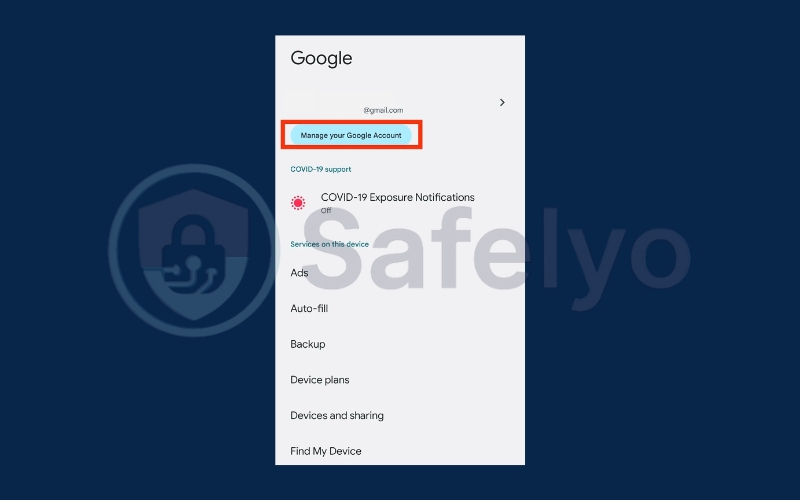
Under Data & Privacy, scroll down to Activity and Timeline. Click My Activity
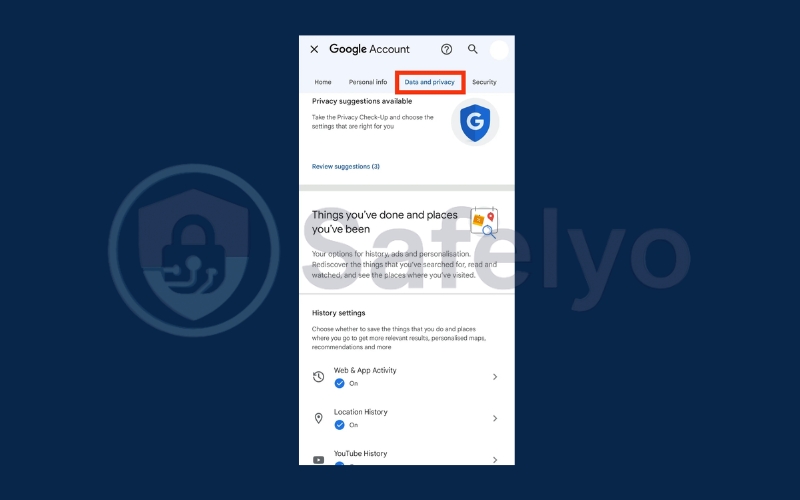
Scroll through to review your search history. Simply tap on any item to see more details.
2.2. How to recover Chrome History on desktop?
If you’re using Chrome on a desktop or laptop, there are several ways to restore your browsing history after it’s been deleted.
2.2.1 Recover Chrome history from system backups
System backups provide a dependable way to restore deleted Chrome history, especially if the data was erased inadvertently. Both Windows and macOS offer native features that allow users to revert files or entire system states to a previous point in time. This method is particularly useful for restoring important history without relying on third-party software.
Steps:
- Open File Explorer.
- Navigate to the folder above.
- Right-click anywhere in the folder and choose the “Properties” option.
- Navigate to the “Previous Versions” tab.
- Select a previous version of the folder.
- Click the “Restore” button
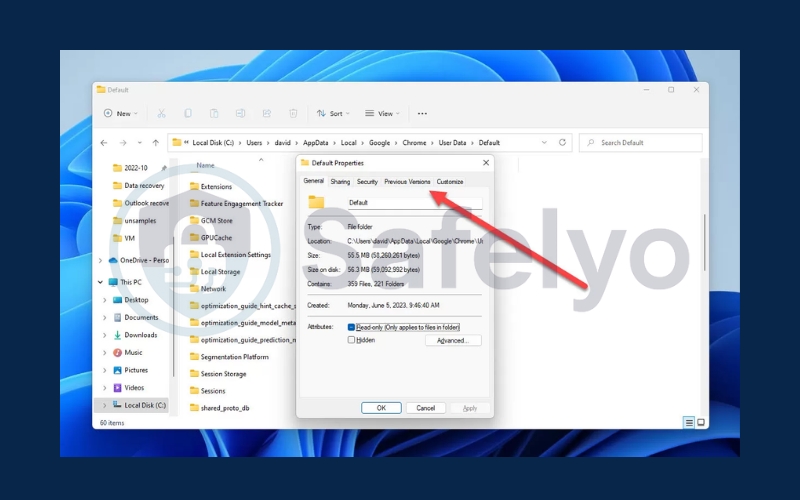
2.2.2 Use the DNS cache to find recently visited websites
Even after history files are deleted, your computer may still maintain a record of visited websites in the DNS cache.
Steps:
- Open Command Prompt (CMD).
- Type ipconfig /displaydns and press Enter.
- Review the list of recently accessed domains to identify previously visited websites.
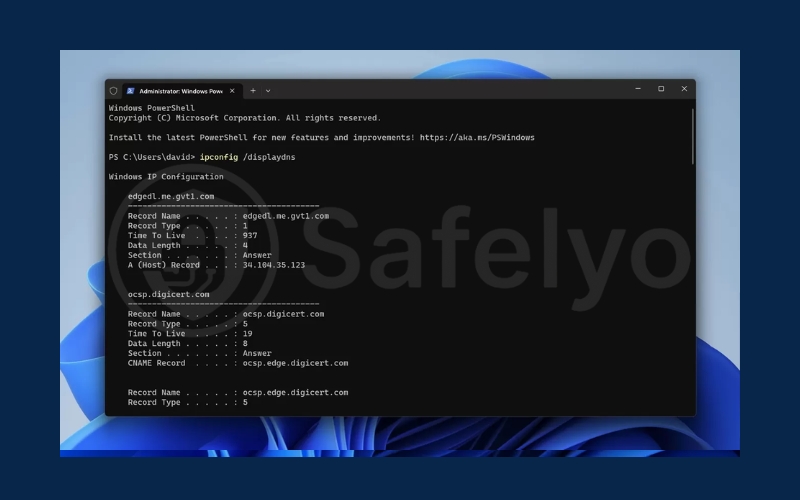
Note: This approach only shows domain names, not specific URLs or full browsing details.
2.2.3. Access deleted history via Google My Activity
For users signed into a Google account, Chrome browsing history may still be available through Google My Activity, even if it has been deleted from the browser itself.
Steps:
- Open your browser on your computer or mobile device.
- Go to https://myactivity.google.com/.
- Browse the activity timeline to find items from your deleted history.
- Use the search bar or filters to narrow results instead of scrolling manually.
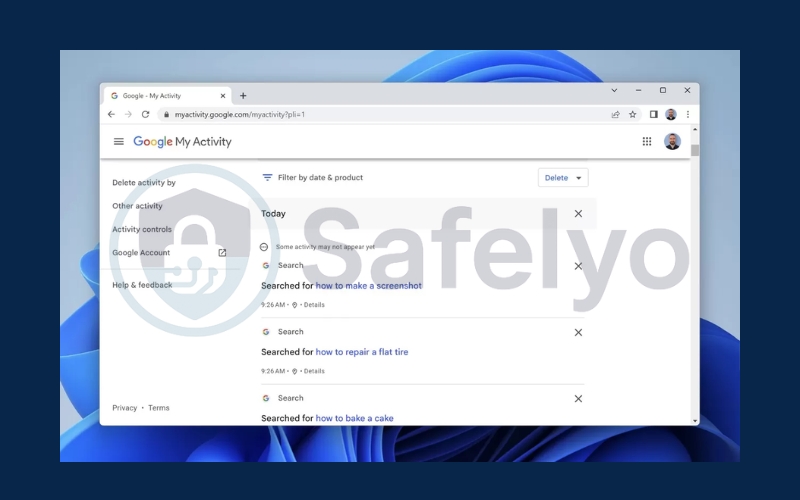
This method is convenient for recovering history deleted on one device but still synchronized across others.
2.2.4. Use data recovery software to recover deleted history
When other methods are unavailable or unsuccessful, professional data recovery tools can scan your drives for deleted Chrome history files. Tools such as EaseUS Data Recovery Wizard, MiniTool Data Recovery, and Wondershare Recoverit provide robust options for locating and restoring deleted files safely.
Steps:
Install your chosen recovery software like EaseUS Data Recovery Wizar.
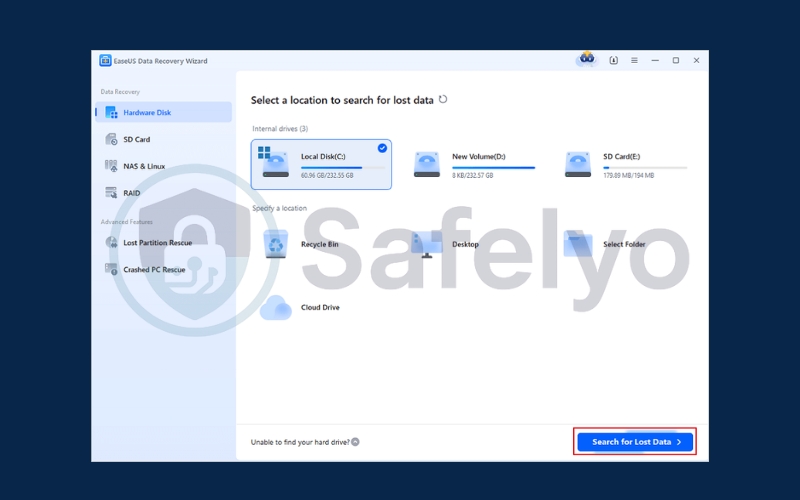
Select the drive containing Chrome’s data folder.
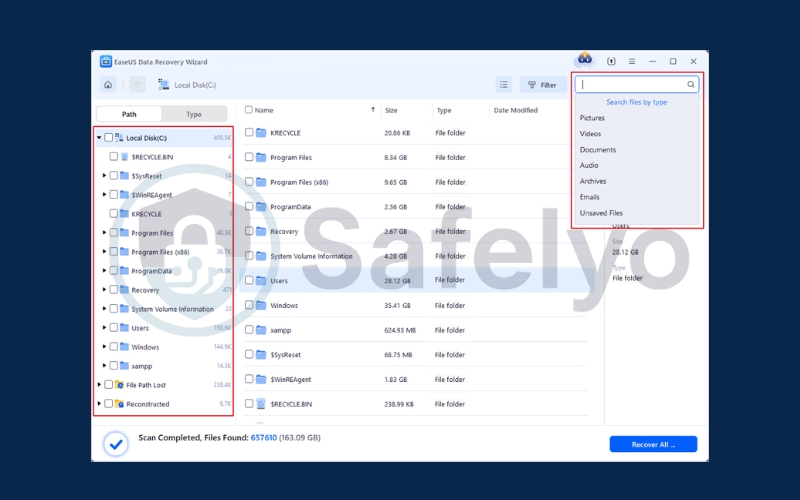
Scan for deleted files, focusing on History and History-journal.
Recover the files to a secure location.
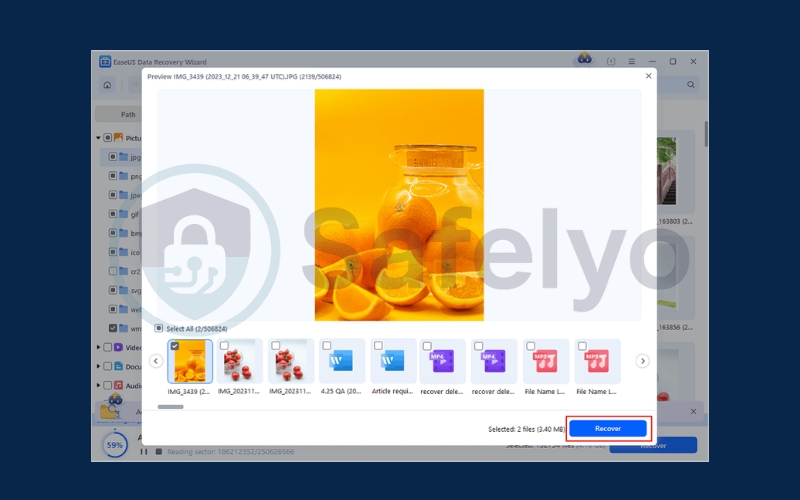
Note: Recovery success depends on whether new data has overwritten the deleted history.
See also:
3. Tips to prevent accidental history deletion
Maintaining your browsing data requires proactive measures to ensure that important information is never permanently lost. Implementing these strategies not only protects your history but also makes future recovery easier and more reliable.
- Enable Chrome sync: Activating Chrome sync ensures that your browsing data, including history, bookmarks, passwords, and extensions, is automatically backed up across all devices signed into your Google account. This way, even if history is deleted on one device, it can be restored from another.
- Regularly export history or back up the Chrome data folder: Periodically exporting your browsing history or creating backups of the Chrome user data folder provides an additional layer of protection. Stored backups allow you to manually restore lost history if unexpected deletions or system errors occur.
- Use browser extensions designed to save browsing activity safely: Several reputable Chrome extensions can log your browsing activity, save frequently visited pages, and maintain searchable records. By using these tools, you create a secure secondary copy of your browsing history that is independent of the browser’s internal storage.
Read more:
4. FAQs about recovering deleted Chrome history
Recovering deleted Google Chrome history can raise many questions, especially regarding the reliability, safety, and methods of retrieval. The following frequently asked questions address common concerns and provide detailed guidance to help you restore your browsing activity effectively.
Can deleted Chrome history be recovered after a long time?
Yes, it is possible to recover deleted Chrome history even after an extended period. However, the process becomes increasingly difficult as time passes because files may be overwritten by new data. For the best chance of success, use system backups, Google My Activity, or professional recovery software as soon as possible.
Does clearing cache or using incognito mode affect recovery?
Absolutely. Clearing the cache or browsing in incognito mode prevents Chrome from saving your history, meaning recovery directly from the browser is impossible. Nevertheless, alternative methods such as checking Google My Activity, examining DNS cache, or using dedicated recovery tools may still allow partial retrieval.
Are there free tools to restore Chrome history?
Yes, some tools provide limited free scans or allow recovery of a small amount of data. However, for reliable and comprehensive results, professional software such as EaseUS Data Recovery Wizard, MiniTool Data Recovery, or Wondershare Recoverit is recommended. These tools are optimized for locating and restoring deleted files safely.ntent
Is it safe to use third-party recovery software?
Yes, using reputable third-party software is generally safe for recovering deleted Chrome history. Ensure you download programs from official websites and avoid unknown sources, as unverified tools may contain malware or compromise your data.
Can history be recovered on mobile devices?
Yes, if your Chrome account is synced with Google, you can recover deleted Chrome history on mobile devices. Access your browsing activity via Google My Activity or check other synced devices to restore lost history across platforms.
5. Conclusion
Mastering how to retrieve deleted Google Chrome history enables you to effortlessly regain access to essential browsing information, preserve workflow continuity, and safeguard valuable digital data. By employing the most effective recovery methods, you can restore lost history with confidence while minimizing the risk of permanent data loss, ensuring a seamless and secure online experience.
Key points to remember:
- Restore from system backups or previous file versions to recover deleted Chrome history from an earlier state.
- Access Google My Activity to retrieve synced browsing data across devices.
- Use professional data recovery software when other methods fail to recover deleted Chrome history.
- Check DNS cache and Chrome cookies for traces of recently visited websites.
- Enable Chrome sync and back up your data regularly to minimize the risk of permanent loss.
By applying these strategies, you can enjoy a safer, more reliable browsing experience while keeping your digital footprint secure. For more expert tech guides, visit the Tech How-To Simplified category on Safelyo.