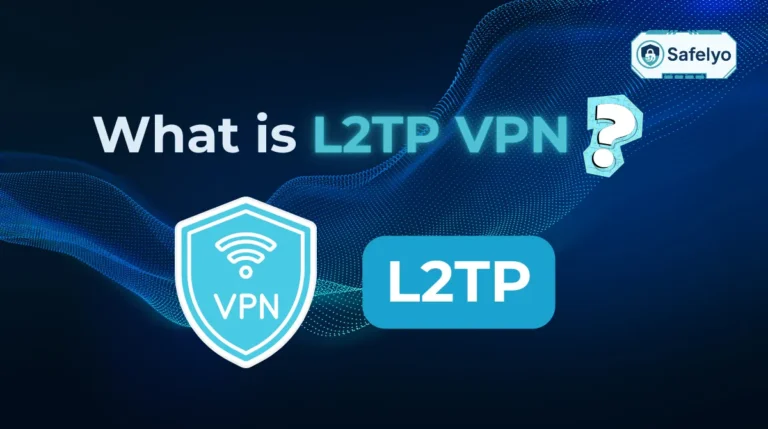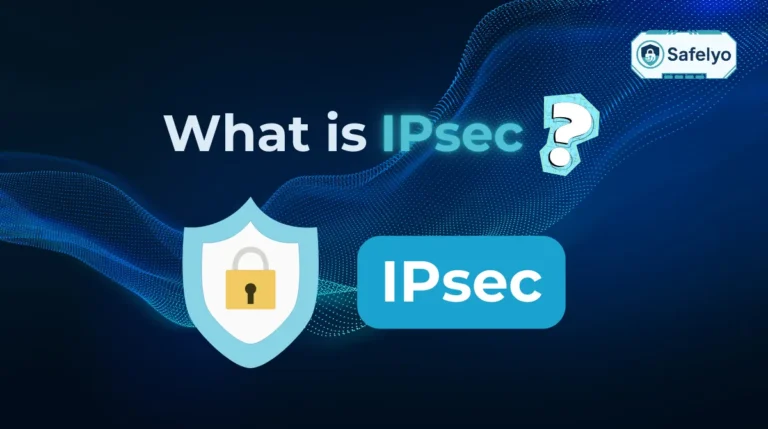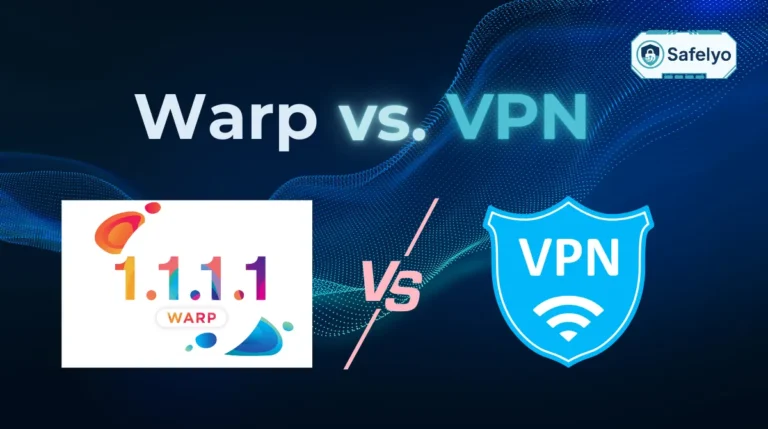Tired of links opening in a browser you don’t use? Making your favorite web browser the default is a simple change that can significantly smooth out your daily workflow.
While the core process of learning how to set a browser as default is easy, the steps can be surprisingly different depending on your device, especially if you’re navigating the trickier settings in Windows 11.
Having configured countless digital setups, I know how frustrating it is when a simple link forces you into a browser you never use. Many generic guides only show one difficult way, but we’ll show you the quickest and most guaranteed solution, regardless of your device.
In this comprehensive guide, you will discover exactly how to set a browser as default on any platform:
- The fastest “one-click” method to change your settings.
- Guaranteed manual instructions for Windows 11, macOS, iPhone, and Android.
- Expert troubleshooting tips for when the setting won’t stick.
Let me guide you through the process step-by-step, ensuring your links always open exactly where you want them.
The 2 main ways to set your default browser
For those in a hurry, here’s the quick answer. There are two primary methods to get this done:
- The easy way (inside the browser): Open the settings of your preferred browser (like Chrome or Firefox) and look for a button that says “make default”. This is the fastest method and should always be your first try.
- The manual way (in system settings): If the first method fails, you can go directly into your device’s system settings. You’ll look for a section called “default apps” on Windows or “desktop & dock” on macOS to manually select your browser.
This guide covers both methods in detail below.
1. The easiest method: Set the default from within your browser
Let’s start with the path of least resistance. This is the fastest method and the one I always recommend people try first because it leverages the browser’s own desire to be your number one choice.
Most modern browsers want to be your default. It’s in their best interest. Because of this, upon installation or within their settings, they almost always have a prominent button to do the hard work for you. The process is generally the same, no matter which browser you prefer.
Here’s how it typically works:
- Open the browser you want to make your new default (e.g., Google Chrome, Mozilla Firefox, Brave, etc.).
- Navigate to its settings menu. You can usually find this by clicking the three dots or three horizontal lines in the top-right corner of the window.
- Look for a section named “default browser” or sometimes “startup”. It’s rarely hidden.
- Click the prominent “make default” button.
- Your operating system (Windows or macOS) will likely show a final pop-up or open a settings window to confirm the change. Follow the on-screen instructions to seal the deal.
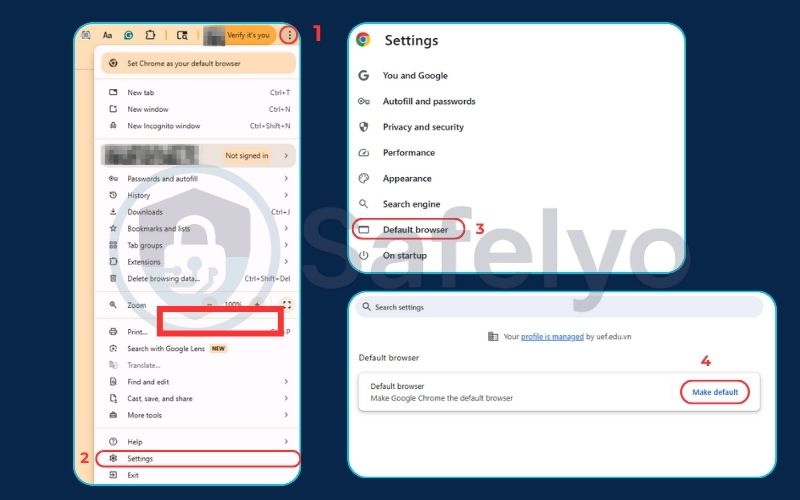
For example, in Chrome, the button is right there when you open settings. In Firefox, it’s on the very first “general” settings page. They make it easy on purpose.
From my experience setting up hundreds of systems for friends, family, and clients, this one-click method works perfectly about 80% of the time. If the button is greyed out, missing, or just doesn’t seem to work, don’t worry. It’s not a bug on your end. The manual method, which we’ll cover next, is the guaranteed solution for that other 20% of cases.
2. The manual method: Set your default browser in the system settings
So, the easy way didn’t work, or you just prefer to do things through the system settings. No problem. This manual method is the definitive way to assign your default browser and is the guaranteed fix when the in-browser button fails.
The exact steps vary depending on your operating system, so we’ve broken it down for each major platform below.
2.1. On Windows 11 (the tricky one)
This is where many people get stuck, and for good reason. Microsoft changed how you set a browser as default in Windows 11. Instead of one simple switch, it now asks you to assign a default app for individual links and file types. The first time I set up a new Windows 11 Machine, this change definitely caught me by surprise.
While it seems complicated, it’s manageable once you know what to look for.
- Open the settings app (you can press the Windows key + i as a shortcut).
- Navigate to apps on the left-hand menu, and then click on default apps.
- Scroll down the list to find the browser you want to set as your default (e.g., “Google Chrome”) and click on it.
- At the very top of the next screen, you will see a banner that says “Make Google Chrome your default browser” with a set default button. Click this button first.
- This is the crucial step: That button will automatically change the default for the most common web files like .htm, .html, http, and https, but it might miss others. For a complete change, I strongly recommend you quickly scan the list of file types below that button. If you see any that are still assigned to Microsoft Edge or another browser, click on them and manually switch them to your preferred choice.
This final check ensures that no matter what kind of web link you click, it opens exactly where you want it to.
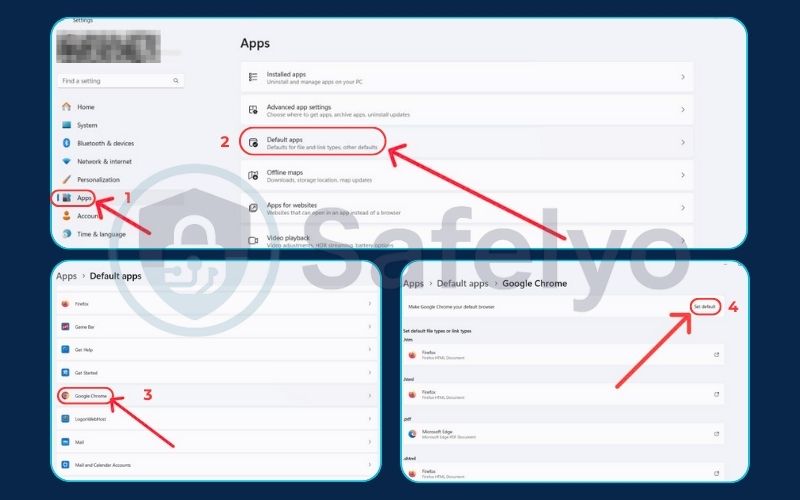
2.2. On Windows 10 (the simple way)
If you’re still using Windows 10, you’ll be happy to know the process is much more direct. It’s a great example of “if it ain’t broke, don’t fix it,” and thankfully, it’s a quick, three-step process.
- Open the settings app (press Windows key + i).
- Go to apps and then select the default apps tab.
- Under the “web browser” section, you’ll see the current default (likely Microsoft Edge). Click on it, and a list of your installed browsers will appear. Simply select the one you want to take over. That’s it!
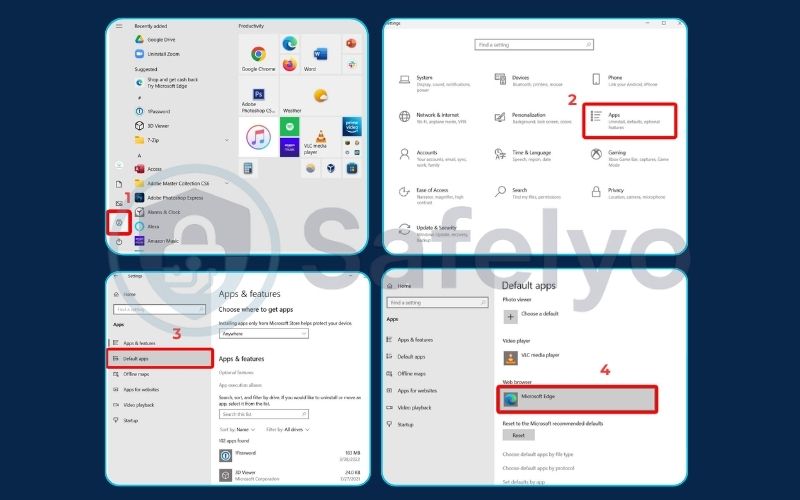
2.3. On Macos
Apple users have it just as easy. The process is handled in a single, logical location within system settings. The only thing to watch out for is that the name of the settings app changed in recent versions of macOS.
- Open system settings. (On older versions of macOS, this was called “System Preferences”).
- Click on “desktop & dock” in the sidebar.
- Scroll down the main panel until you find the “default web browser” option.
- Click the dropdown menu next to it and choose your favorite browser from the list. The change is instant.
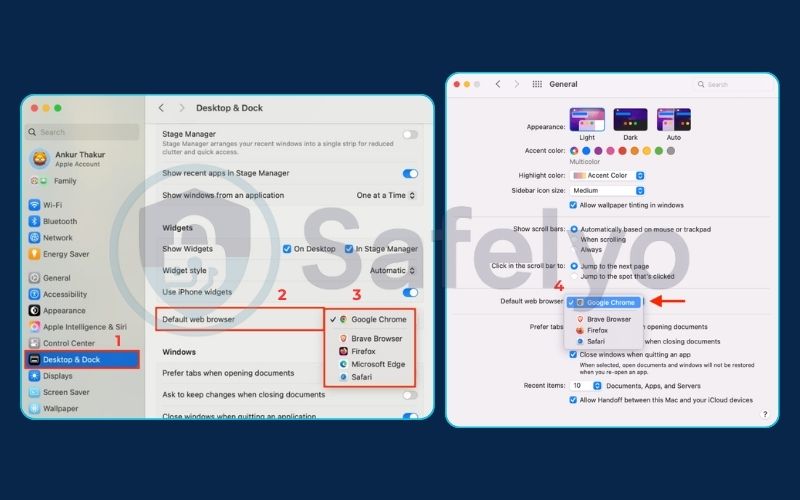
2.4. On iPhone and iPad
Changing the default browser on an iPhone or iPad is simple, but the location for the setting isn’t always intuitive. Instead of a central “default apps” menu, you have to go into the settings of the browser you want to promote.
- Open the main settings app on your device.
- Scroll down the long list of your installed apps until you find the browser you want as your default (e.g., tap on “Chrome” or “Firefox”).
- Inside that app’s settings, tap on “default browser app”.
- Select your preferred browser from the list to make it the new default.
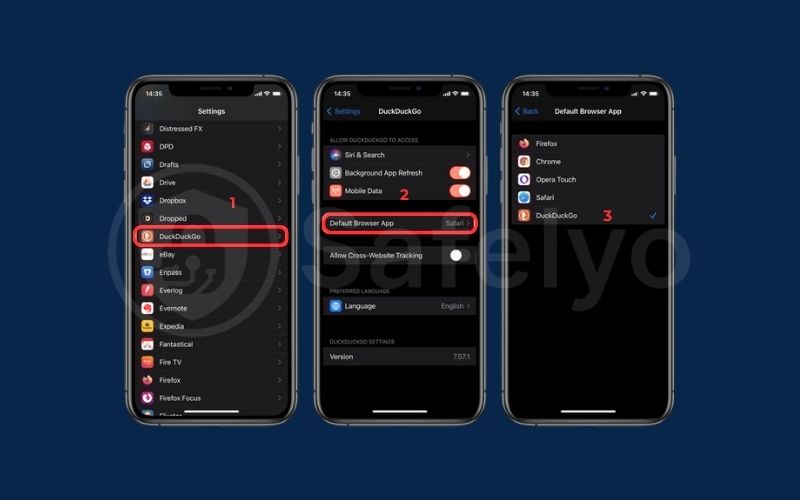
2.5. On Android
Android makes changing your default browser very straightforward. Because there are many versions of Android (from Google, Samsung, etc.), the exact wording might vary slightly, but the path is almost always the same. I’ve found it’s always under the main “apps” menu.
- Open your phone’s settings app.
- Tap on “apps”, then look for an option like “default apps” or “choose default apps”.
- Tap on “browser app”.
- You’ll see a list of all installed browsers. Just tap the one you want to use as your default.
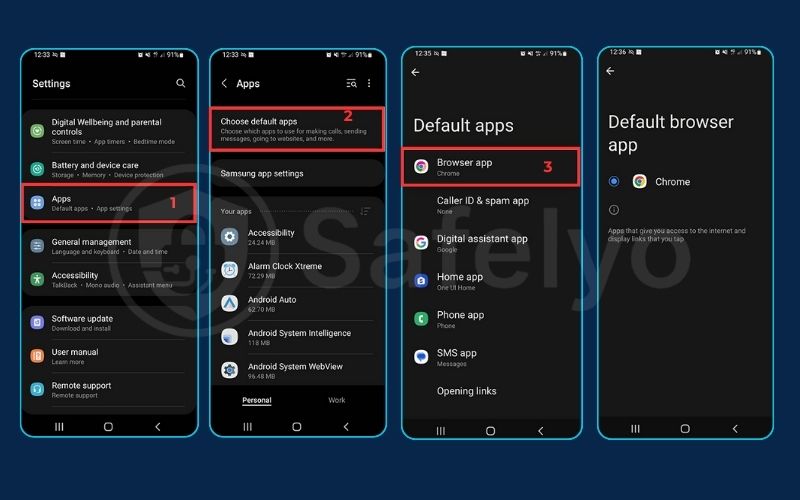
Read more:
3. Troubleshooting: What to do if you can’t set a default browser
Even with a simple process, things can sometimes go wrong. Over the years, I’ve run into a few common hiccups when trying to set a browser as default. Here are the most frequent problems and how to fix them quickly.
PROBLEM
The "make default" button inside my browser is greyed out or completely missing.
Solution: This almost always means the browser needs an update. An outdated version can lose its ability to properly communicate with the operating system. Go to your browser’s “about” section (like “about Chrome” or “about Firefox”) to check for and install any available updates. Relaunch the browser, and the button should reappear.
PROBLEM
I changed the setting, but links from my email or other apps still open in the old browser.
Solution: The classic “turn it off and on again” is your best friend here. Restart your computer or phone. A simple reboot forces the entire system to re-read its default settings and will almost always make the new choice stick. It’s the first thing I do when a setting doesn’t apply immediately.
PROBLEM
(Windows specific)
I set Chrome as the default, but PDF links I click online still open in Microsoft Edge.
Solution: This is a classic Windows 11 (and sometimes Windows 10) issue. Microsoft has set Edge as the default PDF viewer, which overrides the browser setting for online PDFs. To fix this, you need to change the default for the .pdf file type specifically. Go back to settings > apps > default apps, but this time, search for .pdf in the search bar. Click on it and change the default application from Microsoft Edge to your preferred browser (like Chrome) or a dedicated PDF reader like Adobe Acrobat.
Read more:
4. Why should you change your default browser?
Your default browser is the application that automatically opens whenever you click a web link from another program – like a link in an email from your boss, a chat message from a friend, or even a document.
Setting your favorite browser as the default ensures a seamless and consistent experience. It guarantees that links always open in the browser you’ve personally customized with your bookmarks, extensions, and passwords. I always tell people to think of it as the main entrance to their online world; you want to make sure it’s the one you’ve designed for comfort and efficiency.
A safe and reversible change
Many users I’ve spoken with worry about whether changing their default browser is a permanent or risky decision. Rest assured, it’s one of the safest and most easily reversible settings on your computer. It does not delete any data, bookmarks, or passwords from your other browsers. You can switch your default browser back and forth as many times as you like without any negative consequences. Think of it simply as telling your computer which door to use first when it needs to go online.
5. FAQ about how to set a browser as default
We’ve covered the main steps, but here are quick answers to some of the most common questions people have when they set a browser as default.
What does “make default browser” mean?
Making a browser the “default” means you are choosing it as the primary application that will automatically open any web link you click on, whether that link is in an email, a document, a chat message, or another app.
How do I set a browser as my default?
The easiest way is to open the settings of your desired browser (like Chrome or Firefox) and click the “make default” button. If that doesn’t work, go into your computer’s “default apps” settings (on Windows) or “desktop & dock” settings (on Mac) and select it from the list.
How do I set the default browser on an iPhone?
To set the default browser on an iPhone, open the main settings app, scroll down, and tap on the browser app you want to use (e.g., “Chrome”). Then, tap on “default browser app” and select it from the list.
Will changing my default browser delete my bookmarks or passwords?
No. Changing the default setting is completely safe and does not delete any of your data. Your bookmarks, history, and saved passwords will remain secure in all of your installed browsers.
Can I have different default browsers for different user profiles?
Yes. The default browser setting is specific to each user account on both Windows and macOS. This means you and another person using the same computer can each have your own preferred default browser.
6. Conclusion
Setting your default browser is a quick customization that has a big impact on your daily computer use, ensuring a smoother and more predictable workflow. While the process can feel different across devices, the core principle is simple: Tell your device which browser you trust the most.
To sum it up, here are the key takeaways:
- Try the easy way first: Always start by using the “make default” button inside your new browser’s settings. It’s the fastest method.
- Use the manual method as a backup: If the easy way fails, go directly into your device’s “default apps” settings for a guaranteed fix.
- Windows 11 needs extra care: Remember to click the main “set default” button and then double-check the list of file types below it.
- The process is simple elsewhere: The steps are very straightforward on Windows 10, macOS, iPhone, and Android.
Now that you’ve taken control of your browsing experience, the next step is to ensure it’s as secure as possible. Safelyo encourages you to explore our 2025 comparison of the most private and secure web browsers to make an even more informed choice. Find more essential guides just like this in our Tech How-To Simplified category.