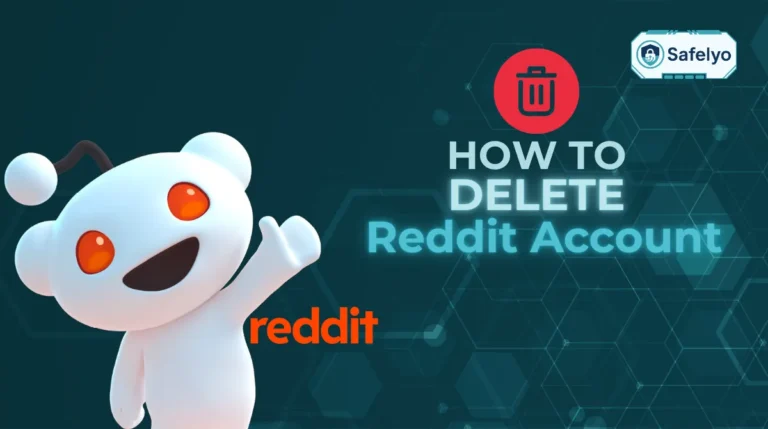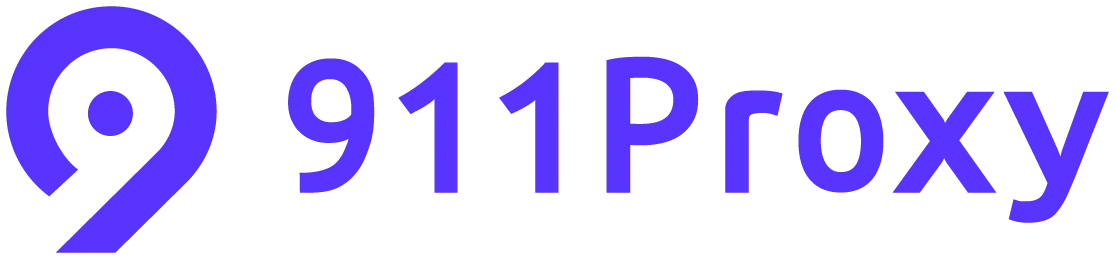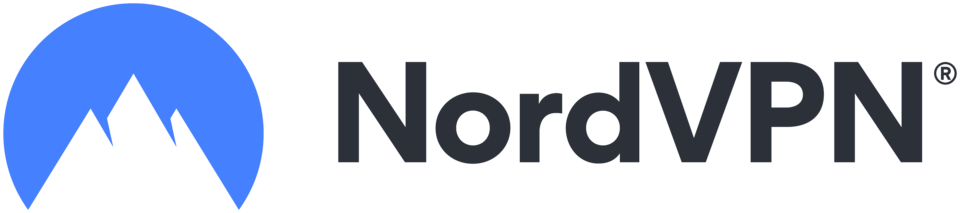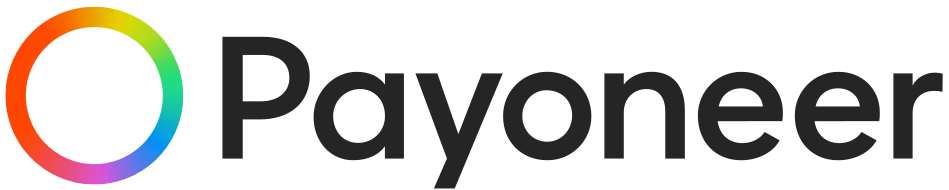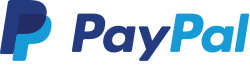If your kids spend hours glued to their phones or tablets, you may be looking for a way to set healthy digital boundaries. With Bark, parents can manage when and how children use apps, websites, and connected devices.
In this guide on how to set screen time limits with Bark, you’ll learn step by step how to:
- Understand what Bark’s screen time controls actually do
- Compare routines vs daily time limits
- Layer mobile monitoring with in-home Wi-Fi rules
- Apply restrictions for Android, iOS, Bark Phone, and Bark Home
Let’s begin by breaking down what Bark’s screen time controls can manage and how they work in practice.
1. What Bark screen time controls do
Bark provides parents with flexible tools to manage online activity across devices. These controls are designed to fit everyday family routines, from homework time to bedtime.
1.1. What can you restrict and when?
With Bark, parents are able to choose exactly what is available and when. The main categories you can restrict include:
- Apps and games (e.g., social media, streaming, gaming apps)
- Websites and categories (e.g., adult sites, gaming, social media)
- Time windows for device usage (e.g., block YouTube during school hours)
For example, parents can allow access to educational apps while blocking entertainment during homework time.
According to the American Academy of Pediatrics (2023), consistent time-based digital rules help reduce overuse and improve family balance.
1.2. Routines vs daily time limits: What’s the difference?
Bark gives parents two main ways to structure screen time. Here’s how they compare:
- Routines: Fixed time blocks, like “School” (8 a.m.–3 p.m.) or “Bedtime” (9 p.m.–7 a.m.). These are best for scheduling recurring periods of restricted use.
- Daily time limits: Set the total number of hours a child can use their device per day. This works better for flexible days, such as weekends or holidays.
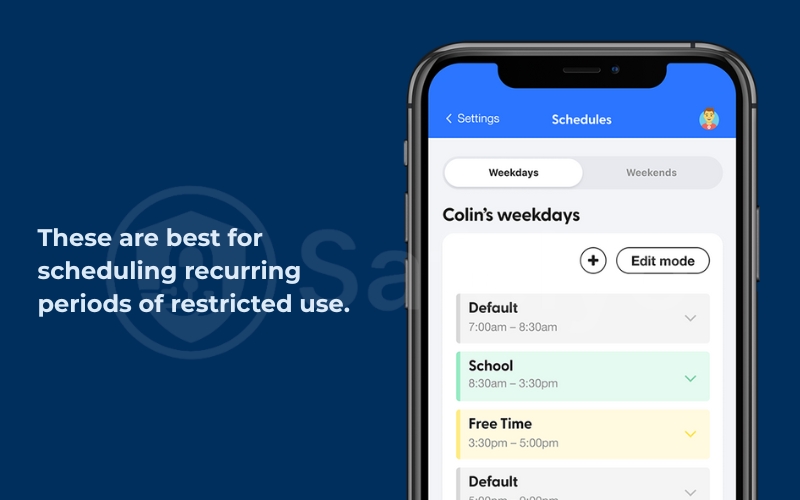
Many parents use a mix: routines for weekdays and a daily cap for weekends.
1.3. Mobile controls vs in-home Wi-Fi controls
Depending on your setup, Bark lets you control usage on the go or across your whole household. These two layers work like this:
- Mobile controls (via Bark’s parent app on Android/iOS or the Bark Phone) – These apply anywhere the child goes, managing apps and screen time directly on the device.
- In-home Wi-Fi controls (via Bark Home) – These work at the network level, pausing or filtering internet access for any device connected to the home Wi-Fi.
When layered, mobile rules ensure consistent restrictions outside the home, while Bark Home extends coverage to shared devices like laptops or smart TVs.
2. How to set screen time limits with Bark
Once you know what Bark’s parental controls can do, the next step is setting them up across your child’s devices. The process is slightly different for Android, iOS, Bark Phone, and Bark Home, but the parent dashboard provides one central place to manage it all.
2.1. Quick setup checklist (all users)
Before diving into device-specific steps, make sure you’ve covered the basics:
- Install the Bark parent app or log in to the dashboard on a computer.
- Add your child’s profile and link it to their device.
- Confirm that the device shows as connected/last seen recently in the dashboard.
This checklist helps you avoid the most common setup mistake: assigning rules to a device that isn’t fully reporting to Bark.
2.2. Android: Enable monitoring & screen time
On Android devices, Bark requires specific permissions to apply time limits. Follow these steps:
- Open the Bark parent app and select your child’s profile.
- Complete the guided prompts to enable Usage Access, Accessibility, and other required permissions.
- Set daily screen time or assign routines (e.g., bedtime, school).
- Test by trying to open a restricted app to confirm that blocking works.
Because Android allows deeper app-level monitoring, many parents find these controls more seamless than iOS.
2.3. iOS: Enable screen time & allow VPN profile
Apple requires an extra step for Bark to manage restrictions. When setting up:
- Install the Bark Kids app on your child’s iPhone or iPad.
- Accept the VPN configuration profile prompt. This allows Bark to filter and manage traffic.
- Enable Apple’s Screen Time feature if it isn’t already on.
- Set up routines or daily time caps in the Bark parent app.
The VPN profile may seem unusual, but it is necessary for Bark to enforce restrictions on iOS devices.
2.4. Bark Phone: Use routines and daily limits
If your child has a Bark Phone, screen time controls are built directly into the operating system. Parents can:
- Apply routines for structured schedules like school nights.
- Set daily limits for overall usage caps.
- Mix both to prevent late-night scrolling or weekend overuse.
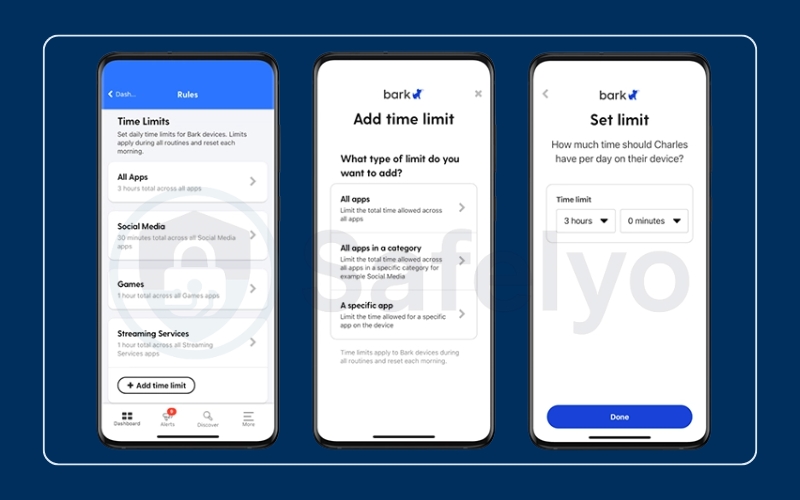
Example: A parent might set a 9 p.m.–7 a.m. bedtime routine plus a 3-hour daily limit. This ensures downtime at night and balance during the day.
2.5. Bark Home (in-home): Assign devices & set profiles
For shared family devices connected via Wi-Fi, Bark Home extends coverage. Setup includes:
- Connect Bark Home to your router.
- Assign devices (laptops, consoles, TVs) to the correct child profile.
- Mark certain devices as shared or ignored (e.g., a parent’s work laptop).
- Name devices clearly to avoid confusion during setup.
Once profiles are set, Bark Home applies the same rules as mobile controls, giving you a unified digital boundary inside the house.
3. Create routines, rules, and exceptions
After initial setup, you can refine how to set screen time limits with Bark by creating routines, applying app rules, and granting bonus time. This customization ensures boundaries match your family’s daily rhythm.
3.1. School, bedtime, and free-time routines
Bark lets parents create recurring schedules that match family life. Common examples include:
- School routine – Limit entertainment apps from 8 a.m. to 3 p.m.
- Bedtime routine – Block most internet access from 9 p.m. to 7 a.m.
- Free-time routine – Allow more flexibility on weekends or holidays
These can be adjusted by day, so weekdays and weekends follow different rules.
3.2. Block or allow apps and sites
In addition to time-based limits, Bark lets you apply app- and site-specific rules. You can:
- Block certain apps entirely (e.g., TikTok or Snapchat)
- Allow only educational or communication apps during school hours
- Filter by categories such as “Games” or “Adult Content”
This layered approach ensures kids can access helpful resources while staying safe online.
3.3. Bonus time & pause internet on demand
Sometimes kids finish chores early or need extra study time online. Bark provides instant options:
- Bonus time – Grant additional minutes or hours beyond daily limits
- Pause internet – Stop all internet access instantly on a device or profile
These quick actions are especially useful for busy evenings or travel days.
3.4. Copy rules between kids or routines
To save time, Bark allows parents to duplicate existing rules:
- Copy an entire routine from one child to another
- Reuse the same bedtime schedule for multiple profiles
- Apply identical app restrictions without rebuilding them from scratch
This makes it faster to manage multiple children, ensuring consistent digital boundaries across the household.
4. Troubleshooting and pro tips
Even with Bark set up correctly, parents may run into situations where restrictions don’t seem to apply. Here are the most common checks and advanced tips to make sure screen time limits work as intended.
4.1. How to test blocking is working
After creating rules, it’s important to verify them. A simple test looks like this:
- Check the device’s “last seen” status in the parent dashboard.
- Open a restricted app or site on the child’s device.
- Confirm that Bark blocks it, or that time runs out as expected.
If blocking fails, recheck the device connection and assigned profile.
4.2. When rules don’t apply
Sometimes screen time rules don’t activate, usually because of setup gaps. The most common causes include:
- The device is assigned to the wrong profile
- The device is marked unmanaged or ignored in Bark Home
- The child is using a new device that hasn’t been added yet
Reassigning or renaming devices often solves the problem.
4.3. iOS specifics: VPN profile & deletions
On iPhones and iPads, Bark relies on a VPN configuration profile to filter traffic. If a child removes or disables this profile, restrictions may stop working. Apple’s own Screen Time can add another layer of protection by requiring a passcode to prevent deletion.
According to CISA (2024), VPN-based controls work by securely routing traffic through managed servers, which is why the iOS VPN prompt is crucial for Bark to enforce restrictions.
4.4. Bark Phone vs app: choosing limits
Parents using a Bark Phone may notice different options compared to the Bark app on Android/iOS. The key differences are:
- Bark app – Enforces limits at the app level (monitoring and blocking individual apps or sites)
- Bark Phone – Applies restrictions at the device-wide level, including operating system features
Daily limits also work differently: on Bark Phone they control total device use, while on Android/iOS they apply mainly to app and site activity. Parents can decide based on how much control they need.
5. FAQs about how to set screen time limits with Bark
Parents often have practical questions once they start using Bark. Here are clear answers to the most common ones.
Can I set different rules for school nights and weekends?
Yes. Bark allows you to create separate routines for weekdays and weekends. For example, you can allow more free time on Saturdays while keeping earlier bedtimes on school nights.
What is the fastest way to give extra time?
The quickest option is Bonus Time in the parent app. With just a few taps, you can extend usage by a set number of minutes or hours without changing the main routine.
Does Bark require a VPN on iOS, and why?
Yes. Bark installs a VPN profile on iOS devices to filter traffic. This is necessary because iOS limits how third-party apps can monitor activity. The VPN ensures that rules and filters apply consistently.
How do in-home controls interact with mobile rules?
In-home controls from Bark Home work at the Wi-Fi network level, while mobile rules apply directly on a device. If both are active, the stricter rule takes priority. This way, kids can’t bypass controls by switching between mobile data and home Wi-Fi.
Can I pause the internet instantly?
Yes. The Pause Internet feature lets you stop internet access for a device or profile immediately. This works well for family dinners, bedtime, or when it’s time to take a break.
How do I confirm it is working on Android?
Open the Bark parent app, check the device’s “last seen” status, and test by opening a blocked app or site. If the block doesn’t work, verify that Bark has usage access and accessibility permissions enabled on that device.
6. Conclusion
Learning how to set screen time limits with Bark gives parents a powerful way to guide healthy device use while keeping kids safe online.
The key steps are straightforward:
- Choose the right control type: routines, daily limits, or in-home rules
- Apply app and site restrictions that match your child’s needs
- Test blocking to confirm everything works properly
- Use bonus time and pause features for quick adjustments
When I tested Bark in a household with both Android and iOS devices, the routines were especially effective for school nights, while daily limits worked best for weekends. Having the option to instantly pause internet access also made it easier to encourage device-free family time.
By combining the right settings with regular check-ins, parents can strike a balance between safety, flexibility, and independence.
For more practical guides like this, explore the Tech How-To Simplified section at Safelyo.