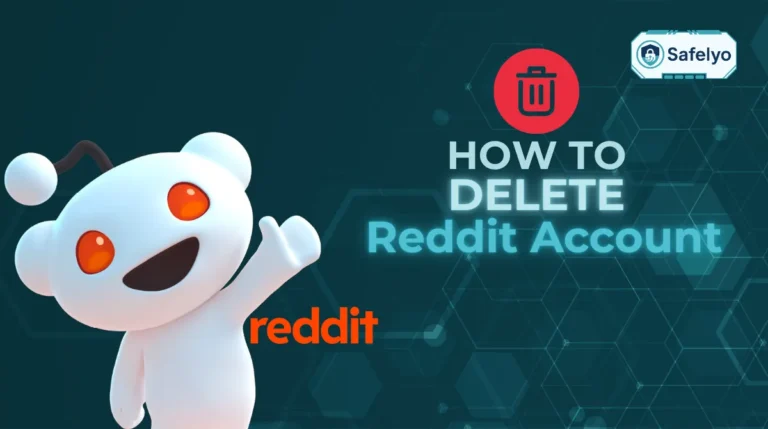Pop ups can quickly turn an otherwise smooth browsing session into a frustrating ordeal by covering the content you want to view and disrupting your workflow. I’ve experienced times when trying to read an article, only to be stuck closing multiple pop ups. Fortunately, knowing how to stop Google Chrome pop ups and using the right settings can make all the difference in keeping your browsing experience clean and uninterrupted.
In this article, you’ll learn:
- Block pop ups directly in Chrome settings
- Tell the difference between pop ups and notifications
- Manage site-specific permissions for better control
- Detect and remove malware or problematic extensions
- Troubleshoot pop ups that keep reappearing
By following these steps, you can keep your browsing smooth, distraction-free, and secure. Let’s dive in and stop those unwanted pop ups once and for all.
1. What are pop ups and how does Chrome handle them?
Pop ups are small browser windows or overlays that appear on top of the main web page, often used for ads, sign-up forms, or notifications. While some are harmless or even helpful, many can be disruptive or malicious.
By default, Google Chrome blocks most unwanted pop ups and shows a small icon in the address bar when a pop-up is prevented. However, knowing how to stop Google Chrome pop ups entirely can help you control your browsing experience better.
Sometimes, pop ups might still appear even when blocked. This can happen if you previously allowed them for a specific website, if they come through as browser notifications, or if malicious software bypasses Chrome’s blocker.
2. How to stop Google Chrome pop ups
If you’re tired of pop ups appearing while browsing, Chrome offers built-in settings to block them on both desktop and mobile devices. Here’s how to adjust these settings.
2.1. On Chrome desktop
Open Chrome browser on macOS or Windows. Click the three dots in the top-right corner. Select Settings from the menu.
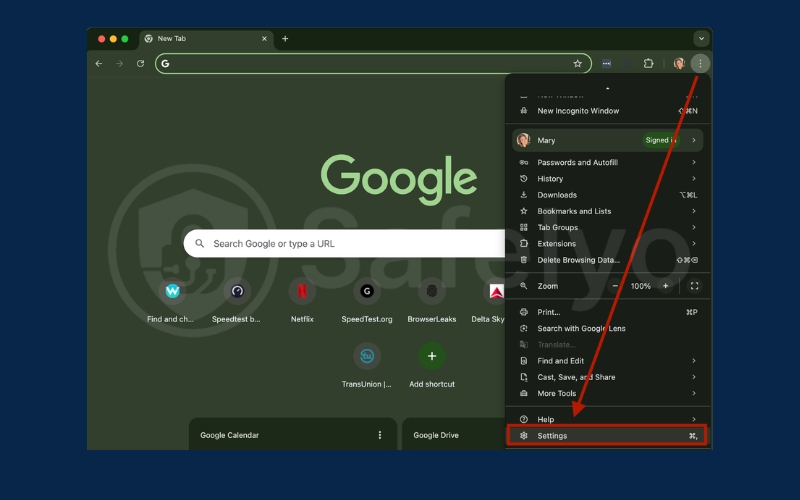
In the left panel, click Privacy and security → Site settings.
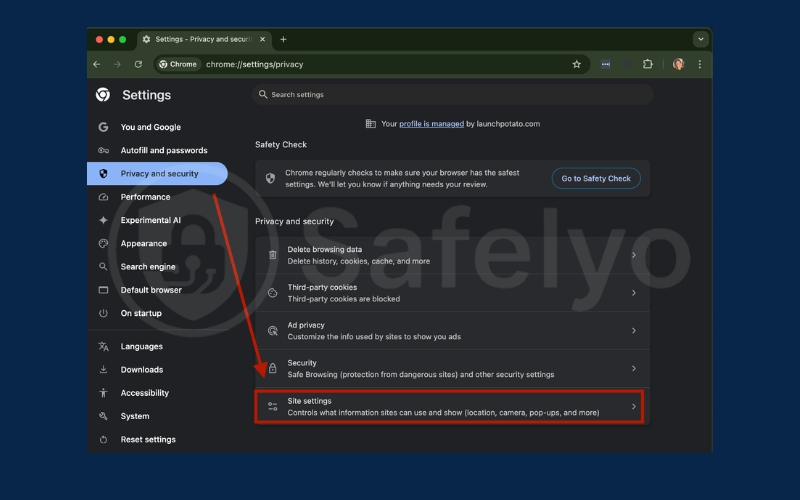
Scroll down and select Pop ups and redirects.
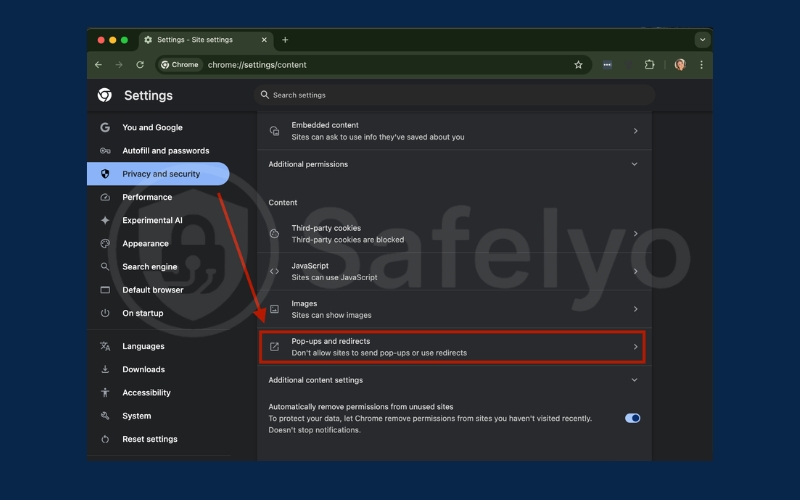
Choose your preference:
- Don’t allow to block all pop ups.
- Allow to enable pop ups.
- Add sites to Allow or Block lists for custom settings.
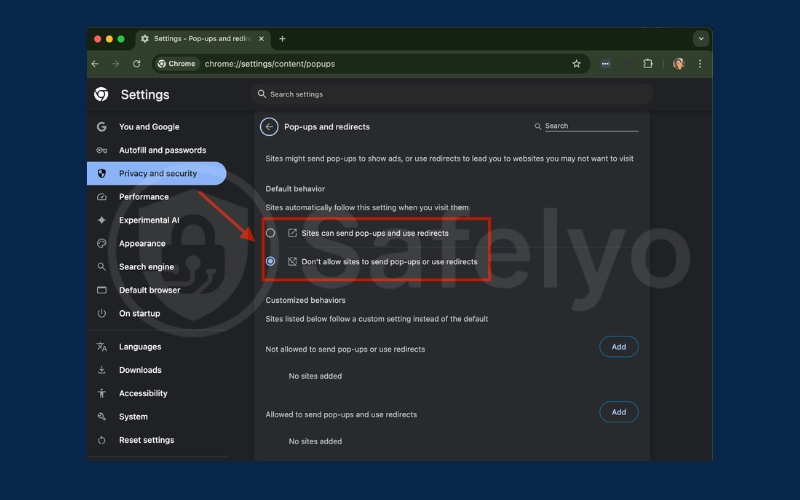
Close the settings tab and continue browsing.
2.2. On Chrome mobile
Pop-up settings can also be adjusted on mobile devices. The process differs slightly between iOS and Android.
2.2 On iOS
Open Chrome on your iPhone or iPad. Tap the three dots at the bottom-right. Swipe left and tap Settings.
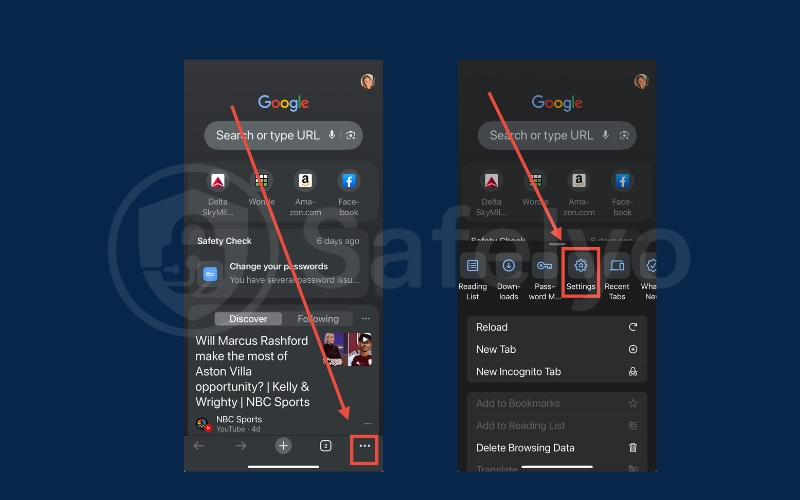
Go to Content settings. Select Block pop ups and toggle it on or off as needed.
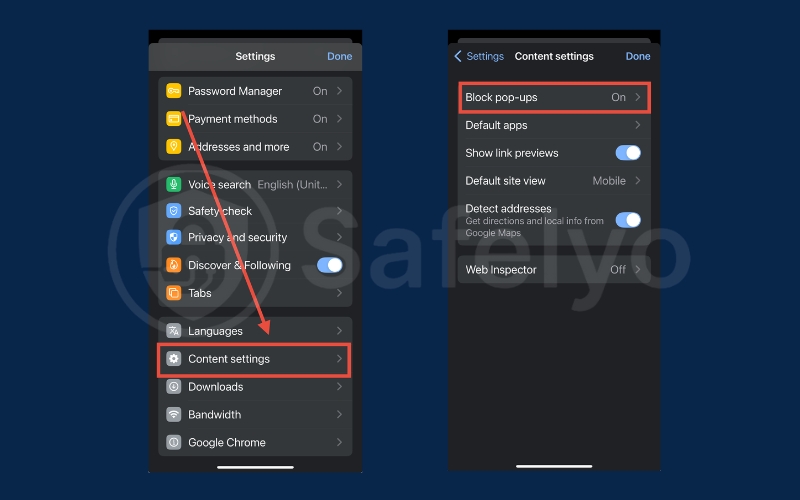
2.2. On Android
Open Chrome on your Android device. Tap the three dots next to the address bar. Select Settings from the menu.
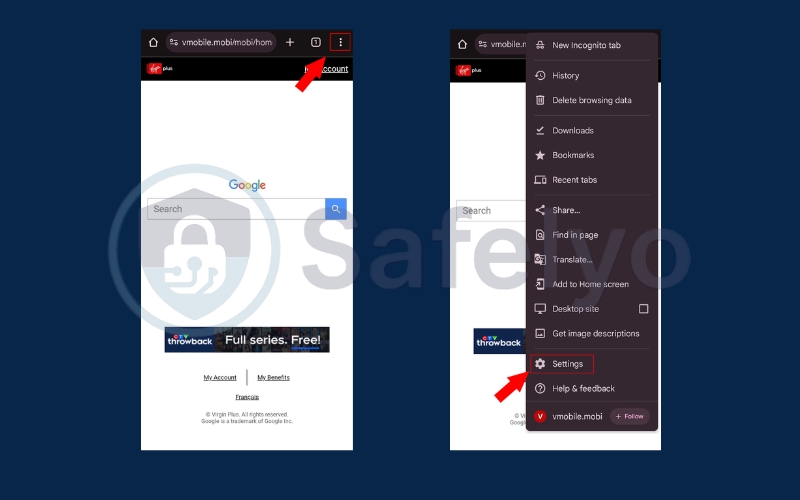
Tap Safety check, then open Permissions. Choose Go to site settings.
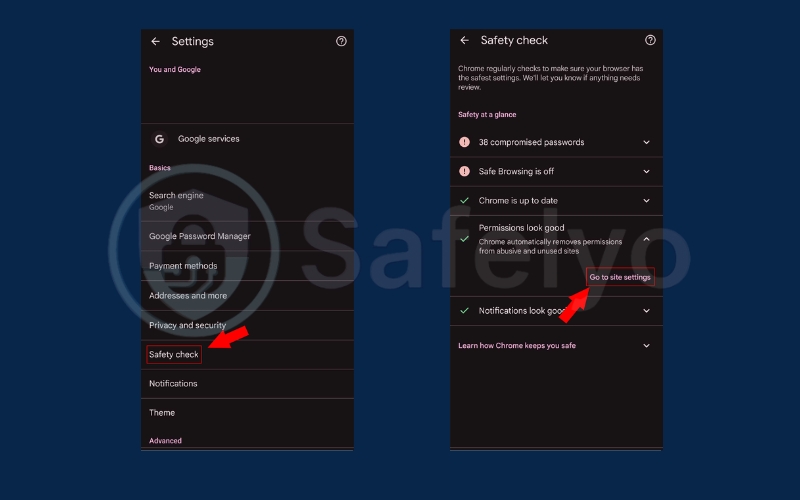
Scroll to Pop ups and redirects. By default, pop ups are blocked. Toggle the switch on to allow them or off to block them.
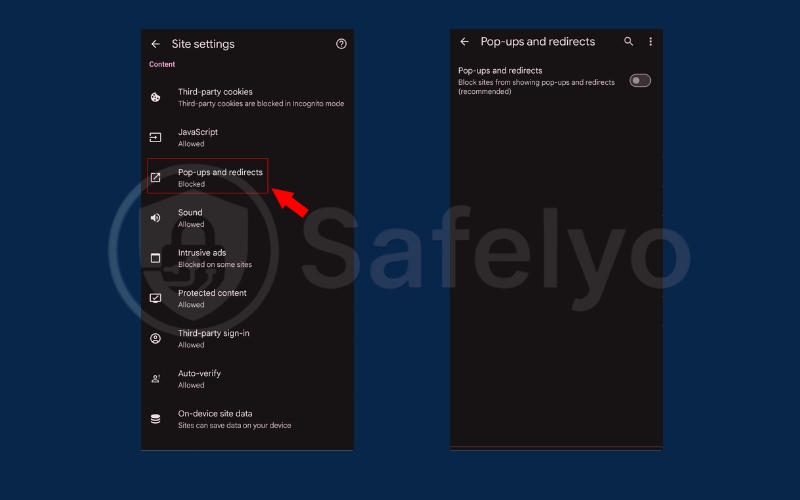
By adjusting these mobile settings, you can easily control how to stop Google Chrome pop ups on your phone or tablet.
3. How can I manage pop ups for specific websites?
Managing pop ups on a site-by-site basis allows you to maintain control over your browsing experience while ensuring that important websites function properly. Instead of blocking all pop ups universally, Safari lets you customize permissions for individual websites. This way, you can allow necessary pop ups from trusted sites while keeping unwanted interruptions blocked elsewhere. In the following section, we’ll explore how to easily manage these settings in Safari.
Open Chrome and click the three dots in the top-right corner. Go to Settings → Privacy and security
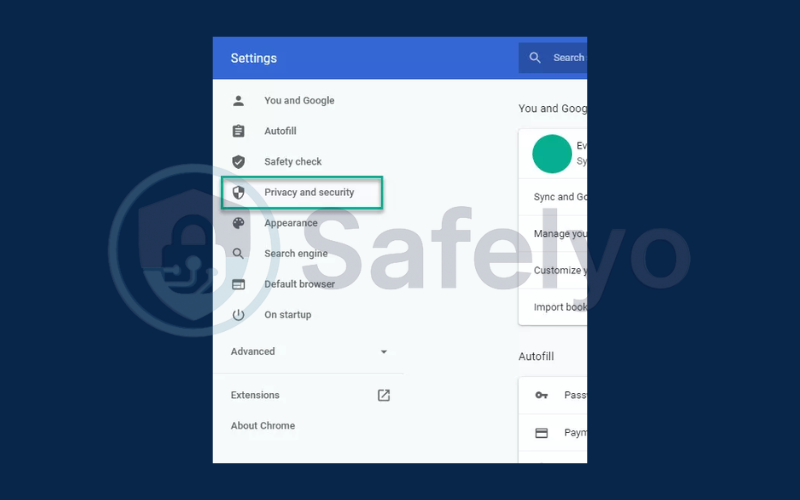
Go to Site settings.
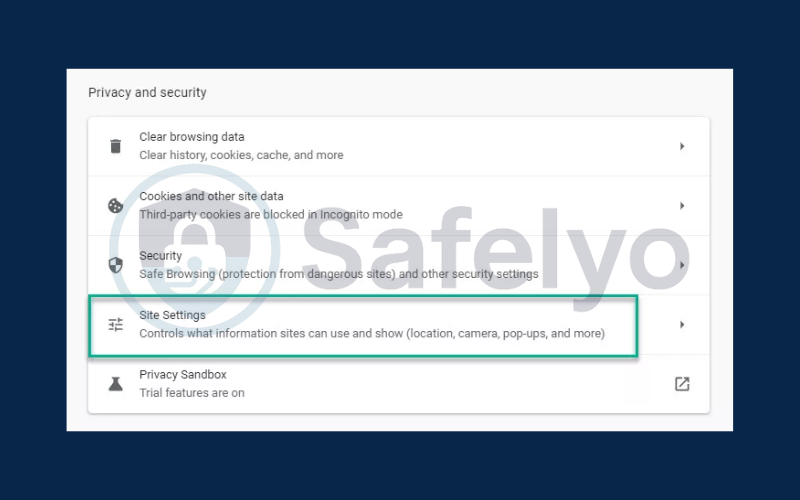
Select Pop ups and redirects.
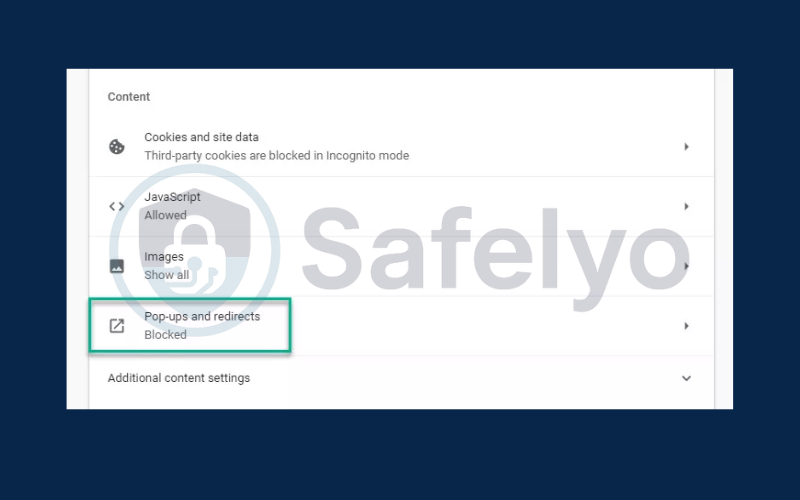
Under Customised behaviours, click Add to enter a site you want to block or allow.
- Add to Not allowed to block pop ups for that site.
- Add to Allowed to let that site show pop ups.
To allow a blocked pop up while browsing:
- Click the Pop up blocked icon in the address bar.
- Select the pop up link.
- Choose Always allow pop ups and redirects from [site] and click Done
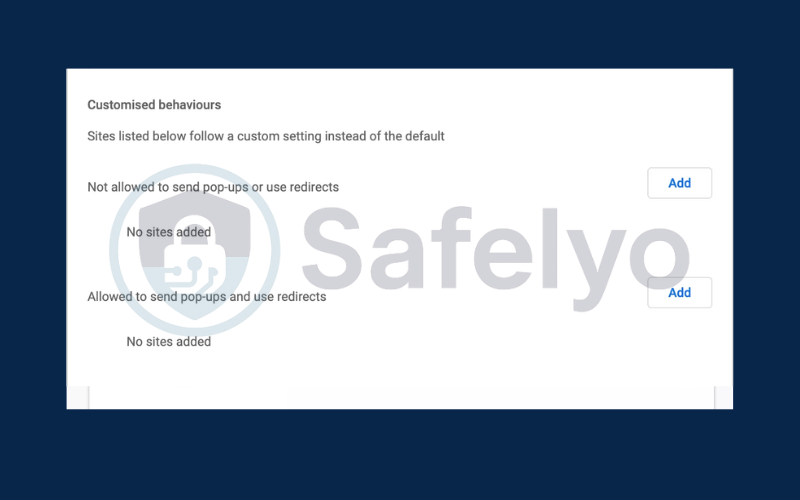
Discover:
4. Are these really pop ups or just website notifications?
Many people confuse pop ups with website notifications. Pop ups are separate browser windows or overlays, while notifications appear in the corner of your screen, even when the browser is closed.
| Criteria | Pop ups | Website notifications |
| Appearance | Separate browser windows or overlays | Small alerts in the corner of your screen, even when the browser is closed |
| When They Appear | When you visit or interact with a website | Anytime after you’ve allowed a site to send notifications |
| Common Purpose | Ads, sign-up forms, promotions, login prompts | News updates, promotions, new content alerts |
| Control in Chrome | Settings → Privacy and security → Site settings → Pop ups and redirects | Settings → Privacy and security → Site settings → Notifications |
| Potential Issues | Annoying, can block content, may contain harmful links | Distracting with frequent alerts, interrupting workflow |
5. Troubleshoot pop ups that still appear
If pop ups continue appearing even after you’ve blocked them, it could be due to other underlying issues. Try these troubleshooting steps to identify and fix the problem:
5.1. Check site notification settings
Sometimes, what looks like a pop up is actually a website notification. These can still appear if the site is allowed to send alerts.
- Open Chrome Settings → Privacy and security → Site settings → Notifications.
- Review the list of allowed sites and remove any you don’t recognize or trust.
5.2. Scan for malware or unwanted software
Malicious programs or adware can bypass Chrome’s pop-up blocker.
- On Windows, use Chrome’s built-in Cleanup Tool (found under Settings → Reset and clean up → Clean up computer).
- On Mac or Windows, you can also run a scan using a trusted antivirus program to detect and remove harmful software.
5.3. Test in incognito mode to detect extension issues
Some browser extensions inject ads or trigger pop ups.
- Open Chrome in Incognito mode (Ctrl + Shift + N on Windows or Command + Shift + N on Mac).
- Visit the same site. If pop ups no longer appear, one of your extensions is the culprit.
- Go to Settings → Extensions and disable them one by one until you find the one causing the issue.
By following these steps, you can address the root cause of persistent pop ups and keep your browsing experience distraction-free.
Discover:
6. FAQs about stopping Google Chrome pop ups
Even after following the main steps in this guide, you may still have questions about why pop ups appear or how to fine-tune your Chrome settings. Below are the most common questions people ask about pop ups in Google Chrome, along with clear and detailed answers to help you completely eliminate them.
Why am I still seeing pop-ups after blocking them in Chrome?
Even if pop ups are blocked, you might still encounter them if they are actually notifications, or if your browser is affected by malicious extensions or malware. First, check your notification settings to ensure no unwanted sites are allowed. Then, scan your device using Chrome’s Cleanup Tool (Windows) or a reputable antivirus program. Lastly, disable extensions one by one to find out if one is causing the issue.
How do I allow pop-ups for specific sites only?
If you trust a site and want to see its pop-ups, you can create an exception. In Chrome, go to Settings → Privacy and security → Site settings → Pop-ups and redirects. Under the Allowed to send pop-ups and use redirects section, click Add and enter the site’s address. This way, pop-ups remain blocked for all other websites.
Are pop-ups and notifications the same thing?
No, they are not. Pop-ups are separate browser windows or overlays that open while you browse. Notifications, on the other hand, appear as small messages on your desktop or device, even when Chrome is closed. Confusing the two is common, but each is controlled in different settings inside Chrome.
Can extensions cause pop-ups in Chrome?
Yes. Some browser extensions inject ads or open new tabs without your permission. To test if an extension is responsible, open Chrome in Incognito Mode. If pop-ups stop appearing, disable your extensions one at a time, starting with any recently installed or suspicious ones.
Does Chrome block all types of pop-ups by default?
By default, Chrome blocks most intrusive and unwanted pop-ups. However, some may still appear if they are triggered by actions you take on a website (such as clicking a button) or if you have granted permission to a site in the past. Reviewing your settings regularly helps keep them under control.
How do I stop pop-ups on mobile Chrome?
On mobile devices, the process is similar but slightly different in navigation. Open the Chrome app, tap the three dots menu in the top right, select Settings, then Site settings, and choose Pop-ups and redirects. Switch the toggle off to block them.
7. Conclusion
Pop-ups are among the most frequent annoyances when browsing the web, often disrupting your workflow, diverting your attention, or even causing your computer to slow down. Although Chrome’s default settings block most pop ups, some still manage to get through, whether they are real pop-ups, disguised as notifications, or caused by malicious extensions. Learning how to stop Google Chrome pop ups by recognizing these different types and using the appropriate solutions will help you regain full control of your browsing experience.
Before you go, there are some main points you need to remember:
- Use Chrome’s built-in pop-up blocker to prevent most unwanted pop-ups from appearing.
- Check and manage site notifications to stop alerts that mimic pop-ups.
- Scan for malware or unwanted software to remove programs that bypass blockers.
- Test in Incognito mode to detect and disable problem extensions.
With these methods in place, you’ll have a cleaner, faster, and safer time online. The key is to regularly review your browser settings, stay cautious about the sites you visit, and remove anything suspicious as soon as possible. For more practical browser tips and easy-to-follow guides, explore the Tech How-To Simplified category on Safelyo.