If your iPhone constantly buzzes, lights up, or dings with alerts, you’re not alone. Notifications can quickly pile up, interrupting your focus, draining your battery, and even affecting your sleep. That’s why learning how to turn off notifications on iPhone is one of the simplest ways to regain control over your device and your attention.
In this guide, you’ll discover:
- How to turn off notifications on iPhone for individual apps or all at once
- How to use built-in features like Focus mode and Silent mode for smarter interruptions
- How to hide lock screen alerts for privacy and peace of mind
- What really happens when you disable notifications and how to fix common issues
Whether you’re looking to reduce digital distractions or simply want a quieter phone, this guide will walk you through every option available on iOS.
1. Why you might want to turn off notifications on iPhone?
Receiving constant notifications can reduce your productivity, drain your battery, and clutter your lock screen. Over time, these distractions may also affect your concentration and mental clarity.
By turning off or customizing alerts, you create a more focused and intentional iPhone experience. Whether you are working, studying, or simply unwinding, knowing how to turn off notifications on iPhone helps you stay in control.
2. How to turn off notifications on iPhone?
There are several ways to turn off or manage notifications, depending on your needs and preferences. Whether you want to mute one app or all of them, iOS offers flexible options through Notification settings, Focus mode, and system toggles. Let’s explore each one below.
2.1. Turn off notifications for individual apps
This is the most straightforward way to reduce noise from apps you don’t use frequently.
Open the Settings app and tap Notifications, scroll through the list and choose the app\

Toggle off Allow Notifications

You can also fine-tune alerts by changing banner style, sound, badge icons, or lock screen visibility instead of disabling them completely.
2.2. Use focus mode to silence notifications
Focus mode lets you block notifications based on your current activity, such as working, relaxing, or sleeping.
Go to Settings and tap Focus
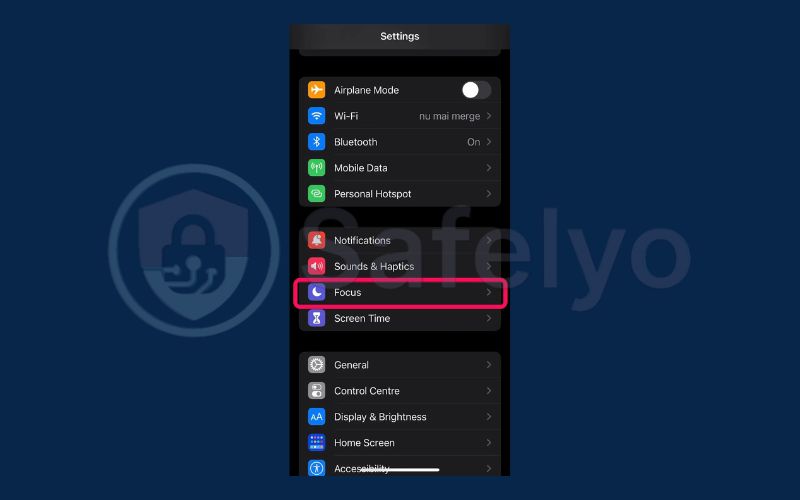
Choose a mode like Do Not Disturb and choose People or Apps
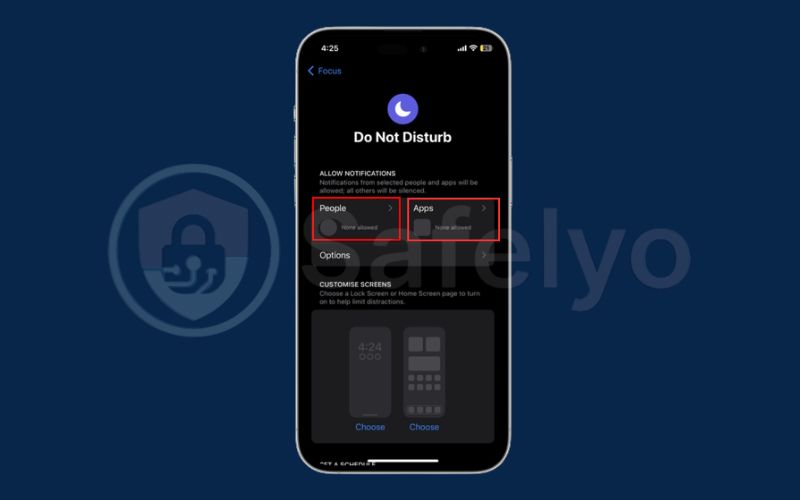
Tick into Silence Notifications From
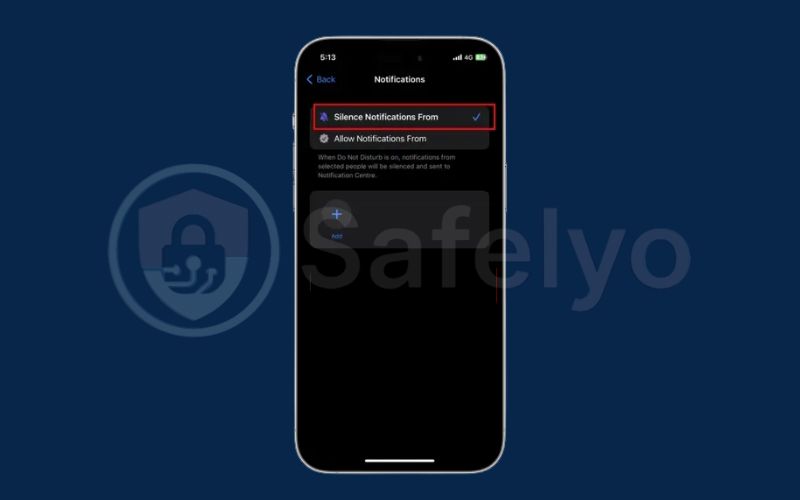
2.3. Mute notifications using the silent switch
Slide the physical switch on the side of your iPhone to silence all notification sounds instantly. This doesn’t stop visual notifications, but it’s a quick way to mute alerts.
2.4. Use Siri suggestions to silence push notifications
Siri can identify low-priority notifications and suggest turning them off.
Go to Settings > Notifications. Scroll down to Siri Suggestions
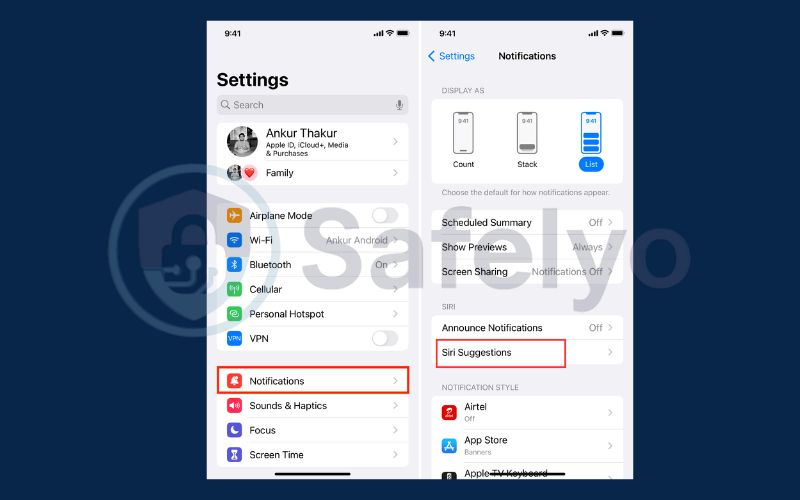
Toggle off Allow Notifications
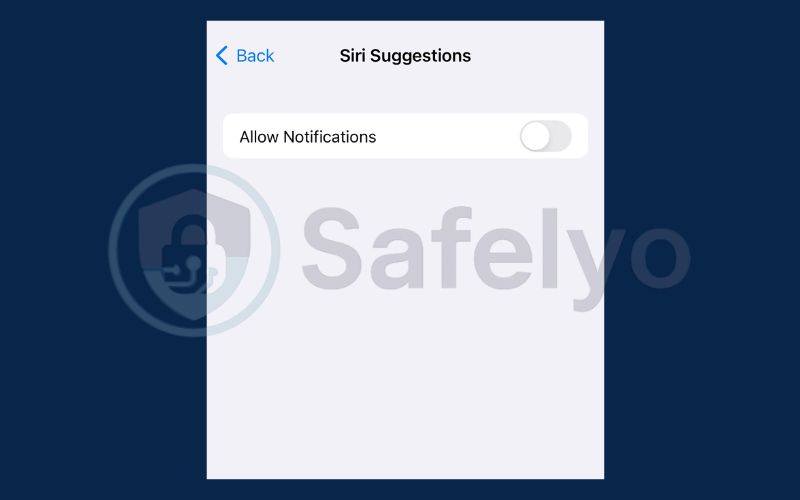
This method helps you clean up your notification feed without manual tweaking.
3. How to turn off lock screen notifications?
Lock screen notifications can be convenient, but they may reveal sensitive information or simply clutter your screen.
Go to Settings > Notifications. Tap Show Previews and choose When Unlocked or Never
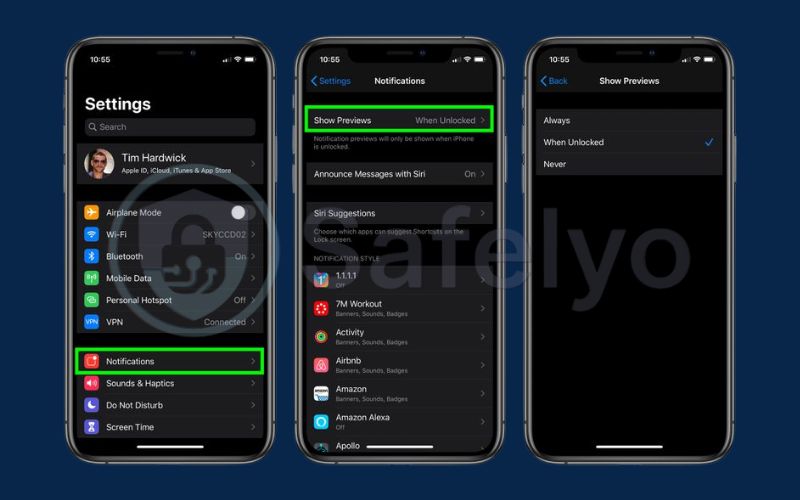
This is useful for improving privacy or keeping your lock screen clean.
4. What happens when you turn off notifications?
Disabling notifications hides alerts, sounds, and banners, but messages and app content will still arrive. You can still open the app at any time to check for updates.
Emergency alerts and alarms may still bypass notification settings depending on your device configuration. Overall, the app continues to function normally but without constant interruptions.
Read more:
5. Common issues and fixes
Sometimes, even after you turn off notifications, certain alerts may still appear. Here’s how to troubleshoot.
5.1. Notifications still showing up
If you turned off notifications but still see alerts, check these settings:
- Review your Focus mode and Scheduled Summary settings
- Some apps have internal notification settings that must be adjusted separately
5.2. App not in notification settings
If a newly installed app does not appear in the notification list, open the app or wait until it sends its first notification. This should register it in the system settings.
6. FAQs about turning off iPhone notifications
Turning off notifications on iPhone can be confusing due to the many options available. Below are answers to common questions.
Can I silence notifications but still view them later?
Yes. You can disable sounds and banners while keeping alerts in Notification Center.
Will I still receive emergency alerts if I disable notifications?
Most critical alerts bypass standard notification settings. You can manually toggle them under Settings > Notifications > Government Alerts.
Can I turn off notifications during specific times only?
Yes. Use Focus mode to schedule quiet hours or activate it automatically based on location or app usage.
What’s the difference between silent mode and Do Not Disturb?
Silent mode mutes sounds only, while Do Not Disturb can block both sound and visual notifications.
How do I stop notifications from showing on my lock screen only?
Go to Settings > Notifications > Show Previews and choose When Unlocked or Never.
Why are some notifications still showing up even after I disabled them?
Double-check that Focus and Scheduled Summary are not active, and look inside the app’s own settings.
Is there a way to block notification badges but keep alerts?
Yes. In Settings > Notifications, choose the app and disable Badges while keeping other alert styles.
7. Conclusion
Turning off notifications on your iPhone is more than just a quick fix. It’s a smart way to reduce interruptions, save battery life, and take control of how and when your device communicates with you. By learning how to turn off notifications on iPhone, you gain a more focused, efficient, and less distracting mobile experience.
To recap, here are the key points:
- You can disable notifications for individual apps through Settings > Notifications
- Focus Mode allows you to filter alerts during specific times or activities
- The silent switch on the side of your iPhone mutes all sounds instantly
- Siri Suggestions can help turn off push notifications from the system level
- Lock screen notification settings allow you to protect sensitive information
- Apps will continue to function even if alerts are turned off
- If notifications still appear, checking Focus and app settings usually solves the issue
Taming your iPhone’s notifications is like reclaiming a bit of mental quiet in a noisy digital world. Now that you know how to turn off notifications on iPhone, you’re one step closer to a calmer, more focused experience. For more refreshing takes on everyday tech, dive into the Tech How-To Simplified category on Safelyo, where smarter digital habits begin.





