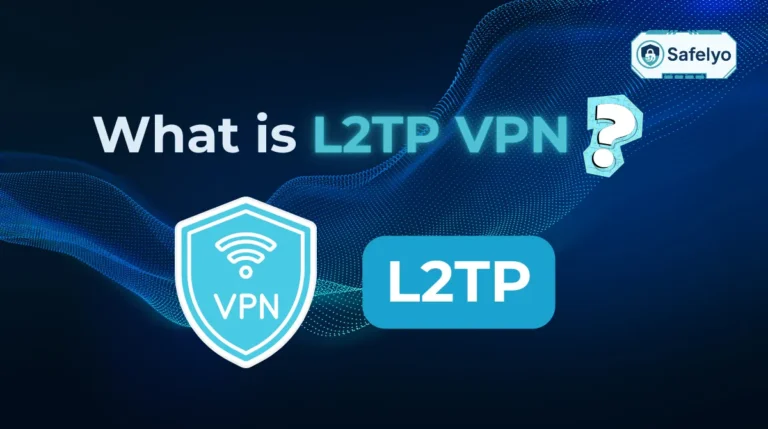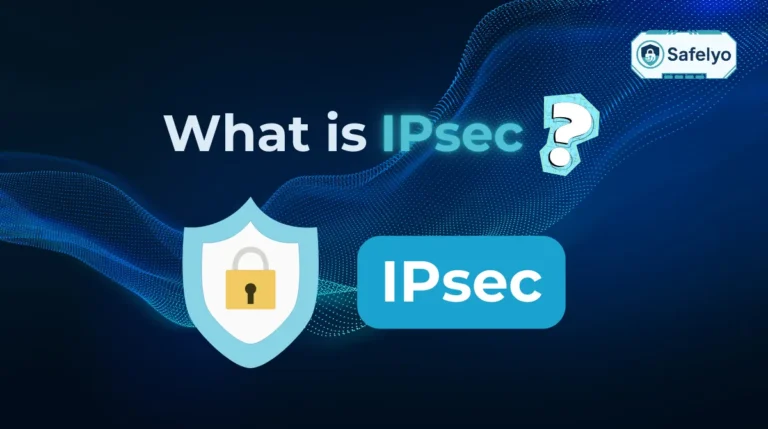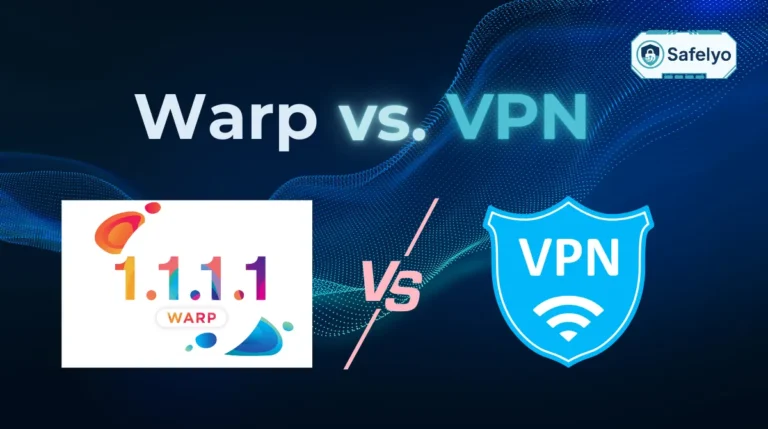Are you tired of seeing the ‘this media may contain sensitive content’ warning pop up on your X (formerly Twitter) timeline? You’re not just trying to see a specific post; you’re trying to customize your own browsing experience, but the platform seems to make it unnecessarily difficult.
Learning how to turn off sensitive content on Twitter should be straightforward, but the process is surprisingly confusing – especially if you’re an iPhone user. You’ve probably scrolled through every menu in the app and come up empty-handed. Trust me, you’re not going crazy; the option simply isn’t there.
As a tech writer at Safelyo who has troubleshooted this exact issue for countless users, I’ve seen this frustration firsthand. Most guides either skim over the critical details or fail to explain why the setting is missing, leaving you right back where you started. This guide is designed to be the last one you’ll ever need.
Here, you will find the definitive answers:
- The simple reason you can’t find this setting in the iPhone app.
- The one universal method that works on all devices (yes, even your iPhone).
- How to also disable the filter for your search results – a crucial second step.
- The correct steps for Android users.
Stop the endless searching. Let me clear up the confusion and provide the straightforward steps you’ve been looking for to finally take control of your feed.
THE 30-SECOND FIX FOR ALL DEVICES
To turn off sensitive content on Twitter/X, you must use a web browser (like Safari or Chrome on your phone or computer).
- Log in to Twitter.com.
- Go to Settings and privacy > Privacy and safety > Content you see.
- Check the box for ‘Display media that may contain sensitive content’.
- To also see results in search, go to Search settings and uncheck ‘Hide sensitive content’.
1. The most important thing to know first: The iPhone app limitation
If you’ve spent the last ten minutes digging through every corner of the X app on your iPhone and feel like you’re missing something obvious, let me put your mind at ease: You’re not. I’ve gone through this exact same frustrating loop myself, and it’s the number one reason people search for this guide.
Here's the critical piece of information you need to know:
You cannot change the sensitive content setting directly within the X (Twitter) app for iPhone and iPad.
So, why does this limitation exist? It all comes down to Apple’s App Store policies. Apple maintains strict rules about how apps on its platform handle potentially adult or graphic material. To ensure the X app remains compliant and available to everyone, Twitter simply removed the option to toggle these filters from within the iOS and iPadOS apps. It’s not a bug; it’s a deliberate choice to play by Apple’s rules.
The good news is that the solution is incredibly simple. You just need to log in to your account using a web browser – either on your phone (using Safari or Chrome) or a computer. Any changes you make there are saved to your account, not just the device, and will automatically apply to your iPhone or iPad app once they sync.
To make it crystal clear, here’s a simple breakdown of where you can (and can’t) change these settings:
| Platform | Change Timeline Setting | Change Search Setting |
| Web Browser (Any Device) | Yes | Yes |
| Android App | Yes | No (must use web) |
| iPhone/iPad App | No (must use web) | No (must use web) |
2. How to turn off sensitive content using a web browser (the universal method)
Now that you understand the “why,” let’s get to the “how.” This is the one-size-fits-all solution that will update your account settings everywhere. Whether you’re an iPhone user with no other option or an Android/desktop user who wants to get it all done in one place, these are the steps for you.
2.1. To see sensitive media in your timeline
This first setting controls what appears as you scroll through your main feed. Think of this as the master switch for your timeline.
- Open any web browser (like Safari on your iPhone or Chrome on your laptop) and navigate to Twitter.com (or X.com). Log in to your account if you haven’t already.
- Look for the “More” option in the left-hand navigation menu (it’s represented by three dots in a circle) and click it. Then, select “Settings and privacy”.
- In the Settings menu, navigate to “Privacy and safety”, then choose “Content you see”.
- You’ll see the key option right at the top. Check the box next to “Display media that may contain sensitive content”.
That’s it for the main feed! Your account is now set to show all media without that initial warning screen. From my experience, this change usually takes effect on the mobile app almost instantly.
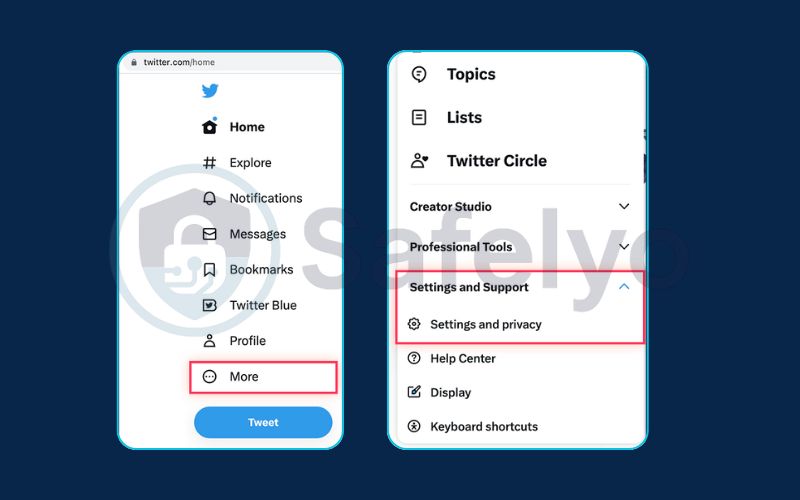

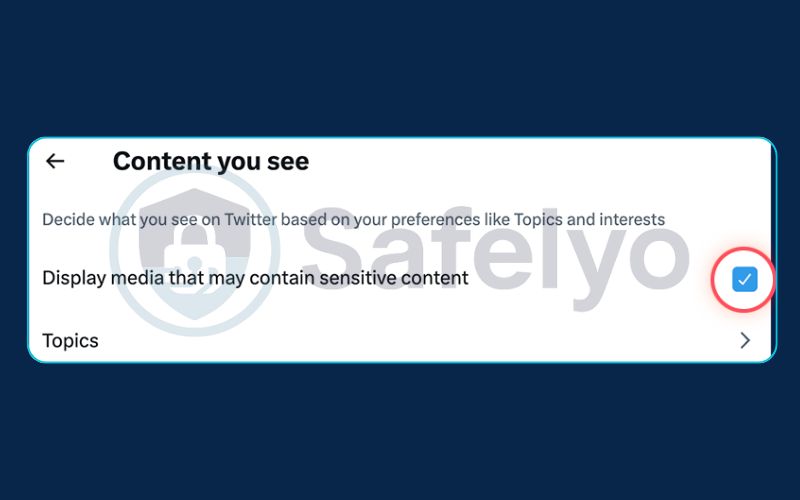
2.2. To see sensitive content in your search results
Here’s the step most people miss. After changing the setting above, many users get frustrated when their searches still hide certain results. That’s because Twitter/X uses a second, separate filter specifically for searches.
Think of it this way: You’ve unlocked the front door with the first setting, but the search results are in a room with its own lock. You need to unlock that one, too.
- While you are still in the “Content you see” section from the previous step, click on “Search settings”.
- Uncheck the box that says “Hide sensitive content”.
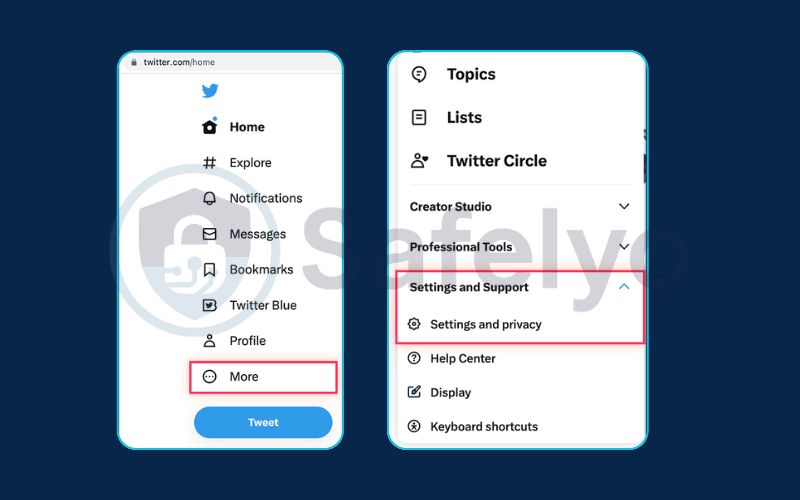
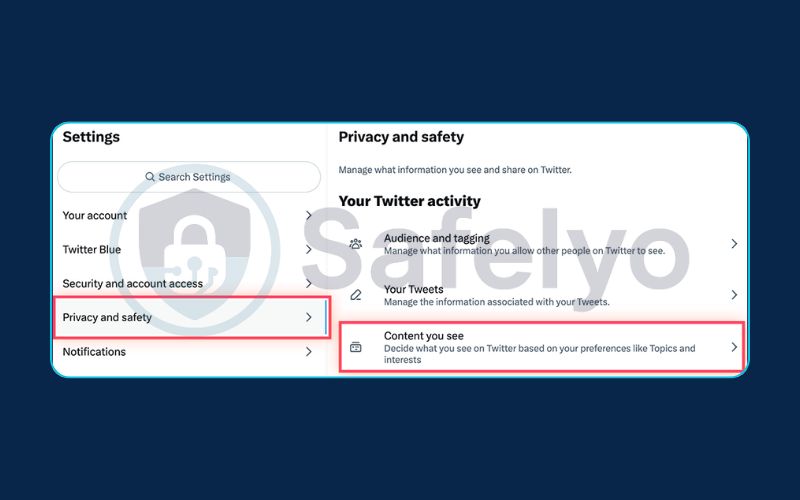
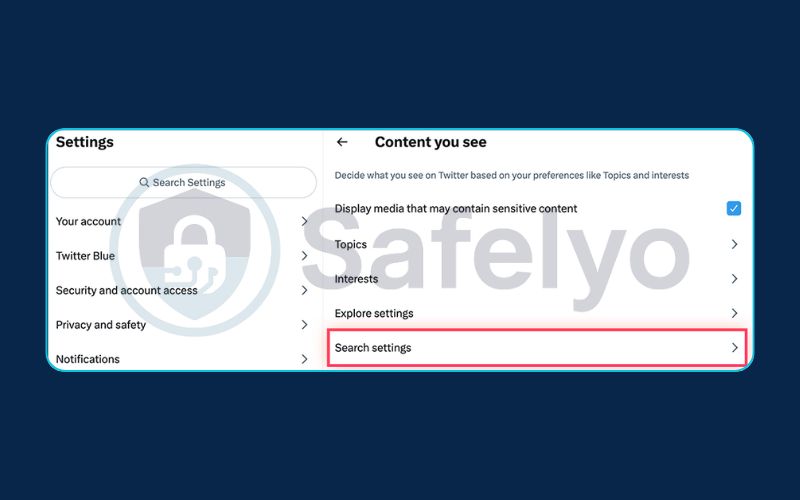
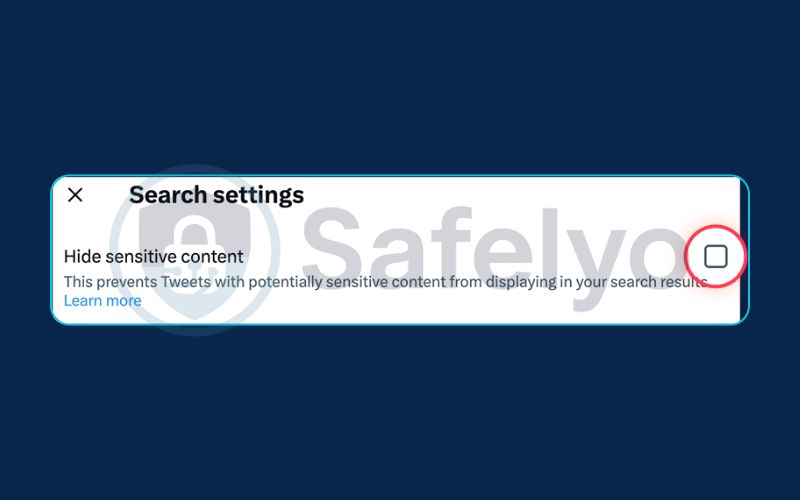
This is a crucial final touch. If this box remains checked, even with your timeline setting changed, sensitive media will continue to be filtered out whenever you search for a term or hashtag. Unchecking it ensures your entire X experience is unfiltered, just the way you want it.
PRO TIP:
Changes not showing up on your app?
If you’ve changed the settings in a web browser but you’re still seeing content warnings on your mobile app, don’t worry. Sometimes the app just needs a little nudge to sync. First, try completely closing and reopening the app. In most cases, that does the trick. If that doesn’t work, logging out and logging back into the app will almost certainly force the new settings to apply.
3. How to change the settings on the Android app
Alright, Android users, you’re in a slightly better position. Unlike on an iPhone, the X app for Android does give you direct access to change the sensitive content setting for your main timeline. It’s a convenient shortcut, but it comes with one important catch that I’ll explain below.
Here’s how to adjust the setting directly within your app:
- Open the X (Twitter) app on your Android phone or tablet.
- Tap on your profile icon in the top-left corner to open the side menu.
- Scroll down and tap “Settings & Privacy”.
- From there, tap “Privacy and safety”, and then select “Content you see”.
- Simply check the box next to “Display media that may contain sensitive content”.
This will immediately stop the content warnings from appearing in your timeline as you scroll. It’s quick and easy.
However, and this is a point I always have to clarify, this in-app toggle only affects your timeline. I’ve seen many Android users make this change and then get confused about why their searches still come up empty. The setting to unhide sensitive content from your search results does not exist in the Android app.
To get the fully unfiltered experience, you will still need to log in via a web browser and follow the simple steps we covered in section 2.2 above. It’s the only way to ensure you can find everything you’re looking for on the platform.
4. FAQ about how to turn off sensitive content on Twitter
We’ve covered the main steps, but it’s natural to still have a few questions about how X (Twitter) handles these settings. Here are quick, direct answers to the most common ones we encounter.
How to turn off sensitive content on Twitter?
To turn off the filter, you must log into Twitter.com using a web browser, as the most important settings are not in the mobile apps. Navigate to Settings and privacy > Privacy and safety > Content you see. For a completely unfiltered experience, you must:
- Check the box for “Display media that may contain sensitive content” for your timeline.
- Go into “Search settings” and uncheck “Hide sensitive content” for your search results.
Why can’t I find the ‘content you see’ setting on my iPhone app?
This setting does not exist in the X app for iPhone or iPad. This is a deliberate choice by the platform, likely to comply with Apple’s strict App Store content policies. The only way for iPhone and iPad users to change this setting is to log in to their account using a web browser.
Why won’t Twitter allow me to view sensitive content?
If you can’t view sensitive content, it’s because your account still has one or both of the content filters enabled. The most common reason is that you haven’t adjusted the separate setting for search results, or you are an iPhone user trying to find the setting in the app (where it doesn’t exist). You must use a web browser to disable both filters.
How do I enable 18+ or unblock NSFW content on Twitter?
Twitter (X) does not have a single “18+” or “NSFW” button. Enabling this type of content is done by turning off the sensitive content filters. By following the steps in this guide to check “Display media…” and uncheck “Hide sensitive content,” you are effectively enabling 18+ and unblocking NSFW content for your account.
What does X (Twitter) consider to be “sensitive content”?
This is a broad category used to classify media that some users may not wish to see. It generally includes graphic content (such as violence or gore) and adult content (such as nudity and certain sexual conduct). The filter is enabled by default to prevent users from seeing this media unexpectedly.
Safelyo’s Expert Insight
The Balance Between Freedom and Safety
Twitter’s sensitive content filters exist as a default safety net. They aim to protect the general user base from encountering potentially disturbing graphic or adult content unexpectedly. However, the platform also empowers users to make their own choices. By giving you the option to disable these filters, X strikes a balance between maintaining community standards and providing the freedom to curate your own viewing experience.
5. Conclusion
Knowing how to turn off sensitive content on Twitter (X) is all about understanding where to find the right settings – which, for most users, isn’t in the app itself. What feels like a confusing glitch is actually a simple system, once you know the secret.
To make sure you leave with everything you need, here are the key takeaways:
- iPhone/iPad Users: You must use a web browser to change the sensitive content setting. The option is not available in the iOS app.
- Two Settings to Change: Remember to adjust the setting for your timeline (“Display media…”) and the separate one for your search results (“Hide sensitive content”).
- The Universal Solution: The web browser method is the one guaranteed way to update your account settings for all devices.
- Android Users: You can change the timeline setting in-app, but you still need a web browser to change your search settings.
By taking a minute to adjust these settings in the right place, you can fully customize your X/Twitter experience to fit your preferences. At Safelyo, we believe in empowering you to control your digital world.
Now that you’ve tailored your content settings, ensure your account is fully secure. Read our complete guide to managing your privacy and safety settings on X (Twitter) in our Tech How-To Simplified section.