Discovering unfamiliar software on your computer can be unsettling, especially when it slows down your system and changes settings without your permission.
I once faced this exact issue; my PC became sluggish, and my trusted search engine was replaced. The culprit was Wave Browser, an application I never intended to install. By following a thorough, multi-step removal process, I was able to completely eradicate it and restore my computer’s performance. This guide on how to uninstall Wave Browser will walk you through that same proven process.
Here is what you will learn:
- What Wave Browser is and the risks it poses.
- Step-by-step instructions to remove it from Windows and Mac.
- How to clean up leftover files and browser extensions.
- Issue resolution steps for a stubborn uninstallation.
Understanding what you are dealing with is the first step toward a clean and secure system.
1. Is Wave Browser safe? Key risks explained
Before diving into the specific steps on how to uninstall Wave Browser, it is crucial to understand what it is and why it is considered a threat by cybersecurity professionals.
Knowing how it operates and the risks it introduces will clarify why a simple uninstallation is often not enough. This program is more than just an unwanted application – its behavior can compromise your privacy and system integrity. By forcing redirects and tracking, Wave Browser directly threatens your online privacy. Beyond tracking, the program introduces ongoing privacy risks by exposing sensitive browsing patterns to third parties. This type of aggressive data tracking is one of the main reasons cybersecurity experts recommend uninstalling it.
1.1. What is Wave Browser, and how did it get on my computer?
Wave Browser is a web browser built on the open-source Chromium platform, the same foundation used by Google Chrome. However, it is classified as a Potentially Unwanted Program (PUP) because it typically installs on a user’s computer without their direct or explicit consent.
This often happens through a method called “bundling,” where Wave Browser is packaged with the installer of another free program you downloaded. During that software’s installation, you might unknowingly agree to install Wave Browser through a pre-checked box or a confusing prompt.
1.2. Why security experts recommend removing it
Security experts strongly advise removing Wave Browser due to its intrusive and risky behaviors. While not classified as traditional malware, Wave Browser behaves in ways that overlap with malicious threats. As a PUP, it may not be a virus designed to destroy data, but it operates in a gray area that can seriously compromise your digital privacy and security.
The primary risks include:
- Data Collection: The browser can monitor your online activities, including search history and visited websites. This data is often collected and shared with third parties for marketing purposes.
- Browser Hijacking: As a browser hijacker, Wave Browser is known to change your default browser settings, such as your homepage and default search engine, to its own without permission. This redirects your traffic through its servers, furthering data collection.
- System Performance Issues: It can consume significant system resources, leading to a slower computer, and may display unwanted pop-up ads.
>> Read more:
2. How to uninstall Wave Browser on PC (Windows 11 & 10)
Removing Wave Browser from a Windows PC requires more than just a standard uninstall.
To ensure it is gone completely, you need to follow a sequence of steps that includes ending its active processes and disabling it from starting up with your computer.
I learned this the hard way when, after a simple uninstall, Wave Browser reappeared after a reboot. It turned out that background tasks were still active and set to launch on startup. After manually disabling these components, the system finally stayed clean.
2.1. Step 1: Uninstall the program via Apps & Features
The first and most direct step is to use the built-in Windows uninstaller. This process is slightly different depending on your version of Windows. Alternatively, you can also access the uninstall option through the Control Panel, especially on older versions of Windows where Apps & Features may not be available.
Here is how to uninstall Wave Browser on Windows 11:
- Right-click the Start Menu and select Apps & Features or Installed apps.
- Scroll through the list or use the search bar to find Wave Browser.
- Click the three dots next to it and select Uninstall. Follow the on-screen prompts.
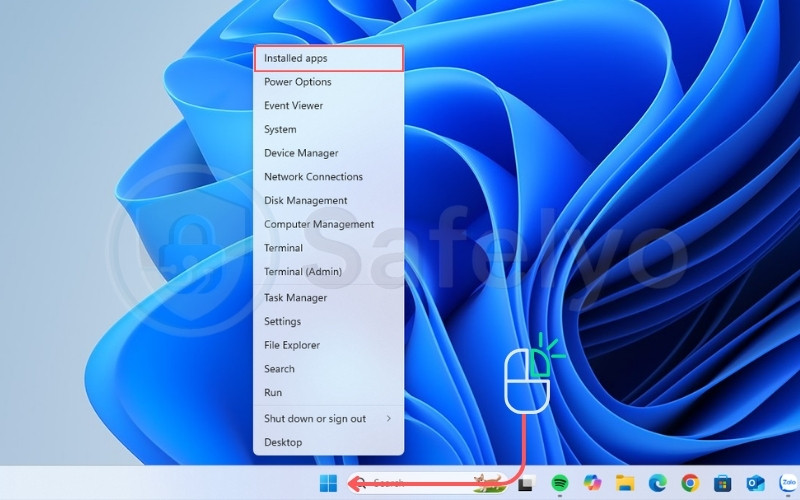
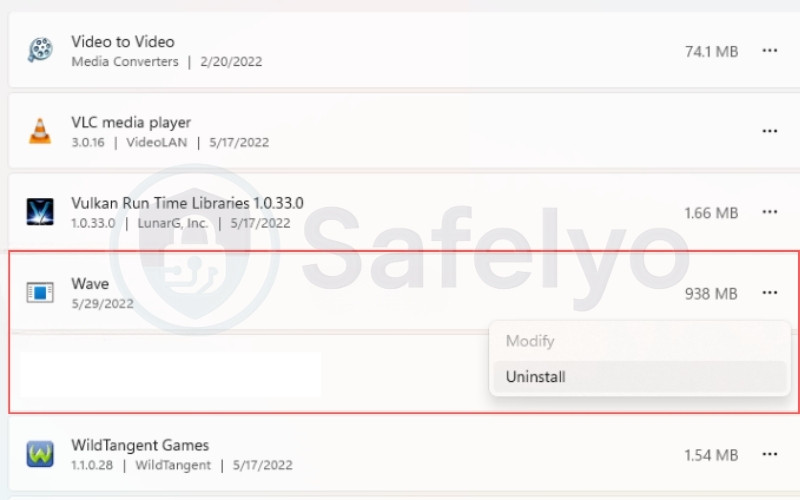
Here is how to uninstall Wave Browser on Windows 10:
- Right-click the Start Menu and select Apps & Features.
- Find Wave Browser in the application list.
- Click on it and then click the Uninstall button.
On some versions of Windows, you can also open the Control Panel > Programs and Features to locate Wave Browser and remove it.
2.2. Step 2: End active processes in Task Manager
Even after uninstalling, Wave Browser can leave processes running in the background. You must end these manually to prevent them from interfering with the cleanup process.
- Press Ctrl + Shift + Esc to open the Task Manager.
- In the Processes tab, look for any tasks named “Wave Browser” or with a similar name.
- If you find any, select them and click End task.
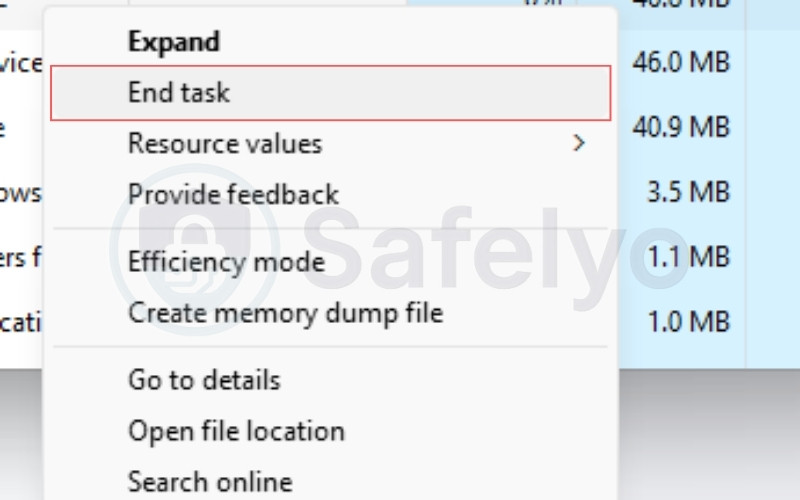
2.3. Step 3: Disable Wave Browser from startup apps
Next, you need to ensure the browser cannot launch itself again when you restart your PC.
- In the Task Manager, go to the Startup or Startup apps tab.
- Look for Wave Browser in the list of programs.
- If it is there, select it and click Disable. This prevents it from automatically running when you log in.
Wave Browser may also create hidden startup items that relaunch it even after you disable the obvious entries.
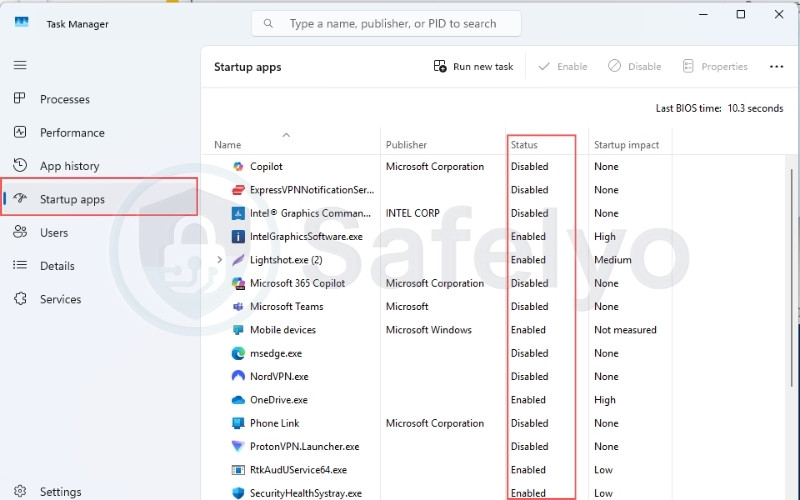
2.4. Step 4: Check for leftover files and folders
Uninstallers often leave behind empty folders or configuration files. It is good practice to check for and remove these remnants.
- Press Windows Key + R to open the Run dialog.
- Type %appdata% and press Enter. Look for a Wave Browser folder and delete it if you find one.
- Do the same for %localappdata%.
- Finally, check your Program Files and Program Files (x86) folders for any remaining Wave Browser directories and delete them. Be careful not to delete anything you are unsure about. Also review the Windows Task Scheduler, since some hidden scheduled tasks may try to reinstall the browser automatically.
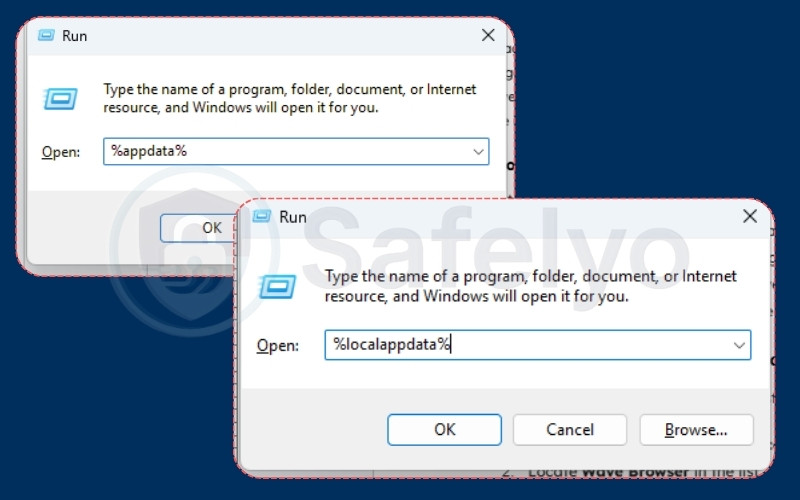
>> Read more:
3. How to uninstall Wave Browser on Mac
The process for uninstalling software on a Mac is different from Windows but follows the same principle: you must remove the application itself and then hunt down any related files it may have left behind.
A friend once asked me for help after dragging the Wave Browser icon to the Trash, thinking that was enough. Their homepage kept redirecting until we checked the system folders. Hidden in the Library were leftover “Launch Agent” files that were relaunching the browser. Removing those finally fixed the issue.
3.1. Step 1: Move the application to the trash
The primary method for uninstalling most Mac applications is straightforward.
- Open Finder and go to the Applications folder.
- Locate Wave Browser in the list.
- Drag the Wave Browser icon to the Trash on your Dock. Or right-click and select Move to Trash. Remember that dragging applications to the Trash doesn’t always erase all their support files.
- Right-click the Trash icon and select Empty Trash to permanently delete the application.
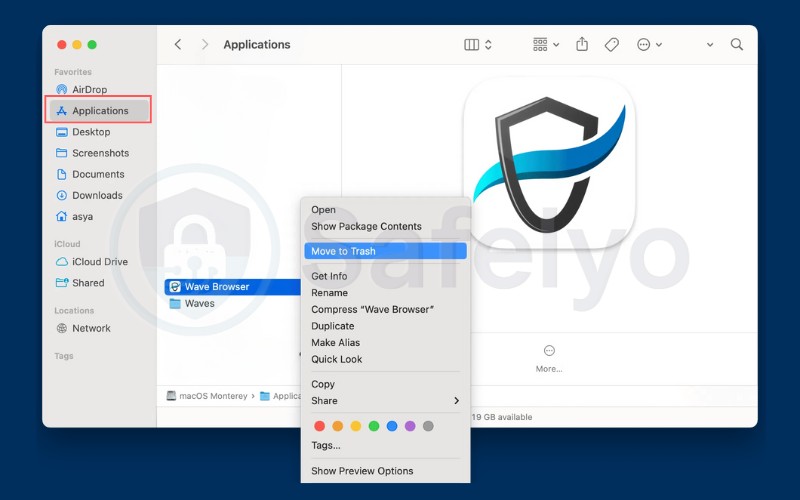
3.2. Step 2: Check for and remove related launch agents
Like with Windows, Wave Browser can leave behind files that allow it to persist on your system. On macOS, these are often found in the Library folders.
- Open Finder, click Go in the menu bar at the top of the screen, and then hold down the Option key. You will see Library appear in the menu; click on it.
- In the Library folder, look for and open the LaunchAgents folder.
- Search for any files with “wave” or “wavebrowser” in the name. If you find any, drag them to the Trash.
- Repeat this process for the Application Support and Preferences folders within the Library.
- Once you have moved all related files to the Trash, empty it again.
4. Final cleanup: Removing all traces of Wave Browser
Simply uninstalling the Wave Browser application is often not enough. These types of programs are notorious for installing extensions into other browsers, like Chrome and Firefox, and leaving behind hidden files. If you’ve been searching for how to uninstall Wave Browser completely, this step is essential.
After I first removed Wave Browser, my search results in Chrome were still being redirected. I discovered that a sneaky extension had been installed without my knowledge. Going through the extension list and removing anything unfamiliar restored my preferred search engine and left the browser completely clean. Some experts classify Wave Browser’s behavior as borderline adware, since it injects unwanted ads and popups.
4.1. Remove suspicious extensions from Chrome, Firefox, and Safari
Potentially Unwanted Programs often add their own extensions to your existing browsers to continue tracking your activity. These unwanted extensions can manipulate your search results, redirect traffic, and even slow down browsing speed. You must check each browser you use for unfamiliar add-ons.
Here is a general guide for the most popular browsers:
- Google Chrome: Click the three-dot menu > Extensions > Manage Extensions. Remove anything related to Wave Browser or anything you do not remember installing.
- Mozilla Firefox: Click the three-line menu > Add-ons and themes > Extensions. Disable and remove any suspicious extensions.
- Safari: Go to Safari in the top menu > Settings (or Preferences) > Extensions. Uninstall any extensions you do not recognize. Reviewing your browser regularly for suspicious extensions is an important step in preventing reinfection. Suspicious extensions may continue data tracking even after the main program is gone. Extensions linked to a browser hijacker often track your activity and redirect traffic.
4.2. Reset your browsers to their default settings
For a more thorough cleaning, resetting your browsers will revert any changes made to your homepage, search engine, or other settings without your permission.
- In Chrome: Go to Settings > Reset settings > Restore settings to their original defaults.
- In Firefox: Go to Help > More troubleshooting information > Refresh Firefox.
- In Safari: You can manually reset your homepage in Settings > General. To clear history and data, go to Safari > Clear History. Resetting will restore your browser’s system settings to their secure defaults.
4.3. Run a full system scan with a trusted antivirus
The final step is to use a reputable antivirus or anti-malware program to scan your entire system. This is the best way to catch any hidden files, registry entries, or other remnants of the PUP that manual removal might have missed. A thorough scan will give you peace of mind that your computer is truly clean. A reliable antivirus suite can detect suspicious files or processes that manual removal might overlook.
According to the Cybersecurity and Infrastructure Security Agency (CISA), regularly running antivirus scans is a critical step in maintaining system security and protecting against malware and other threats. This ensures that even deeply embedded malicious files are identified and removed. Running an anti-malware scan alongside antivirus ensures even stealthy threats are detected.
5. Troubleshooting: What if Wave Browser won’t uninstall?
Sometimes, PUPs like Wave Browser are designed to be persistent, making them difficult to remove with standard methods. You might find that you cannot uninstall it, or it keeps reappearing after a reboot.
I once worked on a PC where the uninstaller kept failing with errors. The program’s files were locked by a hidden background process. Some background processes may continuously restart Wave Browser, which is why ending them is a crucial step. Using a specialized uninstaller tool that could force-terminate those processes finally cleared Wave Browser from the system. Wave Browser may create hidden scheduled tasks that reinstall it after removal. If Wave Browser still resists removal, reopening Task Manager and checking for hidden background tasks can help you spot what’s keeping it active.
5.1. Using a dedicated uninstaller tool
If the manual steps fail, a third-party uninstaller tool is your best option. These programs are designed to forcefully remove stubborn software and scan for all associated files, folders, and registry entries that are often left behind.
Popular and reputable uninstaller tools can:
- Terminate running processes associated with the program.
- Find and delete all related files scattered across your system.
- Clean up corresponding registry entries safely.
Using one of these tools is often the most effective way to handle a program that resists normal uninstallation. Some uninstaller tools are able to detect persistent scheduled tasks linked to PUPs.
5.2. For advanced users: how to check the Windows registry
This is an advanced step and should only be performed if you are comfortable with technical system changes. The Windows registry often contains leftover keys that allow Wave Browser to reinstall itself if not deleted. Editing the Windows Registry incorrectly can cause serious system instability. Always back up your registry before making any changes.
If you are confident, you can search for leftover Wave Browser entries.
- Press Windows Key + R, type regedit, and press Enter to open the Registry Editor.
- Go to Edit > Find.
- Type “Wave Browser” into the search box and click Find Next.
- If the search finds any keys or values related to Wave Browser, you can right-click and delete them. Also, check the Task Scheduler for unusual scheduled tasks that may bring the program back.
- Press F3 to find the next entry and repeat the process until no more entries are found.
This step is a last resort, but it can be effective at removing the deepest remnants of the program. Cleaning the registry carefully helps ensure no trace of Wave Browser remains. Deleting orphaned registry keys and hidden scheduled tasks together provides the strongest guarantee of complete removal. Regularly checking the Windows registry for suspicious entries can also prevent Potentially Unwanted Programs like Wave Browser from coming back.
6. How to protect your PC from unwanted programs
Knowing how to uninstall Wave Browser is useful, but preventing unwanted programs from getting installed in the first place is even better. Most PUPs find their way onto computers because users unknowingly accept bundled software during installation.
After dealing with Wave Browser, I became much more cautious about how I install new software. It wasn’t my antivirus that failed me, but my own habit of rushing through installation steps. By slowing down and checking each option carefully, I’ve kept my system free of unwanted programs for years.
6.1. Be cautious with bundled software downloads
The most common way PUPs like Wave Browser are distributed is through “software bundling.” This is when the installer for a legitimate program you want also includes offers for other, unrelated software.
To avoid this, follow these steps during any software installation:
- Always select the “Custom” or “Advanced” installation option. The “Express” or “Recommended” settings frequently conceal bundled software offers.
- Read every installer screen carefully. Do not just click “Next” repeatedly.
- Uncheck any boxes that offer to install additional programs, toolbars, or browser extensions. Always be cautious, since many free downloads attempt to sneak in a PUP like Wave Browser. These are almost always things you do not need.
6.2. Use reputable antivirus software for real-time protection
Modern antivirus solutions do more than just fight viruses; many are specifically designed to detect and block PUPs before they can be installed.
Look for a security program that offers “real-time protection”. Modern tools can also block security vulnerabilities that PUPs attempt to exploit. This feature actively scans files as you download them and monitors installation processes, flagging any suspicious bundling attempts. A free scanner is useful for cleanup. However, a premium security suite offers real-time protection. This is one of the most effective ways to keep your system clean. Pairing safe installation habits with real-time antivirus protection offers the best defense against unwanted software. Running a dedicated malware removal tool alongside antivirus adds another layer of protection.
7. FAQs about how to uninstall the Wave Browser
To help clarify any remaining questions, here are direct answers to some of the most frequently asked questions about Wave Browser.
Is Wave Browser a virus?
No, Wave Browser is not technically a virus. Although not a virus, its persistence and behavior are similar to other forms of malicious software.Many users confuse Wave Browser with a virus, but it is more accurately described as malware-like software that abuses system resources. A virus is a piece of malicious code that replicates itself by modifying other computer programs.
Wave Browser is classified as a Potentially Unwanted Program (PUP). It is not designed to destroy your data. However, its behavior can be concerning. This includes data collection and changing browser settings without consent. Additionally, it often bundles with other software. These actions are considered malicious and pose a significant risk to your privacy and security.
Can Wave Browser steal my passwords and personal information?
While there is no direct evidence that Wave Browser is designed to steal passwords like a traditional keylogger, its data collection practices are a serious concern.
The browser can monitor your browsing habits, search queries, and the websites you visit. This information, while often anonymized for marketing, could potentially be intercepted or mishandled, putting your personal data at risk. It is always safer to use a browser with a strong, transparent privacy policy. This raises concerns about the safety of your user data, which could be exposed through weak policies.
Why does Wave Browser keep coming back?
If you have tried to uninstall Wave Browser and it keeps reappearing, it is likely because some of its components were left behind. PUPs are often designed to be persistent. This can be due to:
- Active background processes that were not terminated before uninstallation.
- Startup tasks that are set to reinstall the program on reboot.
- Hidden files or registry keys that trigger a re-download of the software.
To stop this, you must follow all the steps in this guide, including ending tasks, disabling startup items, and running a full antivirus scan to remove all remnants.
8. Conclusion
This guide on how to uninstall Wave Browser provides a comprehensive solution to reclaim your computer’s security and performance. This guide breaks down the exact removal steps you need to take to clean your system thoroughly. By understanding that Wave Browser is a Potentially Unwanted Program, you can appreciate the need for a thorough removal process that goes beyond a simple uninstall.
Here are the key takeaways to ensure a clean system:
- Always start by using the standard uninstaller in your operating system’s Apps & Features.
- Follow up by ending active processes in Task Manager and disabling the program from startup.
- Thoroughly check your other browsers for unwanted extensions and reset them to their default settings.
- Run a full system scan with a trusted antivirus to eliminate any hidden remnants.
I remember the profound sense of relief when I finally purged Wave Browser from my system. My computer’s speed returned to normal, and my search engine was my own again. The difference in user experience before and after uninstalling Wave Browser is often dramatic. The experience taught me a valuable lesson in digital hygiene: Always be vigilant about what you install.
This guide makes clear that Wave Browser is a potentially unwanted program, requiring more than a basic uninstall to remove completely. By applying the steps and preventative measures outlined here, you can protect yourself from similar threats in the future. Following all these methods, including troubleshooting persistent issues, ensures Wave Browser is completely removed. Removing Wave Browser is a small but important step toward maintaining overall internet security. For more straightforward tech guides like this, check out “Tech How-to Simplified” at Safelyo.





