How to use Radmin VPN is simple: install the official client, create or join a private network, and share your Radmin IP so friends can connect as if they were on the same local network. This free virtual LAN tool is especially useful for gamers who want to host or join multiplayer sessions without configuring routers or port forwarding.
Imagine setting up a quick Minecraft or FiveM game night with friends anywhere in the world. Radmin VPN builds a secure encrypted tunnel between your PCs so your games recognize each other through a local connection. You get the simplicity of LAN play combined with the reach of the internet.
Key takeaways:
- Radmin VPN creates a private LAN over the internet for multiplayer games.
- Setup only takes a few minutes: install, join, and invite friends.
- Works perfectly with Minecraft, FiveM, and other LAN-compatible titles.
1. What is Radmin VPN and how does it work?
Radmin VPN is a free virtual LAN software that lets computers connect over the internet as if they were on the same local network. It creates a secure virtual adapter on your PC and assigns each user a private IP address, forming an encrypted peer-to-peer tunnel between connected devices.
When you create or join a Radmin network, all members can see and interact with each other through this virtual LAN. Games or software that rely on local connections automatically detect these peers, allowing you to play, share files, or collaborate just like on a real LAN setup.
Unlike commercial VPNs that route all your traffic through remote servers for privacy, Radmin VPN only focuses on LAN-level connectivity and low-latency performance. This makes it ideal for small gaming groups or teams that need fast, direct communication.
2. Requirements and quick safety checklist
Before installing Radmin VPN, check that your system and network are ready. The program is lightweight, but it depends on Windows components and proper network access.
System requirements:
- Windows 10 or later with administrator privileges
- Stable broadband or Wi-Fi internet connection
- At least 20 MB of free disk space
- Permission to install a virtual network adapter driver
Safety checklist:
- Download only from the official Radmin VPN website to avoid tampered installers
- Verify the installer’s digital signature before running it
- Allow Radmin VPN through your firewall and antivirus when prompted
- Create private networks for friends or teammates only
- Never post or share your network name and password in public forums
- Reboot after installation if the virtual adapter does not appear
Completing this checklist ensures your setup is both secure and ready for the next step, where you will learn how to install and use Radmin VPN effectively.
3. How to set up and use Radmin VPN
Learning how to use Radmin VPN begins with setting up the client correctly and verifying that your private network is working. Follow these steps to create a secure connection and start playing or sharing files with your friends.
Quick Step:
Download and install → Create or join a network → Invite friends → Host or join via Radmin IP → Test the connection in your game.
3.1. Download and install
Go to the official Radmin VPN website (https://www.radmin-vpn.com/) and download the Windows installer. Run it as administrator and follow the setup wizard. During installation, allow Windows to add the virtual network adapter and approve any security prompts from your antivirus.
After setup, open the Radmin VPN interface. You will see your virtual adapter IP, network list, and connection status.
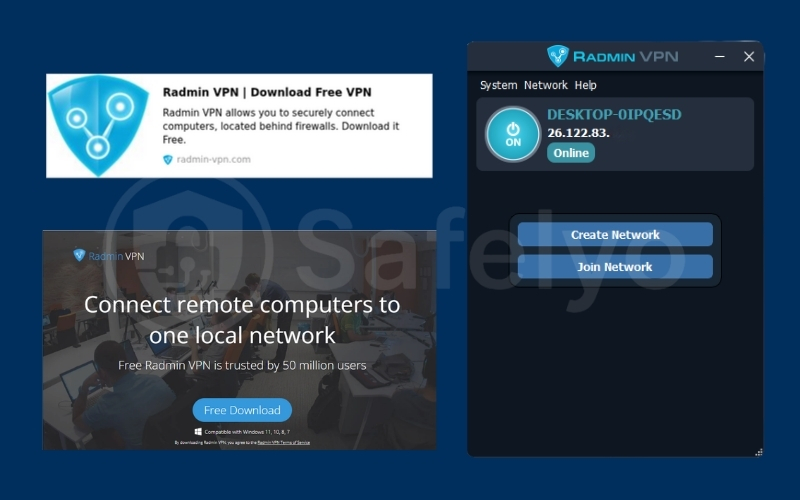
If the adapter does not appear or shows an error, reboot your system once to initialize the driver. This ensures the virtual LAN interface is ready for network creation.
3.2. Create or join a network
To play with friends, you must either create your own Radmin network or join one hosted by someone else.
- Create a network: Click Create New Network, enter a name and a strong password. Share these details privately with your group.
- Join an existing network: Select Network → Join an Existing Network and enter the credentials provided by the host.
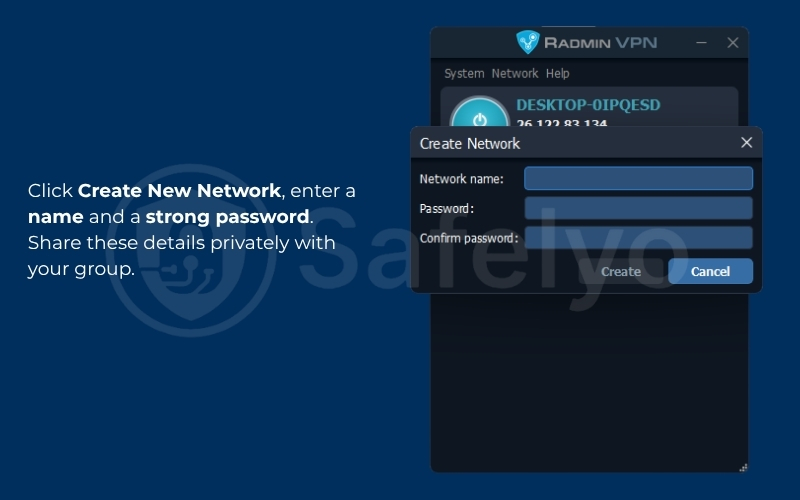
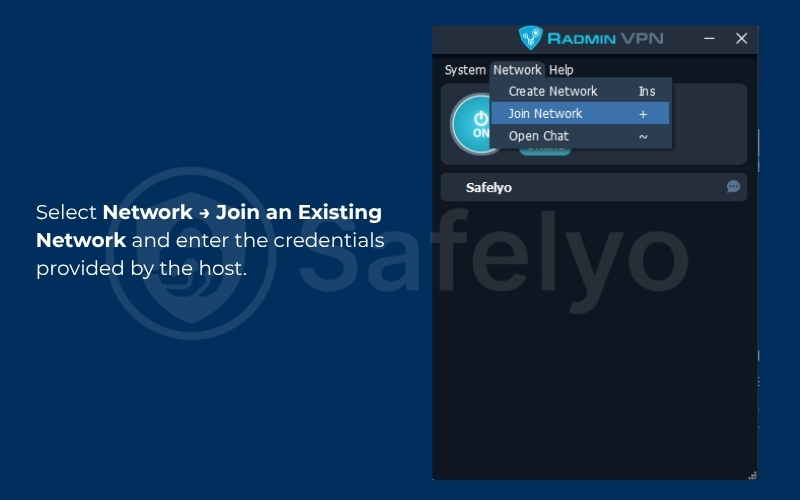
If you see errors such as “Network is full” or “Wrong password,” verify the details and ask the host to remove inactive users.
3.3. Invite friends and verify connection
Once connected, your friends’ usernames should appear in the Radmin VPN window with signal bars (similar to Wi-Fi strength indicators) next to them. Right-click a friend’s name and choose Ping to check connectivity.
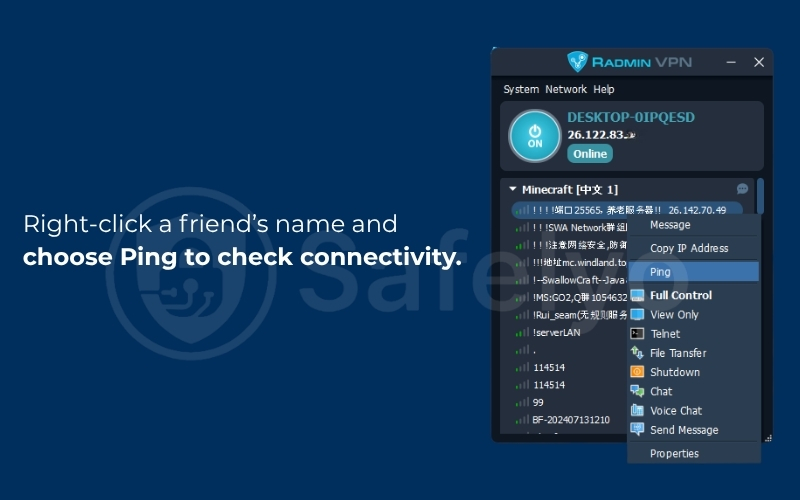
A stable ping under 100 ms usually indicates good LAN performance. If the ping fails, confirm that both sides allowed Radmin VPN through the firewall.
You can also share your private network name and password through secure channels only, such as encrypted chat or direct message. Avoid posting them publicly to keep your virtual LAN safe.
3.4. Host or join games via Radmin IP
After verifying the network, open your game and use your Radmin adapter IP for LAN connection.
- Host: Start a local or LAN game session. Friends can connect using your Radmin IP instead of your public IP.
- Join: In the game’s LAN or Direct Connect menu, enter the host’s Radmin IP and confirm both of you are running the same game version or mod pack.
This method works for most LAN-compatible titles and helps bypass port forwarding entirely.
4. Fix connection problems in Radmin VPN
Even with a correct setup, connection issues can happen because of blocked traffic, mismatched settings, or outdated configurations. Before reinstalling, follow these checks in order to isolate the problem quickly.
Quick Step:
Firewall and antivirus → Adapter and IP priority → Game version and mods → Ping test → Try an alternative LAN tool.
4.1. Check firewall and antivirus permissions
Open Windows Defender Firewall and make sure Radmin VPN is allowed for both Private and Public networks. If you use a third-party antivirus, confirm it does not block the Radmin VPN service or your game’s executable file.
Avoid fully disabling protection; instead, add exceptions or trusted rules.
After changing permissions, reconnect to your Radmin network and ping your friends again to test connectivity.
4.2. Verify adapter priority and IP settings
Go to Network Connections and ensure the Radmin VPN adapter is enabled and active.
If your PC has multiple network interfaces, make sure the Radmin adapter has a higher priority metric.
Use ipconfig in Command Prompt to confirm that your Radmin adapter has a valid private IP (usually starting with 26.x).
Avoid assigning manual IPs or disabling IPv4, as this can cause routing errors.
4.3. Ensure matching game versions and mods
Most LAN-based games will not connect if players use different versions or mod setups.
Check that everyone has the same game build, patch level, and active mod list.
For modded games like Minecraft or ARK, share a screenshot or export your modpack list to help others match configurations easily.
4.4. Test pings and ICMP responses between peers
Use the Ping command inside Radmin VPN or open Command Prompt and type ping <friend’s IP>.
A response under 100 ms indicates a good connection, while timeouts often mean a firewall or routing block.
If ping fails but Radmin shows users online, check that both sides allow ICMP Echo Requests.
You can also test connectivity by hosting a lightweight UDP service or using in-game LAN detection.
4.5. Alternative LAN tools if Radmin fails
If Radmin VPN continues to fail due to NAT restrictions or ISP filters, try another virtual LAN option.
ZeroTier and Hamachi are reliable for small groups, while WireGuard site-to-site or Tailscale works better for teams needing more stability.
Each has different configuration steps, but all simulate local networking without port forwarding.
Switching tools can sometimes solve persistent connection drops or regional blocking.
Properly checking each layer from firewall to version control usually fixes 90% of Radmin VPN connection problems. Once your peers respond to pings and show green status icons, you are ready to continue with specific game setups like Minecraft.
5. How to use Radmin VPN for Minecraft
If you want to play with friends on the same virtual LAN, learning how to use Radmin VPN for Minecraft is one of the easiest ways to set up private multiplayer worlds without port forwarding. Minecraft detects peers on the same network, so once Radmin VPN connects your PCs, the game behaves as if everyone is in the same room.
Quick Step:
Host a world → Get your Radmin IP → Friends connect through Direct Connect → Check version/mod parity → Start playing.
5.1. Join with host’s Radmin IP
For the Java Edition, the host should start Minecraft and select Open to LAN from the in-game menu or run a dedicated server.
Friends can go to Multiplayer → Direct Connection and enter the host’s Radmin IP address.
If you are hosting a dedicated server, include the port number (for example, 26.x.x.x:25565).
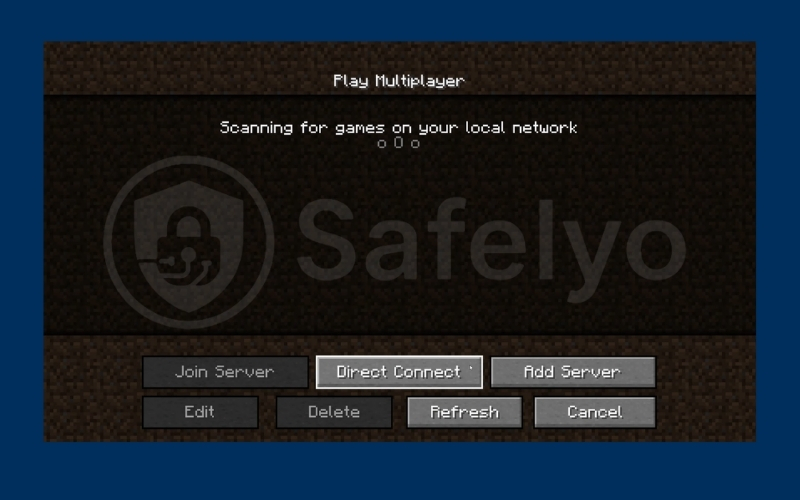
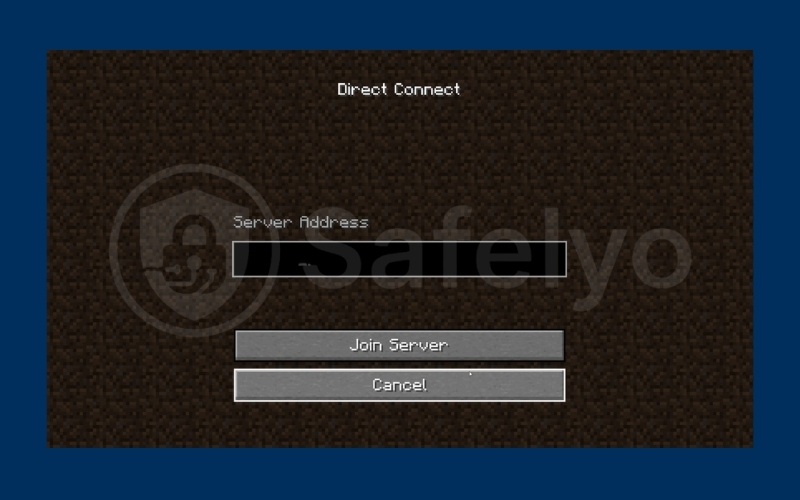
Bedrock Edition is less consistent with Radmin VPN and usually requires a separate hosting method or third-party tool.
Always verify that all players see each other in the Radmin VPN window with green dots before launching the game.
5.2. Fix LAN not showing or connection timed out
If the world does not appear in the LAN list, connect manually using Direct Connection instead of waiting for automatic discovery.
Check that both players have the same Minecraft version and that the host clicked Open to LAN after loading the world.
On the host PC, allow both java.exe and javaw.exe through the firewall, and confirm that the Radmin adapter is enabled.
If the connection times out, test a simple ping between players’ Radmin IPs to verify that the tunnel is working.
5.3. Improve stability for modded servers
Modded Minecraft servers can lag or desynchronize if players use different modpacks or resource versions.
Ensure all users have identical mods, Forge or Fabric versions, and server configuration files.
To reduce latency, limit heavy plugins and allocate more RAM to both the server and the client.
You can also restart the Radmin VPN service before starting the game to refresh the virtual tunnel and minimize packet loss.
Once your group connects successfully, you can explore and build together just like on a traditional LAN. Next, we will look at how to apply the same setup for FiveM servers using Radmin VPN.
6. How to use Radmin VPN for FiveM
Using Radmin VPN with FiveM allows you to host and join GTA V multiplayer servers privately without forwarding ports or exposing your public IP. The process is similar to other LAN games but includes a few extra steps for binding your server to the correct virtual adapter.
Quick Step:
Start your FiveM server → Bind to Radmin adapter → Share your Radmin IP → Friends join via Direct Connect → Troubleshoot connection if needed.
6.1. Host and share IP without port forwarding
Launch your FXServer or FiveM dedicated server on the PC connected to Radmin VPN.
Open the server.cfg file and set the endpoint_add_tcp or endpoint_add_udp value to your Radmin adapter IP. This ensures FiveM listens on the correct virtual interface.
After saving changes, restart the server and copy your Radmin IP for your friends. They can join via Direct Connect in the FiveM client by entering your Radmin IP and port, usually 30120 by default.
This setup lets you host private sessions safely while avoiding router or ISP restrictions.
6.2. Fix join errors and connection drops
If players cannot connect, check the firewall and allow both FXServer.exe and FiveM.exe through all network profiles.
Confirm that everyone is online in the same Radmin network and that no duplicate IP conflicts appear.
For unstable sessions or random disconnects, try these fixes:
- Run FiveM as administrator.
- Restart Radmin VPN to refresh the adapter.
- Use a wired connection instead of Wi-Fi.
- Keep background downloads paused during gameplay.
If issues persist, test latency with a quick ping to the host’s Radmin IP or lower the player count to reduce load.
7. Performance and privacy tips
Even after a stable setup, optimizing performance and privacy helps you keep your Radmin VPN sessions smooth and secure. Small adjustments can significantly improve speed and reduce lag during gaming.
Performance tips:
- Use a wired Ethernet connection whenever possible to lower ping and packet loss.
- Close bandwidth-heavy background apps such as cloud sync or streaming tools.
- Keep your system drivers and Radmin VPN updated to avoid compatibility issues.
- Choose peers who are geographically closer to reduce latency and improve response time.
Privacy and safety tips:
- Share your Radmin network name and password only with people you trust.
- Leave inactive or unused networks to prevent unauthorized access.
- Change your network password periodically if you play with different groups.
- Avoid using your real name or personal details when naming networks.
Following these tips ensures your Radmin VPN connection remains both fast and safe.
8. FAQs about how to use Radmin VPN
Here are quick answers to the most common questions people ask when learning how to use Radmin VPN for gaming or file sharing. These short explanations will help you solve typical issues without searching elsewhere.
Is Radmin VPN safe for gaming with friends?
Yes, Radmin VPN is safe as long as you only connect with people you trust. It uses encrypted tunnels between connected peers so no external users can access your data directly. Avoid joining public networks or sharing your credentials in open forums to prevent unwanted access.
How do I find the correct IP to share?
Open Radmin VPN and look for your virtual adapter IP displayed near the top of the window. It usually starts with numbers like 26.x.x.x. This is the address your friends will use to connect to you inside the game. Do not share your public or Wi-Fi IP, as those are unrelated to the Radmin network.
Why doesn’t my game’s LAN list show my host?
Some games rely on broadcast discovery that may not work through virtual adapters. Use Direct Connect and enter your friend’s Radmin IP manually instead of waiting for automatic detection. This method works more reliably across different games and versions.
Does Radmin VPN support IPv6 games?
Radmin VPN currently supports IPv4-based communication only. If a game requires IPv6, it may fail to detect hosts over Radmin. You can check whether your game supports IPv4 mode in its settings or use a compatible LAN emulator as a workaround.
How can I reduce ping and packet loss?
Keep your connection wired rather than wireless and close background downloads. Choose peers closer to your location for shorter routes. Rebooting Radmin VPN or switching to a less crowded network can also help lower latency and stabilize gameplay.
Can I run voice chat and Radmin together?
Yes, you can use Discord, Teamspeak, or any voice chat app alongside Radmin VPN. They work on separate ports, so they will not interfere. For best performance, limit audio bitrate or noise suppression features if your bandwidth is limited.
9. Conclusion
Now you know how to use Radmin VPN to connect with friends, host LAN games, and fix common network issues safely. The setup process is quick, requiring only installation, network creation, and IP sharing, yet it provides reliable low-latency gaming without complex router changes.
When I first tested Radmin VPN with friends for a Minecraft co-op session, the connection was smooth after enabling firewall permissions and using wired connections. That small adjustment eliminated lag and showed how effective the virtual LAN tunnel can be when configured correctly.
Always keep security in mind by sharing network credentials privately and leaving unused networks. With these habits, Radmin VPN becomes a simple and safe way to enjoy private multiplayer gaming anytime.
For more practical guides on VPNs, privacy, and online safety tools, explore the tutorials and setup articles in the Tech How-To Simplified section on Safelyo.





