Many Gmail users archive emails to keep their inbox clutter-free, but later wonder how to access those messages again. If you’ve ever asked yourself how to view archived emails in Gmail, you’re not alone. Gmail doesn’t have a dedicated “Archive” folder, which can make finding these emails confusing at first. The good news is, whether you’re on desktop or mobile, there are simple ways to locate and manage your archived emails.
Here’s what you’ll learn in this article:
- How to view archived emails in Gmail on desktop and mobile
- How to search and sort archived messages quickly
- How to unarchive emails and restore them to your inbox
- Useful tips to manage your archived emails efficiently
Follow along with this guide to discover everything about Gmail archiving, from finding hidden emails in All Mail to searching with precision and unarchiving conversations so you never lose track of important information.
1. How to view archived emails in Gmail on desktop
When you’re using Gmail on your computer, finding archived emails is simple once you know where to look. Follow the steps below to access the All Mail folder and use Gmail’s search tools to quickly locate archived messages.
Step 1: Click All Mail in the left panel of Gmail
Log in to Gmail on your computer. In the left sidebar, click All Mail to view every email, including archived ones.
If you don’t see this option, click the ☰ (three horizontal lines) at the top-left to expand the menu.
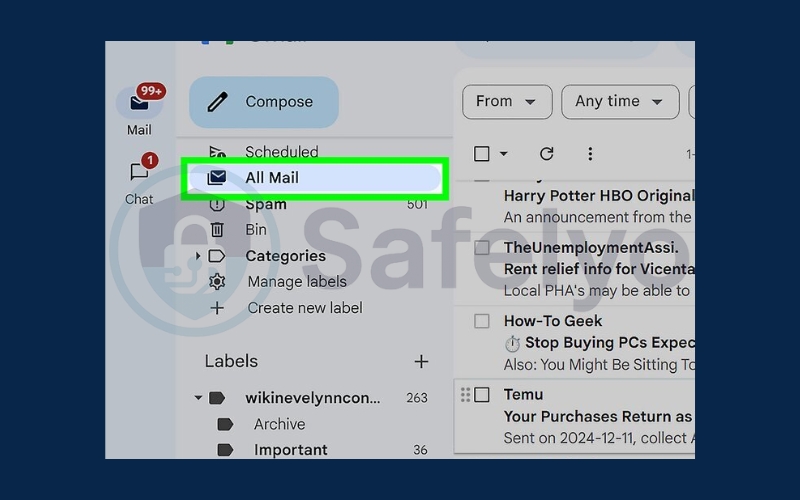
Step 2: Sort or search your archived mail
All archived Gmail messages appear in the order they were received. Use these options to filter emails:
- From/To tabs: view archived mail sent from or to specific addresses.
- Any time dropdown: select a time range.
- Has attachment: only show emails with files attached.
- Exclude calendar updates: hide calendar notifications.
- Search bar: type names, email addresses, or keywords to locate specific messages.
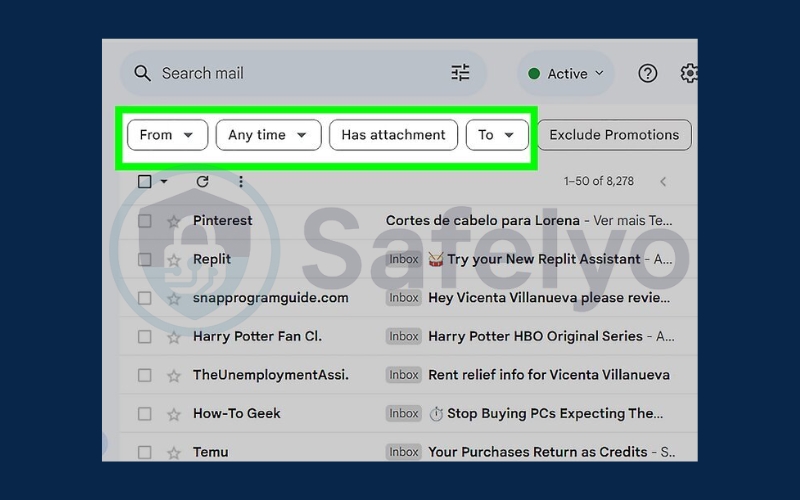
2. How to view archived emails in Gmail on mobile
On mobile devices, Gmail’s interface looks different, but you can still access your archived messages through the All Mail folder. The steps below work for both Android and iOS (iPhone/iPad) users.
Step 1: Tap ☰ in the Gmail app
Open the Gmail app on Android, iPhone, or iPad. Tap the ☰ menu in the top-left corner.
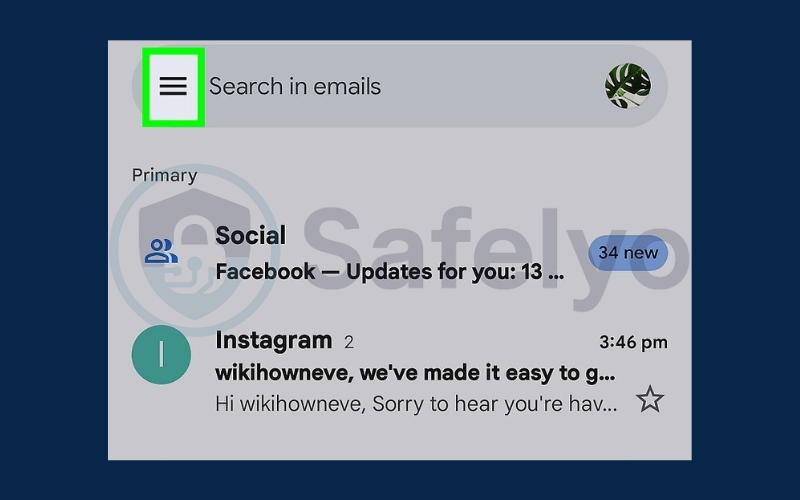
Step 2: Tap All Mail
Scroll down if needed and select All Mail.
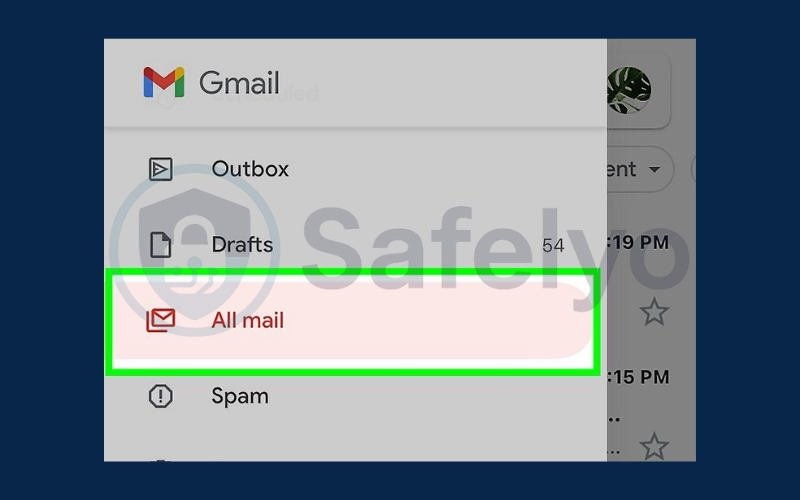
Step 3: View archived mail
The All Mail folder shows every message, including archived ones.
Emails without the Inbox label on the right are archived.
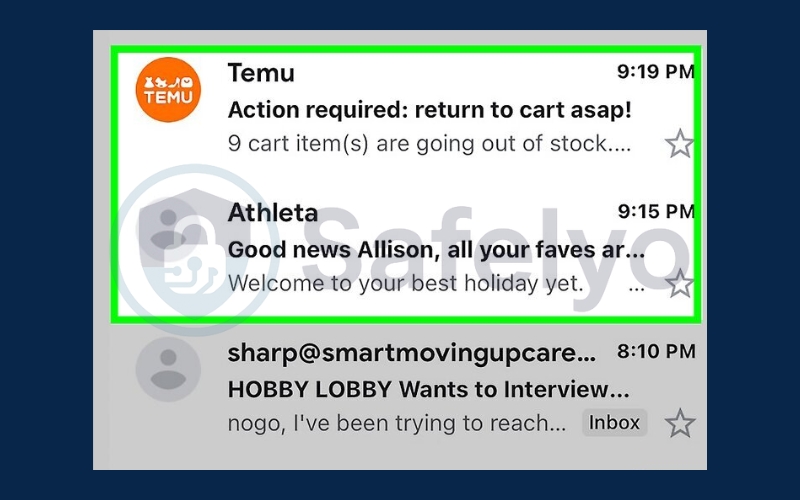
Step 4: Sort or search your archived mail
Use these tools to find emails faster:
- From/To tabs – filter by sender or recipient.
- Attachment – only view emails with attachments.
- Exclude calendar updates – hide calendar messages.
- Date tab – choose a specific time range.
- Search bar – search for keywords, names, or addresses.
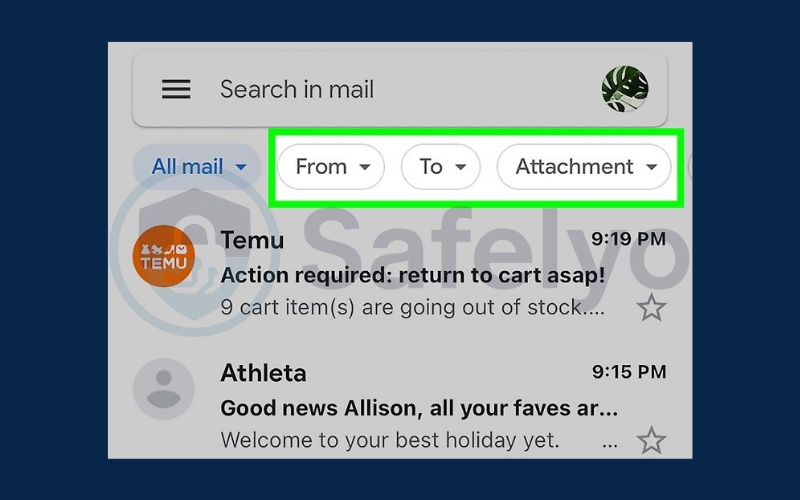
3. How to unarchive emails in Gmail
Sometimes you might archive an email by mistake or realize later that you need quick access to it again. The good news is that unarchiving emails in Gmail is simple and only takes a few clicks or taps. Once restored, the message will reappear in your Inbox so you don’t have to search for it in All Mail. Here’s how:
On desktop:
- Step 1: Open Gmail and go to All Mail. Find the message you want to restore.
- Step 2: Open the email, or use the checkboxes to select multiple emails at once.
- Step 3: Click the Move to Inbox icon (a square with an arrow pointing down). The selected email(s) will immediately reappear in your inbox.
On mobile (Android or iOS):
- Step 1: Open the Gmail app and go to All Mail.
- Step 2: Tap the archived email to open it.
- Step 3: Tap the three dots menu in the top-right corner.
- Step 4: Select Move to Inbox.
- Step 5: To unarchive multiple emails, tap and hold one message to enter selection mode, select others, then tap Move to Inbox.
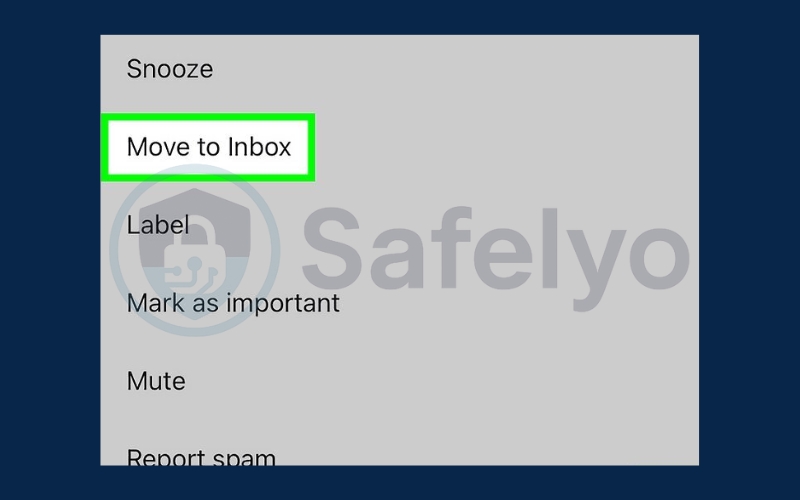
4. Tips for managing archived emails efficiently
Archiving helps declutter your inbox, but without the right system, your archived emails in Gmail can quickly become overwhelming. Follow these tips to keep your archived messages organized and easy to retrieve when needed.
- Use labels and filters: Apply labels to categorize emails into folders like Work, Bills, or Personal. Combine this with filters to automatically assign labels when new emails arrive. This makes it easier to locate archived messages later without scrolling through All Mail.
- Automate archiving: Save time by creating Gmail rules that automatically archive less important emails, such as newsletters or promotional updates. This keeps your inbox clean while ensuring that useful but non-urgent emails are still stored safely in All Mail.
- Regularly review archived emails: Archived emails don’t expire, which means they can pile up. Schedule a routine, such as once a month, to review and delete outdated messages you no longer need. This helps reduce clutter and frees up valuable storage space.
Read more:
5. FAQs about archived emails in Gmail
Archiving in Gmail often confuses users because it hides emails from the inbox without deleting them. To clear up the common doubts, here are the most frequently asked questions about archived emails in Gmail, along with detailed answers.
Is there an archive folder in Gmail?
No, Gmail does not provide a separate “Archive” folder. Instead, all archived emails automatically move to the All Mail section. This means archived messages are stored safely, mixed with your other emails, and can be found anytime through search or by browsing All Mail.
Do archived emails get deleted?
No. Archiving an email does not delete it. The message simply disappears from the Inbox view but remains intact in All Mail. The only way an archived email gets removed permanently is if you choose to delete it yourself.
How long does Gmail keep archived emails?
Gmail keeps archived emails indefinitely. They will stay in your account for as long as you want, without expiring. This makes archiving a safe way to declutter your inbox without worrying about losing important conversations.
Can archived emails still be searched?
Yes. Archived emails are fully searchable in Gmail. You can use the search bar at the top to type keywords, names, or email addresses. Gmail’s advanced filters like “Has attachment” or date ranges also work with archived mail, ensuring you can retrieve them quickly.
Can I unarchive multiple emails at once?
Yes. On the desktop version of Gmail, you can select multiple emails using checkboxes, then click Move to Inbox to restore them all together. On mobile, press and hold one message, select additional ones, and then tap the Move to Inbox option. This makes unarchiving bulk emails fast and efficient.
Do archived emails use up storage?
Yes. Archived emails count toward your Google account storage quota just like regular emails. If your storage is running low, you might want to delete large archived emails, such as ones with heavy attachments, to free up space.
6. Conclusion
Learning how to view archived emails in Gmail ensures you never lose track of important conversations. Whether you’re on desktop or mobile, the All Mail folder and search tools make it simple to find and restore your archived messages. Archiving is a great way to clean your inbox without deleting valuable emails.
Key takeaways:
- View archived emails on desktop through All Mail and search filters
- Find archived emails on mobile using the Gmail app menu and search bar
- Unarchive emails anytime to restore them to your inbox
- Use labels and filters to keep archived messages organized
Want more practical guides like this? Visit Tech How-To Simplified category on Safelyo, where you’ll find step-by-step tutorials, troubleshooting tips, and easy solutions to the most common tech challenges. From managing your Gmail more effectively to keeping your devices secure, we’ve got you covered.





