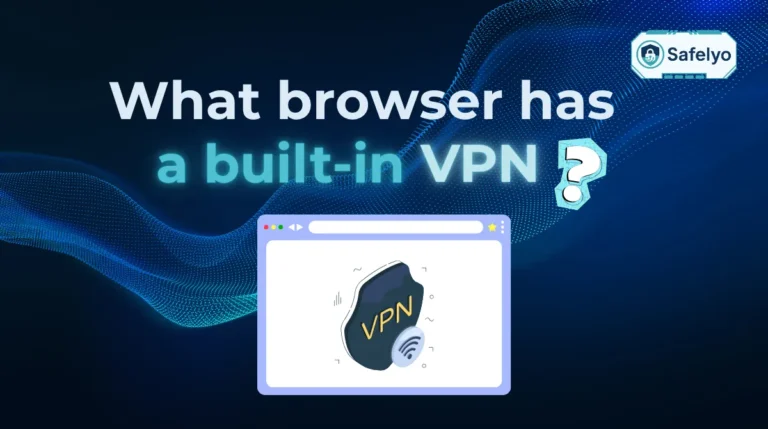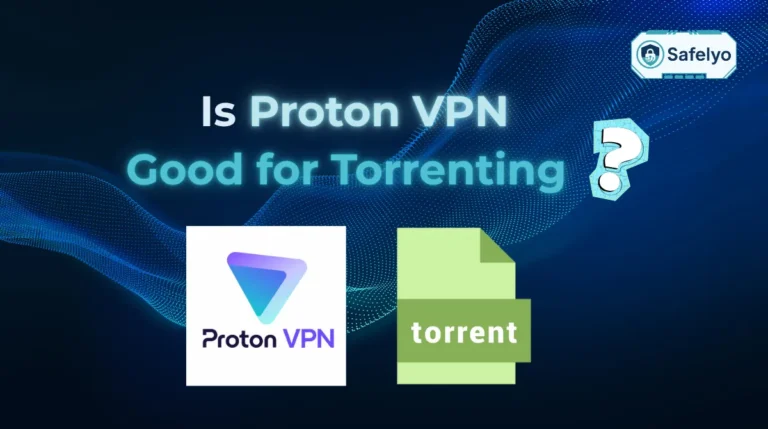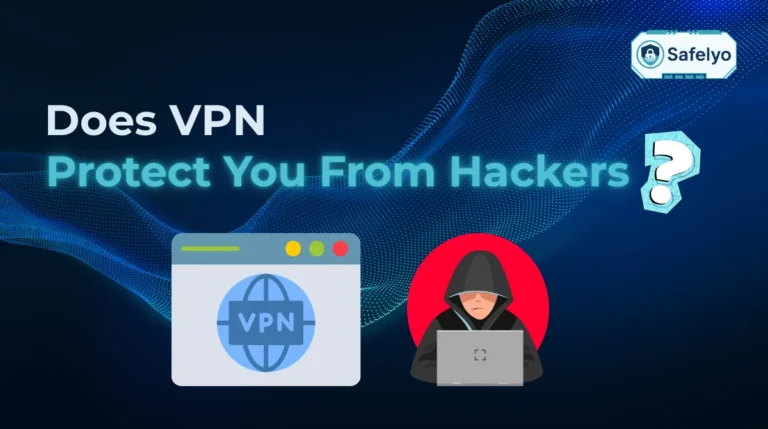You type a website name, press Enter, and the page loads instantly.
But have you ever wondered how your computer actually finds that site? If you are searching for what is DNS, you are looking at the backbone of the internet. DNS acts as a digital phonebook that translates human-readable domain names into the IP addresses computers use to communicate.
This guide breaks down exactly how this system works. You will learn about the different types of DNS servers, how lookups happen in milliseconds, and how to optimize your settings for faster, safer browsing.
Key takeaways:
- Definition: DNS converts domain names like google.com into machine-readable IP addresses.
- Mechanism: It uses a hierarchy of resolvers and servers to locate websites efficiently.
- Performance: Caching stores recent lookups to help your favorite sites load faster.
- Security: Technologies like DNSSEC and DNS over HTTPS protect your browsing data from prying eyes.
1. What is DNS?
DNS, short for Domain Name System, is like the phonebook of the internet. It converts easy-to-remember domain names into IP addresses, allowing browsers to load the correct website.
Without DNS, we’d have to memorize IP addresses like 142.250.72.14 instead of simply typing google.com.
1.1. Definition in simple terms
The Domain Name System (DNS) is a distributed network system that translates human-readable domain names into machine-readable IP addresses. When you enter a website address into your browser, DNS ensures your request reaches the correct server.
To put it simply:
You type a name → DNS finds the IP address → Your browser loads the site
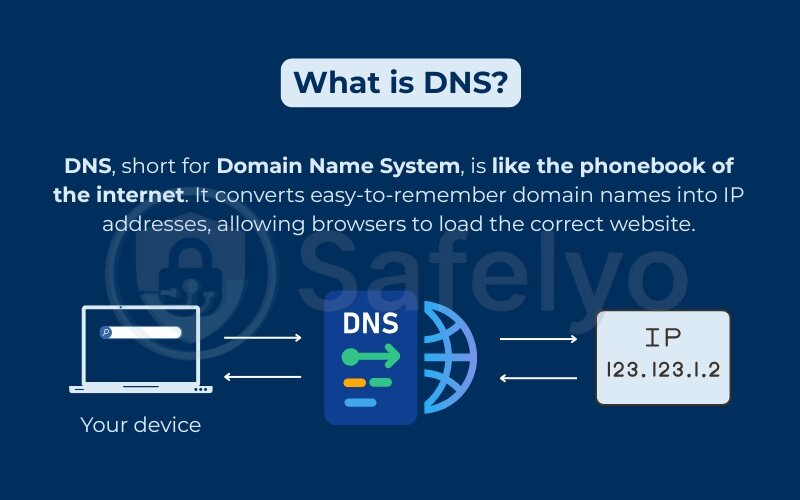
This process is fast and mostly invisible, but absolutely crucial.
1.2. Everyday analogy (e.g., phone book vs. phone number)
Think of DNS like a phonebook for the internet.
- You know someone’s name (like John Smith) but not their number
- The phonebook helps you find it (e.g., +1 555 123 4567)
Similarly:
- You know the domain (amazon.com) but not its IP
- DNS helps you find the corresponding IP so you can connect to the server
2. How DNS works: Step-by-step lookup process
Now that you know what DNS is, let’s break down how it works in real life. Every time you visit a website, your device has to figure out the IP address behind that web address. That process is called a DNS lookup, and it usually happens in the background within seconds.
To make it simple, here’s what happens when you type a website name into your browser:
- Your computer asks: “What’s the IP address for this website?”
- That question goes through several DNS servers
- One of them finds the answer and sends it back
- Your browser uses that IP address to open the site
Let’s look at each step more clearly.
2.1. Client resolver query
The process starts with your own device. This is called the DNS resolver, basically the part of your system that handles DNS requests.
If your computer has recently visited the site, it may already remember the IP address from before and skip the lookup. But if not, it will ask your DNS server for help, usually from your internet provider or a public DNS like Google’s 8.8.8.8.
Simple tip: The first time a site loads may take longer. The next time will likely be faster, thanks to caching.
My own experience: When I installed a clean version of Windows and opened some of my usual websites, they loaded slowly the first time. But after that, everything became smoother—because the system had saved the DNS answers for quicker access.
2.2. Recursive resolver → root name server
If your device doesn’t know the IP, it asks a recursive resolver (like Google DNS or your ISP’s DNS). This server does the job of finding the answer step by step.
First, it contacts a root DNS server, which doesn’t give the exact IP but tells where to look next. Think of it like asking, “Where can I find information about .com websites?”
There are only 13 main root server systems in the world. They’re like the top-level reference books for all domain names.
2.3. TLD name server → authoritative name server
Next, the recursive resolver asks the TLD (Top-Level Domain) server, responsible for domains like .com, .org, or .net.
The TLD server replies with the address of the authoritative DNS server, which finally knows the exact IP of the domain you’re trying to visit.
So if you’re trying to visit example.com, the path looks like this:
- Root server → “Ask the .com server”
- .com server → “Ask the authoritative server for example.com”
- Authoritative server → “Here’s the IP address: 93.184.216.34”
2.4. Response delivery & caching
Once the IP address is found, it goes back through all the steps to your computer. Your device then connects to that IP, and the website loads.
Most systems save the result temporarily so they don’t have to repeat the full lookup each time. This is called DNS caching, and it helps speed up browsing.
HELPFUL STORY
A friend once asked why her internet suddenly slowed down. I used the nslookup tool and discovered her DNS was misconfigured and kept retrying the same lookup. I changed it to Cloudflare DNS (1.1.1.1), and her browsing speed noticeably improved.
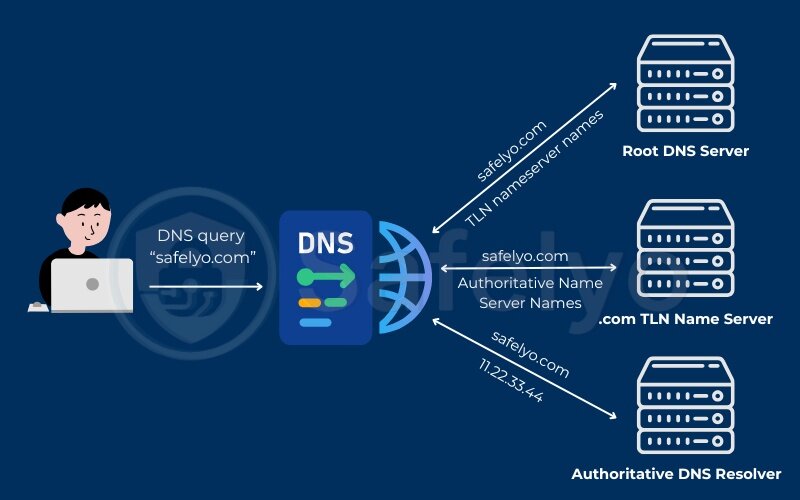
Now that you understand how DNS lookup works, let’s talk about the different DNS servers involved in the process.
3. What is a DNS server? Roles, types & differences
To fully understand how DNS works, it’s important to know what a DNS server is. These servers are like the guides or assistants that help direct your device to the correct website by answering DNS requests.
There are several types of DNS servers, and each plays a unique role in helping your browser find the IP address it needs.
3.1. What is a DNS server?
A DNS server is a specialized computer that stores DNS records and helps convert domain names into IP addresses. Whenever you visit a website, your device connects to a DNS server to begin the lookup process.
There are two common ways you interact with DNS servers:
- Through your internet provider, which assigns DNS automatically
- By choosing a public DNS (like Google DNS, Cloudflare, or OpenDNS) for speed or privacy
I used to rely on my ISP’s DNS, but when websites took too long to load, I switched to Cloudflare’s 1.1.1.1. It made a noticeable difference in both speed and privacy. I now recommend setting your own DNS, especially if you’re facing delays or connection issues.
3.2. Recursive vs. authoritative servers explained
There are two main types of DNS servers involved in a typical lookup:
| Type | What it does | Example |
| Recursive server | Looks up the answer on your behalf | ISP DNS, Google DNS |
| Authoritative server | Holds the actual IP address for the domain | Domain registrar’s DNS (e.g., Namecheap, GoDaddy) |
- A recursive server acts like your assistant. It doesn’t know the answer but is responsible for finding it by asking other servers.
- An authoritative server is like the official source. It holds the final, correct answer for a domain name.
Together, they complete the full DNS lookup:
- Your device asks the recursive server
- The recursive server finds the authoritative server
- The authoritative server returns the IP
Pro tip: Public recursive servers like Google DNS (8.8.8.8) and Cloudflare (1.1.1.1) often provide faster, more secure lookups than default ISP servers.
Now that we’ve clarified the different DNS server types, the next section explores the DNS system hierarchy and how it all fits together worldwide.
4. What is a DNS system? Understanding the DNS hierarchy
When exploring what is DNS, it’s crucial to understand the layered DNS system. The DNS system is a massive, global network that works like a layered structure. It’s built to handle billions of requests per day and still respond in milliseconds.
4.1. Root, TLD & second-level servers
The DNS system works like a pyramid with three main layers:
- Root servers
- The top-level servers in the DNS hierarchy
- Direct traffic to the correct Top-Level Domain (TLD) servers
- There are 13 root server systems worldwide, like a master index
- TLD servers
- Handle domains by extension (e.g., .com, .org, .net)
- Point to the correct second-level domain servers
- Example: The .com TLD server will help locate example.com
- Second-level (authoritative) servers
- Store DNS records for specific domain names
- Provide the final answer (e.g., the IP address for example.com)
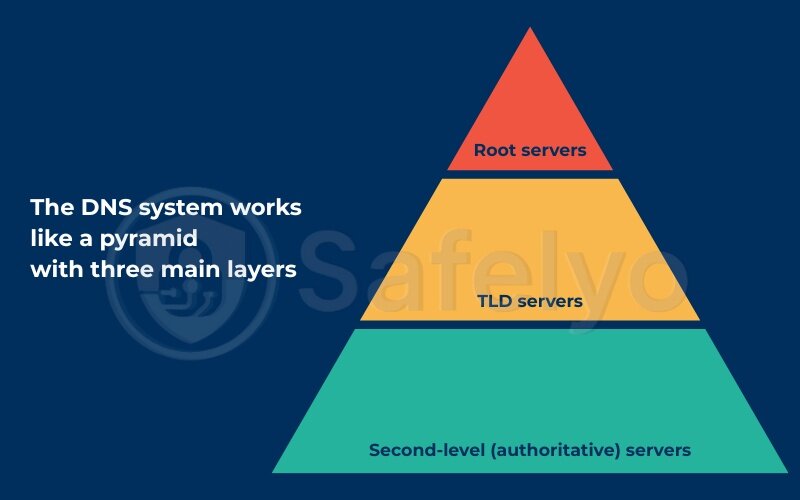
Simple analogy:
- Root servers = The national library catalog
- TLD servers = Section for .com books
- Second-level servers = The exact book you’re looking for
4.2. How the system scales worldwide
The DNS system is built for scale. Each server layer has multiple copies across the globe, so when you make a DNS request, it’s routed to the closest available server.
Here’s how it stays fast and reliable:
- Load balancing spreads traffic evenly
- Caching stores recent answers to reduce repeat lookups
- Redundancy ensures backups if one server fails
Real-world example: I once ran a small blog hosted in Europe. Visitors from Asia reported slow access times. After moving my authoritative DNS to a provider with global nodes (like Cloudflare), lookup speed and page load time improved significantly for them.
According to ICANN, root server operators respond to over 70 billion DNS queries per day, across a network designed for resilience and global reach.
Next, we’ll explore the types of DNS records, like A, AAAA, CNAME, MX, and TXT and what they actually do.
5. Common DNS record types: A, AAAA, CNAME, MX, TXT & more
Part of learning what is DNS includes understanding the different record types.
Every domain name (like yourwebsite.com) has DNS records—small pieces of information that tell the internet how to handle different types of requests. These records help direct website visitors, emails, and service verifications to the right places.
Think of DNS records like road signs that guide traffic where it needs to go.
Most common DNS records and what they do
Here’s a simplified table showing the most commonly used DNS record types and what each one does:
| Record Type | What it does | Easy-to-understand example |
| A | Points the domain to an IPv4 address | example.com → 93.184.216.34 |
| AAAA | Points the domain to an IPv6 address | example.com → 2606:2800:220:1:248:… |
| CNAME | Forwards one domain to another | www.example.com → example.com |
| MX | Directs email traffic to a mail server | Gmail sends mail to mail.example.com |
| TXT | Stores text data (often for verification) | Used to verify your domain with Google |
| NS | Lists which servers manage the DNS zone | example.com → ns1.hostingprovider.com |
Quick examples:
- Launching a website? → You’ll need A or CNAME records
- Setting up business email? → Add MX and TXT records
- Verifying with Google or Facebook? → Use TXT
Personal example: fixing email setup the hard way
When I first connected my custom domain to Gmail for business email, nothing worked at first. I assumed I had done everything right, but I had forgotten to add the correct TXT record for domain verification.
After carefully following Google’s step-by-step guide and updating the TXT record in my DNS settings, the email was verified successfully within minutes. Since then, I have always double-checked DNS records when setting up new services.
Pro tip: After editing DNS records, changes usually take effect within a few minutes, but sometimes they take several hours. This delay is called DNS propagation, and it’s totally normal.
Now that you know what DNS records do, let’s move on to how DNS caching can speed up your browsing experience.
6. DNS caching and speed optimization
Every time your device looks up a domain name, it takes a little time to complete the DNS process. To speed this up, DNS uses caching, a method of saving previous answers so your system doesn’t need to repeat the whole lookup.
6.1. What is DNS caching? TTL & performance
DNS caching is when your device, browser, or network temporarily remembers DNS responses. This helps websites load faster because it avoids asking DNS servers every time you visit a page.
Each DNS record has something called TTL (Time to Live)—a timer that tells how long it can stay in the cache before being refreshed.
Example: If the TTL is set to 3600 seconds (1 hour), your system will keep that DNS info for one hour before checking again.
Why it matters:
- Faster browsing for websites you visit often
- Reduced load on DNS servers
- Less network traffic
6.2. Browser, OS & ISP caches
DNS caching happens in multiple layers:
- Browser cache:
Most modern browsers (Chrome, Firefox) store DNS lookups temporarily.
You can clear it by restarting the browser or using developer tools. - Operating system (OS) cache:
Windows, macOS, and Linux all have built-in DNS caches.
You can flush this cache manually. - ISP or router cache:
Your internet provider or home router may also save DNS records to make repeated requests faster for all connected devices.
Personal experience: I once changed the DNS record of a domain, but still saw the old website when I loaded it. After flushing my local DNS cache using the ipconfig /flushdns command on Windows, the correct site appeared instantly.
6.3. Quick tips to reduce lookup delays
Here are a few easy ways to avoid slow DNS resolution and improve speed:
- Use a fast, reliable public DNS, like:
- Cloudflare 1.1.1.1
- Google DNS 8.8.8.8
- OpenDNS 208.67.222.222
- Flush your DNS cache if:
- You changed DNS records and don’t see updates
- You’re getting old or incorrect website content
- Restart your browser or device occasionally to refresh cached data
Bonus tip: Some VPNs offer their own encrypted DNS, which can also improve speed and protect your requests from being tracked by your ISP.
Next, we’ll explore how DNS impacts your online privacy and what tools like DoH, DoT, and DNSSEC can do to protect your browsing.
7. DNS privacy & security: DoH, DoT, DNSSEC and best practices
While DNS helps us navigate the internet, it also introduces privacy and security risks. By default, DNS requests are often sent in plain text, meaning anyone on the same network (like your ISP or a hacker) could potentially see which websites you’re visiting, even if you use HTTPS.
7.1. DNS privacy concerns
Standard DNS queries are not encrypted. That means:
- Your ISP can log the websites you visit
- Public Wi-Fi networks can be exploited to redirect you to fake sites
- Attackers can perform DNS spoofing or cache poisoning
Real concern: Even if a site uses HTTPS, the DNS request that gets you there might still be exposed.
7.2. Encrypted DNS: DoH vs. DoT
Two newer technologies encrypt DNS traffic, helping protect your online activity:
| Method | Full Name | How It Works | Who Supports It |
|---|---|---|---|
| DoH | DNS over HTTPS | Sends DNS through standard HTTPS (443) | Supported by browsers like Firefox, Chrome |
| DoT | DNS over TLS | Uses a secure connection on port 853 | Supported by Android, routers, VPNs |
Both hide DNS traffic from ISPs and attackers, but DoH works inside your browser, while DoT protects DNS at the system or network level.
PERSONAL EXPERIENCE
I tested both DoH and DoT on my devices. DoH was super easy to enable in Firefox settings, while DoT required configuring my Android phone’s private DNS. In both cases, my DNS traffic became encrypted, and I saw fewer ad redirects on public Wi-Fi.
7.3. DNSSEC: Verifying DNS responses
DNSSEC (Domain Name System Security Extensions) helps prevent attackers from sending fake DNS answers (known as DNS spoofing or cache poisoning).
- It adds digital signatures to DNS records
- Helps your device verify the data is from the correct source
- Doesn’t encrypt DNS, but ensures integrity and authenticity
According to CISA (U.S. Cybersecurity & Infrastructure Security Agency), DNSSEC is a key defense against domain hijacking and man-in-the-middle attacks.
Good to know: Your domain registrar or hosting provider usually offers DNSSEC as an optional feature. You just need to enable it.
7.4. Best practices for secure DNS usage
Here’s how to boost your DNS privacy and security:
- Use a trusted DNS provider that supports DoH or DoT (like Cloudflare or NextDNS)
- Turn on DNS over HTTPS in your browser or DNS over TLS on your device
- Enable DNSSEC for your own domain if you manage one
- Avoid using unsecured public Wi-Fi without a VPN or encrypted DNS
8. How to change DNS settings on Windows, macOS, Linux & routers
Changing your DNS settings is a simple yet powerful way to improve speed, privacy, and security while browsing. Whether you want to switch to a faster DNS provider or use encrypted DNS like DoH or DoT, the process is straightforward and takes only a few minutes.
8.1. On Windows 10 & 11
Steps to change DNS:
- Go to Settings > Network & Internet
- Click Wi-Fi or Ethernet → Choose your active connection
- Select Edit under IP assignment or DNS settings
- Switch to Manual, then turn on IPv4
- Enter custom DNS:
- Preferred: 1.1.1.1
- Alternate: 8.8.8.8
- Click Save
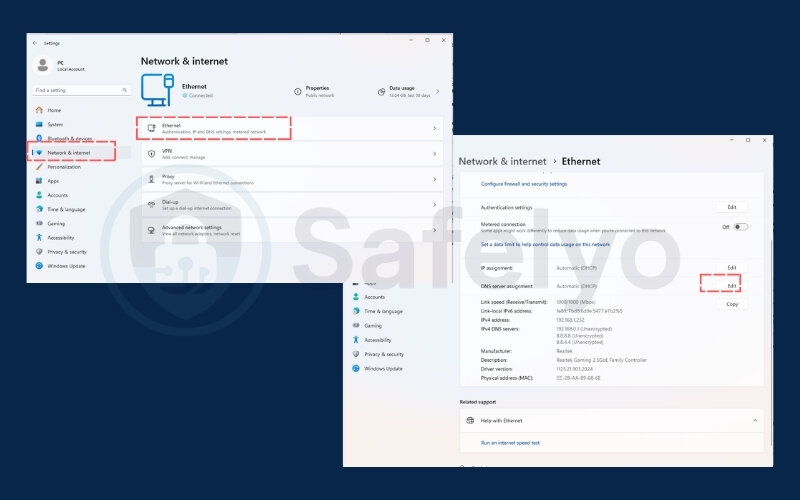
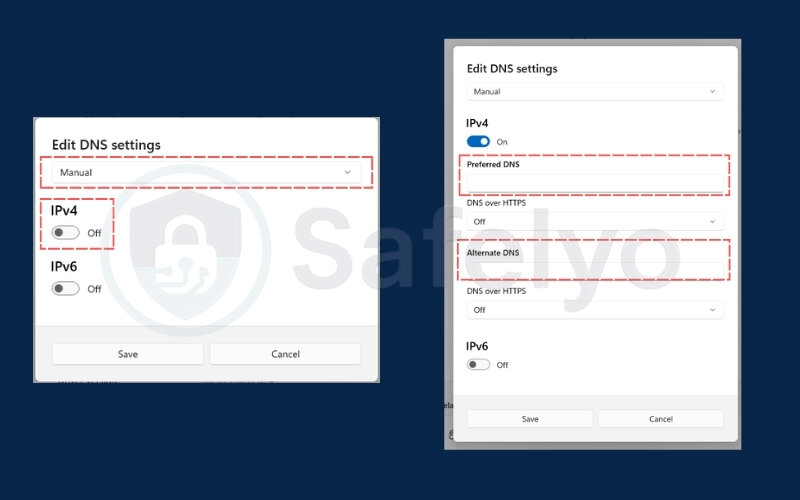
PERSONAL TIP
I once helped a coworker fix slow web browsing by switching her DNS to Cloudflare (1.1.1.1). The improvement was instant—pages loaded faster and no more timeout errors during video calls.
>> For more details on Windows 10, you can read this article: How to change DNS settings on Windows 10
8.2. On macOS
Steps to change DNS:
- Open System Settings (or System Preferences on older versions)
- Go to Network > Select your network connection
- Click Details or Advanced, then open the DNS tab
- Add your custom DNS servers:
- 1.1.1.1, 1.0.0.1 (Cloudflare)
- 8.8.8.8, 8.8.4.4 (Google)
Click OK and Apply
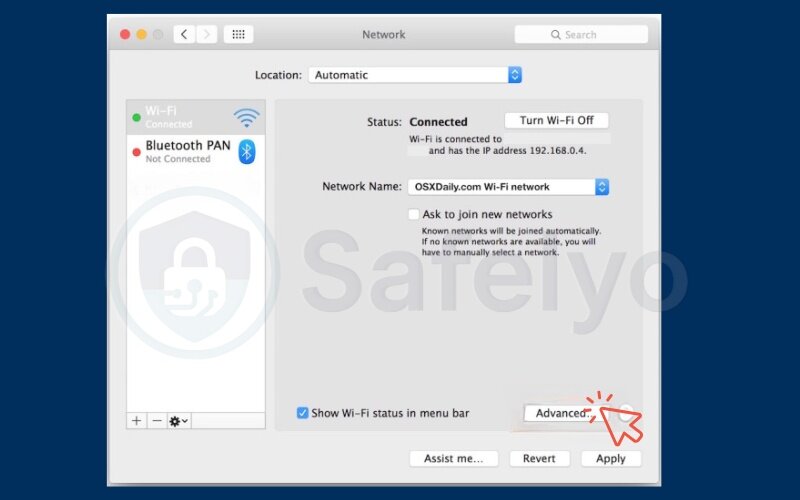
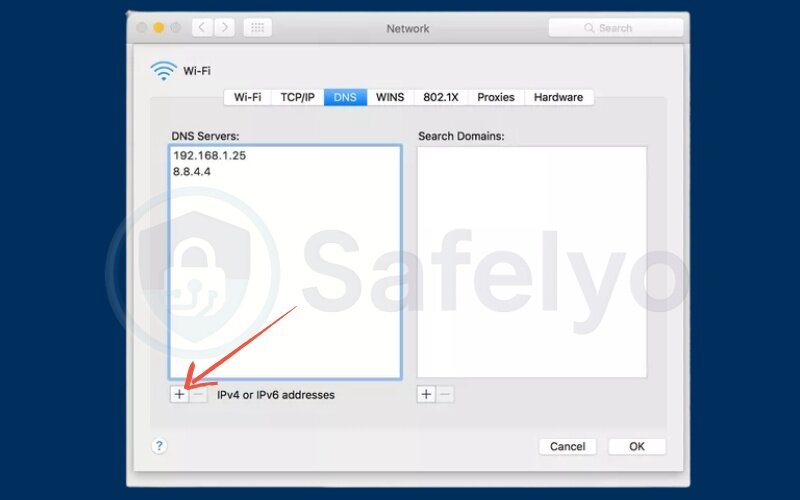
8.3. On Linux (Ubuntu-based)
Steps to change DNS:
- Click the Network icon → Choose Wired or Wi-Fi Settings
- Go to the IPv4 tab
- Set Method to Automatic (DHCP) addresses only
- In the DNS field, enter: 1.1.1.1, 8.8.8.8
- Save and restart the connection
Note: You can also change DNS system-wide by editing /etc/resolv.conf, but newer systems use systemd-resolved.
8.4. On routers (for entire home network)
Changing DNS on your router means all devices connected to it will use the new DNS automatically.
General steps:
- Open a browser and enter your router’s IP address (usually 192.168.0.1 or 192.168.1.1)
- Log in using your admin credentials
- Go to Internet settings or LAN/DNS settings
- Replace existing DNS with your preferred ones (e.g., Cloudflare, Google, OpenDNS)
- Save and reboot the router if needed
Popular DNS options:
| Provider | Primary | Secondary |
| Cloudflare | 1.1.1.1 | 1.0.0.1 |
| Google DNS | 8.8.8.8 | 8.8.4.4 |
| OpenDNS | 208.67.222.222 | 208.67.220.220 |
Real-life benefit: I configured my router to use encrypted DNS (via Cloudflare) to protect my entire household, especially on smart TVs and devices that don’t let you set DNS manually.
You might also like:
9. FAQs on What is DNS
What is the difference between a DNS resolver and a DNS server?
A DNS server is a general term for any server that stores DNS records.
A DNS resolver (or recursive resolver) is a type of DNS server that takes your query (like example.com), asks other DNS servers for the answer, and sends it back to you.
Think of it as the middleman between your device and the internet’s DNS system.
How long does DNS propagation take?
DNS changes (like switching web hosts or updating domain records) usually take a few minutes to 48 hours to fully update worldwide. This delay is called DNS propagation and depends on:
The TTL (Time to Live) setting of your DNS record
How often ISPs update their DNS caches
Geographic location of users
Is it safe to use public DNS like Google’s?
Yes, it’s safe to use trusted public DNS services like:
– Google DNS (8.8.8.8, 8.8.4.4)
– Cloudflare (1.1.1.1)
– OpenDNS (208.67.222.222)
These are often more secure and faster than your ISP’s DNS. Just make sure you trust the provider, as they may log some metadata.
How do I flush my DNS cache?
Flushing your DNS cache removes stored records from your device and can help fix loading errors or show updated site content.
Windows:
Open Command Prompt and run:
ipconfig /flushdns
macOS:
Run this in Terminal:
sudo dscacheutil -flushcache; sudo killall -HUP mDNSResponder
Linux (with systemd):
sudo systemd-resolve –flush-caches
Do I need DNSSEC?
DNSSEC (DNS Security Extensions) adds a layer of protection by verifying that DNS records haven’t been tampered with.
It’s helpful if you run a website or manage a domain
As an everyday user, you don’t need to configure it, but using a DNS resolver that supports DNSSEC (like Cloudflare or Quad9) is a smart choice for added integrity
10. Conclusion
Understanding what is DNS gives you better control over how your device connects to the internet. Whether you’re trying to speed up browsing, protect your privacy, or troubleshoot website errors, DNS plays a critical role in your online experience.
Key takeaways:
- DNS translates domain names (like example.com) into IP addresses that your computer understands.
- The DNS process follows a step-by-step flow: from your device → to recursive resolvers → to root and authoritative servers.
- A DNS server can store, forward, or respond with the needed DNS records.
- The DNS system is global, distributed, and structured in a clear hierarchy (root → TLD → domain).
- Common DNS records (like A, MX, and TXT) direct web and email traffic or validate domain ownership.
- DNS caching improves speed by remembering recent queries, but sometimes needs flushing.
- To protect privacy, tools like DoH, DoT, and DNSSEC offer encryption and authenticity checks.
- You can easily change DNS settings on your device or router to gain speed and control.
When I first started managing my own domains and devices, DNS felt invisible, but important.
A small change, like switching to Cloudflare DNS, noticeably sped up my browsing. And during a site migration, understanding propagation and how to flush caches saved me hours of confusion. Now, I always check DNS settings first when something feels “off” with a connection.
Want more clear and helpful tech explainers? Check out the “Privacy & Security Basics” section at Safelyo.