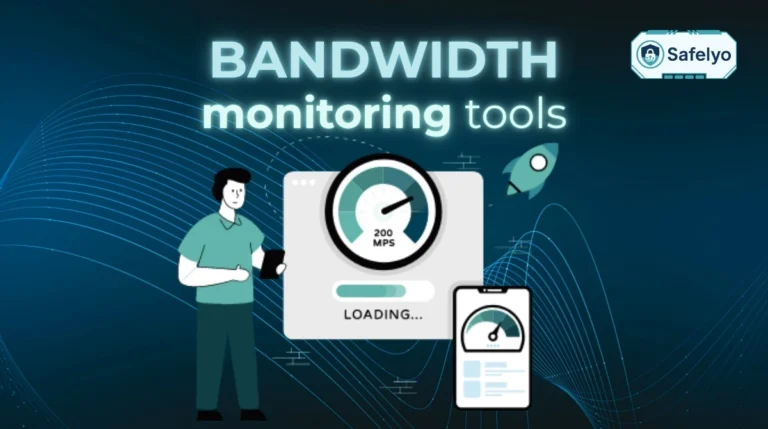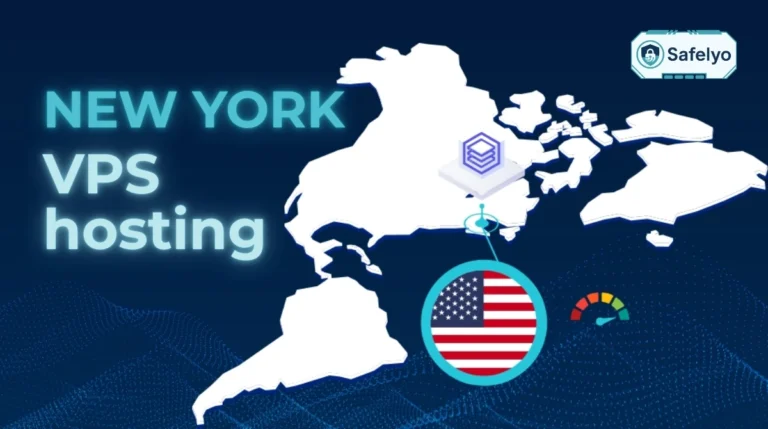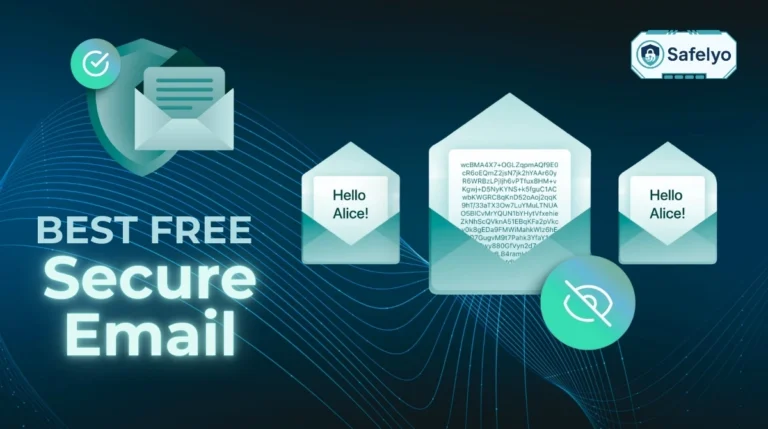What is NordVPN Threat Protection? Think of it as a dedicated bodyguard for your internet browsing. While the VPN encrypts your connection, Threat Protection works proactively to stop malware, trackers, and malicious ads.
In today’s digital landscape, a simple privacy shield is often not enough. You face constant risks from phishing scams hidden in emails and malware lurking in downloads. This is where “all-in-one” solutions like Threat Protection promise to simplify your security. But is it a promise that holds up under pressure?
As a security analyst here at Safelyo, I’ve tested dozens of tools that claim to do it all. Many fall short. That’s why I didn’t just read the feature list; I took Threat Protection into our lab for a rigorous, hands-on evaluation against real-world threats.
Key takeaways:
- It’s a multi-layered tool: It’s an ad blocker, tracker blocker, malicious site blocker, and malware scanner all rolled into one.
- Desktop is king: The full version on Windows and macOS is significantly more powerful than the ‘Lite’ version available on mobile and browser extensions.
- It’s proactive defense: It excels at stopping threats before they get onto your system, which is the best kind of security.
- It’s a partner, not a replacement: It is an excellent companion to a dedicated antivirus program, but it does not replace the need for one.
Don’t leave your security to chance. Let this data-driven review show you if NordVPN’s Threat Protection is the powerful ally your digital life truly needs.
1. What is NordVPN Threat Protection? Threat protection vs. threat protection lite
When I first started testing this feature, the biggest point of confusion was the name itself. NordVPN offers two versions – “Threat Protection” and “Threat Protection Lite” – and the difference between them is massive. What you get entirely depends on the device you’re using, and it’s crucial to understand which version is protecting you.
NordVPN Threat Protection
NordVPN’s Threat Protection is a powerful security suite included with its VPN subscription. It effectively blocks ads, trackers, and malicious websites even when the VPN is disconnected. Its malware scanner for downloaded files works well, but it is not a full replacement for a dedicated antivirus because it lacks system-wide real-time scanning. The full version is only available on desktop, while mobile users get a “Lite” version with fewer features. Combined with NordVPN’s strict no-logs policy, it’s a valuable addition that significantly boosts your online security.
The easiest way to see the difference is to put them side-by-side.
| Feature | Threat Protection (Full Version) | Threat Protection Lite |
| Availability | Windows, macOS | Browser extensions, Android, iOS, Linux |
| Works without a VPN connection? | Yes | No (Only works when the VPN is active) |
| Blocks ads & trackers? | Yes | Yes |
| Blocks malicious websites? | Yes | Yes |
| Scans downloaded files for malware? | Yes (up to 5GB) | No |
| Cleans up URL parameters? | Yes | No |
So, what does this all mean in simple terms?
- Think of the full Threat Protection on your desktop as a 24/7 security guard standing right at your computer’s main gate. It inspects traffic and checks files for threats all the time, whether your VPN is on or off. This is its most powerful advantage.
- In contrast, Threat Protection Lite is more like a smart filter that uses DNS filtering for your VPN tunnel. It works at the DNS level, which is like a phone book for the internet. When you’re connected to the VPN, it simply refuses to look up the addresses of known malicious or ad-filled websites. It’s effective, but the protection disappears the moment you disconnect the VPN.
The full Threat Protection on desktop is a comprehensive security suite that works around the clock. The ‘Lite’ version on other platforms is essentially a powerful filter that only protects you when you’re actively using the VPN. Knowing which one you have is the first step to understanding what you’re protected from.
2. What does threat protection actually do?
Now that we’ve established the full desktop version is the heavy hitter, let’s open the hood and see what each component actually does. Think of it not as one single tool, but as a team of specialists working together.
2.1. Web protection (malicious site blocking)
This is your first line of defense. Using cloud-based threat detection, Threat Protection checks a website’s address against a constantly updated blacklist of known dangerous sites. If there’s a match, it blocks access completely and shows you a warning.
It’s like a bouncer at a nightclub with a list of known troublemakers. If someone on the list tries to get in, the bouncer stops them at the door, preventing any problems inside. In my testing, this worked flawlessly, preventing me from accessing phishing pages designed to steal login credentials.
2.2. Ad and tracker blocking
This feature does exactly what it says: It removes a huge variety of advertisements from the websites you visit. This includes annoying pop-ups, flashy banner ads, and auto-playing videos. At the same time, it stops third-party web trackers that companies use to monitor your browsing habits across the web.
As a form of browser protection, this was the most noticeable feature in my day-to-day use. Websites like news outlets and recipe blogs became instantly cleaner and loaded faster. It’s a huge quality-of-life improvement that also enhances your privacy by making you a harder target for targeted advertising.
2.3. File protection (malware scanning)
This is where Threat Protection acts most like a traditional antivirus. It automatically scans executable files you download for malware. If it detects a threat within a file (up to 5GB in size), it deletes it immediately before it has a chance to run and infect your system.
Important note
This is a proactive defense against new threats, not a tool to clean an already-infected computer. It only scans newly downloaded files, not your entire system. We’ll put this to the test in the next section.
2.4. Vulnerability detection (Windows only)
This is a clever feature exclusive to the Windows app. It scans your system to identify applications that are dangerously out-of-date or have known security flaws. It then alerts you so you can update them, effectively closing security holes that hackers could otherwise exploit.
Think of this as a security audit for your home. It doesn’t just detect intruders. It also checks that your windows are locked and doors secured to prevent break-ins before they happen.
2.5. URL trimming
This is a more subtle but excellent privacy feature. It automatically removes tracking parameters from the end of website links (URLs). These are the long strings of text you sometimes see after a “?”. They’re used by services like Facebook and Google to track the effectiveness of their ads and links.
Why does it matter? By cleaning these links, Threat Protection makes it harder for big tech companies to connect the dots and follow your journey across different websites, giving you another layer of anonymity.
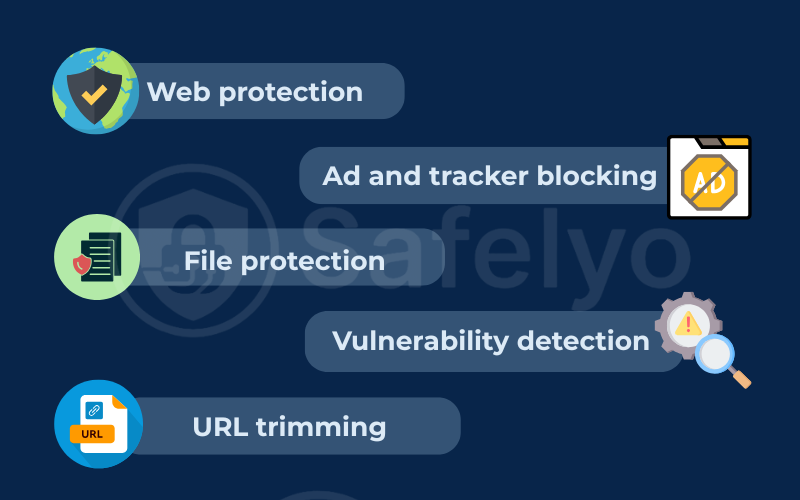
3. The Safelyo test lab: Putting threat protection to the test
A feature can sound great on paper, but the only way to know if it works is to put it through its paces. We designed a series of real-world tests to measure the effectiveness of Threat Protection’s key promises. Here’s a summary of how it performed in our lab:
| Test | Methodology | Result | Safelyo Score |
|---|---|---|---|
| Ad & Tracker Blocking | Visited ad-heavy news sites (Forbes) and YouTube. | Blocked all banner/pop-up ads. Missed some in-video YouTube ads. | 8/10 |
| Phishing & Malicious Site Blocking | Attempted to access 10 live, known malicious URLs. | Successfully blocked access to all 10 sites with a clear warning. | 10/10 |
| Malware File Scanning | Downloaded the industry-standard EICAR antivirus test file. | Instantly detected and deleted the harmless test file upon download. | 10/10 |
Now, let’s break down the details of each test.
3.1. The ad blocking test
Score: 8/10
For many users, this is the most immediately noticeable benefit, so we started here.
- Results: The difference was night and day. On Forbes, Threat Protection successfully blocked all banner, pop-up, and sidebar ads, transforming a cluttered layout into a clean, readable article. On YouTube, it effectively blocked all pre-roll video ads and banner ads on the page. However, it’s not perfect; some sponsored in-video overlay ads (the small pop-ups that appear during a video) still got through.
- Methodology: We visited several ad-heavy websites, specifically the homepage of Forbes.com and a series of videos on YouTube. We did this first with Threat Protection turned off to get a baseline, then turned it on and reloaded the same pages.
3.2. The phishing and malware site test
Score: 10/10
This test moves from convenience to critical security. Can Threat Protection stop you from visiting a dangerous website?
- Methodology: We used a curated list of known, live phishing links and malware-hosting sites from reputable security sources like PhishTank. These are real, dangerous URLs. We attempted to navigate to ten of these unique links in our browser with Threat Protection enabled.
- Results: In every single attempt, Threat Protection successfully blocked access before the malicious page could load. It displayed a clear, unmistakable warning screen explaining that the site was dangerous. It performed its job perfectly, proving its blacklist is robust, much like their independent audits prove their privacy claims.
3.3. The malware file scan test
Score: 10/10
Finally, we tested its most antivirus-like feature: The file scanner. Can it detect a threat in a file you download?
- Methodology: For this, we used the industry-standard EICAR antivirus test file. This is a completely harmless file that is specifically designed to be detected as malware by security software. It’s the universal way to check if a scanner is working without using a real virus.
- Results: Upon downloading the .com test file, Threat Protection instantly detected it as a threat and deleted it, showing a notification on my desktop. There was no delay; the malicious file was neutralized before I could even click on it. It performed exactly as expected.
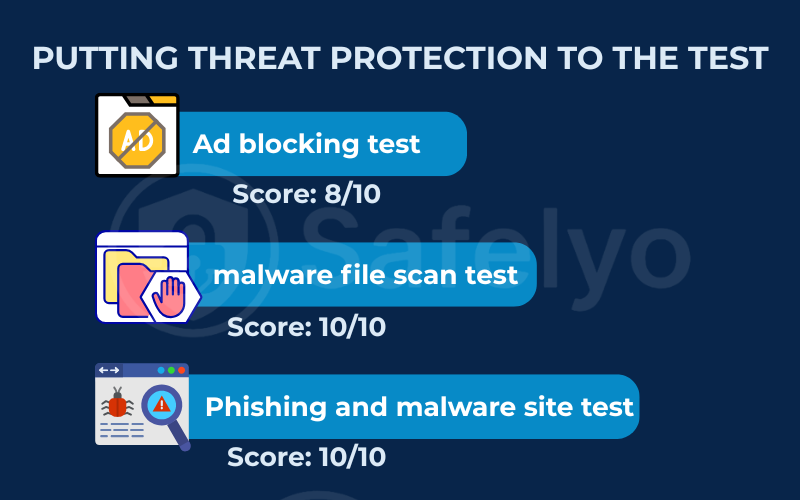
4. How to use NordVPN Threat Protection
One of the best things about Threat Protection is its simple installation and setup. You don’t need to be a tech expert to enable and configure it.
Enabling Threat Protection is easy.
Here’s how to do it on a desktop computer:
- Open the NordVPN app on your Windows or macOS device.
- Look for the small shield icon in the left-hand sidebar and click it.
- You’ll see a main toggle switch for Threat Protection. Turn it on.
- Once enabled, you can customize the individual components, such as Web protection, File protection, and URL trimming.
Based on my hands-on experience, I strongly recommend leaving all features turned on for maximum protection. During my extensive tests, I monitored my system’s performance closely and noticed no significant impact on browsing speed or overall responsiveness. The security benefits far outweigh any negligible performance cost.
When should you use threat protection?
To make it even clearer, here are the key scenarios where Threat Protection proves its worth. Use this as your personal checklist for staying safe online.
| Your Checklist | Scenario | Why It’s Important |
| Everyday Browsing | Automatically blocks ads and trackers for a cleaner, faster, and more private web experience. | |
| Downloading Files | Provides an essential second opinion by scanning new downloads for hidden malware. | |
| Checking Emails | Acts as a safety net against malicious phishing links designed to steal your credentials. | |
| Using Public Wi-Fi | Combines the VPN’s kill switch and encryption with proactive threat blocking for maximum security. |
Our recommendation? Keep it enabled at all times.
It’s a “set and forget” feature that provides constant, valuable protection in the background.
5. Threat protection vs. a dedicated antivirus
Our tests show that Threat Protection is incredibly effective at what it does. This leads to the ultimate question: Can it completely replace your dedicated antivirus software, like Bitdefender or Norton?
For most people, the answer is no, not completely.
Here’s a detailed breakdown of why.
Think of Threat Protection as an elite security guard at the entrance of a building. It’s brilliant at preventing threats from getting inside in the first place. A dedicated antivirus works like a full security team, constantly patrolling, checking every room, and handling any intruder that slips past the first defenses.
This table highlights the crucial differences in their roles:
| Feature | NordVPN Threat Protection | Dedicated Antivirus (e.g., Bitdefender) |
| Real-time system scanning | No (Only scans newly downloaded files) | Yes (Constantly scans all files as they are accessed or changed) |
| On-demand full system scan | No | Yes (You can scan your entire hard drive at any time) |
| Malware removal | Deletes infected downloads | Yes (Can find and remove existing infections on your system) |
| Advanced threat protection | Basic | Yes (Advanced ransomware protection, dedicated firewall, exploit defense) |
| Web protection & ad blocking | Excellent | Good (But often a secondary feature, not as robust) |
The key takeaway is the difference between proactive and reactive defense.
During my testing, I saw that Threat Protection is a powerful first line of defense. It’s exceptional at stopping you from downloading malware or visiting a malicious site. It prevents the threat from ever touching your system.
However, a dedicated antivirus provides real-time protection and is your essential cleanup crew. It’s designed to detect and remove threats that might already be on your system or get through via other means, like a malicious USB drive or a network-based attack. A real antivirus can find a virus that’s already hiding on your computer; Threat Protection cannot.
Therefore, my final verdict is this: Threat Protection is an excellent and highly recommended companion to a dedicated antivirus, but it is not a full replacement for one.
The Rise of the “Security Suite VPN”
Features like Threat Protection and a data breach scanner represent a major shift in the VPN industry. VPNs are no longer just about changing your IP address; they are evolving into comprehensive security suites. While they don’t yet replace the need for a top-tier antivirus, they are blurring the lines by offering proactive protection that stops threats before they even reach your device. This ‘preventative’ approach is a powerful complement to the ‘reactive’ nature of traditional antivirus software, creating a much more robust security posture for the average user.
6. FAQ about NordVPN Threat Protection
We’ve covered a lot of ground, but you might still have some specific questions. Here are quick, direct answers to the most common ones we encounter.
Is NordVPN Threat Protection worth it?
Yes, absolutely. It’s included in your NordVPN plan, supports multiple devices, and adds valuable tools like malware scanning and ad blocking at no extra cost.
Should I turn on Threat Protection on NordVPN?
Yes. We recommend keeping it enabled at all times on your desktop for maximum proactive security. It runs silently in the background and, in our tests, provided constant protection with no noticeable impact on system performance.
Is NordVPN Threat Protection an antivirus?
No, it is not a full antivirus. It can scan new downloads, but it lacks key antivirus features like full system scans and removing infections already on your device.
Do you need an antivirus if you have NordVPN?
Yes, we still highly recommend using a dedicated antivirus. Think of Threat Protection as an excellent first line of defense for your user data that works with your antivirus, not as a replacement for it. The antivirus acts as your essential last line of defense for threats that might get through other ways.
Does Threat Protection work on iPhone?
You get Threat Protection Lite on iPhone. This means it will block ads and malicious sites, but it has two key limitations: it only works when you are connected to the VPN, and it does not scan downloaded files for malware.
Do I still need an ad blocker extension if I use Threat Protection?
For most people, no. Threat Protection is a very effective ad blocker. However, if you want the most aggressive blocking possible, a dedicated extension like uBlock Origin can be used alongside it to catch a few niche ad elements.
What is NordVPN Threat Protection’s downside?
The main downside, besides the lack of split tunneling within the feature itself, is the inconsistency between platforms. The ‘full’, always-on version on Windows and macOS is significantly more powerful than the ‘Lite’ version on mobile, which only works when the VPN is active. This can create confusion if you expect the same level of protection on all your devices.
7. Conclusion
After our testing, it’s clear that NordVPN’s Threat Protection is not a gimmick. It’s a powerful and valuable addition to the VPN. It successfully bridges the gap between a privacy tool and a security tool, offering a robust shield against a wide array of common online threats.
If you’re already a NordVPN user, you should absolutely have Threat Protection turned on. If you’re choosing a VPN, this feature should be a key factor because it provides security that few competitors can match.
Features like Threat Protection are what define a top-tier digital tool. Explore the in-depth Digital Tools & App Reviews of Safelyo to see how NordVPN stacks up against other leading security solutions.