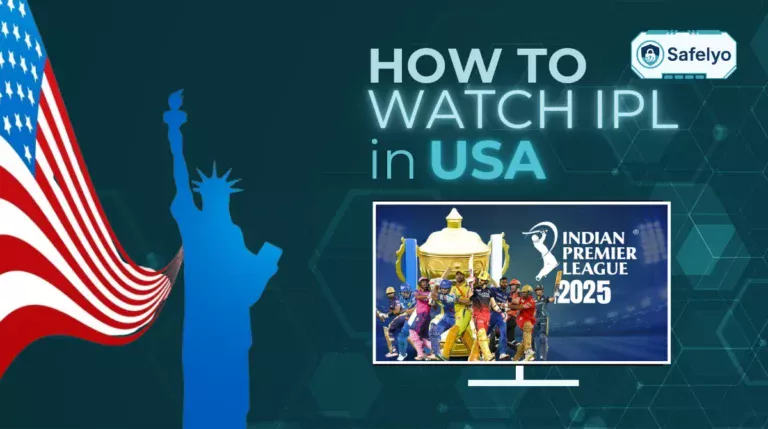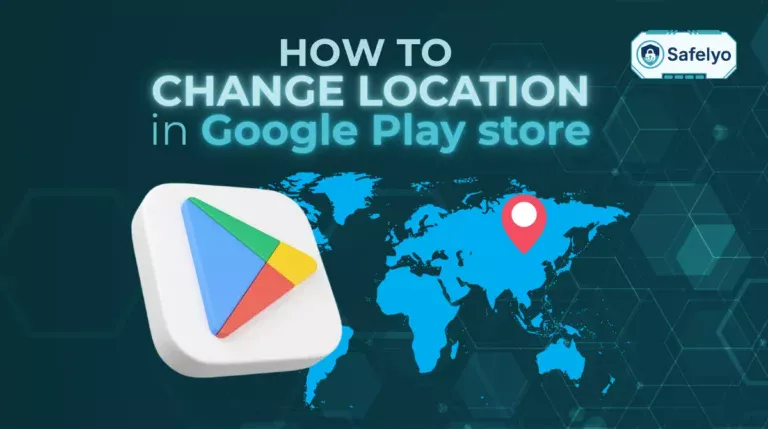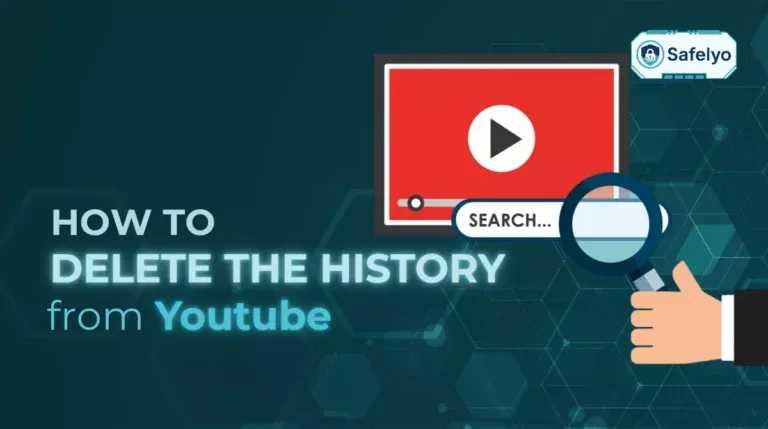Want to explore Snapchat filters from another city, appear somewhere else entirely on the Snap Map, or simply protect your privacy? Learning how to change location on Snapchat can unlock some fun new experiences, but let’s be honest – the internet is filled with bad advice on this topic.
Many guides will send you down the wrong path, often suggesting tools that simply don’t work for your main goal. As a team that spends its days testing security and privacy tools, we’ve seen this confusion firsthand. A lot of so-called solutions just don’t stand up to real-world testing.
In this honest guide, we’ll set the record straight. You’ll learn:
- The critical difference between your IP address (what a VPN changes) and your GPS signal (what Snap Map uses).
- How to manage your privacy with Snapchat’s built-in tools.
- The real, working methods to actually appear somewhere else on the Snap Map.
Let me clear up the confusion and give you the real, working methods for 2025.
1. VPN vs. GPS – The truth about Snap Map
Let’s get the single most important fact out of the way immediately. I’ve seen countless guides get this wrong, causing a ton of frustration for users.
The short answer: A VPN alone will not change your location on the Snap Map.
Here’s the simple breakdown of why that is:
- A VPN (Virtual Private Network) is a fantastic tool that changes your IP address. Think of your IP address as your “digital zip code” on the internet. It’s perfect for enhancing your privacy online or accessing geo-restricted content, like watching a Netflix show that’s only available in Japan while you’re sitting in Chicago.
- Snap Map, however, relies on your phone’s GPS (Global Positioning System). This is your real-world, physical location determined by signals from satellites. It’s the same technology that powers Google Maps or Apple Maps when you’re looking for directions.
I’ve tested this dozens of times. You can be connected to a VPN server in London, but if your phone’s GPS says you’re in New York, Snap Map will show your Bitmoji in New York every single time. To make it even clearer, here’s a side-by-side comparison:
| Feature | VPN (Virtual Private Network) | GPS (Global Positioning System) |
| Location Type | Your IP Address (digital location) | Your Physical Location (real-world coordinates) |
| Data Source | Internet servers around the world | Signals from satellites in orbit |
| Snap Map Effect | Does NOT change where your Bitmoji appears | DIRECTLY controls where your Bitmoji appears |
| Best For… | Accessing geo-blocked websites & online privacy | Navigation apps & real-time location sharing |
Here's the easiest analogy to remember:
Think of it this way: A VPN changes the mailing address on your letters (your IP), but Snap Map looks out the window to see where your house is actually located (your GPS). Therefore, to appear somewhere else on the Snap Map, you need a tool that can specifically alter your phone’s GPS signal, not just its internet address.
2. Choosing your goal: A quick comparison table
Before you download any apps or change any settings, let’s figure out what you’re actually trying to accomplish. In my experience, choosing the right goal from the start saves a ton of headaches later on.
Snapchat offers different ways to manage or change your location, and each one requires a different tool. Use this simple table to find the method that matches your needs.
| If your goal is to… | The right tool is… | Effort Level | Risk Level |
|---|---|---|---|
| Hide your location from friends or everyone for privacy | Snapchat’s built-in settings (Ghost Mode) | Low | None |
| Access geofilters from other cities or countries | A VPN (Virtual Private Network) | Low | Very Low |
| Appear somewhere else on the live Snap Map | A GPS spoofing app | Medium (Android) / High (iPhone) | Medium (Account risk) |
See how simple that is? Once you’ve identified your goal in the table, you know exactly which path to follow.
Now, let’s walk through each method step-by-step, starting with the easiest and safest option: Managing your privacy directly within the app.
3. The privacy method: How to hide or limit your location in Snapchat
Before we dive into any third-party tools, let’s start with the safest and most reliable way to control your location: Using Snapchat’s own privacy settings. If your goal is simply to prevent others from seeing where you are, this is the only method you need.
Here’s how to set it up in under a minute:
- Open Snapchat and tap your profile icon (or Bitmoji) in the top-left corner.
- Tap the settings gear icon in the top-right corner.
- Scroll down to the “Privacy Controls” section and tap “See My Location”.
From here, you have full control. You can choose exactly who sees your location:
- Ghost Mode: This is the ultimate privacy setting. When enabled, your location is hidden from everyone on the Snap Map. Your Bitmoji will disappear completely.
- My Friends: This setting allows all of your added friends to see your location.
- My Friends, Except…: This is great for selective privacy. For example, you can let your friends see you’re at a concert but hide your location from your boss or a nosy relative.
- Only These Friends…: This is the opposite – it lets you create a specific list of trusted people who can see your location, while everyone else is blocked. Perfect for a close family group.
For everyday privacy, Ghost Mode is your best friend. I personally keep it enabled most of the time. It’s the simplest way to gain peace of mind and control who sees your location without needing any external apps or complex setups.
4. The geofilter method: How to use a VPN to get new filters
Alright, now let’s talk about the one scenario where a VPN is the right tool for Snapchat: Unlocking those cool, location-specific geofilters.
Geofilters are special graphic overlays that can be tied to your IP address, not just your GPS. For instance, if you want to use a special “I love NY” filter but you’re actually in Miami, a VPN can make Snapchat’s servers think your internet connection is coming from New York.
Here’s the general process to try this out:
- Choose a reputable VPN. Make sure you pick a service that has servers in the city or country whose filters you want to access.
- Connect to a server. Open your VPN app and connect to a VPN server in a location like New York, London, or Tokyo.
- Relaunch Snapchat. Important: Close the Snapchat app completely first. Then, once your VPN is connected, open the app again.
- Check for filters. Take a new Snap (a photo or video) and start swiping left or right to see if the new geofilters appear.
Now, from my own testing, I have to be upfront: This method can be hit-or-miss.
Why is it sometimes inconsistent? Snapchat is clever. It can occasionally cross-reference your IP address (which the VPN has changed) with your phone’s other location data, like its GPS signal or nearby Wi-Fi networks. If it sees a huge mismatch – like an IP from Tokyo but a GPS signal from Dallas – the special filters might not appear. For the best results, try disabling precise location for Snapchat in your phone’s settings before using the VPN.
While it’s a neat trick for Snapchat, the real power of a VPN lies in its overall security benefits.
>> A VPN is a powerful tool for much more than just Snapchat. See our expert picks for the best VPN for privacy and security in 2025.
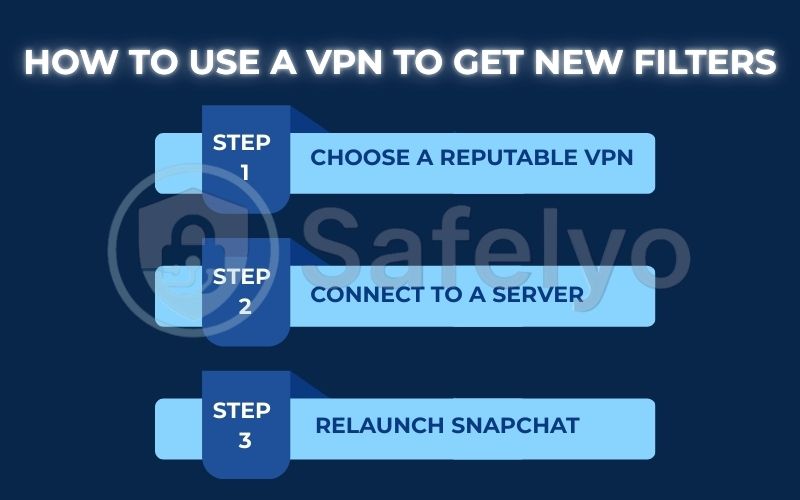
5. The Snap Map method: How to fake your GPS location
This is the method you need if your goal is to physically appear in a different location on the Snap Map – whether you want to surprise your friends or just explore a new area digitally.
Warning
GPS spoofing involves using third-party apps and can sometimes violate Snapchat’s Terms of Service. Proceed with caution and only use trusted applications.
With that in mind, the process is quite different depending on your device.
5.1. On Android (the easier way)
Android’s more open nature makes faking your GPS location relatively straightforward. It sounds technical, but it’s really just a few taps in your settings.
Here’s the general process:
- Enable Developer Options. Go to Settings > About Phone. Scroll down to the Build Number and tap on it seven times in a row. You’ll see a small message saying “You are now a developer!”
- Download a GPS Spoofing App. Head to the Google Play Store and search for an app like “Fake GPS Location.” Choose one with high ratings and a large number of downloads.
- Set Your Mock Location App. Go back to your Settings menu. Find the new Developer Options menu (it’s usually near the bottom). Scroll down until you find the option for “Select mock location app” and choose the GPS app you just downloaded.
- Choose Your New Location. Open the spoofing app, use its map to pin your desired location (say, the Eiffel Tower in Paris), and press the “Start” or “Play” button.
- Open Snapchat. That’s it! Your Bitmoji should now appear at the new location you selected on the Snap Map. To stop, just go back into the spoofing app and press “Stop.”
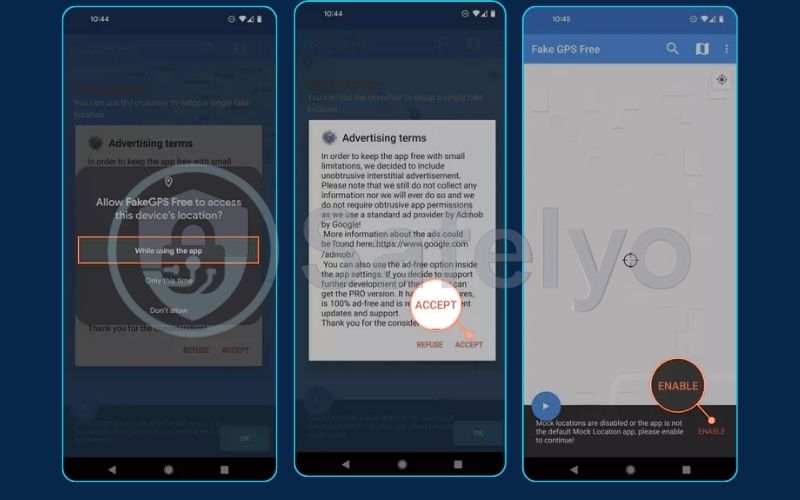
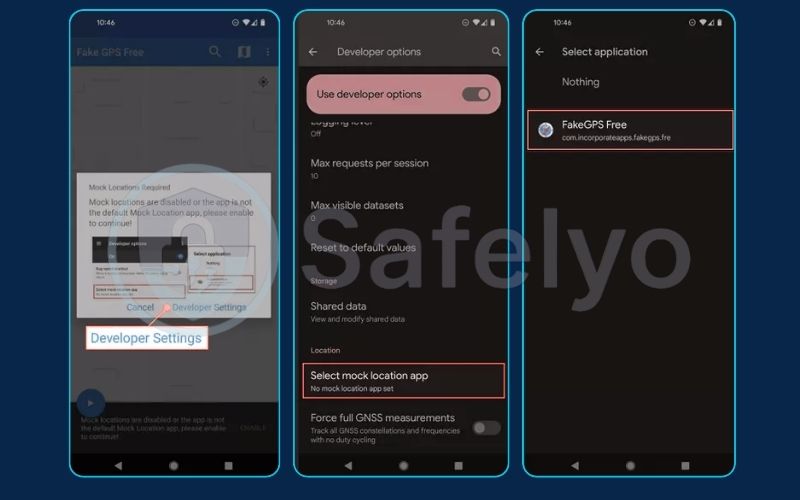
5.2. On iPhone (the harder way)
Faking your GPS on an iPhone is significantly more difficult because Apple runs a much tighter ship. They don’t allow GPS spoofing apps on the App Store, so you have to use a workaround. Here are the two main methods:
Method A: Using Computer Software (Recommended)
This is the safest third-party method for non-jailbroken iPhones. It works by connecting your iPhone to a PC or Mac and using a desktop program to change its GPS location.
The process generally involves:
- Downloading a trusted program onto your computer (popular options include 3uTools, Dr.Fone, or iAnyGo).
- Connect your iPhone to the computer with a USB cable.
- Using the software’s map interface to select a fake location.
The software then tricks your iPhone’s GPS into reporting the new coordinates to all your apps, including Snapchat.
Method B: Jailbreaking (Not Recommended)
Jailbreaking your iPhone means removing Apple’s software restrictions. While this allows you to install GPS spoofing tweaks directly onto your phone, we strongly advise against this. It can void your warranty, open your device to major security vulnerabilities like malware, and potentially “brick” your phone, making it unusable.
For iPhone users, using a trusted computer program is the most reliable and secure way to change your Snap Map location.
Safelyo’s Expert Warning
Vet Your GPS Spoofing Apps
While GPS spoofing apps can be fun, they require significant permissions to function, including access to your location data and developer settings. Be extremely cautious. I always recommend you download only from the official Google Play Store, check recent reviews, and read the app’s privacy policy. Avoid any app that asks for unnecessary permissions or has a low number of downloads and poor reviews. Your location data is sensitive – don’t hand it over to a malicious app.
6. FAQ about how to change location on Snapchat
Here are answers to some of the most common questions we get about managing your Snapchat location.
Can a VPN change my Snap Map location?
No, a VPN alone will not change your location on the Snap Map. A VPN changes your IP address (your internet location), but the Snap Map uses your phone’s GPS signal (your physical location) to place your Bitmoji on the map.
How to change location on Snapchat to a different place?
It depends on your goal. To hide your location for privacy, use the built-in Ghost Mode. To try and access geofilters from another city, use a VPN. To actually appear in a different location on the Snap Map, you need a dedicated GPS spoofing app.
What is “freezing” your location on Snapchat?
“Freezing” your location is simply another term for enabling Ghost Mode. When you turn it on, your location will stay fixed at the last place you were, and it won’t update again until you turn Ghost Mode off.
How do you get Snapchat filters from other cities?
To access geofilters from other cities, you can use a VPN. Connect the VPN to a server in the city whose filters you want, then restart the Snapchat app. Be aware that this method can be inconsistent, as Snapchat sometimes also checks your GPS data.
Can Snapchat detect if I’m faking my location?
It’s possible, especially if your location “jumps” between distant places unrealistically fast (e.g., from Paris to Tokyo in one minute). While Snapchat doesn’t seem to actively ban users for this, it is a violation of their terms of service, so there is always a small risk to your account.
Why is my Snap Map location wrong even when I’m not faking it?
This usually happens because of a weak GPS signal, especially when you are indoors. Your phone might be relying on less accurate Wi-Fi or cellular tower data to estimate your position. Try going outside for a moment or restarting the app to get a better GPS lock.
7. Conclusion
Changing your location on Snapchat is entirely possible, but as we’ve shown, it’s crucial to use the right tool for the right job. The biggest takeaway is understanding the fundamental difference between your IP address, which a VPN changes, and your GPS signal, which the Snap Map relies on.
Here are the key points to remember:
- For privacy, use the built-in Ghost Mode. It’s the safest and easiest option.
- For geofilters, a VPN is the correct tool to try, though its success can vary.
- For the Snap Map, you need a dedicated GPS spoofing app for both Android and iPhone.
- Always be cautious with third-party apps and prioritize your account’s security by using trusted software.
Mastering the difference between your digital and physical location is a key skill for protecting your privacy online. For more honest guides on social media privacy and security of Safelyo, explore the Tech How-To Simplified resources.