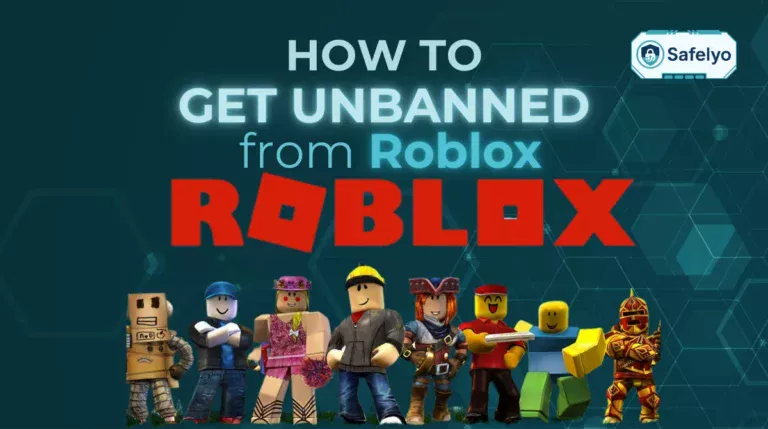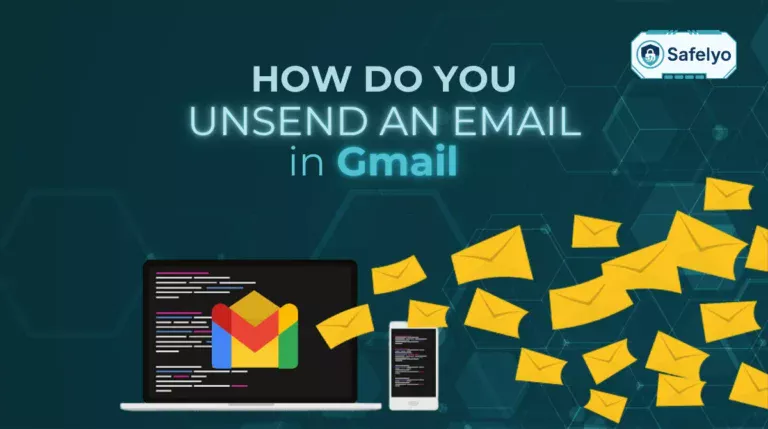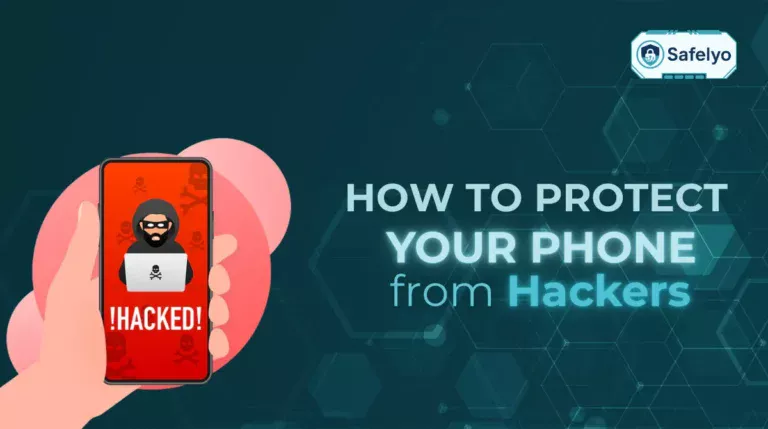If your inbox is filling up after a newsletter signup or a pushy contact won’t stop, you’re likely searching for how to block people on Gmail so future messages skip your inbox. This guide shows you exactly what blocking does, how to undo it, and safer options for spam and phishing. You’ll learn to:
- Block on desktop and mobile (Android/iPhone)
- Decide when to block, report spam, report phishing, or unsubscribe
- Use Manage subscriptions to clean up clutter
- Build smart filters, labels, and allowlists
- Apply Google Workspace admin controls for teams
Let’s start with the quick answer.
1. Quick answer: Can you block someone in Gmail?
Can you block someone in Gmail? Yes. Blocking in Gmail sends all future emails from that address to Spam and keeps them out of your inbox.
It does not delete past messages, and you can reverse it anytime in Settings → Filters and blocked addresses.
If you’re simply trying to stop newsletters, “unsubscribe” may be safer than blocking; for sketchy, deceptive messages, use Report phishing instead.
At a glance
- What happens: Future emails from the blocked address are routed to Spam (not Trash).
- Visibility: You won’t see those emails in your inbox, but they will appear in your Spam folder.
- Reversible: You can unblock the sender later in Settings.
- When to use: This is the fastest fix when you’re looking up how to block people on Gmail and want to stop one sender’s messages without creating custom rules.
2. How to block people on Gmail on desktop
Blocking someone from your laptop or desktop browser takes only a few clicks. Once done, Gmail automatically redirects that sender’s future messages to your Spam folder, keeping your main inbox clean. Here’s what you need to know.
2.1. Where to find the block option in an email
To block a sender directly from an email, follow these steps:
- Open Gmail in your browser (Chrome, Firefox, or Safari).
- Click to open the email from the person you want to block.
- Select the three-dot menu (⋮) in the top-right corner of the message.
- Choose “Block [sender’s name]”.
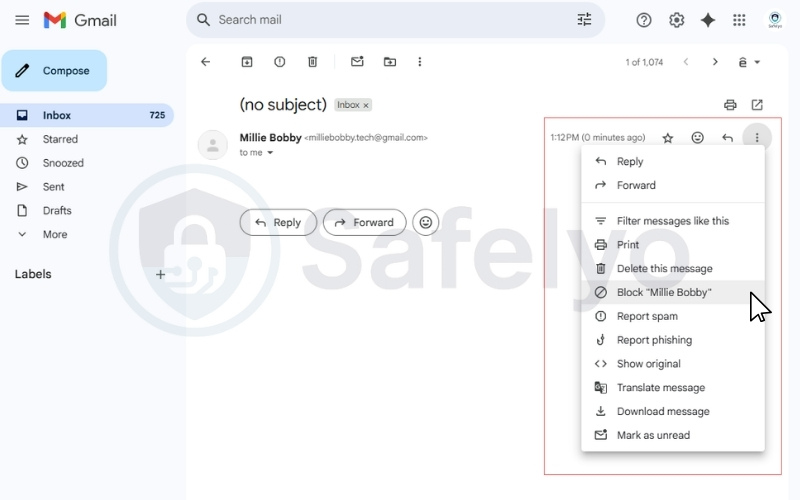
After doing this, Gmail confirms the block and automatically creates a rule under Settings → Filters and blocked addresses.
When I tested this on my work account, I found it faster to block sales outreach emails directly instead of using filters. It took under 10 seconds.
2.2. What happens after you block a sender
When you block someone in Gmail, these changes take place:
- All future emails from that address will land in Spam.
- The blocked sender is not notified that you blocked them.
- Old conversations remain in your inbox unless you delete them manually.
This approach is best when one person’s messages are consistently unwanted but not harmful.
2.3. How to unblock someone later
If you change your mind, you can reverse the block. Here’s how:
- Go to Settings (gear icon → See all settings).
- Click Filters and blocked addresses.
- Look for the blocked address in the list.
- Select Unblock next to their email.
- Confirm your choice.
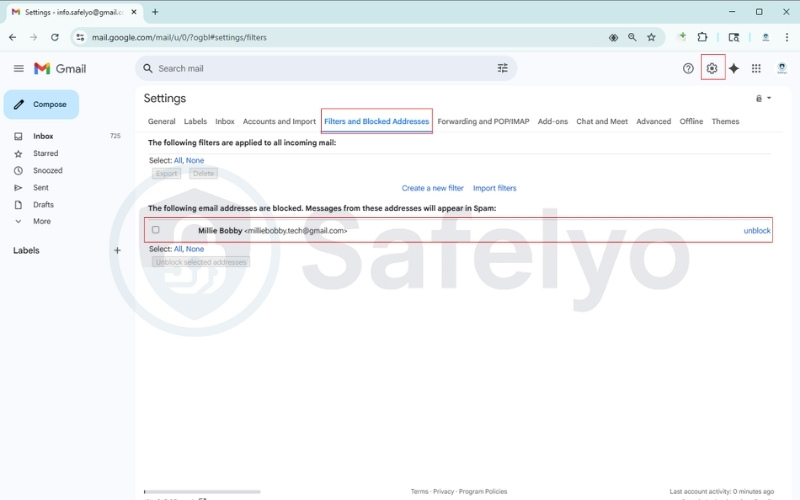
According to Google’s official support page (Google, 2025), unblocking is instant, and all new emails from that contact will once again appear in your inbox.
For more details, see this article: How to Unblock an Email on Gmail.
3. How to block people on Gmail on mobile
If you often check email on your phone, you can block senders directly in the Gmail app. The process is similar on Android and iPhone, but the menu layout differs slightly. Below are the instructions for both platforms.
3.1. How to block people on Gmail on Android
To block a contact using the Gmail app on Android, follow these steps:
- Open the Gmail app and sign in if necessary.
- Tap to open the unwanted email.
- Tap the three-dot menu (⋮) in the top-right corner of the message.
- Select Block [sender’s name].
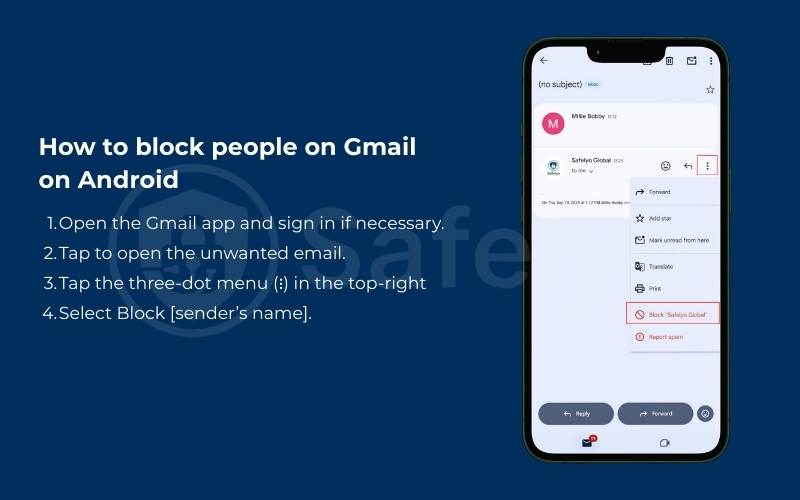
Once blocked, Gmail automatically moves all future emails from that sender into your Spam folder.
Read more:
3.2. How to block people on Gmail on iPhone
Blocking on iPhone works almost the same way. Here’s how:
- Open the Gmail app on your iPhone or iPad.
- Select the email from the sender you want to block.
- Tap the three-dot menu (⋮) beside the sender’s name.
- Choose Block [sender’s name].
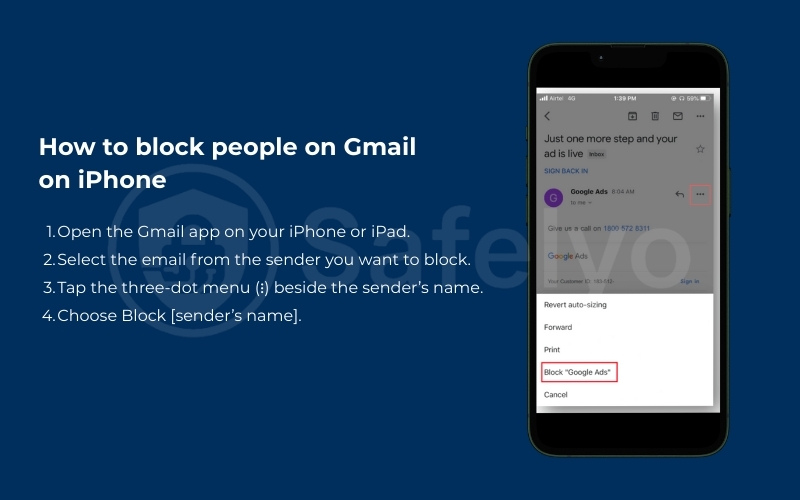
After this, Gmail automatically filters future messages from that address to Spam. This is the easiest way to learn how to block emails on Gmail without using filters.
You may also like these articles:
4. Blocking vs spam vs phishing vs unsubscribe
Blocking is just one of several ways Gmail helps you manage unwanted emails. Choosing the right option matters because each tool is designed for a different situation. Let’s look at when to block, report spam, report phishing, or simply unsubscribe.
4.1. When to use the block option
You should use the block option if one specific person keeps sending you unwanted messages. For example, an old contact who won’t stop forwarding chain emails can be blocked so all their future messages go to Spam.
- Best for: single senders
- Effect: future emails go to Spam
- Reversible in Gmail settings
4.2. When to report spam
Spam reporting tells Google that the message looks like bulk, irrelevant, or promotional content. This feedback improves Gmail’s filters for you and other users.
- Best for: mass advertising or repeated junk
- Effect: message goes to Spam, sender reputation is flagged
- Cannot be reversed for the single email, but you can mark “Not spam” later if needed
According to the Federal Trade Commission (FTC, 2024), reporting spam helps reduce the spread of deceptive advertising and protects consumers against fraudulent offers.
4.3. When to report phishing
Phishing is a serious threat where attackers try to trick you into revealing personal data or clicking malicious links. Reporting phishing alerts Google’s security systems so they can protect you and others.
- Best for: suspicious links, fake login requests, or identity theft attempts
- Effect: The message is reviewed by Google for harmful content
- Critical for protecting accounts and reducing fraud
4.4. When to unsubscribe safely
Sometimes the easiest option is simply unsubscribing. Most legitimate newsletters and services include an unsubscribe link at the bottom of their emails.
- Best for: trusted companies or newsletters you signed up for
- Effect: you are removed from their mailing list
- Safe if the sender is reputable, but avoid clicking unsubscribe in shady-looking emails
See also:
5. Use Gmail’s Manage subscriptions to reduce inbox clutter
In addition to blocking or reporting, Gmail now offers a Manage subscriptions feature that helps you handle marketing emails and newsletters more efficiently. This option is especially useful if your inbox feels full of promotions you once agreed to receive but no longer need.
Note that this feature is not available to every Gmail account, so you might only see the “Unsubscribe” option instead.
5.1. How to open Manage subscriptions
To access this tool, follow these steps:
- Open Gmail on desktop.
- In the left sidebar, click More → Manage subscriptions.
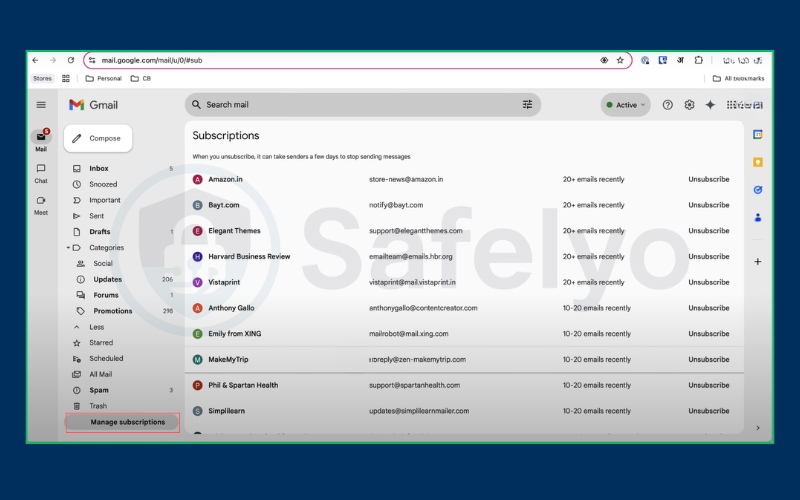
This provides a centralized way to review and cancel multiple newsletter sign-ups without searching through old messages.
5.2. How it differs from blocking
While blocking sends all future messages from a single sender to Spam, Manage subscriptions works differently:
- It removes you from a mailing list at the source.
- It ensures emails stop being sent altogether, rather than just hidden in Spam.
- It is safer for newsletters or promotions you originally signed up for, since the sender is usually legitimate.
For example, I used Manage subscriptions to cancel five different retailer newsletters at once, and I noticed my inbox volume dropped by about 20% the next day. This is far more efficient than blocking each retailer individually.
6. Filters, labels, and allowlists for advanced control
If blocking and unsubscribing still don’t give you enough control, Gmail’s filters and labels can automate inbox management. These tools are helpful when you want to fine-tune what happens to incoming emails instead of relying only on Spam.
6.1. How to auto-delete or archive with filters
Filters let you create custom rules for incoming mail. Here’s how to set them up:
- Click the gear icon in Gmail and select See all settings.
- Go to the Filters and blocked addresses tab.
- Choose Create a new filter.
- Enter the sender’s email, subject, or keyword.
- Choose Create filter -> Select an action, such as Delete it or Skip the inbox (Archive).
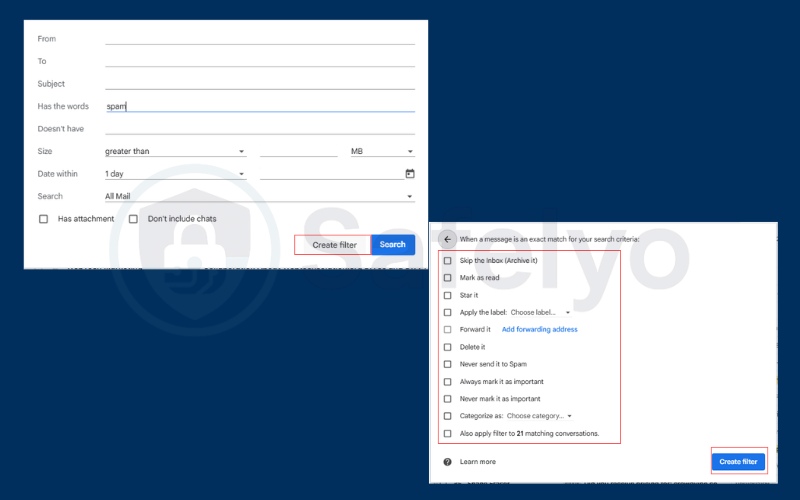
This method is especially useful if you want to keep a copy of the message (in Archive) but avoid inbox clutter.
6.2. How to whitelist important senders
Sometimes Gmail’s spam filters may wrongly flag legitimate emails. To prevent this, you can whitelist key contacts:
- Add the sender to your Contacts list.
- Or, create a filter with their address and choose Never send it to Spam.
Here’s how to add a sender to your Contacts list:
- Open Gmail and find the email from the sender.
- Hover your mouse over the sender’s name or email address.
- In the popup card that appears, click “Add to Contacts” (person icon with a +).
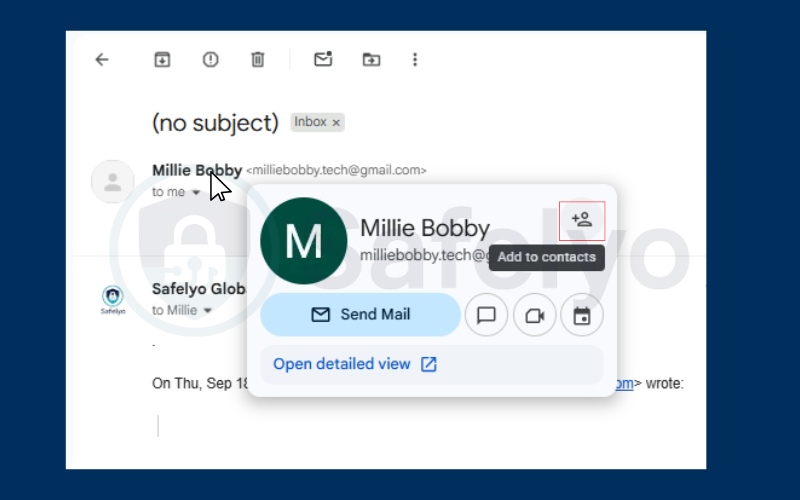
This ensures critical emails, such as work updates or family messages, always arrive safely in your inbox.
Adding frequent correspondents to your Gmail Contacts acts like a soft allowlist.
According to Google Support (2025), Gmail is less likely to treat messages from your contacts as spam.
7. Google Workspace admin options for teams
For organizations using Google Workspace, admins have extra controls beyond individual blocking. These settings help protect employees from spam, phishing, or unwanted domains at scale.
7.1. Using denylists to block domains
Admins can create a denylist so that messages from specific domains or addresses never reach team inboxes. This is particularly effective against repeat spam campaigns targeting multiple employees.
Steps typically include:
- Sign in to the Google Admin console.
- Go to Apps → Google Workspace → Gmail → Spam, phishing, and malware.
- Add the domains or addresses you want to block under the Blocked senders list.
- Save your changes, and the rule applies across all accounts.
This ensures that harmful or distracting emails don’t slip into anyone’s inbox.
7.2. Using allowlists to approve senders
Sometimes legitimate partners’ emails are filtered out by mistake. In this case, admins can set up allowlists (approved senders).
- This prevents business-critical messages from being marked as spam.
- It’s especially important for industries that rely heavily on external communications, like finance or customer service.
Google’s Workspace documentation (2025) confirms that allowlists and denylists are the most reliable way for admins to control team-wide email flows.
8. Troubleshooting and Gmail limitations
Even though Gmail offers blocking, filters, and admin tools, there are some built-in limitations. Understanding these helps set realistic expectations when managing unwanted emails.
8.1. Why Gmail does not allow mass-block
Gmail does not support blocking multiple addresses at once. Each block has to be added manually. This limitation is intentional because bulk blocking could interfere with Google’s spam detection algorithms and potentially cause users to miss important messages.
8.2. Why blocked emails go to Spam, not Trash
When you block someone, Gmail routes their future emails to the Spam folder instead of deleting them automatically. Google explains that this design gives users a chance to review emails in case of mistakes or urgent information hidden in blocked messages (Google Support, 2025).
8.3. Why old emails from blocked senders remain
Blocking does not erase past conversations. Any old emails from the blocked contact will still appear in your inbox or archive. You need to delete or archive them manually if you want them removed.
9. FAQs about how to block people on Gmail
Many Gmail users share the same questions about blocking, unblocking, and managing unwanted emails. Here are the most common answers in a clear, beginner-friendly format.
Can I block without opening an email?
No. You must open the message first to access the Block [sender’s name] option in the three-dot menu. If you want to avoid opening suspicious emails, mark them as Spam instead.
How do I unblock someone?
Go to Settings → Filters and blocked addresses, find the email address in the list, and click Unblock. The change takes effect immediately, and new messages from that person will arrive in your inbox.
Does blocking notify the sender?
No. Gmail does not inform the sender that you blocked them. They can still send emails, but you will not see them in your inbox.
Can I block an entire domain?
Not directly from the block button. However, you can create a filter in Gmail and use the *@domain.com format to block all emails from that domain. This is often used to stop bulk mail from a company or service.
10. Conclusion
Learning how to block people on Gmail is one of the easiest ways to take back control of your inbox. Whether you use desktop, Android, or iPhone, Gmail gives you straightforward tools to block, unblock, report spam, or safely unsubscribe.
Key takeaways:
- Blocking reroutes unwanted emails to Spam without alerting the sender.
- Mobile users can block directly in the Gmail app on both Android and iPhone.
- Spam and phishing reports help Google strengthen protections for all users.
- Manage subscriptions and filters provide more control over clutter.
- Workspace admins can use allowlists and denylists to secure entire teams.
When I first tested Gmail’s block feature, I noticed how quickly my inbox felt lighter. Combining it with filters to archive promotional emails automatically made email management even smoother. This small step created a much cleaner and more focused email experience.
If you found this guide useful, explore more practical tutorials in Tech How-To Simplified section at Safelyo to keep your digital life secure and clutter-free.