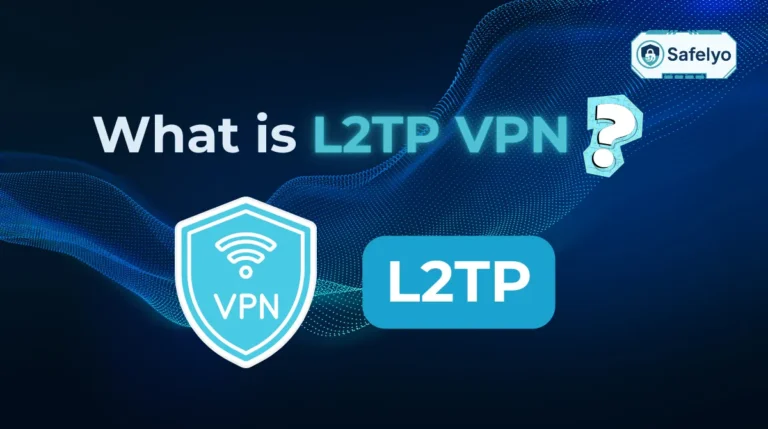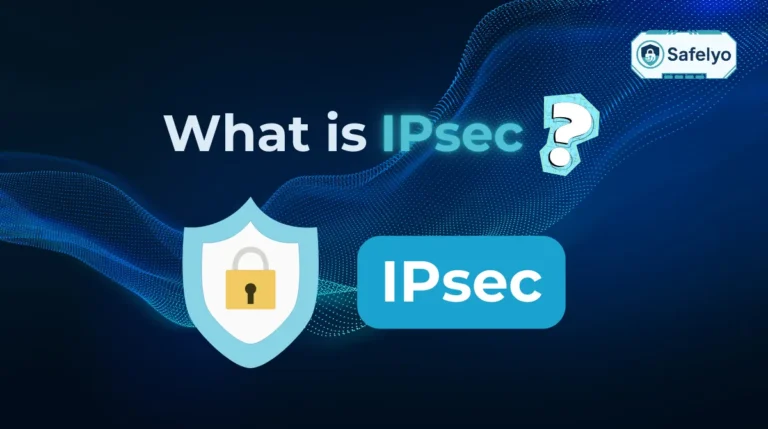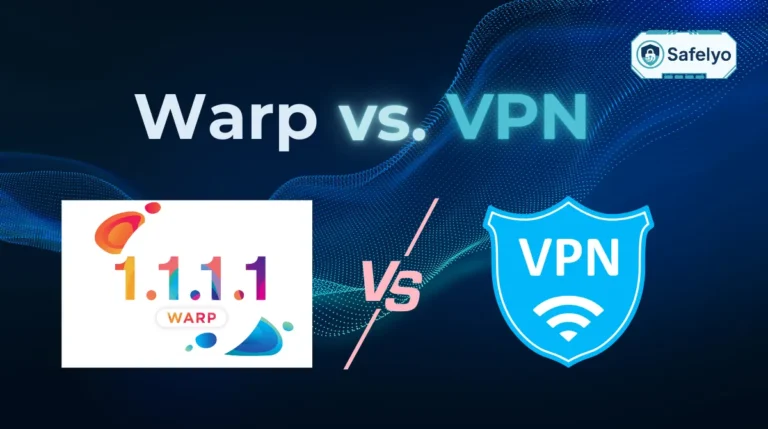Stuck in a never-ending loop of clicking on traffic lights, buses, and storefronts, all because you’re trying to protect your privacy with a VPN? If you’ve found yourself searching Does reCAPTCHA work on VPN, you’ve already discovered the frustrating answer: yes, it works, but it often works against you. It’s a common digital headache that makes you feel more like a suspicious bot than a person seeking security.
I get it. As a security analyst at Safelyo who tests VPNs daily, I’ve spent more time than I’d like to admit proving my humanity to a checkbox. You’re using a tool designed for privacy, yet you’re met with constant suspicion. It’s an exhausting cycle, but the good news is that you can break it. This isn’t just a random glitch; there are clear reasons behind this conflict, and more importantly, proven solutions.
In this guide, I’ll break down everything you need to know:
- The core reason your VPN triggers these annoying tests.
- Six actionable methods to fix the problem, from 30-second tricks to permanent solutions.
- Why a dedicated IP address is the ultimate answer for a smooth experience.
- Whether you can actually turn reCAPTCHA off for good.
You shouldn’t have to choose between privacy and a hassle-free internet experience. Let me walk you through the steps to get rid of reCAPTCHA interruptions and take back control of your browsing.
1. Does reCAPTCHA work on VPN? Why does the VPN trigger reCAPTCHA
At its heart, the battle between your VPN and reCAPTCHA is a case of mistaken identity. Think of your VPN IP address as the main entrance to a massive apartment building. Hundreds, sometimes thousands, of residents (VPN users) use the exact same door to come and go.
Now, imagine one resident causing some trouble – spamming flyers or trying to pick locks. The building management (like Google or a website owner) won’t know exactly who it was, so to be safe, they installed a security guard at that main entrance. From then on, everyone using that door has to show their ID to prove they belong there. Your VPN puts you through that shared door, and reCAPTCHA is the security guard asking for your ID, over and over again.
This core conflict boils down to two main issues: the company you’re forced to keep and the confusing signals you send.
1.1. The problem with shared IP addresses
When you connect to a VPN, you are assigned a shared IP address. This means you and many other users are all browsing the web with the same digital address. While this is great for your anonymity, making it hard to single you out from the crowd, it comes with a major drawback.
If just one person using that same IP address engages in suspicious activity, like sending spam or launching automated queries, Google’s systems will flag the entire IP address as potentially malicious. Consequently, every single person connected to that server, including you, gets treated with extra suspicion. You are essentially found guilty by association.
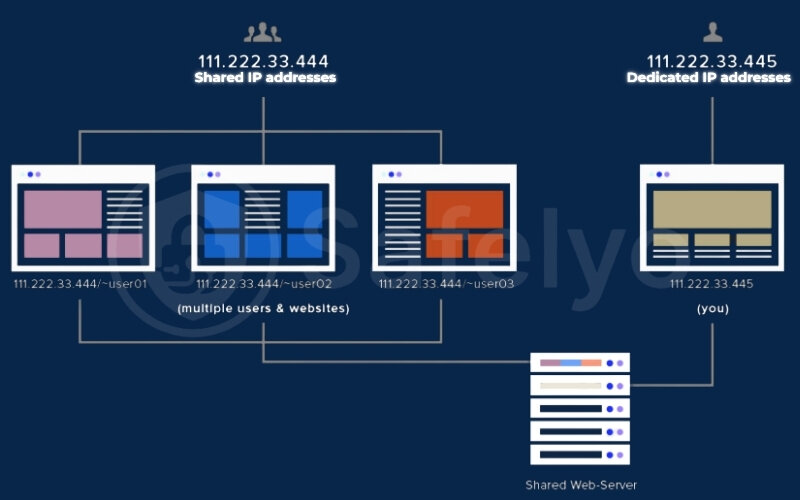
From our tests at Safelyo, I’ve noticed that connecting to popular VPN servers in the US or UK during peak hours almost guarantees a reCAPTCHA challenge. This is simply due to the sheer volume of traffic and the higher probability that someone in that large crowd has triggered an alert.
1.2. Mismatched location data and browser fingerprinting
The second red flag you raise is a digital contradiction. Your VPN might make it appear you’re browsing from Germany, but your device’s system settings might still reflect your real location through its language (e.g., English-US) and time zone (e.g., EST). For a system like reCAPTCHA, this mismatch is a classic sign of a user trying to mask their identity, which is behavior it’s designed to scrutinize.
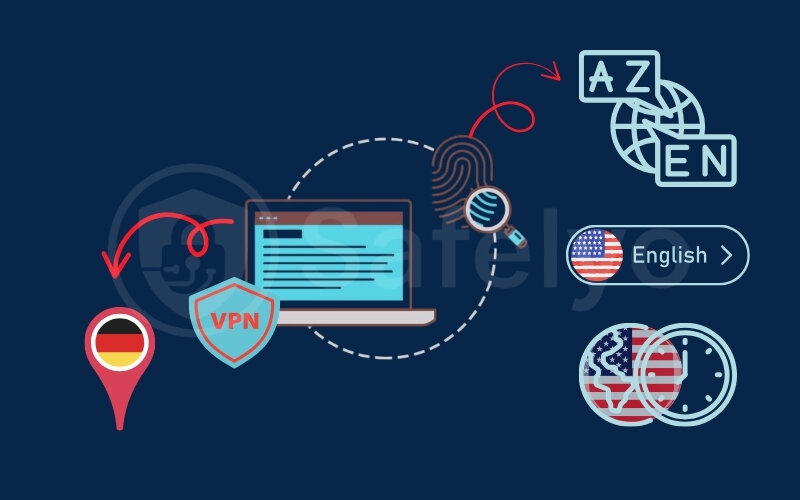
Beyond your IP address, Google also uses a technique called browser fingerprinting. It collects a unique combination of data about your device and browser, including:
- Your screen resolution
- The fonts installed on your system
- Your browser extensions
- Your operating system
When your IP address suddenly jumps from New York to Tokyo but your browser “fingerprint” remains identical, it’s another signal that something is out of the ordinary, prompting more security checks.
2. 6 proven methods to stop reCAPTCHA interruptions on your VPN
Now that you understand the why, let’s move on to the how. Fixing the reCAPTCHA problem doesn’t have to be complicated. You can start with simple fixes that take seconds and move on to more permanent solutions if needed.
Quick solutions: In a hurry?
If you’re looking for an immediate fix, here are the 6 proven ways to bypass reCAPTCHA challenges when using a VPN, ordered from simplest to most robust:
- Switch to a different VPN server.
- Clear your browser’s cache and cookies.
- Log in to your Google account.
- Use a VPN with residential IP options.
- Invest in a dedicated IP address.
- Whitelist or split-tunnel the problematic website.
Method 1: Switch to a different VPN server (the quickest fix)
Action
This is your first line of defense and often the only one you'll need. Open your VPN application and look at the server you're currently connected to (e.g., "United States - New York"). Now, go back to the server list and simply select a different one. It's that simple.
Think of the shared VPN IP address as a public library computer. If someone before you used it to search for suspicious things, the next website you visit might be wary. Switching servers is like moving to a different computer in the library that has a clean history. You’re instantly assigned a new shared IP address, and if that address hasn’t been flagged by another user’s activity, the reCAPTCHA challenges will likely disappear immediately. Just the other day, I was stuck in a reCAPTCHA loop on a research site while using a Miami server. I switched to one in Atlanta, and the problem vanished instantly.
PRO-TIP
When you switch, try picking a less common server location. Instead of connecting to the generic “United Kingdom” server, which thousands of people use, scroll down and pick a specific city like “Manchester” or “Glasgow.” I’ve found that these less-congested servers have a much lower chance of being blacklisted.
Method 2: Clear your browser cache and cookies
Action
Navigate to your browser's history or privacy settings. You'll find an option labeled "Clear browsing data" or similar. Specifically, you want to check the boxes for "Cookies and other site data" and "Cached images and files." You usually don't need to clear your browsing history itself.
On Google Chrome: Go to Settings > Privacy and security > Clear browsing data.
On Mozilla Firefox: Go to Settings > Privacy & Security, then scroll to "Cookies and Site Data" and click "Clear Data...".
Your browser stores cookies and cached data to remember sites and load them faster. However, these files can contain information about your real location. When you connect to a VPN, your browser might accidentally send this old location data along with your new VPN IP address. It’s like wearing a t-shirt that says “I live in Canada” while your passport says you’re from Japan. This contradiction screams “suspicious” to reCAPTCHA. Clearing the cache and cookies erases those old “digital footprints,” ensuring the only location information a website sees is the one from your VPN.
Method 3: Log in to your Google account
Action
Before you start the web search or visit the site that's giving you trouble, simply open a new tab and log into your primary Google (or Gmail) account. Then, return to what you were doing.
This method is all about trust. To Google, an anonymous user on a known VPN IP address is a complete stranger at the door. But a user who is logged into a Google account with an established history is a recognizable face. Your account’s legitimate activity history acts as a character reference, telling Google’s systems that you’re probably a real person, not a bot. It’s a trade-off, of course. I use this trick for quick, low-stakes searches, but remember that it connects your browsing activity to your Google profile, sacrificing some of the anonymity a VPN provides.
COMMON MYTHS
What doesn't work for bypassing recaptcha
I’ve seen these suggestions on forums, and I can tell you from experience that they are a waste of time. To save you the frustration, here are two “fixes” that are completely ineffective:
- Constantly refreshing the page: This is the worst thing you can do. Imagine someone failing a security check and then trying to rattle the door handle repeatedly. It makes you look more like a bot, not less. I’ve seen this trigger even more aggressive and difficult reCAPTCHA puzzles.
- Using incognito mode alone: Incognito mode is like having a conversation you immediately forget. It prevents your browser from saving your activity, but it doesn’t change what websites see in the moment. They still see the suspicious shared VPN IP, so the reCAPTCHA test will still appear.
>> Read more:
Method 4: Use a VPN with residential IP options
Action
This is a more advanced solution offered by some premium VPN providers, often as a paid add-on. You'll need to check your VPN's website or account dashboard to see if they offer residential IPs and how to activate one.
Most VPNs use IP addresses that come from data centers. Websites know this. It’s like getting a letter from a known P.O. Box – it’s anonymous and could be from anyone. A residential IP address, however, is an IP from a real Internet Service Provider (ISP), making it look like it’s coming from a suburban home. It’s like getting a letter with a real home address. This type of IP blends in with regular traffic and is trusted far more by systems like reCAPTCHA because it doesn’t scream “I’m hiding my identity!”
Method 5: Invest in a dedicated IP address (the ultimate solution)
Action:
This is the most effective long-term solution. Check if your VPN provider offers a dedicated IP as a paid add-on (most top providers do). You can usually purchase and activate it directly from your account panel, and they will assign you an IP address that belongs only to you.
This solves the core “bad neighborhood” problem entirely. A shared IP is like an apartment building’s front door – you have no control over what your neighbors do. A dedicated IP address is your own private entrance with your own key.
For instance, one Safelyo user running an e-commerce scraping tool found reCAPTCHA triggered on every login with their US VPN. Switching to a dedicated IP resolved the issue instantly.
Top VPNs with dedicated IP options
| VPN Provider | Dedicated IP Price | Key Benefit |
| NordVPN | ~$4-5 / month | Very easy to set up and offers IPs in multiple popular countries. |
| Surfshark | ~$3.75 / month | One of the most affordable options for a dedicated IP. |
| Private Internet Access | ~$2.50-5 / month | Uses a token-based system for enhanced user anonymity. |
Since you are the only one using it, its reputation is entirely in your hands. As long as you browse responsibly, the IP remains clean, and websites will have no reason to challenge you. From my professional standpoint as a security analyst, this is the single most reliable way to end reCAPTCHA headaches for good.
Method 6: Whitelist or split-tunnel the website
Action
Open your VPN app and dive into the Settings or Preferences menu. Look for a feature named "Split Tunneling," "Bypasser," or "Whitelister." Once you find it, you can add the specific website URLs (like google.com or yourbank.com) that you want to exclude from the VPN connection.
This is like creating a special HOV lane for your internet traffic. Split tunneling lets you decide which data goes through the secure, encrypted VPN lane and which data takes the regular, direct internet lane. If you only have reCAPTCHA problems on Google, you can route Google through the direct lane (using your real IP) while all your other traffic, streaming, downloading, etc., remains protected in the VPN lane.
I use this feature every day – my work research goes through the VPN, but I exclude my online banking app to avoid any security flags. It gives you the perfect balance of security and convenience.
3. Is it possible to turn off reCAPTCHA completely?
This is a question I hear a lot, and the answer, in short, is no, an individual user cannot turn reCAPTCHA off.
It’s crucial to understand that reCAPTCHA isn’t a setting on your computer or in your browser that you can simply toggle off. It is a security tool implemented by the website owner on their server. Think of it as the security alarm system for their digital property. The website’s owner chooses to use it to protect their site from spam, fake account sign-ups, and automated bot attacks that can crash their servers or steal data.
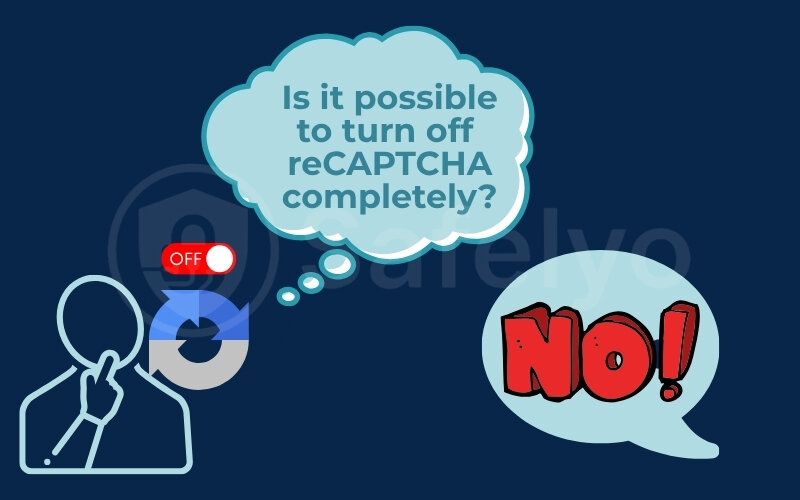
Because it operates on the website’s end (server-side), you have no direct control over it. Your only power is on your end (client-side). Instead of trying to disable the alarm system, which is impossible, the best approach is to use the methods we’ve discussed to avoid triggering it in the first place. By appearing as a trustworthy, non-threatening user, you can walk right past the security guards without them ever stopping you.
>> Read more: Does KOA allow VPN access?
4. FAQ about reCAPTCHA on VPN
Does reCAPTCHA work with a VPN?
Yes, reCAPTCHA technically works with a VPN, but it is often overly cautious. The system frequently flags traffic from VPNs because many users share the same IP address. To be safe, websites trigger the “I’m not a robot” checks as a precaution, leading to the constant verification loops you experience.
Why am I detecting CAPTCHA when trying to browse via VPN?
You are seeing CAPTCHA challenges primarily because the shared VPN IP address you’re using may have been flagged due to another user’s suspicious activity. It’s a case of “guilt by association.” To protect themselves from potential bots, websites require this extra layer of verification from anyone using that specific IP address, as we explained in the first part of this guide.
Why can’t I use reCAPTCHA?
This question can mean two different things. If you mean the reCAPTCHA box itself is broken, frozen, or won’t load, the issue is likely in your browser, not the VPN. Common culprits include having JavaScript disabled (reCAPTCHA requires it to run), or another browser extension, like a strict ad-blocker, interfering with its connection to Google’s servers. Try disabling extensions to see if it solves the problem.
Does a VPN block Google tracking?
A VPN is very effective at blocking Google from seeing your true IP address and geographic location, which are two major ways it tracks users across the web. However, it’s not a silver bullet. If you are logged into your Google account while using a VPN, Google can still track your searches and activity through your account profile. For maximum privacy, use a VPN in conjunction with being logged out of your Google account.
5. Conclusion
Navigating the conflict of does reCAPTCHA work on VPN is no longer a mystery. Once you understand that the friction comes from a simple case of mistaken identity fueled by shared IPs, you can take clear, proactive steps to control your browsing experience. You don’t have to be endlessly frustrated by proving you’re human.
To quickly recap the key takeaways:
- The central conflict arises from flagged shared IP addresses and mismatched browser data.
- Simple fixes like switching servers or clearing your cache can provide immediate relief.
- For a permanent, hassle-free solution, investing in a dedicated IP address is the most reliable strategy you can adopt.
Don’t let the annoyance of reCAPTCHA discourage you from protecting your digital privacy. By applying the right tactics, you can enjoy both the robust security of a VPN and the smooth, uninterrupted convenience of the web.
Ready to put an end to the CAPTCHA loops for good? Dive deeper into our Privacy & Security Basics hub and explore Safelyo‘s expert-vetted list of the Best VPNs with Dedicated IP Options to find the perfect fit for your needs.