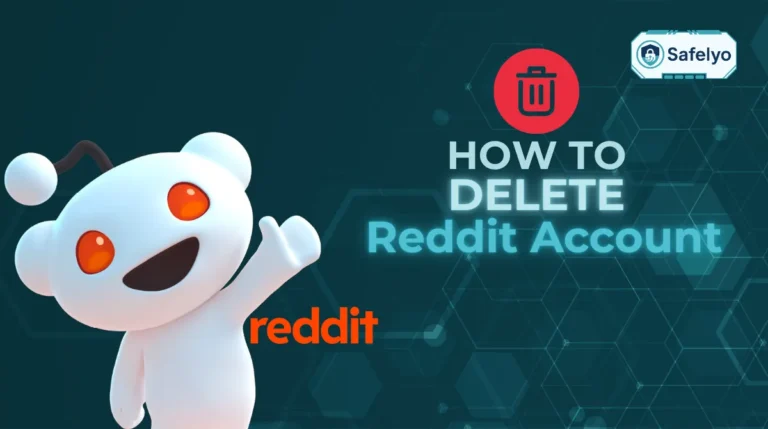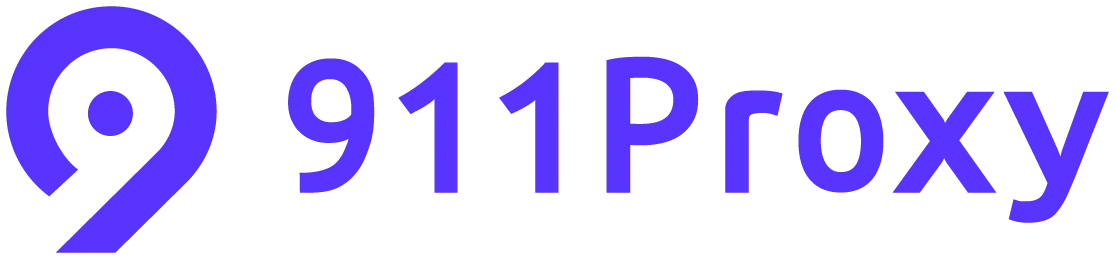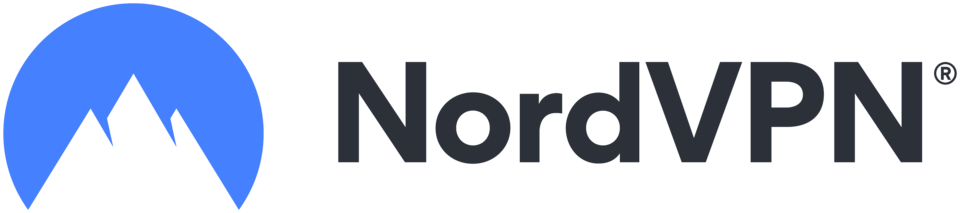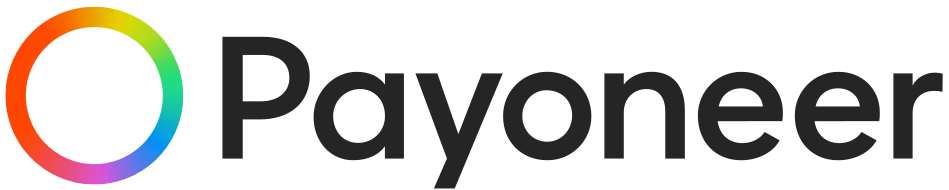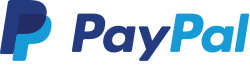How to block ads on Crunchyroll is a question many anime fans ask to enjoy uninterrupted streaming. Ads can disrupt the viewing experience, making it frustrating to watch your favorite shows on the free plan. While ads support Crunchyroll and the creators, there are several effective ways to minimize or remove them.
In the following sections, you’ll discover:
- Practical methods to block ads on Crunchyroll, including premium upgrades and ad blockers
- Tips for troubleshooting common ad-blocking issues
- Alternative ways to enjoy Crunchyroll with fewer ads
- The ethical and legal considerations around ad blocking
Keep reading to find out how to watch Crunchyroll with fewer interruptions and enhance your anime binge sessions.
1. How to block ads on Crunchyroll
Watching anime on Crunchyroll can be interrupted frequently by ads, especially if you’re using the free service. Learning how to block ads on Crunchyroll can make your viewing experience more enjoyable and uninterrupted. While ads help support Crunchyroll and its content creators, you can still find effective ways to reduce or eliminate ads without breaking any rules. Below are practical and proven methods to block ads.
1.1. Upgrade to Crunchyroll Premium
The most straightforward way to block ads is by subscribing to Crunchyroll Premium, since the free version includes ads. This subscription removes all ads and offers added benefits such as HD streaming, access to simulcasts, and the ability to download episodes for offline viewing. This subscription removes all ads and offers added benefits such as HD streaming, access to simulcast releases, and the ability to download episodes for offline viewing. Premium plans vary in price but typically start around $7.99/month. To subscribe:
- Log in to your Crunchyroll account.
- Navigate to the account settings or premium upgrade page.
- Choose your preferred subscription tier (Fan, Mega Fan, Ultimate Fan).
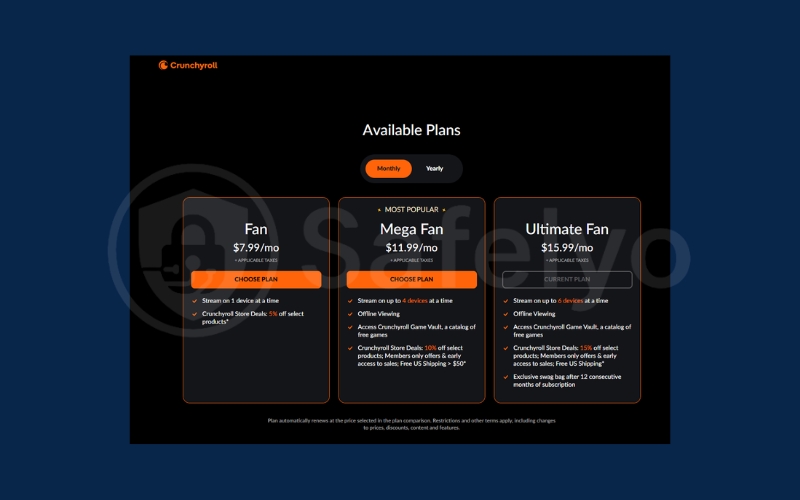
- Enter your payment details and confirm.
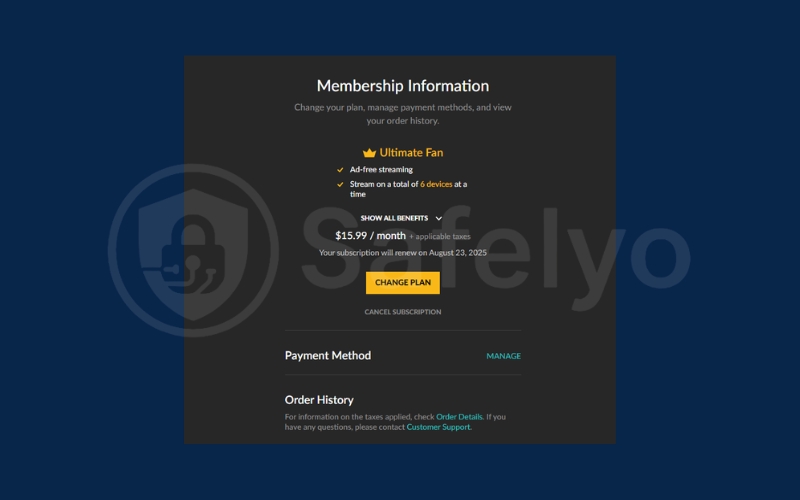
Upgrading supports the platform financially while giving you a seamless, ad-free watching experience.
1.2. Use ad blocker software and browser extensions
For users who prefer not to subscribe, installing an ad-blocker extension on your browser can significantly reduce ads. Popular ad blockers include Total Adblock, uBlock Origin, AdBlock Plus, and AdGuard. These tools work by filtering out ad scripts before they load on the page. To set up:
- Visit your browser’s extension or add-on store (Chrome Web Store, Firefox Add-ons) to install ad blockers on iOS devices.
- Search for a trusted ad blocker like AdBlocker, uBlock Origin.
- Click install and enable it.
- Visit Crunchyroll, and the ads should be blocked or minimized.
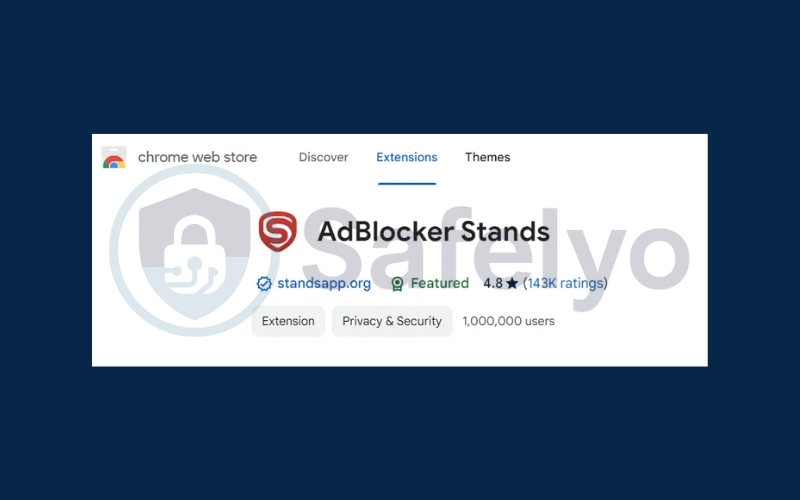
Remember to keep your ad blocker updated because ad providers continuously update their delivery methods.
1.3. Use browsers with built-in ad-blocking features
Some modern browsers, like Brave and CCleaner Browser, come with integrated ad blockers. These browsers automatically block many ads on websites, including Crunchyroll, without needing extra extensions. Simply download the browser, set it as your default, and enjoy streaming with fewer interruptions. The benefit of built-in blockers is reduced resource usage and enhanced privacy protection compared to multiple extensions.
1.4. Use DNS-based or VPN ad-blocking solutions
If you want ad blocking that works across all your devices, consider network-level solutions:
- DNS-level blockers such as Pi-Hole, NextDNS, and advanced DNS filtering services, including Pi-Hole apps for mobile, serve as filters for your home network. They block ad servers before ads ever reach your device. Setting these up requires some technical knowledge, but provides system-wide ad blocking.
- Alternatively, use a VPN service with built-in ad blocking, such as Surfshark CleanWeb. This method encrypts your internet traffic and blocks ads on Crunchyroll and other sites, whether you’re on desktop, mobile, or Android devices.. VPNs also enhance your privacy by masking your IP address.
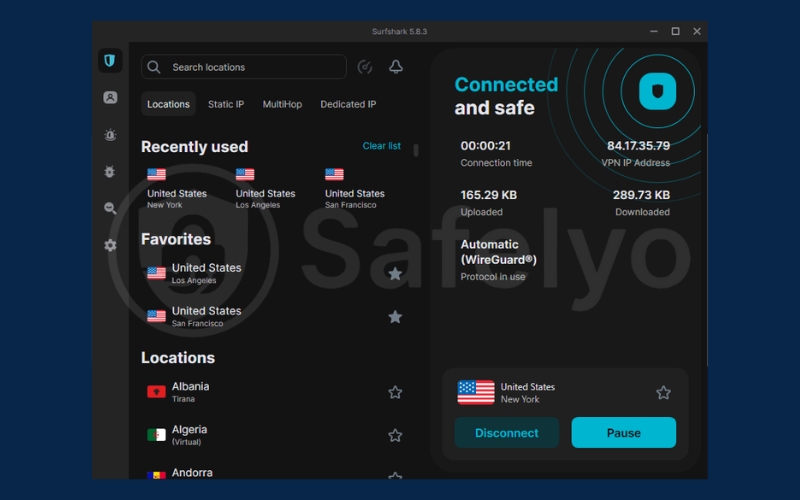
Each approach has pros and cons in terms of setup complexity and speed impact, especially when configuring on iOS devices.
1.5. Additional tips to reduce ads on Crunchyroll
Beyond these main methods, you can improve ad blocking effectiveness by:
- Clearing your browser’s cache and cookies regularly to prevent tracking, trackers, and ad data from persisting, especially on Windows.
- Avoid clicking on suspicious pop-ups or external links on Crunchyroll, which may trigger more ads or malware.
- Disabling unnecessary browser extensions that might interfere with ad blockers or cause additional ads is also important on Android devices.
2. Troubleshooting common issues when blocking ads
Even with ad-blockers, sometimes ads may still appear or cause issues. Here’s how to troubleshoot common problems related to blocking ads on Crunchyroll.
2.1. Ads still appear despite blockers
If ads continue showing:
- Check if your ad blocker extension is enabled and updated.
- Some ads use new scripts or domains, so adding extra filter lists or custom rules in your ad blocker settings can help.
- Try disabling and re-enabling the blocker or reinstalling it if it behaves unexpectedly.
2.2. Video playback problems caused by ad blockers
Certain ad blockers can interfere with Crunchyroll’s video player, causing buffering, crashes, or loading errors. If this happens:
- Temporarily disable your ad blocker and reload the video to confirm the cause.
- Consider using a different ad blocker known for compatibility or switch to a browser with built-in blocking like Brave.
- Clearing browser cache or restarting your device may also resolve playback issues.
2.3. How to whitelist Crunchyroll on ad blockers
If you want to support Crunchyroll but reduce only excessive ads, you can whitelist Crunchyroll’s domain in your ad blocker settings:
- Open your ad blocker’s control panel.
- Add crunchyroll.com to the whitelist or allow list.
- This will allow some ads to show while potentially blocking the most intrusive ones.
2.4. Managing conflicts with browser extensions or VPNs
Other extensions or VPNs might conflict with your ad blocker:
- Disable all other extensions except your ad blocker to test for conflicts.
- If a VPN is running, try turning it off or changing servers to see if ad blocking improves.
- Sometimes browser settings or safety tools interfere; switching browsers, adjusting Windows settings, or reaching out to Crunchyroll’s customer support can help resolve issues.
3. The ethics and legality of ad blocking on streaming platforms
While ad blocking improves user experience, it raises important ethical and legal considerations.
- How ads support Crunchyroll and anime creators: Advertisements are a primary revenue source for Crunchyroll, which pays licensors and anime creators. Watching ads supports the industry financially, enabling continued production and licensing.
- Understanding terms of service related to ad blocking: Crunchyroll’s Terms of Service generally prohibit using tools that circumvent ads. Violating these terms may result in warnings, restricted access, or account suspension.
- Potential legal implications of ad blocking: Ad blocking itself is legal in most regions, but circumventing content protection or breaching platform terms could have consequences. Users should stay informed of legal and platform rules.
- Balancing user experience with supporting content providers: The best approach is to balance enjoying ad-free content and supporting Crunchyroll, for example, by using subscriptions combined with limited ad blocking or whitelisting.
>> Read more:
4. FAQs about blocking ads on Crunchyroll
When learning how to block ads on Crunchyroll, many users have common questions and concerns. This FAQ section addresses some of the most frequently asked questions to help you understand the options and implications of ad blocking on this popular streaming platform.
Can I watch Crunchyroll ad-free without paying?
Officially, Crunchyroll includes ads as part of its free tier to support the platform and content creators. The only guaranteed way to enjoy Crunchyroll ad-free is by upgrading to a Premium subscription. While many users employ ad blockers to reduce or eliminate ads for free, these tools are not foolproof – ads can sometimes bypass blockers, and ad-blocking may violate Crunchyroll’s terms of service.
Which ad-blocker works best on Crunchyroll?
Several popular ad blockers are effective on Crunchyroll, including uBlock Origin, Total Adblock, and AdBlock Plus. Among these, uBlock Origin is widely recommended due to its lightweight design, high customizability, and strong ad-blocking capabilities. However, the best choice may depend on your browser and specific needs, so testing a few options can help you find the most suitable ad blocker for your setup.
Is ad blocking allowed by Crunchyroll’s terms of service?
Crunchyroll’s terms of service usually prohibit the use of ad blockers. They also ban any tools that disrupt ad delivery. Ads are essential for generating revenue. This revenue supports both the platform and anime creators. Using ad blockers may lead to warnings or restrictions on your account. It is important to weigh the benefits of ad blocking against the potential risk of violating these terms.
Will ad blockers affect video quality or streaming speed?
Most high-quality ad blockers have minimal to no negative impact on video playback quality or streaming speed. In fact, by blocking ads and their associated scripts, these tools can sometimes improve load times and reduce buffering interruptions. However, poorly designed or outdated ad blockers might cause occasional conflicts with Crunchyroll’s video player, so keeping your ad blocker updated and using trusted extensions is advisable.
How do I know if my ad blocker is working on Crunchyroll?
A straightforward sign that your ad blocker is functioning is the absence of ads and tracking before, during, or after videos on Crunchyroll. Additionally, many ad blockers feature dashboards or icons in your browser toolbar showing the number of ads and trackers blocked on each page. If you notice ads appearing despite your blocker being active, you might need to update the extension, adjust settings, or try a different ad blocker for better results.
Most ad blockers and VPN solutions work across Android, iOS, Windows, desktop, and mobile platforms, ensuring you stay protected on any device.
5. Conclusion
Learning how to block ads on Crunchyroll can transform your anime streaming experience by reducing unwanted interruptions and enjoying an ad-free session. Whether you opt for a Crunchyroll Premium subscription for an official ad-free experience or prefer to use trusted ad blocker tools and network-level solutions, there are several effective ways to minimize ads according to your preferences.
To recap:
- Upgrade to Crunchyroll Premium to enjoy completely ad-free streaming along with added benefits.
- Use reputable ad blockers like uBlock Origin or Total Adblock to block ads in your browser, or install trusted apps on iOS for smoother protection.
- Investigate network-level ad blocking solutions, including VPNs with integrated blockers or domain name filtering, to safeguard both desktop and mobile devices.
- Apply troubleshooting tips to fix any playback or ad-blocking issues that may arise.
By applying these methods thoughtfully, you can enjoy Crunchyroll with fewer ads and a more immersive anime experience while supporting the platform and anime creators. For more expert tips on streaming and digital entertainment, be sure to explore our Tech How-To Simplified category on Safelyo.