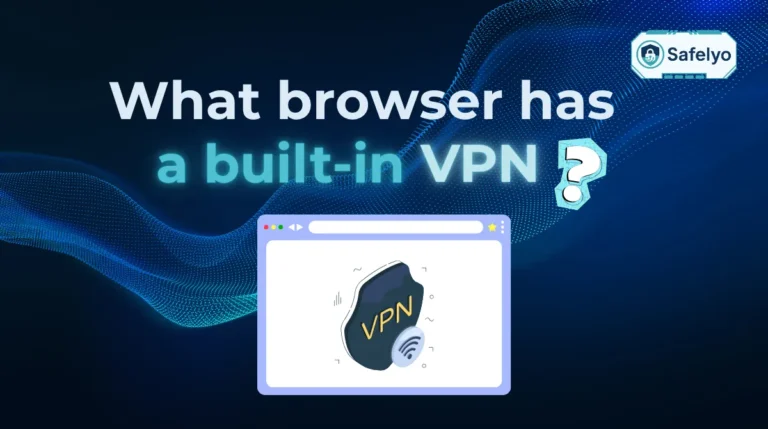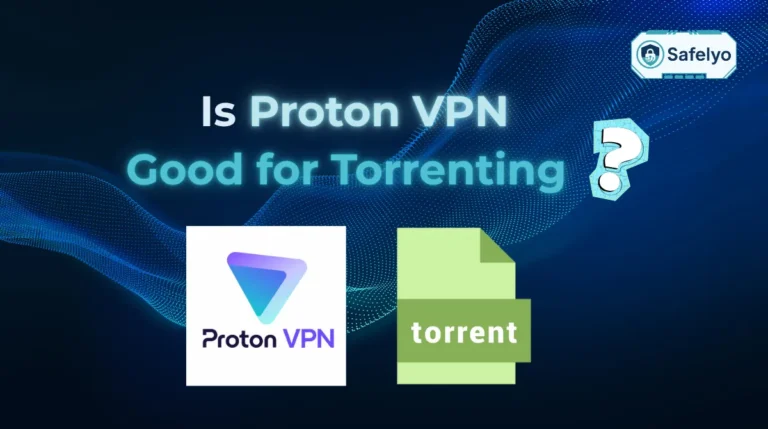Seeking a quicker way how to bypass geo-blocking using SmartDNS? Think of it as a smart postal system that reroutes limited location data so streaming sites think you’re in the right country, while keeping your speeds fast.
We all know the frustration of finding a great title on Netflix or BBC iPlayer only to be blocked by the “This content is not available in your region” message. It’s frustrating, and these network restrictions feel like an unnecessary digital wall.
After years of testing tools for streaming access, I can say a VPN is best for security, but SmartDNS often delivers the strongest streaming performance. It’s a specialized tool built for one job: getting you access to your favorite shows without the connection speed loss from encryption.
Key takeaways:
- SmartDNS is for speed: It’s the fastest way to stream geo-blocked content because it doesn’t encrypt your data.
- VPN is for security: It protects your entire internet connection with encryption and hides your IP address, offering complete privacy.
- Device support is key: SmartDNS is the hero for devices without native VPN support, like many Smart TVs and consoles.
- The “2-in-1” solution is best: Choosing a top-tier VPN that includes a SmartDNS feature (like ExpressVPN or NordVPN) gives you both speed and security in one package.
Stop letting borders dictate your watchlist. Let’s unlock your favorite content, step-by-step.
1. What is geo-blocking, and how does a SmartDNS bypass it?
At its simplest, geo-blocking is a digital bouncer. When you try to visit a streaming website like Hulu or BBC iPlayer, the service first checks your IP address. Think of your IP address as your internet’s passport; it tells the website your location. If you’re not in an approved country, the bouncer denies you entry.
So, how does a SmartDNS sneak you past the velvet rope? This is where it gets clever.
When I first started trying to unblock geo-restricted content, I thought I had to change my entire IP address. But a SmartDNS works differently. It doesn’t change your IP address or encrypt your data. Instead, it only reroutes the tiny piece of information that reveals your location.
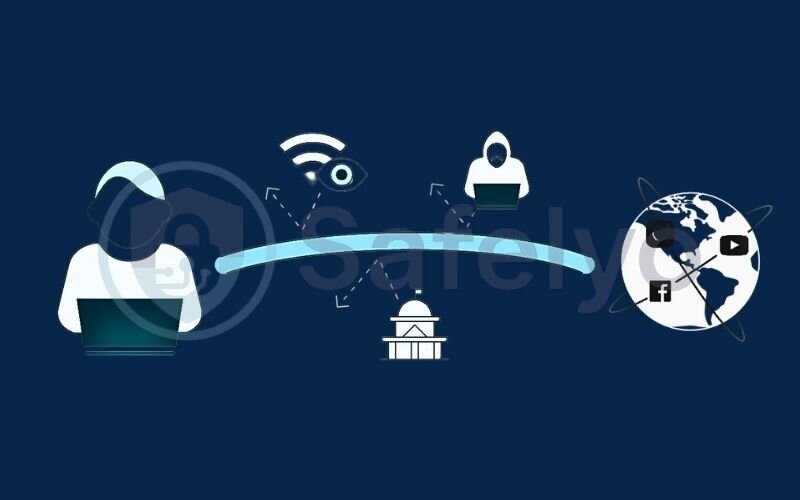
Here’s a simple analogy I use to explain it:
Imagine you want the recipe for a special dish that’s only available in a New York restaurant (like the US Netflix library).
- Without SmartDNS: You call the restaurant from your home in London. They hear your accent, know you’re not local, and refuse to give you the recipe.
- With SmartDNS: You contact a friend in New York, who then gets the recipe from the restaurant and sends it back to you. The restaurant only interacts with your New York friend.
That’s exactly what is Smart DNS. It intercepts your device’s DNS requests and funnels them through its proxy servers in the correct country. The streaming service sees the US request and gives the all-clear. The best part? Once access is granted, the actual video stream travels directly from the service to you, not through the middleman. This is why it’s so fast and perfect for high-quality streaming.
2. SmartDNS vs. VPN
Alright, this is the most important part of the guide. Making the right choice in the SmartDNS vs. VPN debate comes down to answering one question: what is your main priority?
To make it simple, I think of it like this:
- A SmartDNS is like a skeleton key. It’s designed for one purpose: to unlock a specific door (the streaming service). It’s lightweight, incredibly fast, and gets the job done with no fuss.
- A VPN is like an armored truck. It not only gets you past the guards (geo-blocking) but also hides you completely (masks your IP address) and protects everything inside with heavy armor (encryption). It’s far more secure, but the extra weight makes it a bit slower.
Here’s a side-by-side breakdown to help you decide.
| Feature | SmartDNS | VPN (Virtual Private Network) |
|---|---|---|
| Primary Goal | Unblock streaming content | Provide total online privacy & security |
| Speed | Maximum speed No encryption means no slowdowns, ideal for 4K streaming. |
Slightly slower Encryption adds a small overhead, but modern VPNs are very fast. |
| Security | None It does not encrypt your traffic or offer any privacy protection. |
Maximum security Encrypts all your internet traffic, protecting you on any network. |
| Hide IP Address? | No Your real location remains visible to your ISP and other websites. |
Yes It completely hides your real location and replaces it with the VPN server’s IP address. |
| Bypassing Geo-blocks | Excellent for unblocking content. | Excellent for all websites and online platforms. |
| Device Support | Its biggest advantage. Works on almost any device, including TVs, game consoles, and Apple TV. | Works on most devices via an app (PC, Mac, phones), but setup is harder on TVs/consoles. |
| Ease of Use | Requires a one-time manual setup of DNS numbers in your device’s settings. | Typically involves installing a simple app and clicking “Connect.” |
Let’s dig a little deeper into the most important trade-offs:
- For Speed, SmartDNS Wins: If your only goal is to stream in the highest possible quality without buffering, SmartDNS is the clear winner. The lack of encryption means you get 100% of your internet speed.
- For Security, VPN is the Only Choice: This is non-negotiable. A SmartDNS offers zero privacy benefits or data protection. It does not hide your IP address from anyone except the specific streaming site it’s tricking. If you use public Wi-Fi or care about your online privacy, you need a VPN.
- For Device Flexibility, SmartDNS Shines: Have a Samsung TV, PlayStation 5, or Apple TV that doesn’t have a native VPN app? A SmartDNS is often the easiest way to get them to access geo-blocked content.
In my own home, the choice is situational. When the whole family wants to stream a 4K movie on our LG Smart TV, I use a SmartDNS for the best performance. But when I’m working from a coffee shop or need to ensure my browsing is completely private, I always, without exception, use a full VPN.
Ultimately, you’re choosing between a specialized tool and an all-in-one solution. Now that you know the difference, let’s get to the fun part.
3. The real goal: Which popular services can you unblock?
Let’s be honest – we’ve talked about the “how,” but the “what” is the exciting part. This is the real payoff. Over the years, I’ve used SmartDNS to turn my standard streaming subscriptions into global entertainment hubs. There’s a unique satisfaction in clicking on a show that was, just moments before, completely out of reach.
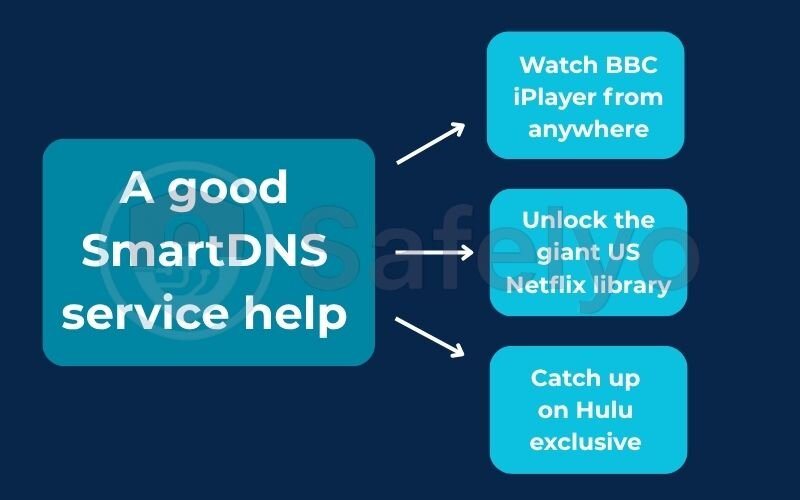
A good SmartDNS service can significantly expand your channel selection and open doors to some of the world’s best content. Here’s a taste of what you can access:
- Watch BBC iPlayer from anywhere. Imagine kicking back and streaming the latest season of Doctor Who or a gripping David Attenborough documentary, completely for free, even if you’re thousands of miles from the UK.
- Unlock the giant US Netflix library. You can finally access the largest and most diverse Netflix catalog in the world. I’ve lost count of the blockbuster movies and exclusive series I’ve discovered there that simply aren’t available in my local region.
- Catch up on Hulu exclusives. Suddenly, you can binge critically acclaimed, US-only shows like The Handmaid’s Tale or Only Murders in the Building without waiting months for them to arrive elsewhere.
Feeling motivated? Good. Now, let’s make it happen.
4. How to set up SmartDNS: A step-by-step guide
This is where the magic happens. While changing network settings might sound intimidating, I promise you it’s mostly just copying and pasting a couple of numbers. We’re going to walk through it together.
Before you dive into your device’s settings, complete this essential checklist first. I can’t stress this enough – getting these three things done beforehand makes the rest of the process seamless.
| Status | Action Step |
| 🗹 | Choose Your Service
Sign up for a reputable service. As we’ll cover later, the best value often comes from a top-tier VPN that includes a SmartDNS feature. |
| 🗹 | Find Your DNS Numbers
Log in to your provider’s website and navigate to the “SmartDNS” or “MediaStreamer” section. Find and copy the two server addresses (e.g., a Primary and Secondary DNS). |
| 🗹 | Register Your IP Address
On that same webpage, find and click the button that says “Register my IP” or “Whitelist my IP.” This is the step everyone forgets, and it’s essential for it to work. |
Got everything checked off? Great. Let’s get it set up on your favorite device.
4.1. Setting up on Windows 11 / macOS
For desktops and laptops, this process takes less than two minutes.
On Windows 11:
- Go to Settings > Network & internet.
- Click on Wi-Fi or Ethernet (whichever you’re using).
- Select Hardware properties.
- Next to “DNS server assignment,” click Edit.
- Change the setting from “Automatic (DHCP)” to Manual.
- Turn on the switch for IPv4.
- In the “Preferred DNS” and “Alternate DNS” boxes, enter the two SmartDNS numbers you got from your provider.
- Click Save, and you’re done!
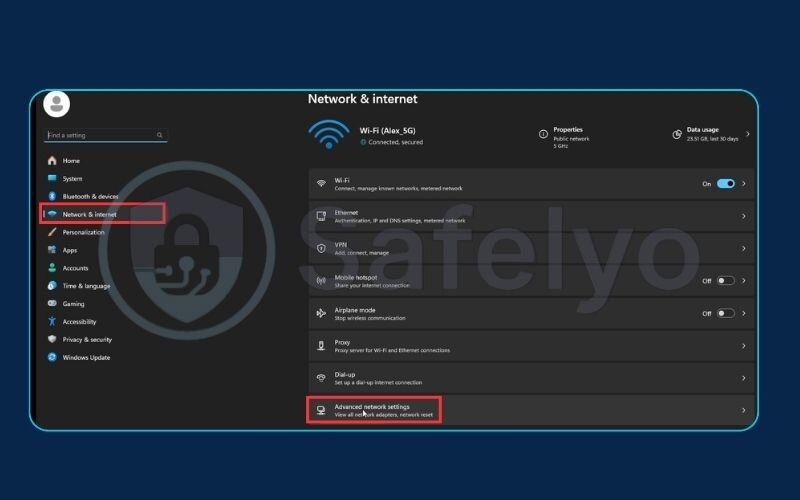
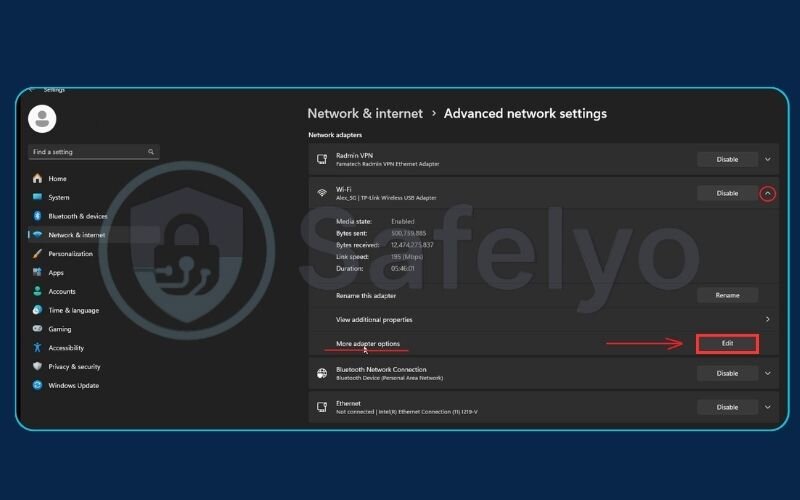
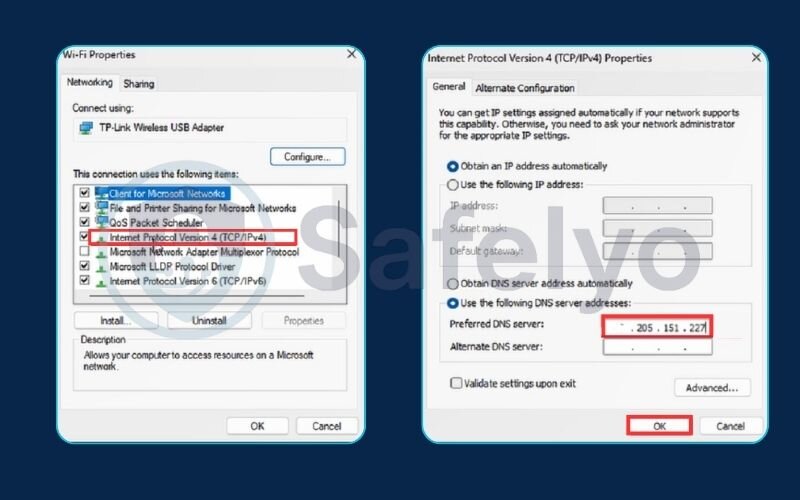
On macOS:
- Open System Settings and go to Network.
- Select your active Wi-Fi or Ethernet connection.
- Click the Details… button, then select the DNS tab.
- Click the + button at the bottom of the DNS Servers list.
- Enter the first SmartDNS address and press Enter. Click + once more, then add the second address.
- Click OK. That’s it!
4.2. Setting up on your Smart TV (Samsung/LG example)
This is one of the most popular reasons to use SmartDNS, as many TVs don’t have VPN apps.
The exact steps vary by brand, but the path is always similar. From personal experience, setting this up on my family’s LG TV, you sometimes have to dig a little, but the setting is always there.
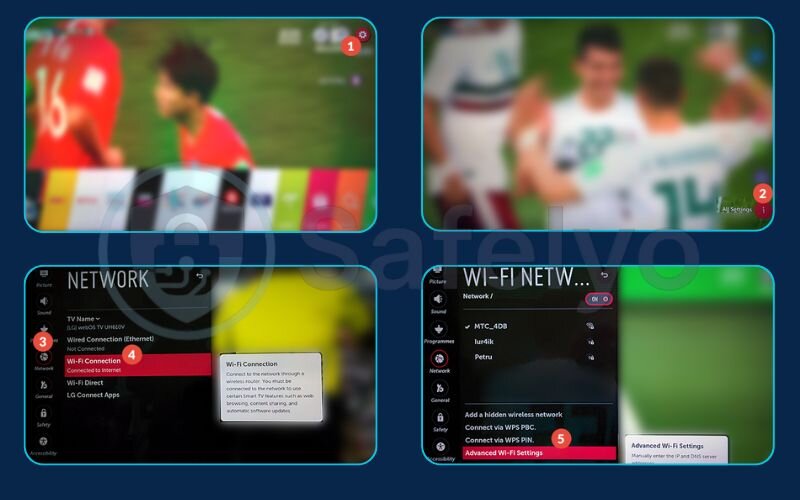
- Press the Settings button on your TV remote (often a gear icon).
- Navigate to the Network or Connection menu.
- Select your current Wi-Fi Network Status or Network Settings.
- Look for an IP Settings or Advanced Settings option.
- Find the DNS Server Setting and change it from “Get Automatically” to “Enter Manually.”
- A box will appear. Enter the first SmartDNS number you were given.
- Click Done or OK.
- Important: Restart your TV completely for the changes to take effect.
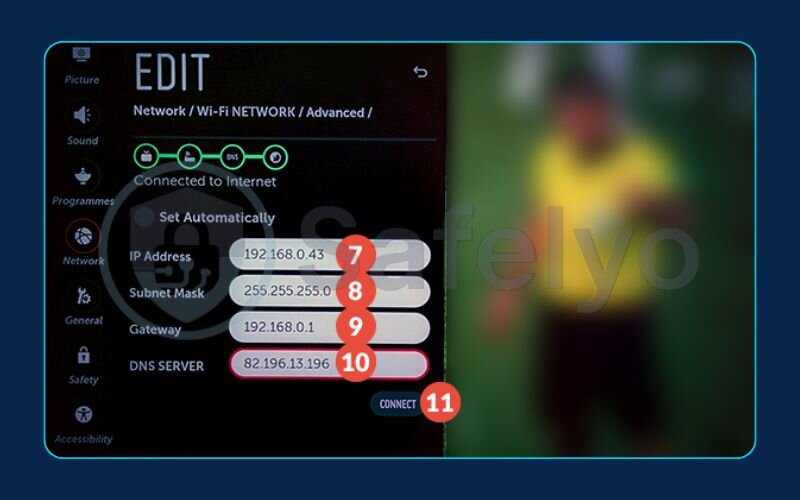
4.3. Setting up on your game console (PS5/Xbox Series X example)
Want to use the streaming apps on your console to watch content from another country? This is how.
I’ve used this method dozens of times on my PlayStation 5 to catch US-exclusive sports events via streaming apps. The process is remarkably smooth.
On PlayStation 5:
- Go to the home screen and select Settings (the gear icon).
- Navigate to Network > Settings > Set Up Internet Connection.
- Select your current Wi-Fi or LAN connection and press the Options button on your controller.
- Choose Advanced Settings.
- Change “DNS Settings” from “Automatic” to “Manual.”
- Enter the numbers from your provider into the Primary DNS and Secondary DNS fields.
- Click OK. The PS5 will test the connection, and you’re ready to go.
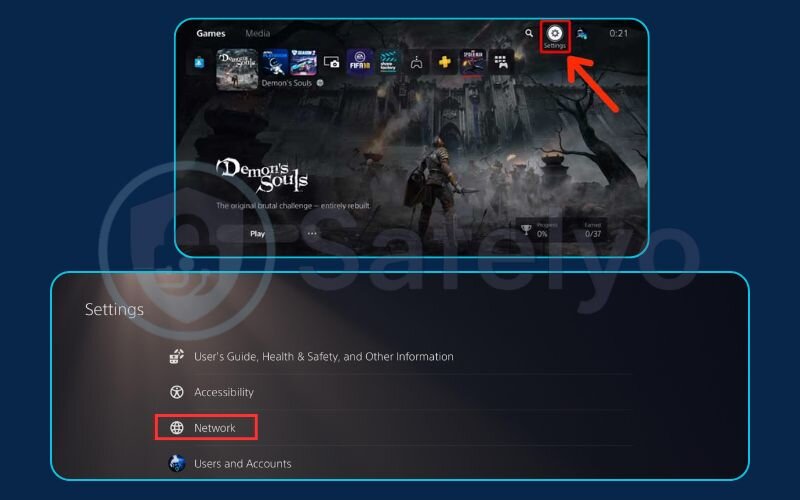
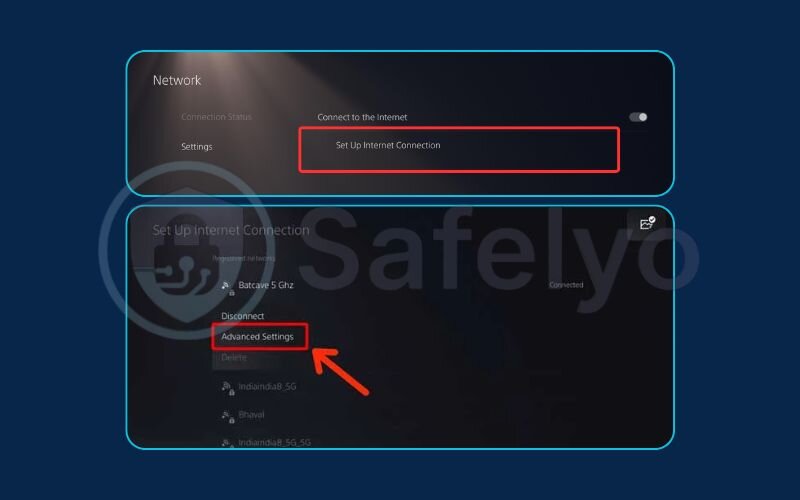
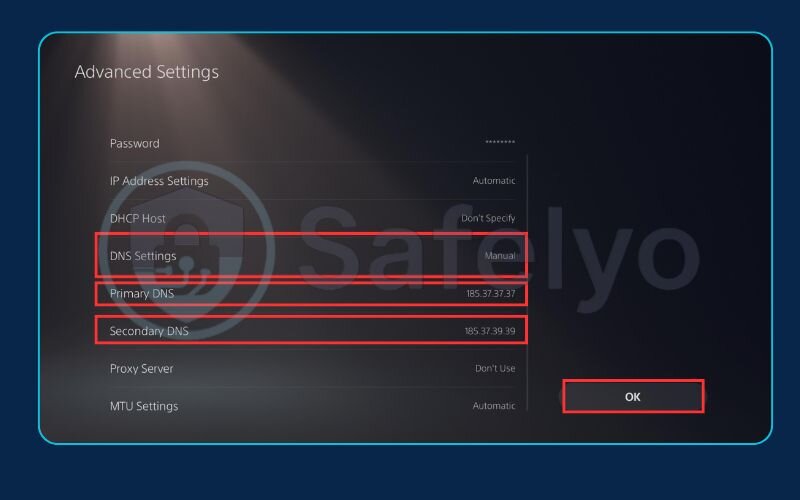
The process is very similar on an Xbox Series X/S, where you’ll find the DNS options under Settings > General > Network settings > Advanced settings > DNS settings > Manual.
Read more:
5. Which SmartDNS service should you choose?
Now that you know how to set everything up, the question becomes: which provider should you trust? While there are standalone SmartDNS services out there, I’ve found over years of testing that the smartest choice is a top-tier VPN that includes a SmartDNS feature.
Why? Because you get the best of both worlds in a single subscription. It’s like buying that armored truck we talked about and getting the skeleton key for free. You get:
- The speed of SmartDNS for streaming on your TV and other entertainment devices.
- The full security of a VPN for privacy and protection on your laptop and phone.
This “2-in-1” approach gives you maximum flexibility without paying for two separate services. Here are our top recommendations at Safelyo, chosen specifically for the quality and reliability of their SmartDNS features:
- ExpressVPN (MediaStreamer)
This is my go-to recommendation for a reason. MediaStreamer, their name for the SmartDNS service, is incredibly reliable and known for consistently unblocking the most popular streaming platforms. Their setup guides are also the best in the business, making it foolproof for beginners.
- NordVPN (SmartDNS)
NordVPN is a giant in the industry, and its SmartDNS feature is just as robust as its VPN. I’ve found it to be exceptionally fast, which is perfect for 4K streaming. Activating it in your user dashboard is a simple, one-click process.
- Surfshark (Smart DNS)
If value is your top priority, Surfshark is tough to beat. Their Smart DNS works great, and you get to use it on an unlimited number of devices. This is a fantastic option for multi-device streaming in a large family or household.
Many of these providers offer free trials, so you’re not just getting a tool to bypass geo-blocking; you’re investing in a comprehensive solution.
>> Ready for a deep dive? For a full comparison of these services and more, check out our detailed guide on the Best SmartDNS services for streaming.
6. Troubleshooting: What to do when SmartDNS isn’t working
So, you’ve followed the steps, but you’re still seeing that dreaded error message. Don’t worry. I’ve been there, and it’s almost always one of a few simple issues. Before you get frustrated, let’s run through the most common culprits I’ve encountered and how to fix them.
Problem 1: Your IP address has changed.
This is, without a doubt, the #1 reason a SmartDNS suddenly stops working. Most home internet connections have a “dynamic IP,” meaning your provider can assign you a new one at any time.
- The Simple Fix: Go back to your SmartDNS provider’s website. Log in to your account dashboard, find the SmartDNS settings page again, and simply click that “Register my IP” or “Whitelist my IP” button one more time. This takes about 10 seconds and solves the problem 90% of the time. I have this page bookmarked for quick access.
Problem 2: The streaming service is blocking you.
Sometimes, a streaming giant like Netflix will identify and block the IP address of a SmartDNS server. It’s a constant cat-and-mouse game.
- The Fix: Check with your provider. Reputable services like ExpressVPN or NordVPN have multiple SmartDNS server addresses. See if they list an alternative address you can try. If not, this is the perfect moment to switch to the full VPN app that came with your subscription, as VPN servers are updated much more frequently.
Problem 3: Your ISP is intercepting your DNS (DNS Hijacking).
This is less common, but some Internet Service Providers (ISPs) force you to use their own DNS servers, ignoring the ones you manually entered. It’s like trying to call your friend in New York, but your phone operator keeps redirecting you to a local call center.
- The Fix: This is a tougher nut to crack. Some advanced routers have settings to prevent this, but it’s not for beginners. Honestly, if you suspect this is happening, the most straightforward solution is to stop using the SmartDNS feature and switch to using the full VPN app. A VPN encrypts your entire connection, creating a tunnel that your ISP cannot interfere with. It’s the ultimate override.
7. FAQ about bypassing geo-blocking using SmartDNS
We’ve covered a lot of ground, but you might still have a few questions. Here are the short, direct answers to some of the most common queries I hear about using SmartDNS.
Is it legal to bypass geo-blocking with SmartDNS?
Yes, the technology itself is perfectly legal to use. However, accessing content outside of your licensed region may go against the terms of service of the streaming provider. That said, I’ve never heard of a streaming service taking action against an individual user for this; their focus is on blocking the technology, not penalizing the user.
Can SmartDNS bypass geo-blocking on my phone?
Technically, yes. You can configure SmartDNS in the Wi-Fi settings of your iOS or Android device. But honestly, it’s not the best tool for the job. A full VPN app is much easier to turn on and off on a phone and provides essential security for when you’re on the go, especially on public Wi-Fi.
Which streaming services can I unblock?
This completely depends on the SmartDNS provider you choose. Most reputable services focus on the big names like Netflix (US, UK, and other libraries), BBC iPlayer, Hulu, Max (formerly HBO Max), and Peacock. Always check the provider’s official list of supported services before you sign up to make sure it covers your needs.
Will SmartDNS slow down my internet?
No, it shouldn’t. In fact, its main advantage is speed! Because it doesn’t use heavy encryption, your streaming connection should run at your maximum internet speed. If you experience slowdowns, it’s more likely due to a different issue with your network.
Does a SmartDNS hide my IP address like a VPN?
No, and this is a critical point to remember. A SmartDNS does not hide or change your real IP address from your ISP or other websites you visit. It only reroutes the specific location data needed by the streaming site. For true anonymity and privacy, a VPN is the only solution.
8. Conclusion
You now have all the tools and knowledge needed about how to bypass geo-blocking using SmartDNS. It’s a fantastic and speedy tool for unlocking a world of entertainment, especially on devices where a VPN app might not be an option. But it’s vital to remember the trade-off.
At the end of the day, the best setup is one that doesn’t force you to choose. By opting for a versatile service, you empower yourself with the right tool for any situation. Safelyo is here to help you navigate these choices. Explore our Streaming Unlock category for more in-depth reviews and guides to get the most out of your subscriptions and take control of your digital entertainment.