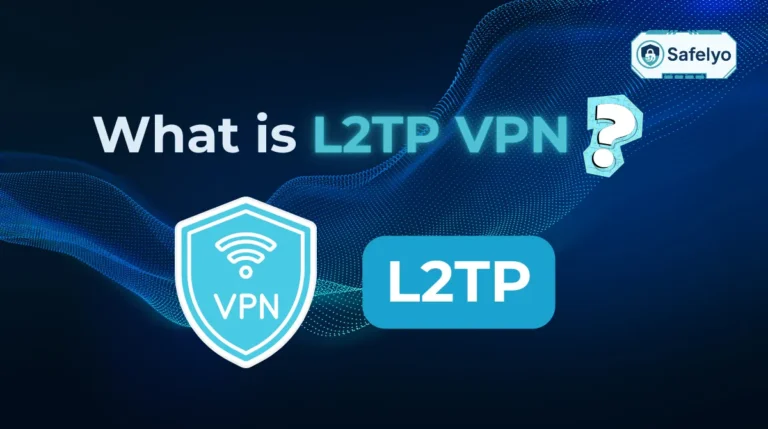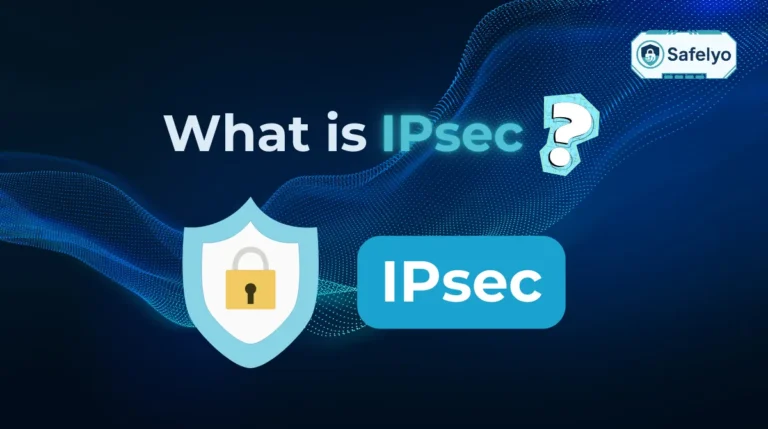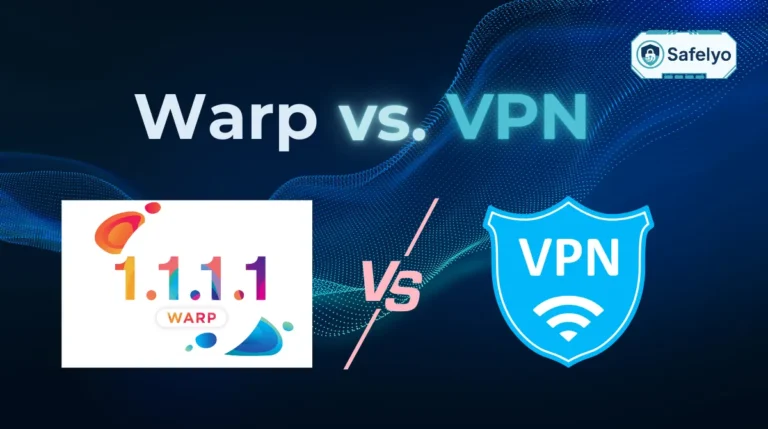Whether you’re proactively securing your account or you’ve just realized you’ve forgotten your login, knowing how to change a password on Facebook is an essential security skill. And let’s be honest: With Facebook’s recent shift to the new Meta Accounts Center, finding the right setting can be a bit of a maze.
As a tech expert, I’ve walked countless friends and family through this exact process. I’ve seen how a simple task can become frustrating when the menus change. This guide is designed to cut through that confusion and give you clear, direct instructions.
In this simple, step-by-step guide, we will show you exactly how to:
- Change your password if you know the current one
- Reset your password if you’ve forgotten it
- Navigate the process on both a desktop computer and the mobile app
Don’t let a confusing interface stand in the way of your account’s security. Let me make this process simple and stress-free with our updated 2025 guide.
1. Scenario 1: You know your current password and want to change it
Excellent! This is the straightforward path for routine security updates, or if you just feel it’s time for a fresh start.
The main thing to know is that Facebook now manages this through what they call the Meta Accounts Center, which is a central hub for your settings across Facebook, Instagram, and other Meta services. It looks a little different than it used to, but the process is still simple once you know where to click.
1.1. On a desktop browser (PC or Mac)
Using a computer gives you a bit more screen real estate, which can make navigating menus easier. Here’s how to get it done in under a minute.
- Log in to your account: Head over to facebook.com and make sure you’re logged in.
- Navigate to settings: Click on your profile picture in the top-right corner of the screen. A menu will drop down. From there, select Settings & Privacy, and then click Settings.
- Enter the accounts center: This is the part that’s new for many. You’ll land on the Meta Accounts Center page. On the left-hand menu, click on Password and security.
- Select ‘change password’: Under the “Login & recovery” section, click Change password. You’ll then need to choose your Facebook account from the list.
- Enter your passwords: Now for the main event. Type in your current password once, and then your new, secure password twice to confirm it.
- Confirm the change: Click the final Change password button, and you’re all set!
Visual Aid Suggestion
To make this even clearer, the following steps would be shown in a short animated GIF: A cursor navigates the Facebook desktop interface, clicking the profile picture > Settings & Privacy > Settings, then landing in the Meta Accounts Center and clicking Password and security, followed by Change password.
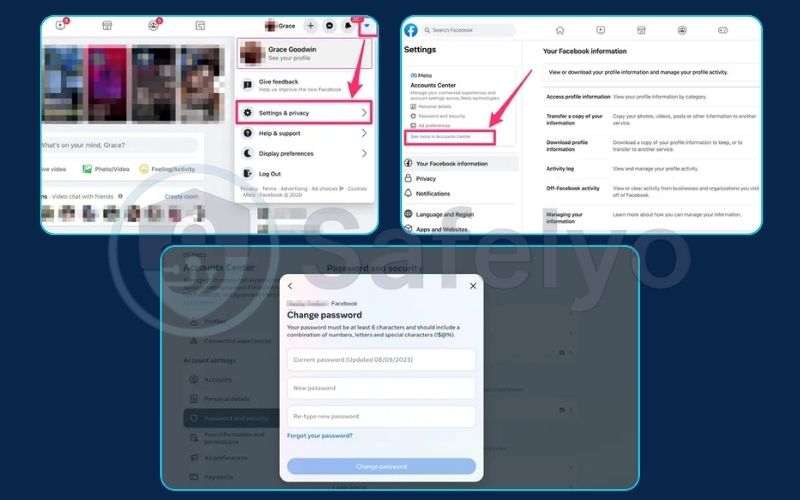
1.2. On the mobile app (iPhone or Android)
The process on your phone is very similar, just with a few taps instead of clicks. I find myself doing this on the app more often, just out of convenience.
- Open the menu: Launch the Facebook app and tap on the menu icon (it looks like three horizontal lines and includes your profile picture). On my iPhone, it’s in the bottom-right corner.
- Find your settings: Scroll down and tap Settings & Privacy to expand the options, then tap Settings.
- Go to the accounts center: Right at the top, you’ll see the Meta Accounts Center panel. Tap the blue link that says See more in Accounts Center.
- Open password settings: Just like on desktop, tap Password and security. From the next screen, tap Change password and select your Facebook account.
- Type your new password: Enter your current password, followed by your new password in the fields below.
- Save your new password: Tap the Change password button to finalize it.
Here’s a pro-tip from my own experience
After you change your password, Facebook will pop up a screen asking if you want to review other logged-in devices. I strongly recommend selecting ‘Review other devices’. It’s a fantastic security feature that lets you instantly kick out any old computers, tablets, or a friend’s phone you might still be signed into. It’s a clean sweep for your account’s security.
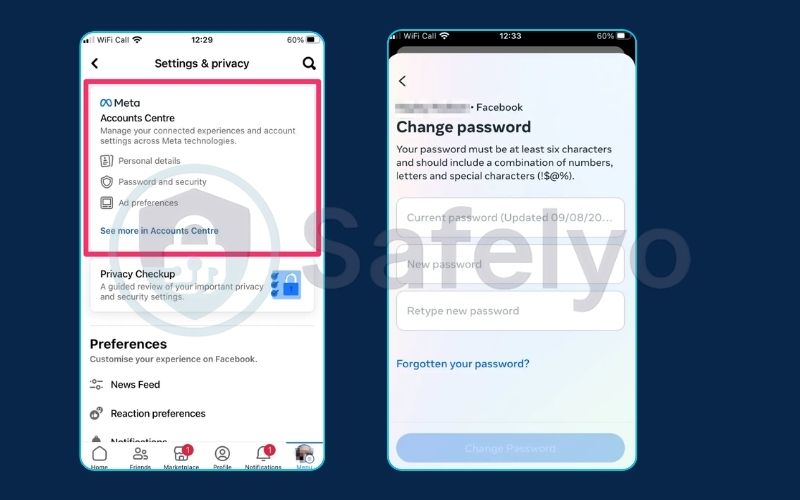
2. Scenario 2: You forgot your password and need to reset it
Don’t worry, it happens to the best of us. Forgetting a password is one of the most common reasons people get locked out of their accounts. The good news is that as long as you have access to the email address or phone number linked to your Facebook account, the recovery process is quick and secure.
Facebook just needs to verify that you are the real owner of the account before letting you create a new password.
2.1. Starting the reset process
The first step is to tell Facebook which account you’re trying to access.
- Go to the recovery page: Open your browser and go directly to Facebook’s “Find Your Account” page: facebook.com/login/identify. I recommend using this direct link instead of searching for the “Forgot password?” option on the login screen – it gets you there faster.
- Identify your account: In the text box, enter the email address or mobile phone number associated with your account. Then click the Search button.
- Confirm it’s you: Facebook will show you a profile that matches the information. Make sure the name and profile picture are yours. Once you confirm, Facebook will ask how you want to receive the password reset code. You’ll typically see options like “Send code via email” or “Send code via SMS.”
- Request the code: Select the method you have access to and click Continue.
Visual Aid Suggestion
This section would be illustrated with a clear screenshot of the “Find Your Account” page. A red box would highlight the field where the user needs to enter their email/phone number, and another box would highlight the “Search” button, leaving no room for confusion.

2.2. Completing the reset
Now you’re just a few steps away from getting back in.
- Find your security code: Check your email inbox or text messages for a 6-digit code from Facebook. A quick tip from my own experience: if you don’t see the email within a minute, always check your spam or junk folder. It’s the number one reason people get stuck here.
- Enter the code: Type that 6-digit code into the field on the Facebook page and click Continue.
- Create your new password: If the code is correct, you’ll be taken to a new screen where you can create your brand-new password. Make it a strong one! (We have tips on this later).
- Log out of other devices: After setting a new password, Facebook will give you an option to “Log out of other devices.” From a security standpoint, this is the most important click you’ll make in this entire process. You must choose this option. It ensures that if your old password was compromised, anyone using it on another computer or phone is immediately kicked out.
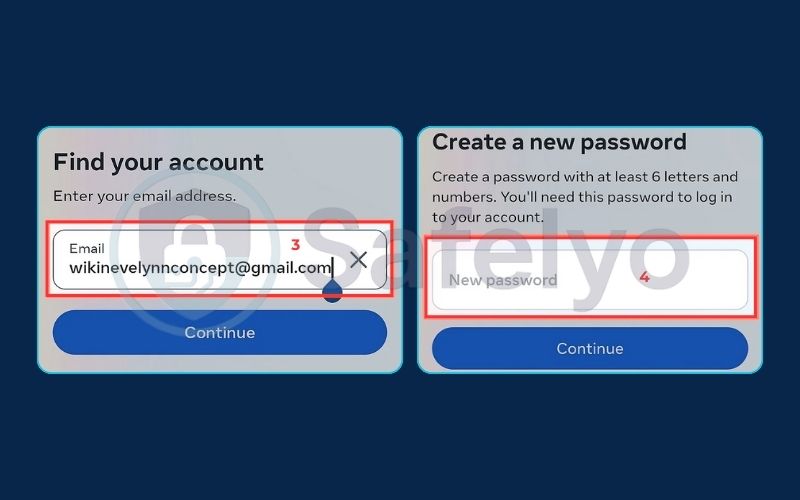
3. Why and when should you change your Facebook password?
Changing your password can feel like a chore, but thinking of it as changing the locks on your digital front door makes it a smart security move. It’s not just something to do randomly; there are specific moments when it’s absolutely critical.
From my experience helping people secure their accounts, here are the most important times to act immediately:
You get a login alert you don't recognize.
If Facebook emails you about a login from a city you’ve never been to, that’s a code-red signal to change your password right away.
You notice strange activity.
Have you ever seen a post on your timeline you didn’t make? Or maybe a friend says they got a weird message from you? That’s your account telling you someone else might have the keys.
Another service you use has a data breach.
This is a big one people often miss. If you used the same password for Facebook and, say, an online shopping site that gets hacked, you must assume criminals will try that same password on your Facebook account.
As a proactive habit.
Personally, I treat it like a digital check-up. Changing your password every few months is a simple habit that keeps your account fresh and secure, just in case a threat has gone undetected.
4. How to create a strong, memorable password
Okay, you’ve successfully navigated the menus and are ready to create your new password. This is where you can make a huge impact on your account’s security. The goal is to create a password that is easy for you to remember but nearly impossible for a computer to guess.
Over the years, I’ve seen some truly terrible passwords, like “password123” or “johndoe1990”. These can be cracked in seconds. Let’s do better with a few simple principles.
Length is key
Forget everything else – the single most important factor is length. Aim for at least 12 characters, but 16 or more is even better. Each character you add makes your password exponentially harder to crack.
Mix it up
A good password is a healthy mix of ingredients. Make sure you use a combination of:
- Uppercase letters (A-Z)
- Lowercase letters (a-z)
- Numbers (0-9)
- Symbols (!, @, #, $, etc.)
Avoid personal info
This one’s a classic mistake. Never use your name, your pet’s name, your birthday, or your address. This is the first information a hacker will try if they know anything about you.
The passphrase method (my personal favorite)
This is the best trick I teach people. Instead of trying to remember a random string like R7!b@9zQ, think of a memorable but random phrase. For example: “My cat loves eating purple tacos!“
Now, just modify it slightly by taking the first letter of each word and adding some numbers and symbols: McLept!24
It’s long, random, and based on a sentence you can actually remember. This method beats complex, short passwords every time.
Read more:
5. Next steps: Secure your account after changing your password
Changing your password is a great first step, but don’t stop there. Think of it like changing the main lock on your house – it’s a huge improvement, but you also want to make sure there aren’t any spare keys or open windows left unattended.
I always tell people to take these extra 60 seconds to fully lock down their account. These quick steps will make a massive difference in your long-term security.
1. Log out of other devices.
If you didn’t do this during the password change process, now is the time. This action immediately boots out anyone who might be logged into your account on another device – like an old phone, a public library computer, or worse, a hacker’s machine. I do this every single time I change a password; it gives me peace of mind.
How to do it: Go to Accounts Center > Password and security > Where you’re logged in. Review the list of devices and log out of any session you don’t recognize or no longer use.
2. Turn on two-factor authentication (2FA)
This is, without a doubt, the single most important security feature you can enable. It means that even if a thief steals your password, they can’t get into your account without a second piece of proof – usually a code sent to your phone. It’s like when your bank sends you a text with a code to approve a transaction; it’s that extra layer of proof. A strong password is a good lock, but 2FA is the deadbolt on top.
How to find it: Go to Accounts Center > Password and security > Two-factor authentication and follow the on-screen instructions.
3. Run a security checkup.
Facebook has a fantastic guided tool that walks you through your key security settings to make sure they’re optimized. It’s like a quick check-up with a security expert. The tool will help you review things like which third-party apps have access to your data and strengthen your login alerts. I recommend running this at least once a year.
How to do it: You can find the tool directly at facebook.com/help/securitycheckup.
See also:
6. FAQ about how to change a password on Facebook
Here are quick answers to some of the most common questions we get about managing Facebook passwords.
How do I change my Facebook account password?
You can change your password through the Meta Accounts Center. Go to Settings & Privacy > Settings > Password and security > Change password. You will need to enter your current password to set a new one. This process is detailed in Scenario 1 of our guide.
How to reset Facebook password without the old password?
If you’ve forgotten your current password, you must use the reset function. Go to Facebook’s account recovery page at facebook.com/login/identify. Enter your email or phone number to receive a security code, which will allow you to set a new password without needing the old one.
Where is the password change setting on Facebook?
Facebook’s password settings are now located within the Meta Accounts Center. You can find it by clicking your profile picture, then navigating to Settings & Privacy > Settings. The “Password and security” section will be on the left menu on desktop or in the main panel on mobile.
Why can’t I reset my password? I’m not receiving the code.
First, check your email’s spam or junk folder, as automated emails often end up there. If you requested a code via SMS, ensure you have a good cellular signal. If you no longer have access to the email or phone number on your account, you will need to go through Facebook’s more detailed account recovery process.
Can I see my current Facebook password?
No. For your security, Facebook never displays your current password anywhere. This prevents anyone with access to your device from easily finding it. If you’ve forgotten it, your only option is to use the reset process.
How often should I change my Facebook password?
Modern security advice has shifted away from changing passwords on a fixed schedule. The priority now is to have one incredibly strong, unique password for your account and, most importantly, to enable two-factor authentication (2FA). You should only change your password immediately if you suspect your account has been compromised.
Safelyo’s Expert Insight: Strength + 2FA Over Frequent Changes
While changing your password periodically isn’t a bad idea, modern security experts now emphasize a different strategy: create one incredibly strong, unique password for Facebook and, most importantly, enable two-factor authentication (2FA). A strong password combined with 2FA is far more secure than frequently changing a weaker password.
7. Conclusion
And there you have it. Whether you were performing routine account maintenance or recovering from a forgotten login, you can now confidently change your Facebook password on any device. The process is straightforward once you know exactly where to look in the new Meta Accounts Center.
To ensure your account is as secure as possible, always remember these key takeaways:
- Facebook’s password settings are now located in the Meta Accounts Center.
- The process is similar on both the desktop and the mobile app.
- Always take the extra step to log out of other devices after a password change.
- Securing your account with two-factor authentication (2FA) is just as important as having a strong password.
Your Facebook account holds a lot of personal information, so treating its security as a top priority is essential. Managing one password is easy, but what about the dozens of others you use? Discover why a password manager is the single best tool for securing your entire digital life in our 2025 review. At Safelyo, you can explore clearer guides like this in our Tech How-To Simplified section to master your digital world.