In any modern business or even a serious home lab, your data is your most valuable asset. A single hard drive crash isn’t a minor inconvenience; it can bring your entire operation to a halt. That’s why learning how to configure RAID 5 on Windows Server isn’t just a technical exercise – it’s a fundamental step in building a resilient and reliable digital infrastructure.
With years of hands-on experience setting up and managing server environments, I’ve learned that getting the foundation right is everything. We’ll be focusing exclusively on Storage Spaces, the modern, flexible, and recommended method by Microsoft, which I personally find far superior to the older, more rigid techniques.
In this definitive guide, I will walk you through everything you need to know:
- The essential checks to perform before you start to avoid common pitfalls.
- A clear, step-by-step process to configure RAID 5 using Storage Spaces.
- How to monitor your new array’s health after the setup is complete.
- Why this modern method is the best choice for your server today.
Don’t wait for a drive failure to test your data’s safety. Let’s get your server’s storage configured the right way.
1. Before you begin: Key prerequisites for RAID 5
Jumping straight into the configuration without proper preparation is a recipe for headaches and potential data loss. Before you click a single button, let’s run through a quick but critical checklist to ensure everything goes smoothly. Think of this as your pre-flight check.
1.1. Essential hardware and data prerequisites
First, let’s cover the absolute must-haves. You simply cannot proceed without these in place.
- Minimum of 3 drives: A software RAID 5 array requires at least three physical disks to function.
- Identical drives are best: While you can technically mix and match, I strongly advise against it. For optimal performance and stability, identical use drives, the same manufacturer, model, and especially the same capacity. This prevents the entire array from being bottlenecked by its slowest or smallest member.
- A complete data backup: This is the most critical step. Let me be crystal clear: the process of creating a RAID pool will permanently erase all existing data on the drives you select. RAID protects you from a drive failure; it is not a backup and will not save you from accidental deletion, malware, or a physical disaster.
- Administrator rights: Ensure you’re logged into Windows Server with an account that has full administrator privileges. You’ll need these rights to access all the necessary system tools.
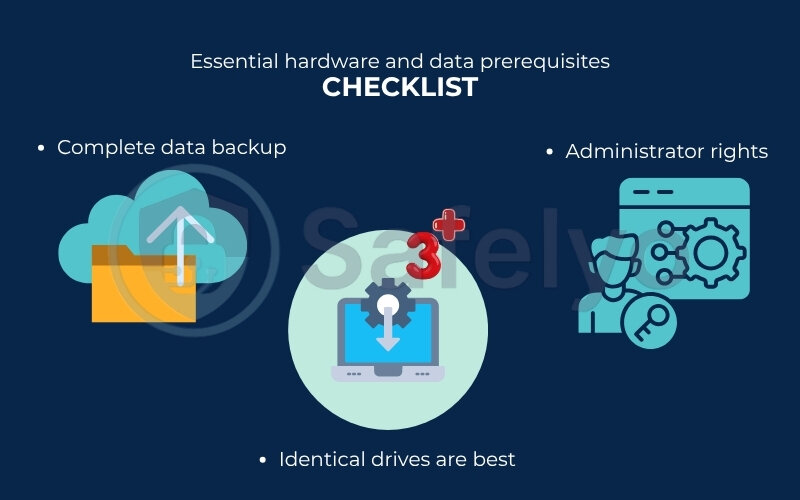
1.2. Is RAID 5 the right choice for you? Best use cases
With the technical requirements clear, let’s do a quick sanity check. RAID 5 is a fantastic, well-rounded solution, but it isn’t a one-size-fits-all answer. It truly shines in specific scenarios. Based on my experience, you’ll get the most value from RAID 5 in these situations:
- File servers: Environments where users are frequently reading data but writing less often. RAID 5 offers excellent read speeds, making it perfect for serving documents, images, and general office files.
- Application servers: Many business applications are more read-intensive than write-intensive. RAID 5 provides a reliable and performant foundation for these apps without the higher cost of other RAID levels.
- General data storage and archiving: When you need a large, fault-tolerant volume for storing large amounts of data that isn’t accessed or changed constantly, RAID 5 hits the sweet spot between capacity, safety, and cost.
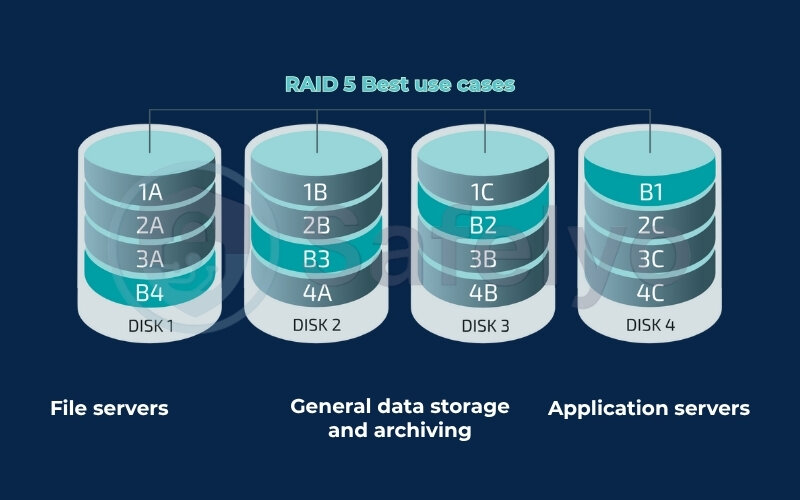
However, it’s equally important to know its limitations. If your server runs high-transaction databases or applications with heavy, constant write operations, the performance overhead from calculating parity on every write can become a bottleneck. In those cases, a different RAID level like RAID 10 might be a better fit.
2. How to configure RAID 5 on Windows Server using Storage Spaces
Alright, this is where the magic happens. We’re going to use the Storage Spaces feature built into modern Windows Server. Why? Because it’s more flexible, powerful, and frankly, easier to manage in the long run than the old “Dynamic Disks” method. I’ve built dozens of these arrays, and the process is a logical flow that we’ll walk through one step at a time. Don’t worry, there are no hidden “gotchas” here.
2.1. Step 1: Preparing and initializing your disks
Before Windows can pool your drives together, it needs to see them and prepare them for action.
First, open Server Manager, go to the Tools menu in the top-right corner, and select Computer Management. From there, click on Disk Management in the left-hand pane.
If your drives are brand new, you’ll likely be greeted with an “Initialize Disk” pop-up window. This is perfectly normal. It’s just Windows asking how it should structure the drives. You’ll see two options: MBR and GPT.
Always choose GPT (GUID Partition Table).
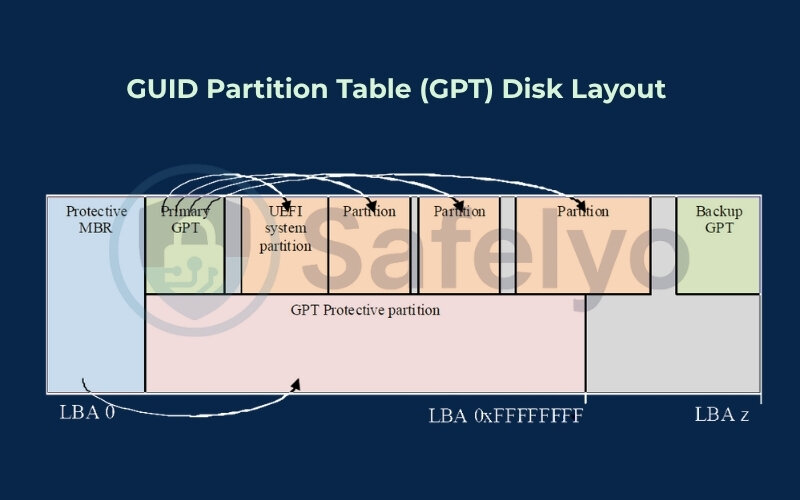
Think of GPT as a modern, massive library catalog that can handle gigantic books (drives over 2TB) and has many copies for safety. MBR is an old-school card catalog that’s limited in size and more fragile. GPT is the standard today.
If you don’t see the pop-up, look for your new disks in the bottom panel. They might be marked as “Offline.” Simply right-click each one and select Online. The goal here is to have all your new drives show a black bar and the status “Unallocated.” This means they’re online and ready, like an empty, clean slate waiting for instructions.
2.2. Step 2: Creating a new storage pool
Now that our disks are prepared, we’ll group them into a “Storage Pool.”
What’s a Storage Pool? Imagine you have three separate water bottles (your physical drives). A Storage Pool is like pouring all that water into one giant bucket. It’s now a single, large source of water that’s much easier to work with.
To do this, go back to Server Manager and click on File and Storage Services > Volumes > Storage Pools. In the main “STORAGE POOLS” section, click the TASKS drop-down menu and select New Storage Pool…
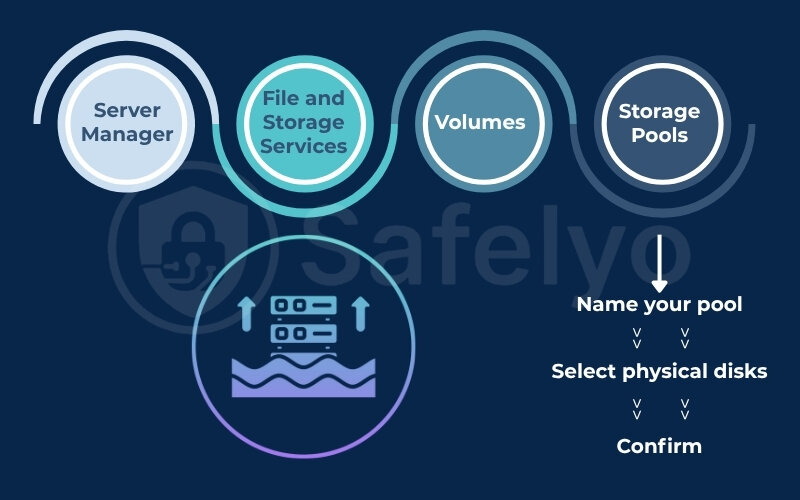
The wizard will guide you through:
- Name your pool: I recommend something descriptive, like Main-Data-Pool or Media-Server-Pool. Trust me, you’ll thank yourself later when you’re managing multiple pools.
- Select physical disks: Check the boxes next to the three (or more) disks you prepared in the previous step.
- Confirm: Review your selections and click Create. Windows will now group these physical drives into one manageable entity.
2.3. Step 3: Creating the virtual disk (the RAID 5 array)
Once the pool is created, the “New Virtual Disk Wizard” should launch automatically. This is where we actually define our RAID 5 array.
- Select the Storage Pool: The wizard will ask you to choose from the available storage pools. Select the one you just created.
- Choose Storage Layout: This is the most important step. You will see options like ‘Simple’, ‘Mirror’, and ‘Parity’. Select ‘Parity’. In the world of Storage Spaces, “Parity” is the term Microsoft uses for its RAID 5 implementation. This is the button you came here for.
- Select Provisioning Type: You’ll see ‘Thin’ and ‘Fixed’.
- Simple Analogy: Fixed is like reserving 10 specific parking spots for your company. You get that space immediately, and it’s always there for you. Thin is like having access to a giant public garage – it looks huge, but you only take up space as you park more cars.
- My Recommendation: For predictable performance and simplicity, I always recommend choosing ‘Fixed’.
- Specify the size: Choose the size for your virtual disk. Typically, you’ll want to use the maximum available size.
- Click Create to build the virtual disk.
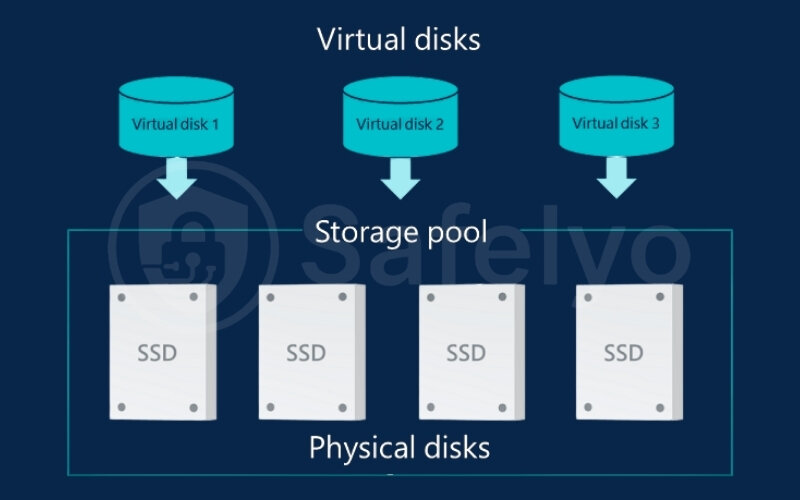
2.4. Step 4: Creating the volume and formatting the drive
We’re on the home stretch! We’ve created the virtual RAID array, but now we need to make it usable by Windows, just like a regular drive. The “New Volume Wizard” should start right after the virtual disk is created.
If creating the virtual disk was like building the house foundation, this step is like putting up the walls, giving it a street address (a drive letter), and a name for the mailbox (a volume label).
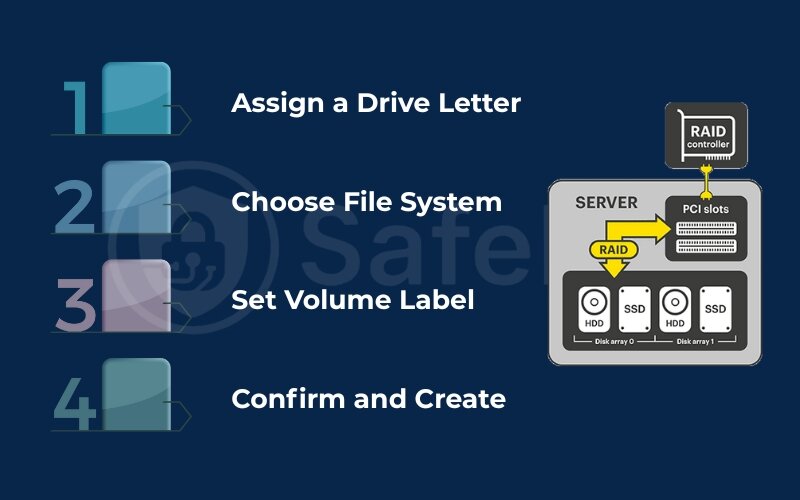
The wizard is straightforward:
- Assign a Drive Letter: Pick an available letter, like E: or R: for RAID.
- Choose File System: Leave this as NTFS, which is the standard for Windows.
- Set Volume Label: Give your new drive a friendly name that will appear in File Explorer, such as Shared-Data or Project-Files.
- Confirm and Create: The wizard will now quickly format the volume.
Once it’s done, open File Explorer (“This PC”). You’ll see your new, massive, and fault-tolerant drive, ready for data. Congratulations, you’ve successfully configured a RAID 5 array.
Read more:
3. Managing and monitoring your new RAID 5 array
Congratulations, you’ve built your RAID 5 array! But the job isn’t quite done. A good system administrator doesn’t just “set it and forget it.” Proper monitoring is key to ensuring your data stays safe in the long run. Fortunately, Storage Spaces makes this incredibly easy.
Your central hub for this is the Storage Pools section within Server Manager (the same place we used for the setup). Here, you can see the health of your pools, virtual disks, and the individual physical drives that make them up.
Think of this dashboard as the control panel for your car. It shows you the engine status, fuel level, and tire pressure all in one place. You wouldn’t drive across the country without glancing at it, right? Same principle here.
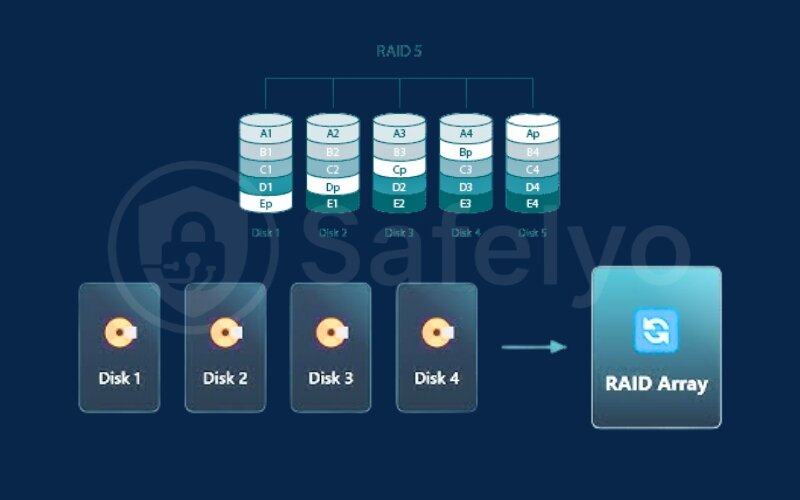
From my own routine, I recommend making it a habit to check this dashboard at least once a month as part of your standard server maintenance schedule. A quick glance to ensure everything is marked as “Healthy” or “OK” can help you spot a potential issue, like a drive that’s starting to fail, long before it becomes a crisis. This proactive approach is what separates a prepared admin from a panicked one.
You can also perform tasks like expanding the array. One of the best features of Storage Spaces is its flexibility. If you start running low on space, you can simply add more physical drives to your Storage Pool and then extend your virtual disk to use that new capacity, all without taking the system offline. It’s a lifesaver for growing businesses.
3.1. What to do when a drive fails: The rebuild process
This is the moment RAID 5 was designed for. Sooner or later, a drive in your array will fail. When it does, don’t panic.
Your array will enter a “Degraded” or “Reduced Resiliency” state, but your data will remain 100% accessible. This is because of the parity data we talked about – the system is using it to reconstruct the data from the failed drive on the fly.
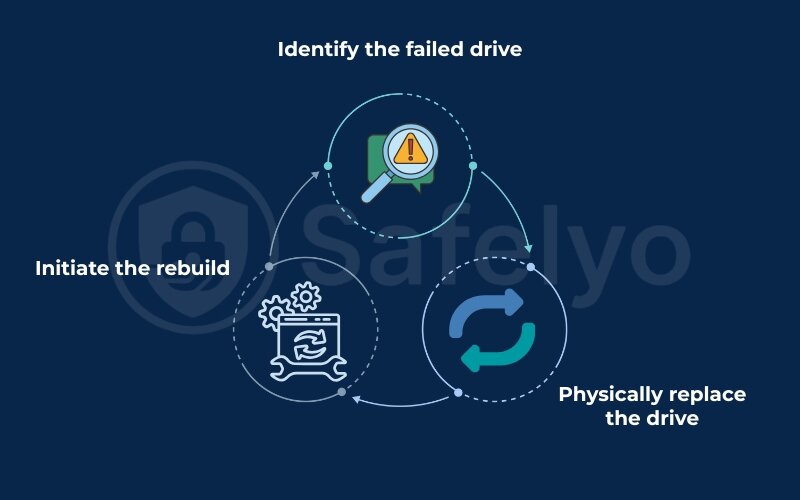
Here’s what you do:
- Identify the failed drive: The Storage Pools dashboard will clearly mark the problematic drive.
- Physically replace the drive: Shut down the server (if it’s not a hot-swappable system), remove the failed drive, and insert a new one of the same or larger capacity.
- Initiate the rebuild: In Storage Spaces, you’ll add the new physical disk to your storage pool. The system will then automatically begin the “rebuild” process, using the parity information on the healthy drives to rewrite all the missing data onto the new drive.
The rebuild process can take a significant amount of time and will impact the array’s performance while it’s running.
Pro Tip from Experience
If you can, try to schedule the physical drive replacement for a time of low server activity, like overnight or on a weekend. This allows the rebuild process to run with minimal impact on your users.
In Windows Server, you can sometimes adjust the rebuild priority, but for critical systems, I always recommend letting it run at its default speed. The top priority is to restore full fault tolerance as quickly as possible. Once the rebuild is complete, your array will return to a “Healthy” state, and your data will be protected again.
4. Storage spaces (RAID 5) vs. the old disk management method
If you’ve worked with older versions of Windows Server, you might be wondering, “What about the RAID 5 option in Disk Management using Dynamic Disks?” It’s a fair question. For years, that was the go-to method for software RAID.
However, Microsoft now considers that method to be a legacy feature. Storage Spaces was introduced as its modern, more powerful replacement.
Think of it like a car transmission. Dynamic Disks are like a manual gearbox – it gets the job done, but it’s rigid and requires you to stop completely to make major changes. Storage Spaces is like a modern automatic transmission – it’s smoother, smarter, and lets you adapt on the fly without a fuss.
From my perspective as someone who has managed both, the choice is clear. I would never build a new array with Dynamic Disks today. The flexibility of Storage Spaces alone makes it the winner.
To make it even clearer, here’s a direct comparison:
| Feature | Storage Spaces (Modern Method) | Disk Management (Legacy Method) |
| Flexibility | Excellent. You can easily add drives to a pool to expand capacity at any time. | Poor. Expanding an existing RAID 5 volume is complex and often impossible without third-party tools. |
| Thin Provisioning | Supported. Allows you to create virtual disks that appear larger than their physical capacity, allocating space only as needed. | Not Supported. You must allocate the full capacity from the start. |
| Resiliency | Superior. Offers more advanced options and better handling of drive failures and recovery. | Basic. It works, but recovery is less robust and informative. |
| Microsoft’s Focus | Current & Recommended. This is where all future development for software storage is focused. | Legacy. No longer being developed and is maintained only for backward compatibility. |
THE BOTTOM LINE
While you can still configure RAID 5 with Dynamic Disks, you’d be choosing an outdated technology with significant limitations. For any new server build on Windows Server 2016, 2019, 2022, or newer, Storage Spaces is the definitive, industry-standard best practice.
5. FAQ about RAID 5 on Windows Server
Even with a detailed step-by-step guide, setting up something as critical as a RAID array can bring up specific questions. That’s perfectly normal. We’ve gathered the most common queries we see from system administrators and home lab builders alike to give you quick, clear answers to the most important points.
Can Windows do RAID 5?
Yes, absolutely. Modern versions of Windows Server (2012 R2 and newer) have a built-in feature called Storage Spaces, which is Microsoft’s recommended and most powerful way to configure software RAID 5.
How to configure RAID 5 in Windows Server?
You configure it using Storage Spaces by following these main steps: 1) Prepare at least three physical disks. 2) Use Server Manager to group them into a Storage Pool. 3) Create a Virtual Disk from that pool, making sure to select the “Parity” layout, which is the equivalent of RAID 5. 4) Finally, create and format a new volume on the virtual disk.
How is RAID 5 configured?
At its core, RAID 5 is configured by grouping a minimum of three physical drives into a single logical array. When you write data, it is “striped” (split) across the drives along with special error-checking data called “parity.” This parity information is distributed across all drives in the array, allowing the system to rebuild the data from any single failed drive.
How do you configure RAID on a server?
There are two main ways: Hardware RAID, which is set up in the server’s BIOS/UEFI using a dedicated controller card before the OS loads, and Software RAID, which is configured within the operating system itself. This guide focuses on software RAID 5, which is configured in Windows Server using the Storage Spaces utility.
What happens when one drive in my RAID 5 array fails?
Your array will enter a “degraded” state, but your data remains fully accessible thanks to the parity information. The system will run slower because it’s calculating the missing data on the fly. You need to replace the failed drive as soon as possible to start the rebuild process and restore fault tolerance.
Hardware RAID vs. software RAID, which is better?
Hardware RAID uses a dedicated controller card, offering higher performance without using your server’s CPU, but it’s more expensive. Software RAID, like the Storage Spaces method, is cost-effective and highly flexible, but uses some of your server’s CPU resources. For most small to medium-sized businesses (SMBs), software RAID provides an excellent balance of performance, flexibility, and cost.
Can I use different-sized drives in RAID 5?
Technically, yes, but it’s a bad idea. The array will treat all drives as if they are the size of the smallest drive in the set. For example, if you use two 4TB drives and one 2TB drive, you will effectively lose 2TB of capacity from each of the larger drives. To maximize space and performance, always use identical drives.
What is the read/write performance of RAID 5 like?
RAID 5 has excellent read performance, as it can read from multiple drives simultaneously. However, its write performance is slower because for every write operation, the system must also calculate and write the parity data across all drives. This makes it ideal for read-heavy tasks like file servers, but less suitable for write-intensive database applications.
6. Conclusion
By following this guide, you have successfully learned how to configure RAID 5 on Windows Server using the modern and robust Storage Spaces feature. You’ve not only set up a storage solution but have also built a foundational layer of data protection for your server, a crucial step for any IT professional or business owner.
To recap, here are the key takeaways to remember:
- Preparation is crucial: Always start with at least three identical drives and a complete backup of your data.
- Storage Spaces is the standard: It is the flexible, powerful, and Microsoft-recommended method for software RAID on modern servers.
- “Parity” means RAID 5: In the Storage Spaces wizard, the “Parity” layout is your RAID 5 option.
- RAID is not a backup: It protects against a single drive failure, not against deletion, malware, or disaster. A separate backup strategy is essential.
Remember, building a fault-tolerant storage system is a huge step forward, but it’s only one piece of a complete data protection plan. Now that your server’s storage is secure against hardware failure, the next critical step is implementing a solid backup and recovery strategy. Explore Safelyo‘s guides in our Tech How-To Simplified category to learn about the best backup solutions for Windows Server, ensuring your data is truly safe from all threats.





