Whether you’re trying to fix a buggy website or simply want to protect your privacy, learning how to delete cookies on Google Chrome browser is an essential skill. These tiny data files are useful for remembering your logins and preferences, but they can also cause loading errors and track your activity across the web.
Navigating Chrome’s settings can sometimes feel like a maze, but clearing your cookies doesn’t have to be a headache. As a tech analyst with years of experience troubleshooting browser issues, I’ve found that a quick cookie cleanup is often the simplest solution for everything from login glitches to broken shopping carts. It’s a fundamental step in digital hygiene.
In this comprehensive guide, we’ll show you:
- The fastest shortcut to delete all your cookies at once.
- How to delete cookies for just a single, misbehaving website (the smart way).
- The simple steps to clear cookies on your Android or iPhone.
- How to set Chrome to clear cookies automatically for maximum privacy.
Stop letting frustrating glitches ruin your browsing. Let me walk you through the quickest and smartest ways to manage your Chrome cookies and take back control of your data.
How to delete cookies in Chrome: The fast answer
- To delete all cookies, press Ctrl+Shift+Delete (or Cmd+Shift+Delete on Mac), check the ‘Cookies and other site data’ box, set the time range to ‘All time’, and click Clear data.
- To delete cookies for just one site, go to that site, click the padlock icon in the address bar, select ‘Cookies and site data’, then ‘Manage on-device site data’, and click the trash can icon next to the site’s name.
1. The fastest way: Use the clear browsing data shortcut
When you need a quick, powerful fix, think of this shortcut as the one-step “reset button” for your browser’s data. It’s the first thing I do whenever my Chrome browser starts feeling generally sluggish or multiple websites begin acting up simultaneously.
Instead of clicking through three different menus, simply press this key combination:
- On windows/linux: Ctrl + Shift + Delete
- On mac: Cmd + Shift + Delete
This instantly opens the “Clear browsing data” window, getting you straight to the action. From here, you can choose what to delete and for what time period.
However, think of this method as a sledgehammer. It’s incredibly effective for a total privacy reset or when you want to log out of all your accounts at once. But you wouldn’t use a sledgehammer to fix a single crooked picture frame. If your goal is to fix a problem with just one website – without logging out of everywhere else – the next method is your precision tool.
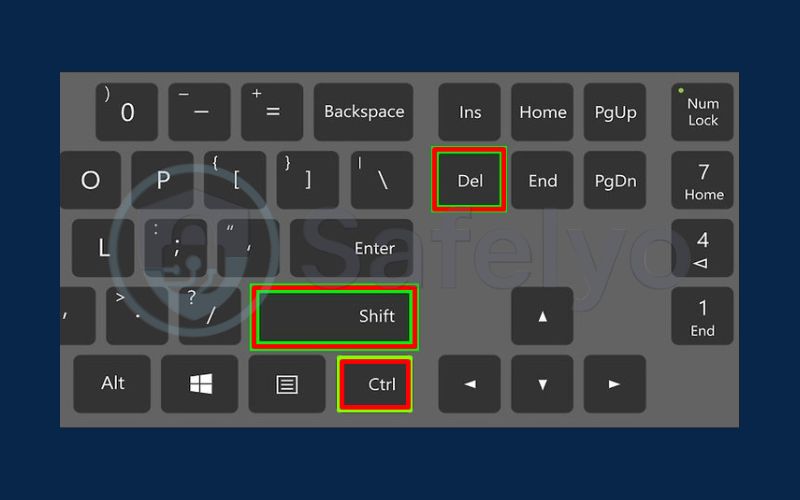
2. How to delete cookies for a single website (the smart way)
When to use this method
Perfect for fixing issues on a single website (like login errors or a broken shopping cart) without affecting your other logged-in sessions.
This is the precision tool I mentioned earlier. Instead of taking a sledgehammer to all your browser data, this targeted approach lets you fix a misbehaving website while leaving everything else untouched.
From my experience, this is the solution 90% of the time. I remember once my online banking portal kept showing an error message after they updated their site. Instead of clearing everything and having to log back into dozens of services, I simply deleted the cookies for that one banking site. After a quick page reload, it worked perfectly. This method saves you a massive amount of hassle.
Here are the two best ways to do it.
2.1. From the address bar (easiest method)
This is the fastest and most direct way to delete cookies for the site you are currently visiting. It takes less than 15 seconds.
- First, navigate to the specific website where you’re having trouble. For example, facebook.com.
- Click the padlock icon (or sometimes a “tune” icon) in the address bar, to the very left of the URL.
- A small dropdown menu will appear. Click on “Cookies and site data”.
- Another window will open. Click on “Manage on-device site data”.
- You will now see a list of all the data stored by that website. Simply click the trash can icon next to the website’s name to delete all its cookies and data.
- Click “Done” and reload the page. The website will now load a fresh version, and your issue should be resolved.
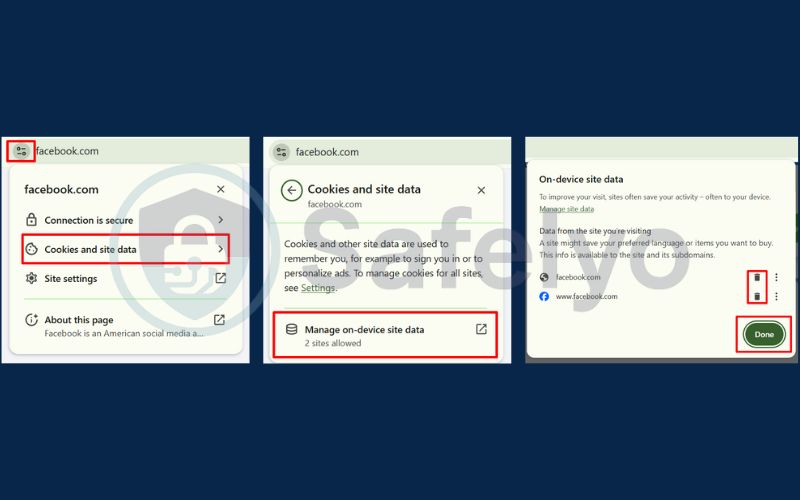
2.2. From the settings menu (for more control)
This method is better if you want to clear cookies for a website you aren’t currently on, or if you want to see a full list of all websites that have stored data on your browser.
- Go to Chrome’s settings by clicking the three-dot menu in the top-right corner and selecting “Settings”.
- Navigate to “Privacy and security” on the left-hand menu, then click on “Site settings”.
- Under the “Permissions” section, click on “View permissions and data stored across sites”.
- Here, you’ll see a list of every website that has stored data. You can either scroll to find the site you’re looking for or, even better, use the search bar at the top right to find it instantly.
- Once you’ve found the site, click the trash can icon to the right of its name to delete all its associated data.
This approach is perfect for a more thorough, targeted cleanup of your stored site data without having to visit each site individually.
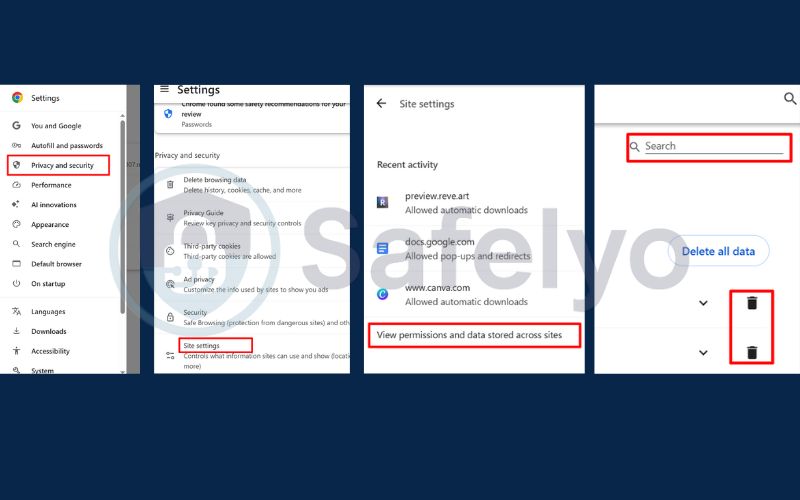
3. How to delete all cookies in Chrome on desktop
When to use this method
Ideal for a complete privacy reset, freeing up a small amount of space, or if you want to log out of all accounts at once.
Sometimes, a targeted fix isn’t enough. You need a complete “spring clean.” This method will wipe all cookies from your browser, effectively giving you a fresh start. I personally do this every few months as part of my digital hygiene routine to ensure no old, forgotten trackers are lingering in my browser. It’s also the go-to solution if you’re planning to sell or give away your computer.
Here’s how to do a full cookie cleanup on your desktop browser:
- Navigate to Chrome’s settings by clicking the three-dot menu in the top-right corner and selecting “Settings”.
- Go to “Privacy and security” in the left sidebar, and then click on “Clear browsing data”. This will open the main cleanup window.
- For the most control, click on the “Advanced” tab. This lets you choose exactly what you want to remove.
- In the “Time range” dropdown, select “All time” to ensure you delete everything, not just recent data.
- Now, the most important step: check the box next to “Cookies and other site data”. You can uncheck other items like “Browsing history” or “Cached images and files” if you only want to target cookies.
- Finally, click the blue “Clear data” button.
Once you click that button, Chrome will sign you out of nearly all your accounts. The next time you visit your favorite sites, you will need to log in again, but you’ll be doing so with a completely clean slate.
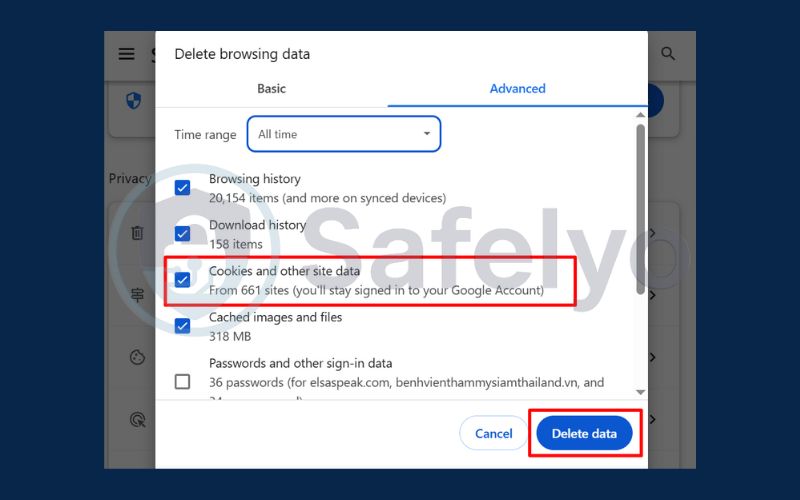
4. How to automatically delete cookies when you close Chrome
If you’re a privacy-conscious user who prefers not to leave a digital trail, Chrome offers a powerful “set it and forget it” option. This feature automatically clears your cookies every single time you exit the browser, ensuring each browsing session starts fresh.
I often recommend this to people who frequently use shared or public computers, like in a library or a co-working space. It’s a simple way to guarantee you never accidentally leave an account logged in for the next person to see. The trade-off is convenience, but for maximum privacy, it’s a trade worth making.
Here’s how to enable this feature:
- Go to Chrome’s settings by clicking the three-dot menu and selecting “Settings”.
- Navigate to “Privacy and security” and then click on “Cookies and other site data”.
- Scroll down to the “General settings” section.
- Find the option labeled “Clear cookies and site data when you close all windows” and turn the toggle switch on.
It’s crucial to understand the consequences of this setting. With this enabled, you will be logged out of most websites every time you completely close your browser. This means you’ll need to sign in to your email, social media, and other accounts at the start of each new session. It’s fantastic for privacy but requires a little extra effort each time you browse.
Read more:
- How to retrieve deleted Google Chrome history safely 2025
- How to stop Google Chrome pop ups without distractions
- How to disable notifications on Chrome and stop annoying pop-ups?
- Easy ways on how to disable AdBlock in Chrome for better browsing
- 8 proven fixes: Why does my Google Chrome never stay signed in VPN?
5. How to delete cookies on Chrome mobile (Android & iPhone)
Managing your digital footprint isn’t just for desktops. Your phone is where you do a significant amount of browsing, and clearing cookies on it is just as important for both privacy and performance. The process is straightforward on both major mobile platforms, though the menus look a bit different.
5.1. On Android
Google’s own operating system makes the process very direct. I often find myself doing this on my Android phone when a mobile site fails to load a checkout page correctly – a quick cookie clear usually gets things moving again.
- Open the Chrome app on your Android device.
- Tap the three-dot menu icon in the top-right corner of the screen.
- Tap on “History”, and then on the next screen, tap “Clear browsing data…”.
- In the “Time range” dropdown, select “All time”.
- Make sure the box for “Cookies and site data” is checked. You can uncheck other items, like your history if you wish to keep them.
- Tap the blue “Clear data” button at the bottom.
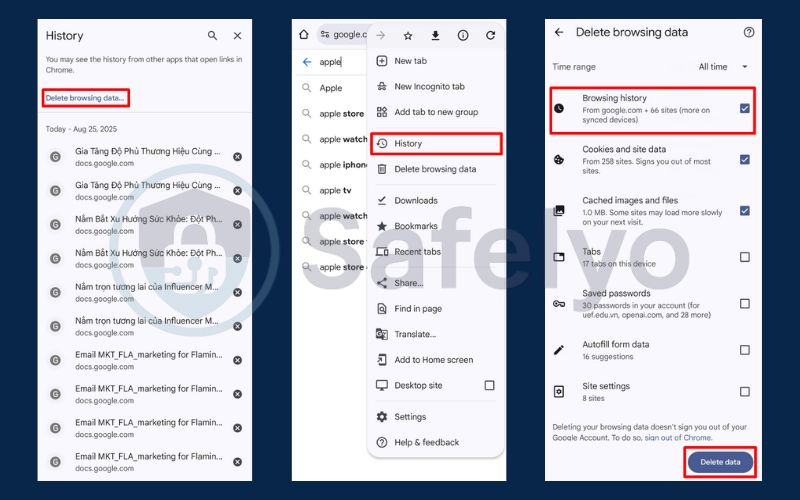
5.2. On iPhone/iPad
The process on an iPhone or iPad is very similar, with the main difference being the location of the menu button.
- Open the Chrome app on your iPhone or iPad.
- Tap the three-dot menu icon, which is located in the bottom-right corner of the screen.
- Tap on “History”, and then at the bottom of the list, tap “Clear browsing data…”.
- Ensure that “Cookies, Site Data” has a check mark next to it.
- Select your desired “Time Range” (usually “All Time” is best).
- Tap “Clear Browsing Data” at the bottom and confirm your choice in the pop-up.
Just like on a desktop, clearing your cookies will log you out of your accounts on mobile, so be prepared to sign back in on your next visit.
>> See also: How to uninstall Wave Browser: A complete 2025 guide
6. FAQ about deleting cookies on Google Chrome browser
We’ve covered the “how,” but you might still have some questions about the “what” and “why” of cookie management. Here are quick, direct answers to the most common queries I hear from users.
How do I clear cookies in Google Chrome?
The fastest way to clear all cookies is to use a keyboard shortcut: press Ctrl+Shift+Delete (or Cmd+Shift+Delete on Mac). This opens the “Clear browsing data” menu. Check the “Cookies and other site data” box, set the time range to “All time,” and click “Clear data.”
Should I delete all cookies in Chrome?
It depends on your goal. Deleting all cookies is great for a full privacy reset or to fix widespread browser issues, but it will log you out of all your accounts. For fixing a problem on a single website, it’s better to delete cookies for just that specific site.
Is clearing the cache the same as deleting cookies?
No, they are different. Cookies store your user data, like login status and site preferences. The cache stores website files, like images and code, to help pages load faster on your next visit. Deleting cookies logs you out, while clearing the cache just forces the browser to download a fresh copy of the website.
What is the difference between cookies and cache?
To put it simply: Cookies are about you, while cache is about the website. Cookies remember your personal settings and login information. The cache remembers parts of the website itself to speed up loading times.
Will deleting cookies remove viruses?
No, deleting cookies will not remove viruses. Cookies are simple text files and cannot execute malicious code. If you suspect your computer is infected, you must use a dedicated antivirus program to run a full system scan.
Should I block all third-party cookies?
For most users, yes, blocking third-party cookies is an excellent privacy practice. These cookies are the primary tool used by advertisers to track your activity across different websites. Chrome is already in the process of phasing them out, but you can enable this setting yourself in Settings > Privacy and security > Cookies and other site data for enhanced protection.
Safelyo’s expert insight
Are cookies good or bad?
It’s best to think of cookies as a tool, not as inherently good or bad. First-party cookies (from the site you’re actually visiting) are generally helpful – they keep you logged in and remember items in your shopping cart. The real privacy concern comes from third-party cookies, which can follow you across multiple websites to build an advertising profile. Learning how to delete cookies gives you control, but for proactive privacy, blocking third-party trackers is the next crucial step.
7. Conclusion
Managing and deleting cookies on the Google Chrome browser is a simple yet powerful way to control your online privacy and troubleshoot website issues. By mastering these quick methods, you can ensure a cleaner, safer, and more efficient browsing experience without the headache of navigating complex menus.
Here are the key takeaways to remember:
- Use Ctrl+Shift+Delete for the fastest way to clear all cookies.
- For targeted fixes, delete cookies for a single site using the padlock icon in the address bar.
- Enhance privacy by setting Chrome to clear cookies automatically when you close it.
- The process is just as simple on Chrome mobile for both Android and iOS.
Make clearing your cookies a regular part of your digital hygiene routine. As Safelyo always emphasizes in our Tech How-to Simplified guides, taking these small, proactive steps is the key to maintaining control over your digital life. Deleting cookies is just one layer of online privacy. To truly shield your activity from prying eyes, explore our expert reviews of the best VPNs for Chrome.





