Thinking of leaving Instagram? Whether you’re taking a break or quitting for good, deleting your account is easier when you know the steps. I went through the process myself and was surprised at how hidden it was. This guide will walk you through how to delete your Instagram account on both desktop and mobile, plus what to consider before you do.
This guide provides that step-by-step plan to help you:
- How to delete Instagram account from a computer or smartphone
- What really happens after deletion and whether you can get your account back
- How to download your Instagram data before deleting it
- The difference between deleting and deactivating your account
- Common questions about privacy, username reuse, and linked accounts
If you’re ready to move on from Instagram, follow these steps to make sure your account is removed properly and securely.
1. How to delete Instagram account
If you’ve decided it’s time to step away from Instagram, deleting your account is a straightforward process, but the steps vary slightly depending on the device you’re using. Follow the instructions below based on your device to remove your account safely and securely.
1.1. Delete Instagram account via web browser (Windows PC or Mac)
To delete your Instagram account, you can go straight to the Account ownership and control section in the Accounts Center. If you’d rather go step by step, follow these instructions:
Click the More icon (three horizontal lines) in the bottom-left corner, then select the Settings gear icon.
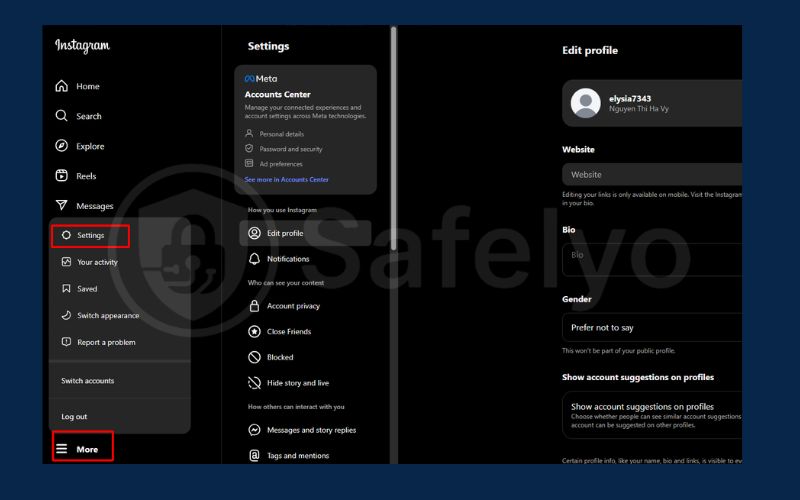
Navigate to the Accounts Center and choose Personal details.
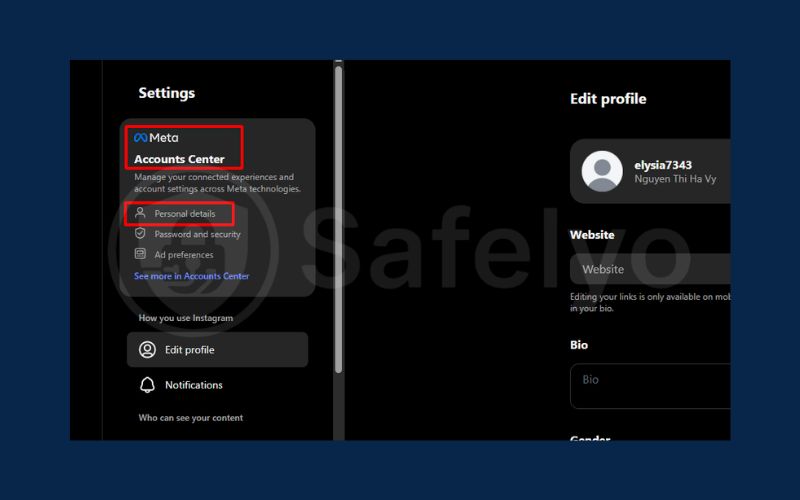
Click on Account ownership and control
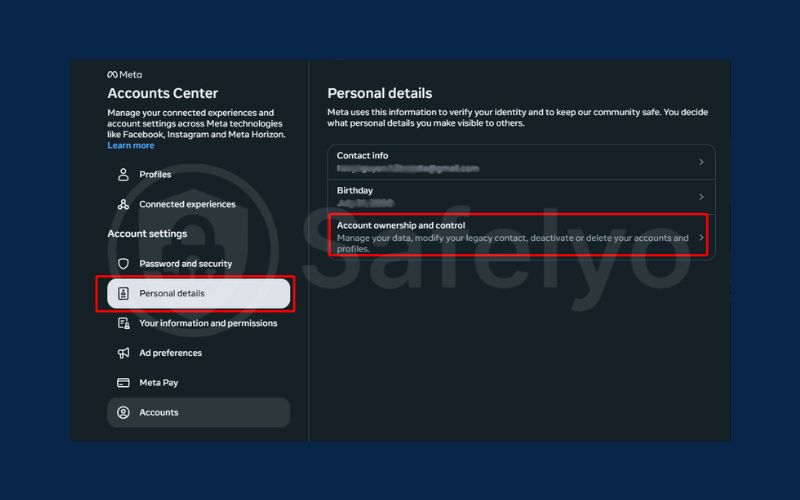
Select Deactivation or deletion.
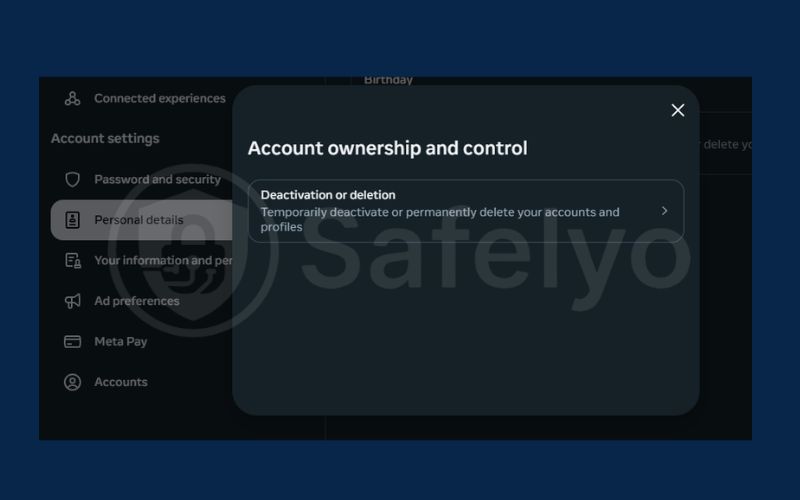
Choose the account you wish to remove permanently
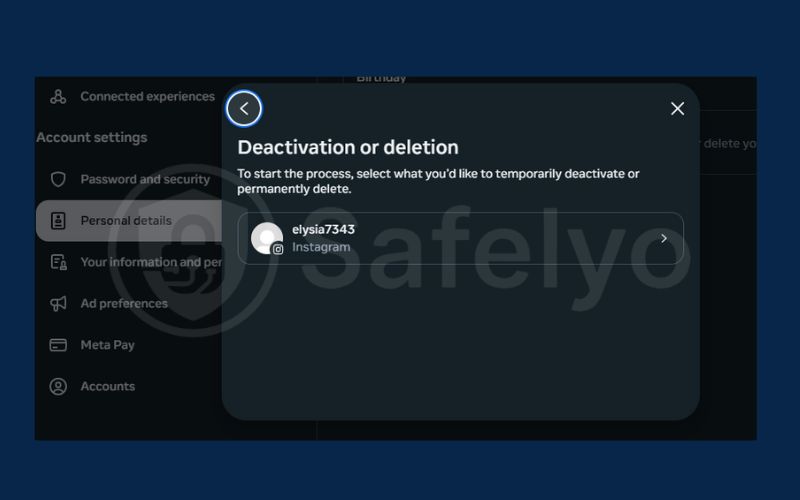
Choose Delete Account
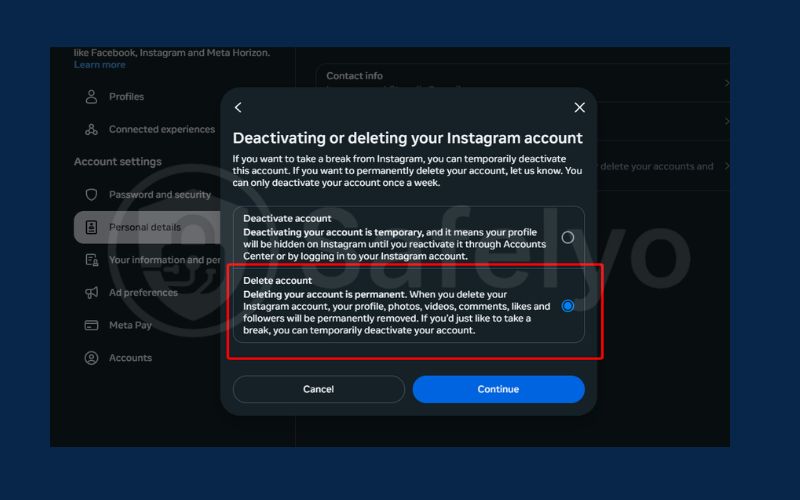
Confirm by entering a password and click Continue
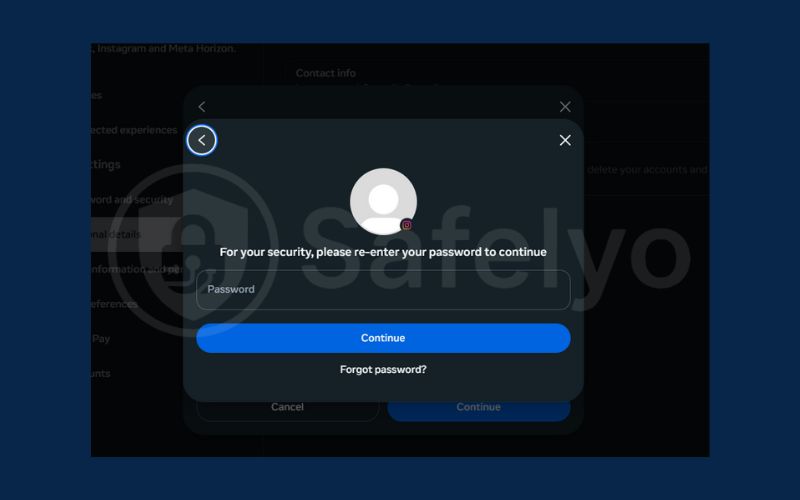
Choose the reason and click Continue
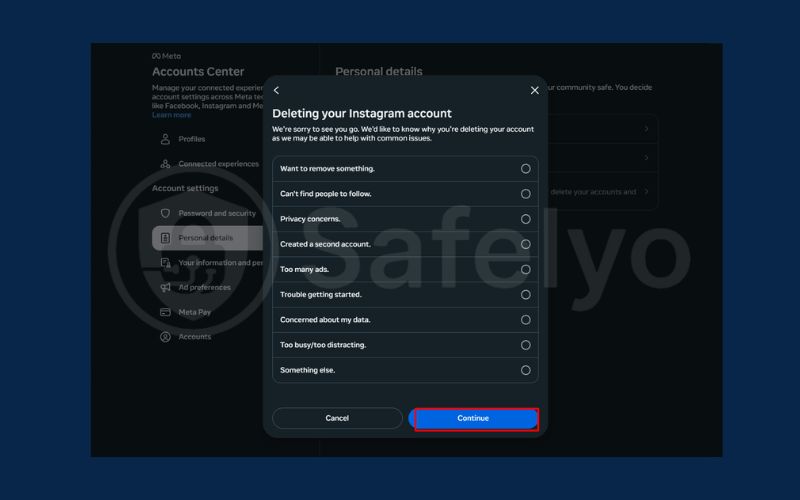
Choose Delete Account again to finish
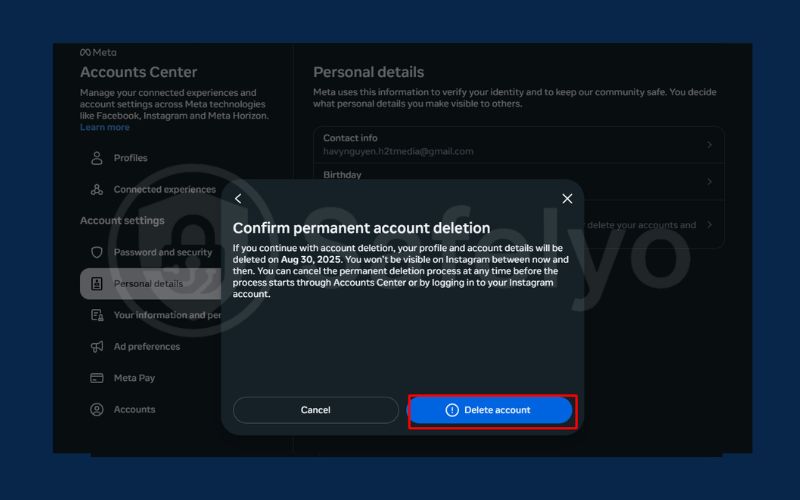
1.2. Delete Instagram account via mobile app (iPhone & Android)
You can permanently delete your Instagram account by accessing the Account ownership and control section within the Accounts Center. Alternatively, follow these steps:
Tap the menu icon (three lines) at the top-right of the screen, select Settings and privacy, then choose Accounts Center
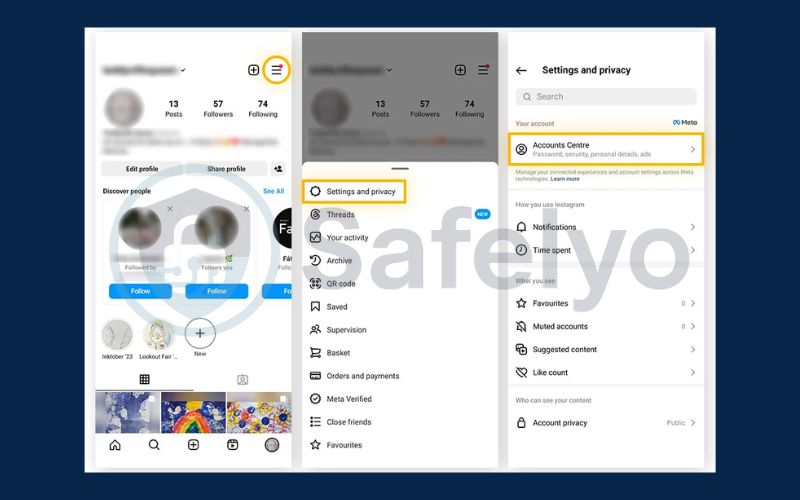
Choose Personal details, tap on Account ownership and control, then select Deactivation or deletion.
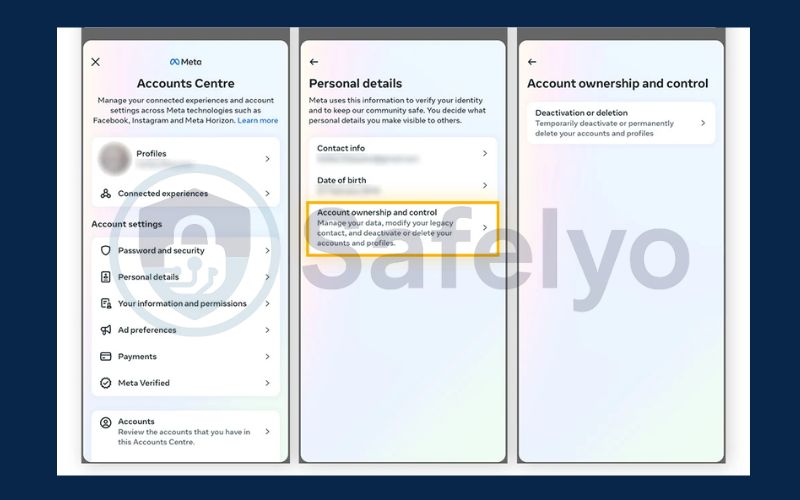
Choose the account you want to delete permanently, tap Delete account, then tap Continue to confirm your choice.
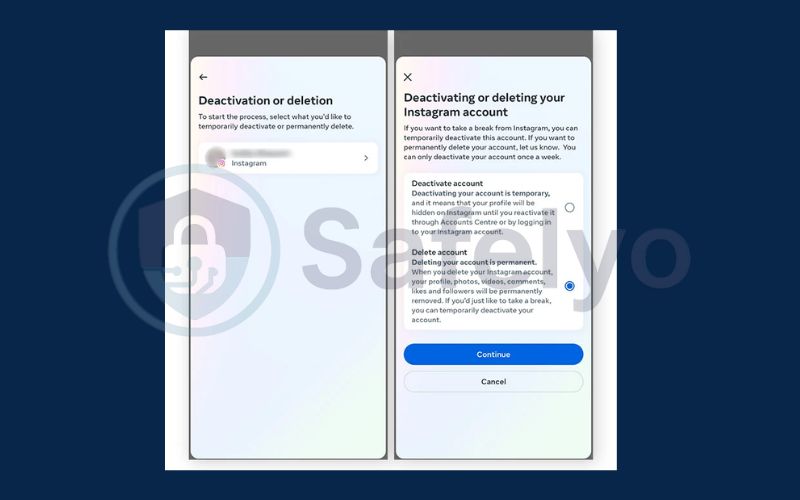
Discover:
2. Things you should know before deleting your Instagram account
Before you proceed, make sure you understand what happens when you delete your Instagram account.
2.1. Deletion is permanent
Once your account is deleted, you cannot recover any of your content including photos, videos, reels, direct messages, followers, or profile details. The action is irreversible.
2.2. 30-day grace period
After submitting a deletion request, Instagram hides your account immediately, but doesn’t erase it right away.
You have 30 days to change your mind and log back in, it means doing so cancels the deletion.
If you don’t log in during that window, Instagram will begin permanently deleting your data. Full removal can take up to 90 days from their servers.
2.3. Username may become available
Once your account is deleted, your username may be released and made available to others. Instagram does not guarantee that you’ll be able to reclaim it in the future.
2.4. Back up your Instagram data
If you want to keep a copy of your content before deleting your account, you can request a full archive of your data.
How to download your Instagram data:
- Visit Instagram.com using a web browser on your PC or Mac, then click your profile picture to access your profile page.
- Select the Settings icon to open the options menu and go to the Privacy and Security section.
- Scroll down until you see Data Download, then click Request Download.
- Enter your email address where you’d like to receive the data and choose your preferred file format either HTML (easy to view) or JSON (for tech use).
- Type in your Instagram password to verify your identity and click Request Download to complete the process.
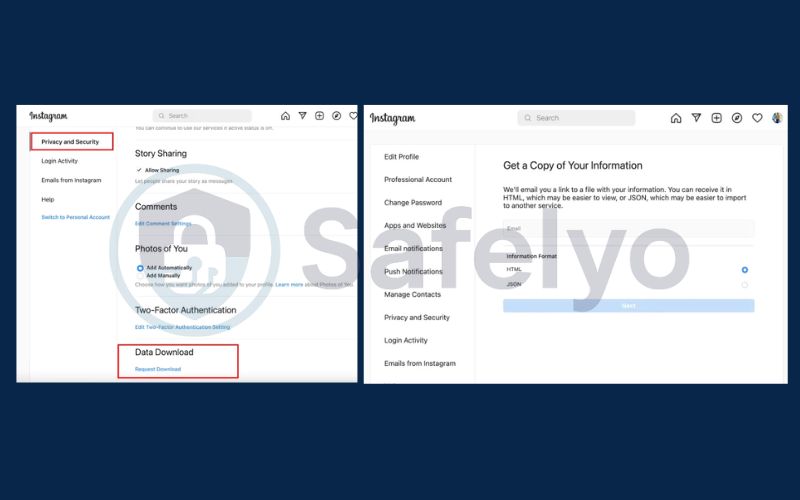
Instagram will compile your data and send a download link to your email, typically within 48 hours.
3. Temporarily disable (deactivate) instead of delete
If you’re unsure about permanently deleting your Instagram account, deactivating it may be a better option. Deactivation is a temporary action that allows you to step away from Instagram without losing your photos, followers, or messages.
When you deactivate your account:
- Your profile, posts, comments, and likes become hidden from other users.
- Your data remains stored on Instagram’s servers and will be restored if you reactivate your account.
- You can reactivate simply by logging back in with your username and password.
This option is ideal if you need a break from social media but think you might return later. Keep in mind, Instagram only allows deactivation once per week, so you can’t disable and re-enable your account repeatedly within short periods.
To temporarily deactivate your account, you must do it through a web browser (desktop or mobile). The Instagram app does not support this function directly.
4. How to deactivate your Instagram account
If you’re using a desktop or laptop, you can deactivate your Instagram account through a web browser by accessing your account settings. Follow these steps:
Menu icon – Settings gear icon – Personal details – Account ownership and control – Deactivation or deletion – Deactivate account – Enter your password – Pick a reason – confirm by clicking Continue
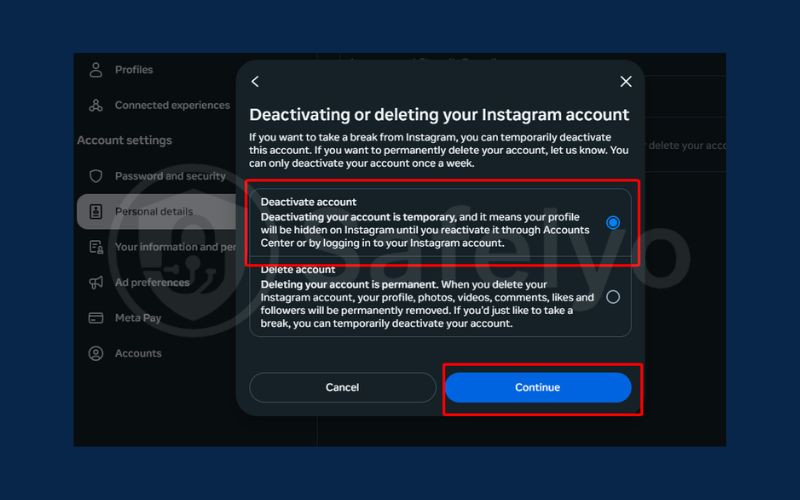
Your Instagram profile and content will be hidden until you decide to log in and reactivate the account. This will temporarily hide your profile, posts, and activity until you decide to log back in.
>> Read more:
5. FAQs for deleting an Instagram account
Can I recover a deleted Instagram account?
No, once your Instagram account is permanently deleted, it cannot be recovered. You’ll need to create a new account from scratch if you wish to return.
Why can’t I delete my Instagram account?
There are a few common reasons: you may not be logged in, your app version is outdated, or you’re trying to delete it through the Instagram app, which only redirects to a browser. Make sure you’re signed in via a web browser and using the correct account settings under “Accounts Center” to proceed.
How long until deletion is final?
Instagram hides your account immediately after deletion, but keeps it for 30 days in case you change your mind. After that, full deletion may take up to 90 days to be completed across all systems and backups.
What happens to my data after deletion?
Your content is removed from public view right away, and Instagram begins erasing it from its systems. However, residual copies may temporarily remain in backup storage for safety or legal reasons.
Can I use the same username later?
Yes, your username may become available again after deletion, but there’s no guarantee. Someone else might claim it during the 30-day grace period.
Will deleting my Instagram also delete connected Facebook or Messenger accounts?
No, deleting your Instagram account only affects that account. Your Facebook or Messenger profiles linked through Meta remain unaffected.
Can I reactivate my account after deletion?
No, once the 30-day grace period has passed, the deletion is final. However, if you log in during that window, the deletion will be automatically canceled.
6. Conclusion
Learning how to delete Instagram account gives you control over your digital presence and privacy. Whether you’re stepping away from social media for good or simply closing an old profile, understanding the process ensures that your data is handled correctly and that you’re making an informed decision.
To summarize, here are the key points to keep in mind:
- You must use the Accounts Center to delete your account. This process works on both mobile and desktop, but not directly through the Instagram app interface.
- Account deletion is permanent. All your posts, messages, and followers will be removed and cannot be recovered.
- You can request a full backup of your Instagram data. This includes photos, videos, messages, and profile information.
- Deactivation is a temporary option. It hides your profile without deleting your data, and you can reactivate it anytime by logging in.
Taking a moment to follow the correct steps helps ensure your account is removed safely and on your terms. For more straightforward tech tutorials like this one, visit the Tech How-To Simplified category on Safelyo and take control of your online life with confidence.





