Whether you’re setting up a new network printer, troubleshooting a spotty Wi-Fi connection, or just curious about your digital footprint, knowing how to find IP address on Mac is a fundamental tech skill. It’s one of those things you don’t need every day, but when you do, you need the answer fast.
Many users get tripped up by the difference between a ‘public’ and ‘private’ IP address. While it sounds technical, understanding this distinction is the first real step toward taking control of your online privacy and security. It’s the difference between your house’s street address and the specific room number you’re in.
As a tech specialist who spends my days troubleshooting networks and securing digital systems, I’ve walked countless users through this exact process. It’s far simpler than it sounds, and it’s a piece of knowledge that empowers you to be a more confident and secure Mac user.
In this no-nonsense guide, I will show you:
- The quickest methods for an instant answer.
- Step-by-step instructions using both System Settings and Terminal.
- The key difference between your public and local IP addresses (and why you have two).
- Why protecting your public IP is crucial for your privacy.
You don’t need to be a tech guru to master your Mac. Let’s get you the answers you need in just a few clicks.
1. Your quick answer: The fastest ways to find your Mac’s IP address
Don’t have time for the full breakdown? No problem. For those who need the information right now, here are the direct answers.
Think of it as our TL;DR (Too Long; Didn’t Read) section, designed to get you on your way in seconds.
To find your PRIVATE IP Address (the address on your local home or office network):
- Go to System Settings > Network > Wi-Fi / Ethernet. Your Mac’s IP address is listed directly on this screen, usually in the format 192.168.x.x.
To find your PUBLIC IP Address (the address the rest of the internet sees):
- Open any web browser (like Safari or Chrome) and simply search Google for “what is my IP address”. The result will be displayed at the very top.
From my personal experience, the System Settings method is what you’ll use 99% of the time for common household or office tasks. If you’re trying to connect to a network printer, a shared drive (NAS), or configure a piece of software for local access, the private IP is the one you need. It’s the quickest, most direct way to get the job done.
2. How to find IP address on Mac? Step-by-step methods
Alright, let’s roll up our sleeves and get into the specifics. We’re now looking for your local (or private) IP address. This is the address your Mac uses to talk to other devices inside your home or office network.
Think of it this way: if your entire home network is an apartment building, this is your specific apartment number. It’s essential for things like connecting to a wireless printer or a shared media server.
We’ll cover two main paths: the simple, visual way using System Settings, and the cool, nerdy way using the Terminal.
2.1. Using system settings (for macOS Ventura & Sonoma)
This is the most straightforward method and the one I recommend for most users. It’s all clicks, no code.
For a Wi-Fi connection:
- Click the Apple icon in the top-left corner of your screen and select System Settings. (You can also open it from your Dock.)
- In the window that appears, scroll down the left-hand sidebar and click on Network.
- Select Wi-Fi from the list of connections.
- That’s it! You’ll see your Mac’s IP address listed right there, labeled “IP Address”. It will typically look something like 192.168.1.12.
For more detailed information, like your router’s IP address or subnet mask, you can click the Details… button next to your Wi-Fi network name.
For a wired Ethernet connection:
The steps are nearly identical. In step 3, simply click on Ethernet instead of Wi-Fi. Your IP address will be displayed in the same, easy-to-find spot.
I use this exact method all the time when setting up new devices. Just last week, I needed to configure my new smart lights, and the app asked for my Mac’s IP to sync files. A few clicks in System Settings, and I was good to go.
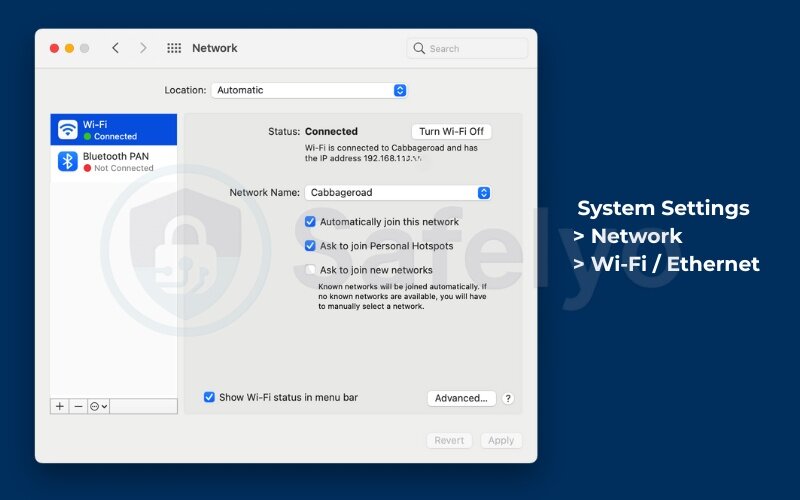
If your Mac is running an older version of macOS, don’t worry! The steps are almost exactly the same. The only real difference is that you’ll be looking for System Preferences instead of System Settings. The icon and the layout inside are very similar, so you’ll still find your way to the Network pane easily.
2.2. Using the terminal (Mac get IP address command line)
If you enjoy the speed of the keyboard or just want to feel like a hacker from a movie, the Terminal is your best friend. It’s a powerful tool that gives you a direct, text-based answer.
- Open the Terminal app. The fastest way is to press Command + Spacebar to open Spotlight, type Terminal, and press Enter.
- To find your IP address for a Wi-Fi connection, type the following command and press Enter: ipconfig getifaddr en0
- To find your IP address for a wired Ethernet connection, the command is almost the same, but you’ll likely use en1: ipconfig getifaddr en1
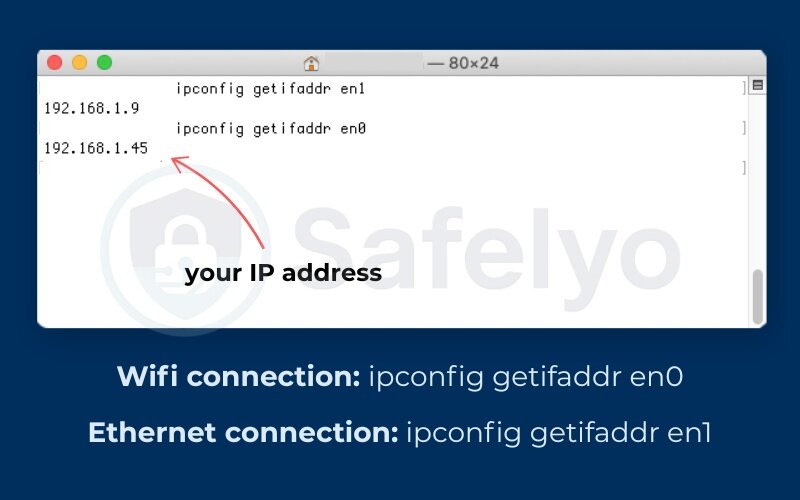
The Terminal will instantly return just the IP address and nothing else. It’s incredibly efficient.
You might be wondering, “What is en0?” I always tell people to think of en0 as the default network card for Wi-Fi on most MacBooks. en1 is usually the next one, which is often the Ethernet port (or a USB-C to Ethernet adapter). It’s the perfect method for when you need to quickly copy and paste your IP into a configuration file without any fuss.
3. Understanding your public vs. local IP address on a Mac
Ever wondered why the IP address you found in System Settings (192.168.x.x) looks completely different from the one Google shows you? You’re not alone. This is probably the most common point of confusion I help people with, but the explanation is surprisingly simple.
The easiest way to understand this is with a hotel analogy.
Your local IP address: The room number
Think of your local IP address (the one we found using System Settings or Terminal) as your specific room number in a hotel.
- It’s private: It’s only used and understood inside the hotel (your private home or office network).
- It’s for internal communication: It allows the front desk to call your room, or for you to call another room directly. In the tech world, this is how your Mac talks to your printer, or how your phone streams a video to your Apple TV.
- It’s assigned by your router: Your Wi-Fi router acts like the hotel’s front desk, assigning a unique room number (a local IP like 192.168.1.15) to every device that connects.
This local IP address is invisible to the outside internet.
Your public IP address: The hotel’s street address
Now, think of your public IP address (the one Google shows you) as the hotel’s main street address.
- It’s public: It’s the single address the entire outside world uses to find the hotel (your entire network).
- It’s for external communication: If you order a pizza, you don’t give them your room number; you give them the hotel’s street address. Similarly, when your Mac visits a website like Safelyo.com, it uses its public IP address to make the request.
- It’s assigned by your ISP: Your Internet Service Provider (like Comcast, Verizon, or AT&T) gives this single public IP to your router.
Crucially, every device connected to your Wi-Fi shares the same public IP address. Your Mac, your phone, and your smart TV all appear to the internet as coming from that one single address – the hotel’s street address.
To put it all together, here is a simple side-by-side comparison:
| Feature | Local IP Address | Public IP Address |
|---|---|---|
| Purpose | Identifies your Mac inside your private network. | Identifies your entire network on the public internet. |
| Analogy | Your specific hotel room number. | The hotel’s main street address. |
| Assigned By | Your Wi-Fi router. | Your Internet Service Provider (ISP). |
| Visibility | Only visible to devices on your local network. | Visible to every website you visit. |
| Example | 192.168.1.15 | 75.119.207.245 (example format) |
So, when you see two different IPs, you’re not seeing an error. You’re seeing both your private room number and your public street address. Both are correct and serve very different purposes.
4. Why protecting your public IP address matters
Now that you know how to find your public IP address, we arrive at the most important question: why should you care?
Think of your public IP address like your digital home address. You wouldn’t hand out your home address to every stranger you meet on the street, would you? Exposing your public IP address online is very similar. While it doesn’t reveal your name or exact apartment number, it gives away your general neighborhood.
I once helped a client who was an avid online gamer. He was constantly getting kicked out of games by sore losers who were targeting his public IP with what’s called a DDoS (Distributed Denial-of-Service) attack, flooding his connection with junk traffic until it collapsed. It was incredibly frustrating for him, but it’s a perfect example of a direct risk.
When you browse the internet with an unprotected public IP, you are exposed to several risks:
- Your general location is revealed: Your IP address can be used to pinpoint your city or even your neighborhood. This is how websites show you localized ads or how streaming services know you’re in a specific country.
- You can be tracked across the web: Advertisers and data brokers build profiles based on your IP address. They track the websites you visit to understand your habits, interests, and behavior, all for the purpose of targeted advertising. It’s like having a salesperson follow you from store to store, taking notes on everything you look at.
- You become a target for attacks: As with my gamer client, cybercriminals can use your IP address to scan for vulnerabilities or launch attacks. This is especially risky when you’re connected to public Wi-Fi at a café or airport, where hackers can be lurking on the same network.
- Your access to content is restricted: Streaming services like Netflix, Hulu, and BBC iPlayer use your IP address to enforce geo-restrictions, limiting what you can watch based on your physical location.
The good news is that protecting your digital address is straightforward. The most effective way to do this is by using a VPN (Virtual Private Network).
A VPN acts like a secure, encrypted tunnel for your internet traffic. It routes your connection through one of its own servers before sending it out to the internet. This process does two crucial things: it encrypts your data so no one on the local network can snoop on you, and it masks your real public IP address, replacing it with the IP address of the VPN server.
In short, a VPN gives you a new, temporary digital address, making you anonymous and secure online.
Read more:
- How to set up a proxy server on Mac in 10 easy minutes
- How to disable VPN if I’m using Parallels on Mac? (Step-by-Step)
- How to clear my cache on Mac to free up space and boost speed
- How to set up remote desktop on Mac? Try out this 3 easy methods
- How to take screenshot on Mac: The only 3 easy methods you need
5. IP address vs. MAC address on your Mac
As you explore your Mac’s network settings, you might stumble upon another long string of letters and numbers called a “MAC address.” It’s easy to get this confused with an IP address, but they serve entirely different roles. I like to think of it as the difference between your home address and your government-issued ID.
An IP address is like your mailing address. It’s used to route information across the vast network of the Internet. And, just like a mailing address, it can change. If you move to a new house, you get a new address. If you connect to a different network (like your office or a coffee shop), your Mac gets a new local IP address.
A MAC address (Media Access Control address) is like your passport or driver’s license number. It’s a unique, permanent hardware identifier burned into your Mac’s network card by the manufacturer. It doesn’t change, no matter where you are or what network you connect to. Its main job is to identify your specific device on a local network, ensuring data packets get to the correct machine and not your roommate’s laptop.
Here’s a simple table to make the distinction crystal clear:
| Feature | IP Address | MAC Address |
|---|---|---|
| Purpose | Locates your device on a network (like the internet). | Identifies the physical hardware of your device. |
| Analogy | Your mailing address (can change). | Your passport number (is permanent). |
| How It’s Assigned | By the network router (local IP) or ISP (public IP). | By the hardware manufacturer (like Apple). |
| Does It Change? | Yes, it’s often dynamic and changes frequently. | No, it’s fixed for the life of the device. |
| Format Example | 192.168.1.15 (IPv4) | A8:20:66:1B:9D:7A (Hexadecimal) |
In a nutshell: An IP address is about where you are on a network, while a MAC address is about what you are. Both are essential for your internet connection to work, but they operate on different levels.
6. FAQ about finding IP address on Mac
Here are some quick answers to a few more questions that often come up when dealing with IP addresses on a Mac.
Where to locate the IP address on Mac?
You can locate your local IP address in System Settings > Network. Select your current connection (Wi-Fi or Ethernet), and the IP address will be displayed on the main screen. Your public IP address can be found by searching “what is my IP address” on Google.
What is the shortcut to find the IP address on a Mac?
While there isn’t a single keyboard shortcut, the fastest command-line method is using Spotlight (Command + Spacebar), typing Terminal, and then entering the command ipconfig getifaddr en0 for Wi-Fi.
How do I locate my IP address?
This question usually refers to both types. To locate your local IP, check your Mac’s Network settings. To locate your public IP, use an online tool or search engine. The guide above covers both methods step-by-step.
How do I find my local IP address?
The most direct way is via System Settings > Network. Click on your active Wi-Fi or Ethernet connection, and your local IP address (e.g., 192.168.x.x) will be clearly listed.
How do I find my router’s IP address on a Mac?
The easiest way is to go to System Settings > Network > Wi-Fi, then click the Details… button next to your network name. In the new window, select the TCP/IP tab. The address listed next to “Router” is the one you’re looking for.
Does my IP address change?
Yes, most of the time. Your public IP address is usually dynamic, meaning your ISP can assign you a new one periodically, often when you restart your router. Your local IP can also change, but it tends to be more stable within your home network.
Can I find the IP addresses of other devices on my network?
Yes. The best way to do this is by logging into your router’s administration page. It will have a section, often called “Attached Devices” or “Client List,” that shows every device connected to your network along with its assigned local IP address.
Does using a VPN slow down my internet?
It can, but it’s usually not noticeable. The process of encrypting your data can introduce a slight overhead, which may minimally reduce your speed. However, with any high-quality VPN provider, the impact on your day-to-day activities like browsing, streaming, and gaming is typically negligible.
7. Conclusion
Knowing how to find IP address on Mac is no longer a mystery. With the methods we’ve covered, you’re now equipped to handle network troubleshooting or simply satisfy your own curiosity. Whether you prefer the straightforward path through System Settings or the quick command line in Terminal, you have the tools to manage your Mac’s connections confidently.
Remember the key takeaways:
- You have two primary IP addresses: a local IP for your private network and a public IP that the internet sees.
- Finding your local IP is essential for connecting devices like printers and drives within your home or office.
- Understanding and protecting your public IP address is vital for your online privacy and security.
Finding your IP address is the first step. The more important step is protecting it. As you continue to build your digital knowledge, Safelyo invites you to explore more guides in our Tech How-To Simplified category to become a smarter, safer internet user.





