If you’re frustrated by constant alerts, ads, or warnings, you’re not alone. Many users are searching for how to get rid of these pop-ups. These alerts can appear on Windows 10/11 or in browsers, and while some are legitimate, others are fake scams designed to trick you. I’ve personally dealt with these interruptions to my productivity, and it can be both distracting and concerning when they keep coming back.
-
On Windows 10/11
Open Settings > Select System > Go toNotifications > Turn off McAfee notifications
-
In browsers
Access your browser’s notification settings > Block new notification requests > Revoke permissions for websites
-
Uninstalling PC App Store (Windows)
Stop PC App Store > Open Apps in Settings > Locate the apps in the list > Uninstall the apps
-
Uninstalling PC App Store (macOS)
Open Applications in Finder > Move the malicious apps to the Trash > Empty theTrash
Keep reading to learn the steps you can take to block unwanted McAfee alerts, improve your online security, and enjoy a smoother computer experience.
1. Why do you see McAfee pop-ups and notifications
These pop-ups don’t all come from the same place, which is why they can be so confusing. Some are legitimate, while others are designed to trick you. Knowing the source is the first step in choosing the right solution.
- Official McAfee alerts: If your McAfee subscription is active, it will send security notifications about threats or updates. These are intended to keep your device protected, but they can sometimes feel excessive, especially the frequent renewal prompts.
- Browser-based pop-ups: Even if McAfee isn’t actively running on your computer, you may see McAfee-branded alerts while browsing. These usually come from websites you can send notifications to or from shady browser extensions. They aren’t official McAfee warnings, even if they use the brand’s logo or colors.
- Fake alerts (scams): These are the most dangerous. Generated by adware, malware, or malicious sites, they often appear suddenly while you’re online. They usually claim your computer is infected with “critical viruses” and urge you to click a button or download something. Their goal is to push you into installing rogue software, entering personal information for identity theft, or paying for fake services.
2. How to get rid of McAfee pop ups on Windows 10/11
If you’re seeing alerts in your Windows 10/11 notification center and want to reduce interruptions, you can easily manage them through the system settings to turn off unnecessary alerts without affecting your computer’s security. This guide walks you through the process so you can regain a quieter, distraction-free experience while keeping your device protected.
Step 1: Open Settings.
You can do this quickly by pressing Win + I at the same time, or by clicking the gear icon in the Start menu. This is the first step if you want to stop legitimate McAfee pop-ups from appearing in your notification center.
Step 2: Select System.
This section gives you access to options like Display, Sound, and Focus.
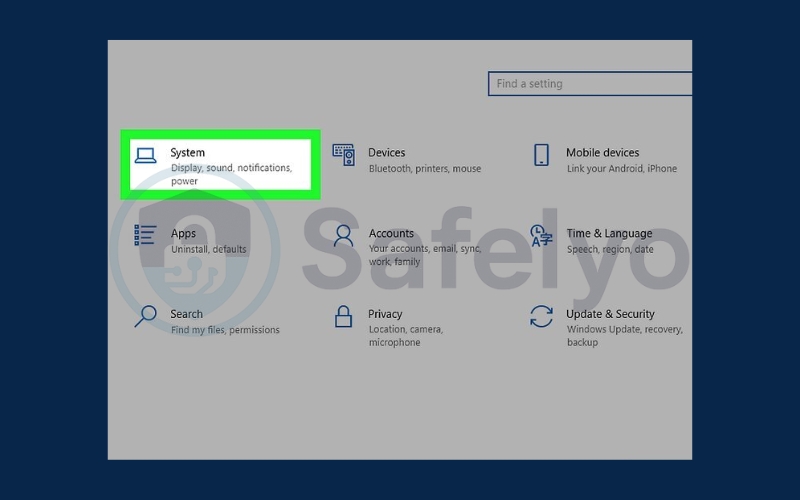
Step 3: Go to Notifications.
Look for the bell icon next to it. (In Windows 10, this may appear as Notifications & actions.)
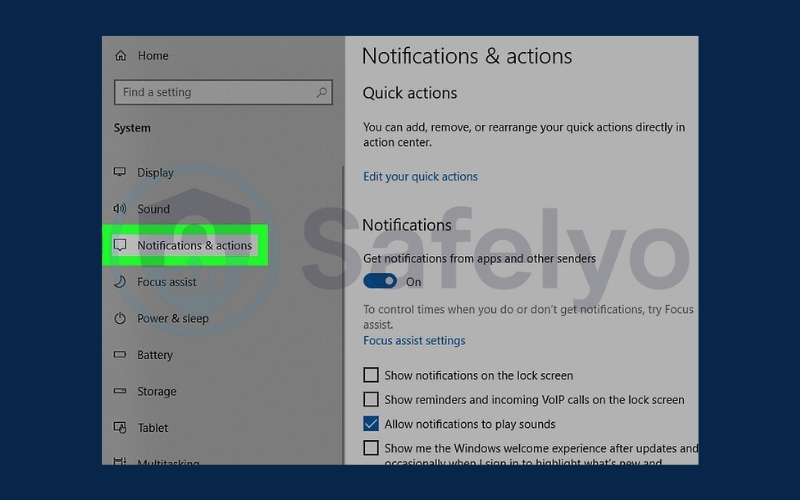
Step 4: Turn off McAfee notifications.
Click the toggle next to the app to disable it. After this, you should no longer receive McAfee alerts in your notification center.
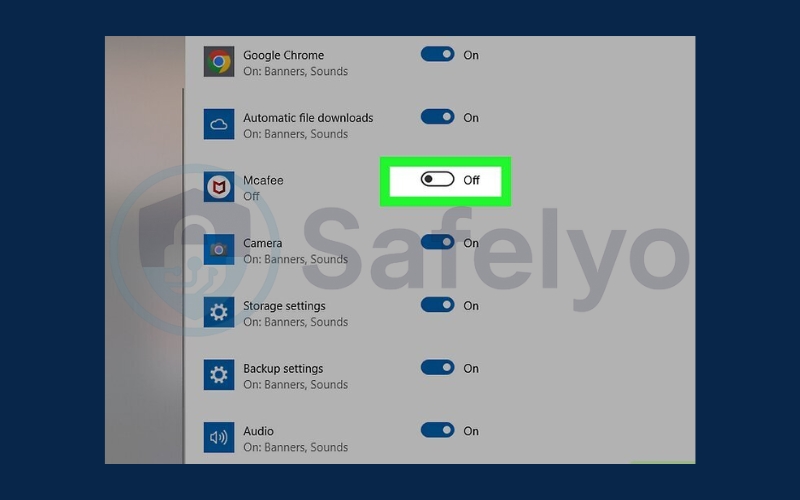
3. How to get rid of McAfee pop ups in browsers
Many pop-ups that appear in Chrome or Edge aren’t from the official app; they’re triggered by websites or extensions. These notifications can be misleading, making them look like legitimate security alerts. By managing your browser notification settings and revoking permissions for untrusted sites, you can stop these pop-ups from appearing and enjoy a cleaner, distraction-free browsing experience.
Step 1: Access your browser’s notification settings.
Depending on the application, the path to notifications differs:
- Chrome: ⋮ > Settings > Privacy and security > Site settings > Notifications
- Microsoft Edge: ••• > Settings > Cookies and site permissions > Notifications
- Safari: Settings > Websites > Notifications
- Firefox: ☰ > Settings > Privacy & Security > Settings (next to Notifications)
This lets you control which websites can send alerts that may appear as McAfee-style pop-ups. On Windows, these alerts can even show up in the notification center, making them seem official. Turning off unwanted notifications is the first step toward stopping these distractions.
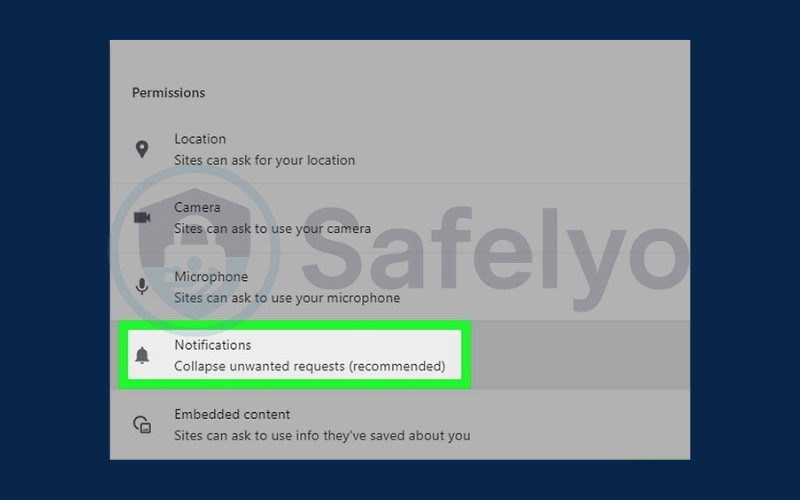
Step 2: Block new notification requests.
Adjust your browser to prevent sites from asking permission to send notifications:
- Chrome: Toggle Don’t allow sites to send notifications
- Firefox: Enable Block new requests asking to allow notifications
- Microsoft Edge: Turn off Ask before sending so all new requests are blocked
- Safari: Uncheck Allow websites to ask for permission to send notifications
Remember to click Save changes if your browser requires it, such as in Firefox.
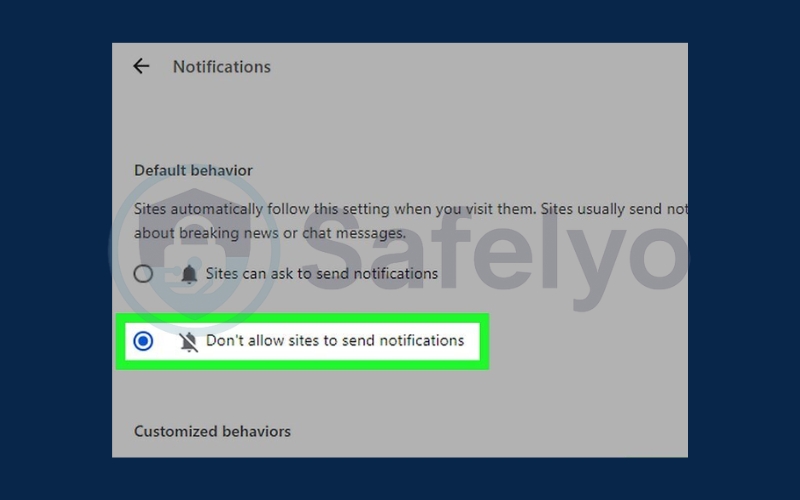
Step 3: Revoke permissions for websites that already have access.
If a site you don’t trust is allowed to send notifications, remove or block it:
- Chrome: Under Allowed to send notifications, click ⋮ > Block/Remove
- Microsoft Edge: Under Allow, click ••• > Remove/Block
- Safari: Select Deny from the drop-down next to the site name
- Firefox: Select the site and click Remove Website or double-click to Block
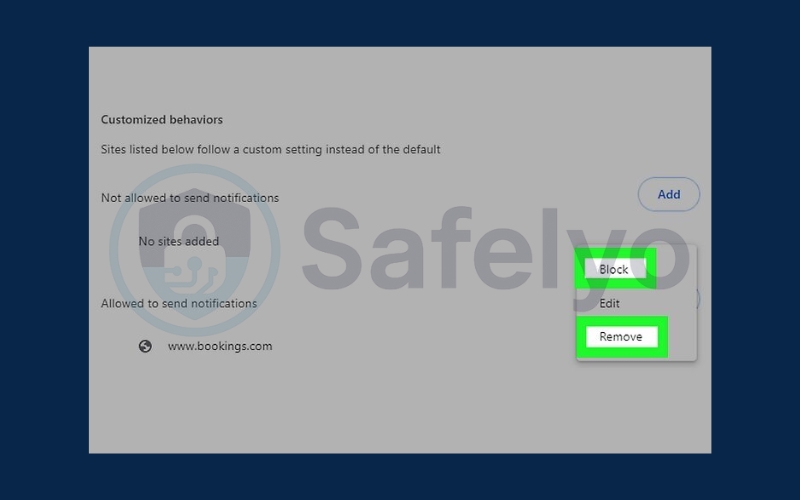
By completing these steps, you prevent unwanted notifications from interrupting your browsing experience and reduce the risk of falling for fake alerts.
4. Get rid of McAfee pop ups by uninstalling PC App Store (Windows)
Some of these alerts are not caused by the main app itself but by bundled software. These programs can install adware or create intrusive advertising on your PC without your knowledge. By properly disabling and uninstalling these apps, you can eliminate a major source of intrusive pop-ups and restore a cleaner, safer computer environment.
Step 1: Stop PC App Store and related programs from running.
Press Ctrl + Shift + Esc to open Task Manager, then click the Startup Apps icon (speedometer symbol). This shows all applications that launch when your computer starts.
- Look for PC App Store and Auto App Updater, right-click each, and select Disable.
- Some malicious software may appear under unfamiliar names, such as nwjs or Tool, so check carefully.
- Close Task Manager and restart your PC to ensure changes take effect.
Step 2: Open Apps in Settings.
Press the Win key, type Uninstall, and select the first result to open Apps & features. Alternatively, press Win + I and click Apps.
- While PC App Store is legitimate software, it can be bundled with malicious programs or adware.
- Auto App Updater is often installed alongside it, so uninstall both to avoid residual issues.
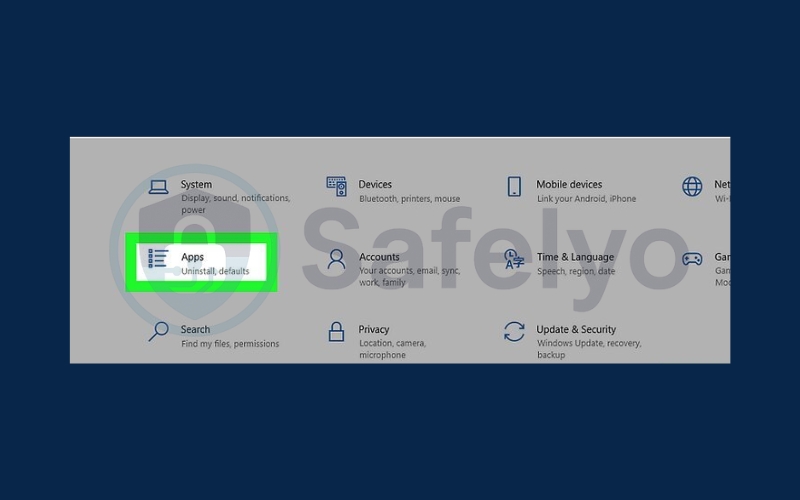
Step 3: Locate the apps in the list.
- In Windows 11, click the three-dot menu (⋮) next to the app’s name.
- In Windows 10, select the app to see additional options.
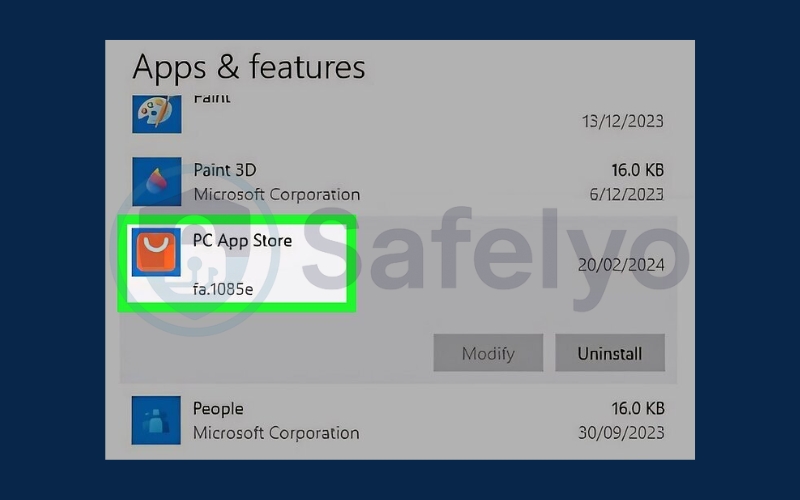
Step 4: Uninstall the apps.
Click Uninstall to remove PC App Store and Auto App Updater from your system.
- If you encounter errors, ensure the apps were disabled in Startup and your PC was restarted.
- You may also need to locate the fa_rss folder on your system and delete it with administrative privileges.
- Finally, run Windows Security or another trusted antimalware tool to remove leftover files or traces.
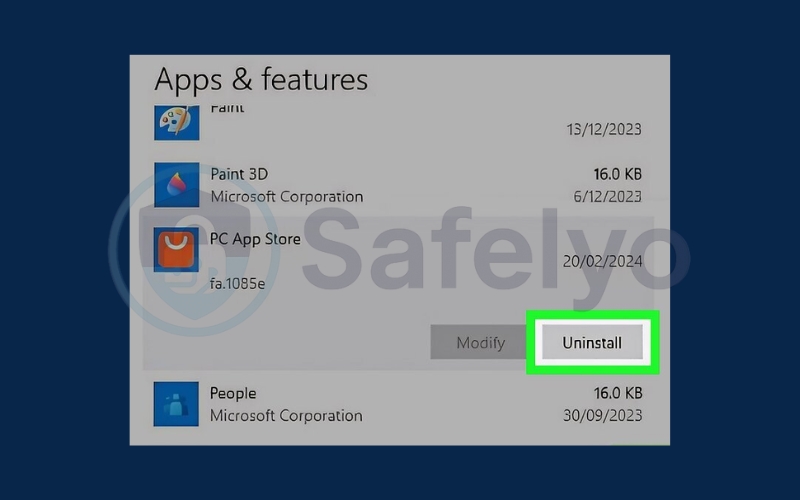
Following these steps ensures that PC App Store-related pop-ups and potential adware are completely removed from your computer.
5. Get rid of McAfee pop ups by uninstalling PC App Store (macOS)
Some McAfee-style pop-ups on Mac are caused not by McAfee itself but by programs like PC App Store and Auto App Updater, which can install unwanted ads or notifications. Removing these applications completely is the most effective way to stop intrusive pop-ups, clean up your system, and protect your Mac from further unwanted software.
Step 1: Open Applications in Finder.
Click the Finder icon in your Dock, then select Applications to view all installed programs on your Mac.
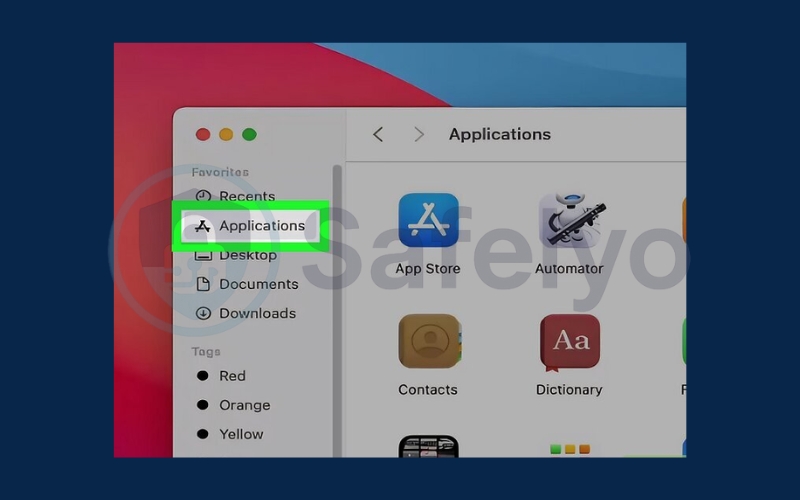
Step 2: Move the malicious apps to the Trash.
Look for PC App Store as the primary culprit, and also check for Auto App Updater. Click the app icon and drag it to the Trash in the Dock.
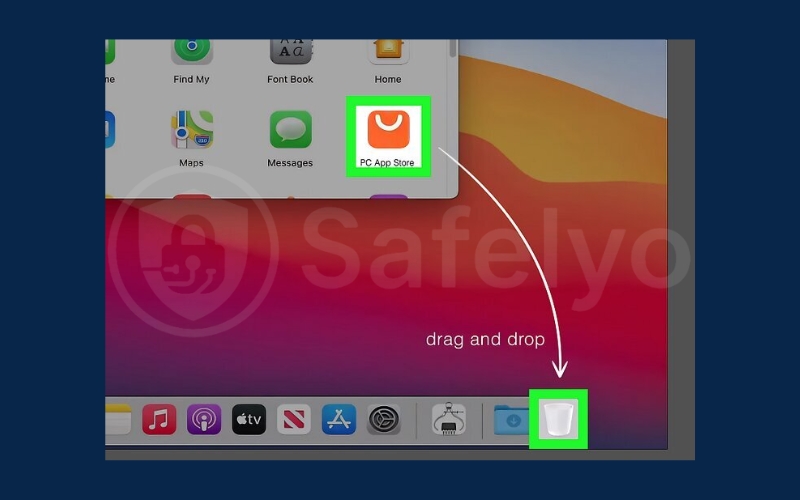
Step 3: Empty the Trash.
Right-click (or Ctrl + Click) the Trash icon and select Empty Trash.
- After emptying the Trash, restart your Mac to allow built-in security features or third-party antimalware tools to remove any leftover files.
- If your browser has been hijacked or shows unwanted pop-ups, consider running a cleanup tool or follow instructions from a trusted guide to restore browser settings.
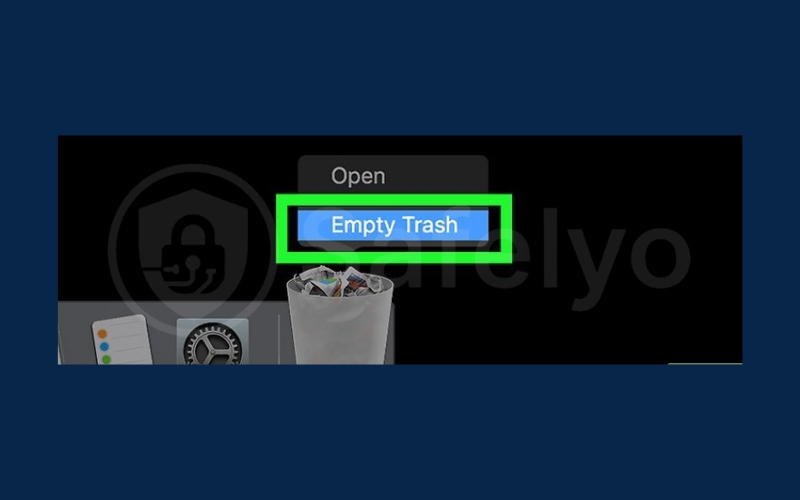
6. How to tell real McAfee alerts from fake scams
Not every pop-up that shows the McAfee name is genuine. Some are official notifications from your installed software, while others are scams designed to scare you into clicking. Learning to recognize the difference helps you stay safe.
- Real McAfee notifications
Legitimate notifications come directly from the program on your device or as Windows system notifications linked to the app. They use clear, professional language and provide straightforward details, such as subscription reminders, detected threats, or update messages. These alerts always guide you back to the McAfee software itself and never ask you to download files from outside sources.
- Fake McAfee pop-ups
Scam pop-ups usually appear in your browser or as random pop-up windows, not in the McAfee app. They tend to use poor grammar and extreme or alarming language, such as “Critical virus alert!”. They push you to act immediately by clicking a link, entering personal data, or installing suspicious software. Their main goal is to trick you into giving away money or data.
| Criteria | Real McAfee pop-ups | Fake McAfee pop-ups (scams) |
| Source | McAfee software is installed on your PC | Browser windows, shady sites, or adware |
| Language | Clear, professional, error-free | Poor grammar, extreme or exaggerated warnings |
| Where it appears | McAfee dashboard or Windows notifications | In your browser or random pop-up windows |
| Action required | Manage through McAfee app (update, renew, scan) | Click a link, download unknown files, or pay |
| Timing | During scans, updates, or subscription reminders | Randomly while browsing or without context |
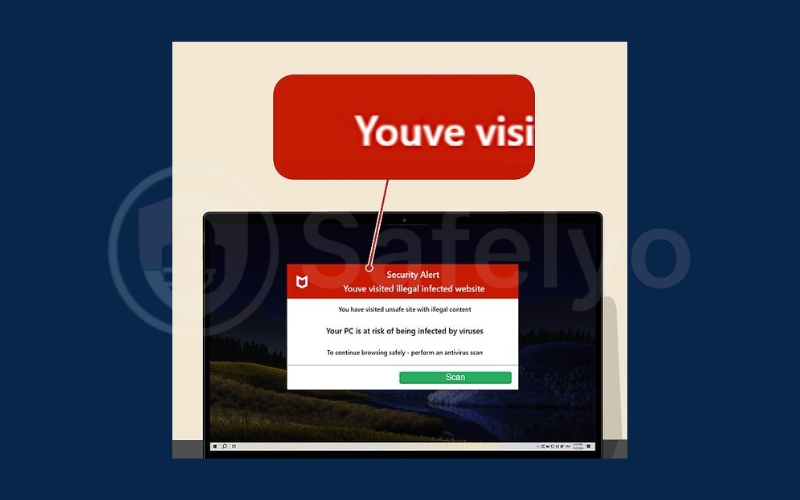
7. Other causes of fake McAfee pop-ups and how to fix them
Even after these steps, some McAfee-style alerts may still appear. These often have deeper causes that require extra attention:
- Malicious browser extensions: Some extensions are designed to display ads or fake security warnings. Check your browser’s extension list and remove any you did not install intentionally, especially if they have unfamiliar names or request unusual permissions.
- Adware or hidden programs on your system: Certain programs can run silently in the background, generating pop-ups or redirecting your browser. Running a full system scan with trusted antivirus software can detect and remove these hidden threats.
- Scam or unsafe websites: Some websites use phishing tactics and mimic McAfee alerts to trick visitors. Avoid downloading software from unverified sources and be cautious when clicking on online ads or pop-ups, especially if they claim urgent security risks.
Taking these precautions addresses the root cause of recurring pop-ups and reduces the chance that they return.
8. Safety tips to prevent future McAfee pop-ups
Prevention is the most effective way to maintain your online security and a clean system environment. Follow these tips to minimize interruptions and avoid scams:
- Keep your software and operating system updated: Regular updates fix security vulnerabilities that could be exploited by adware or malicious sites.
- Allow notifications only from trusted sites: Only enable push notifications from websites you know and trust. Disable or block all others to prevent unwanted pop-ups.
- Avoid interacting with suspicious pop-ups or links: Never click on alerts that claim urgent threats or ask you to download software immediately.
- Use antivirus and ad-blocking tools: A combination of reliable antivirus software and browser protection helps filter malicious pop-ups, ads, and potential scams.
- Learn to recognize real vs fake alerts: Familiarize yourself with official notifications versus scam warnings. Genuine alerts typically come from the installed software, have professional language, and never push you to download unknown files.
By following these practices consistently, you can protect your system, reduce interruptions, and avoid falling victim to fake McAfee pop-ups or related scams.
>> Read more:
9. FAQs about getting rid of McAfee pop-ups
Dealing with constant McAfee pop-ups can be confusing, especially when it’s hard to tell which alerts are genuine. The following frequently asked questions provide practical answers on how to identify, manage, and prevent McAfee pop-ups, helping you keep your system safe and distraction-free.
How do I know if a McAfee pop-up is real or fake?
A real pop-up comes directly from the installed software or system notifications and uses professional, error-free language. Fake pop-ups often appear in your browser, contain spelling mistakes, exaggerated warnings, or suspicious links, and try to make you click immediately. Always check the source and avoid interacting with anything suspicious.
Can I stop all McAfee pop-ups without uninstalling the software?
Yes. You can reduce unnecessary McAfee pop-ups by adjusting notification settings in both the McAfee app and Windows 10/11. Simply turn off alerts for non-critical notifications while keeping essential security warnings enabled to maintain protection.
Why am I still getting McAfee pop-ups after disabling notifications?
These are often caused by malicious browser extensions, adware, or previously granted site notifications. Removing unknown extensions, revoking notification permissions, and running a full malware scan can eliminate these recurring pop-ups.
Is uninstalling PC App Store and Auto App Updater safe?
Yes, as long as you follow the proper steps. These programs can sometimes bundle adware or generate fake McAfee pop-ups, and removing them can stop unwanted alerts. After uninstalling, running an antivirus or antimalware scan ensures no traces remain.
How can I prevent fake McAfee pop-ups in the future?
Maintain updated software and operating systems, only allow trusted sites to send notifications, avoid clicking suspicious pop-ups or links, and use antivirus software alongside an ad blocker. Learning to recognize real vs fake alerts is also key to preventing scams.
Can Mac users follow the same steps to stop McAfee pop-ups?
Yes. Mac users can remove problematic apps like PC App Store and Auto App Updater, disable untrusted browser notifications, and run trusted antimalware tools to clean residual files. These steps help reduce McAfee-style pop-ups and improve overall system security.
10. Conclusion
If you’ve been searching for how to get rid of McAfee pop-ups, the first step is understanding whether the alert is real or fake. Once you can tell the difference, you can take effective action: disable unnecessary McAfee notifications, remove malicious browser extensions, uninstall bundled programs like PC App Store and Auto App Updater, and run a thorough malware scan to clean hidden threats.
For more actionable guidance on managing your devices and securing your digital life, explore the Tech How-To Simplified category on Safelyo. Take these steps today to reclaim a cleaner, safer, and more enjoyable computing experience, because a secure PC is a happy PC!





