Learning how to install VPN on Android isn’t a “nice-to-have” for tech wizards; it’s an essential skill for anyone who values their privacy. In today’s world, our phones are our lifelines. We use them for everything, everywhere. But connecting to that free airport or cafe wi-fi without protection is like leaving your front door wide open.
Think of installing a VPN on your Android as giving your phone a digital invisibility cloak. It creates a secure, encrypted tunnel that shields everything you do online – from banking on the go to messaging friends – from hackers, trackers, and snoops.
Having guided countless users through the maze of digital security at Safelyo, I’ve seen firsthand how a simple, five-minute setup can prevent major headaches down the road. It’s the single most effective step you can take to protect your mobile life.
In this comprehensive guide, you will discover:
- The key reasons your Android phone needs a VPN.
- The difference between the easy app method and a manual setup.
- A visual, step-by-step walkthrough for both installation types.
- How to quickly check if your VPN is working correctly.
Don’t leave your mobile security to chance. Let me walk you through the simple process to take back control of your online privacy, starting right now.
1. Why you should install VPN on your Android device
Let’s be honest, we use our Android phones for everything and connect them to any wi-fi we can find. But doing so without protection is a huge gamble. Installing a VPN is one of the smartest and simplest security upgrades you can make for your digital life.
I can’t tell you how many times I’ve been at an airport and needed to check my bank balance. Doing that on public wi-fi feels risky because, well, it is. A VPN creates a secure, private VPN tunnel for your data, making it invisible to anyone trying to snoop on the same network.
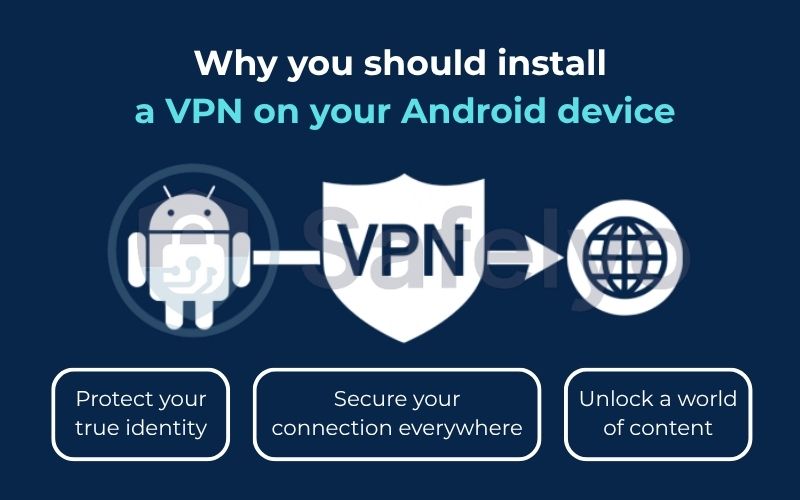
Here’s why it’s a game-changer for your Android device:
- Secure your connection everywhere: It encrypts your data on public wi-fi, preventing hackers from stealing your passwords, bank details, or private messages.
- Protect your true identity: It hides your real IP address, stopping websites, advertisers, and even your own internet service provider (ISP) from tracking your location and online habits.
- Unlock a world of content: It lets you bypass geo-restrictions. Imagine wanting to continue your favorite Netflix series while on vacation abroad – a VPN makes that possible by making it seem like you’re still at home.
And while this guide focuses on VPN on Android phones and tablets, the same principles and app-based methods apply seamlessly to other Android devices like your Chromebook or Android TV, helping you secure your entire digital ecosystem.
2. The two main ways to set up a VPN on Android: app vs. manual setup
When it comes to getting a VPN running on your Android, you have two main paths you can take. Think of it like this: you can either buy a brand-new, ready-to-use laptop (the app method) or build your own computer from individual parts (the manual method).
The first and most popular option is using a dedicated VPN app.
This is the method I recommend to my friends and family, and frankly, it’s the right choice for 99% of people. You simply choose a trusted VPN provider, download their app from the Google Play Store, log in, and tap “connect.” It’s designed to be incredibly simple, fast, and foolproof. Plus, these apps come packed with user-friendly features like automatic server selection and a kill switch.
The second option is the manual setup, which uses Android's built-in VPN client.
This route is for those who enjoy a bit of tinkering or have specific needs, like connecting to a private corporate or university network. It requires you to gather technical details like a server address, VPN type, and credentials, and then enter them all by hand into your phone’s settings. It offers less flexibility and fewer features.
To make the choice even clearer, here’s a quick breakdown:
| Feature | App Setup (Recommended) | Manual Setup |
| Ease of use | Extremely easy, just a few taps | Complex, requires technical info |
| Speed of setup | Under 2 minutes | Can take 10-15 minutes |
| Features | Includes kill switch, split tunneling, and easy server switching | Basic connection only, no extra security features |
| Best for | Everyone – from beginners to experts | Advanced users, specific corporate networks |
3. How to install VPN on Android using a dedicated app (the easiest method)
This is the path we at Safelyo recommend for just about everyone. It’s quick, simple, and you get all the best features without any technical headaches. Follow these five steps, and you’ll be protected in minutes.
3.1. Step 1: Choose a reliable VPN provider
Before you can install anything, you need to pick your VPN service. This is the most important decision you’ll make. Look for a provider with a strict no-logs policy (meaning they don’t track what you do), fast connection speeds, and a good number of servers.
EXPERT’S TIP
Beware of “100% free” VPN apps you find on the Play Store. As someone who tests these apps regularly, I can tell you that many make money by logging and selling your browsing data – the very thing a VPN is supposed to prevent! It’s always better to invest a few dollars a month in a reputable, paid service.
>> If you’re unsure which to pick, check out Safelyo’s guide to the best VPN apps for Android for our top recommendations.
3.2. Step 2: Download and install the app from the Google Play Store
Once you’ve chosen your provider (many let you sign up on their website first), it’s time to get the app.
- Open the Google Play Store on your Android device.
- Use the search bar at the top to type in the name of your chosen VPN (e.g., “NordVPN” or “ExpressVPN“).
- Tap the correct app from the search results and hit the Install button.
Your phone will now download and install the app automatically. You’ll see a screenshot just like this one to guide you.
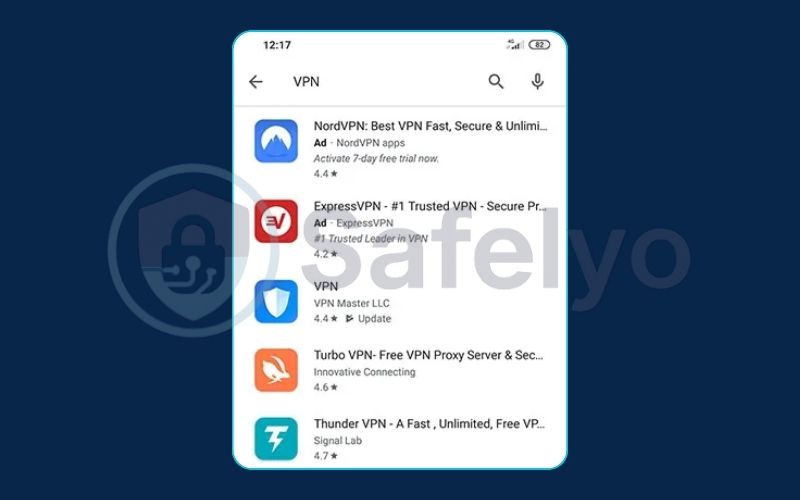
3.3. Step 3: Open the app and sign up or log in
Find the newly installed VPN app on your home screen or in your app drawer and tap to open it. You’ll be greeted with a welcome screen.
- If you already created an account on their website, choose Log In and enter your credentials.
- If you’re starting from scratch, choose Sign Up and follow the on-screen instructions to create a new account.
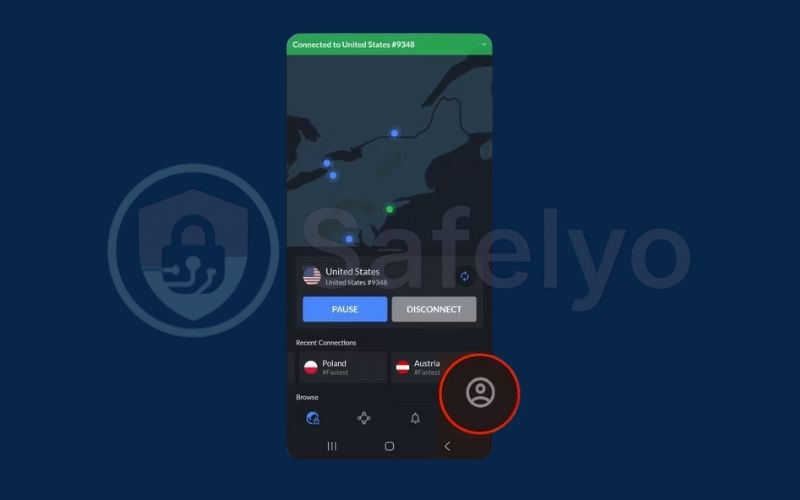
3.4. Step 4: Connect to a server
This is where the magic happens. The app’s main screen will almost always feature a large, obvious button to connect.
- For the fastest connection: Simply tap the “Quick Connect” or “Connect” button. The app will automatically choose the best server for you based on your location and server load.
- To choose a specific country: Tap on the server list or map to browse locations. Want to access US-based streaming content? Just select a server in the United States and tap to connect.
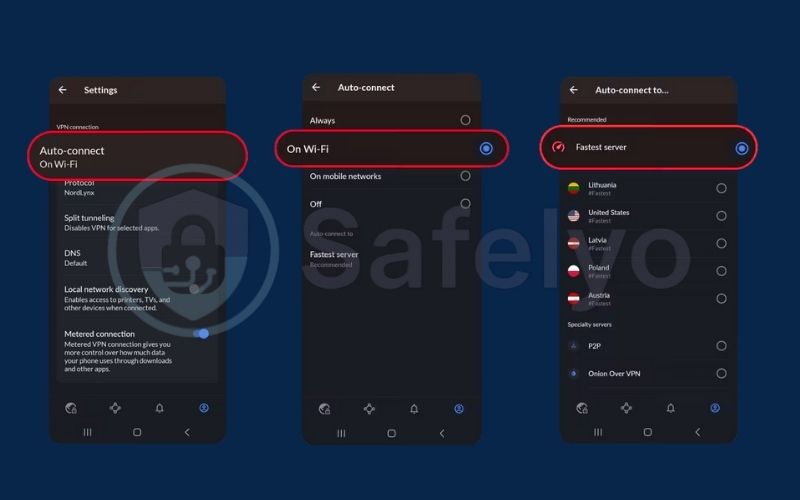
3.5. Step 5: Grant necessary permissions
The very first time you hit “connect,” a pop-up from the Android operating system itself will appear. It will have a title like “Connection request.”
This is a standard, one-time security check. Your phone is simply asking for your permission to allow the app to manage your internet traffic. This is a normal and safe step. Tap OK or Allow to continue.
And that’s it! You are now connected, and your online activity is secure.
Read more:
4. How to set up a VPN on Android manually (for advanced users)
This method is for the tinkerers and those with specific requirements, like connecting to a company’s private network. If you just want to protect your privacy for everyday browsing, you can skip this section entirely. For this manual VPN setup on Android, you’ll need to gather some specific details from your VPN provider or network administrator first.
4.1. Step 1: Get the VPN configuration details from your provider
You can’t start without the right information. You’ll need to have the following details ready. You can usually find these in the “manual setup” section of your VPN provider’s website or get them from your IT department.
- VPN Type: The protocol you’ll use (e.g., PPTP, L2TP/IPSec, IKEv2).
- Server Address: The specific address of the server you’re connecting to.
- Username and Password: Your login credentials for the VPN service.
- Pre-Shared Key (if needed): A type of password that some VPN protocols like L2TP/IPSec require.
4.2. Step 2: Navigate to your Android’s VPN settings
Now, let’s find where to input this information. The exact path can vary slightly between Android versions and manufacturers, but it’s generally in the same place.
- Open the Settings app on your phone.
- Tap on “Network & internet” or “Connections.”
- Look for and tap on VPN.
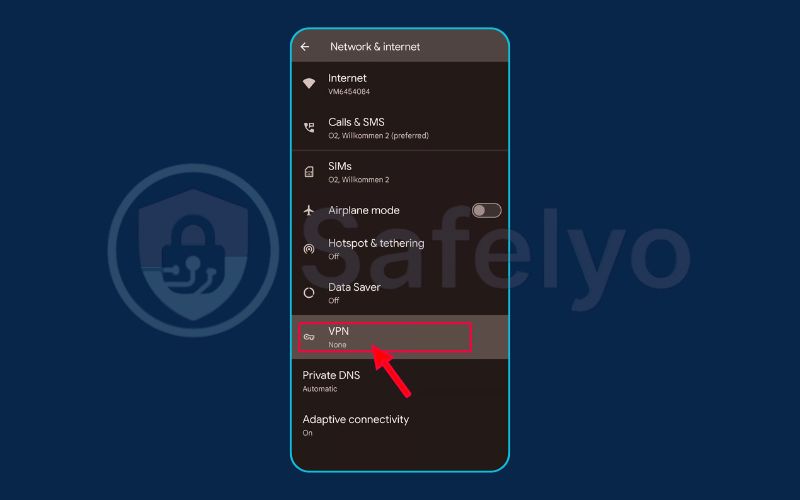
4.3. Step 3: Add a new VPN profile
Once you’re on the VPN screen, you need to create a new profile for your connection. Look for a plus sign (+), usually in the top-right corner, or a button that says “Add VPN profile” and tap it.
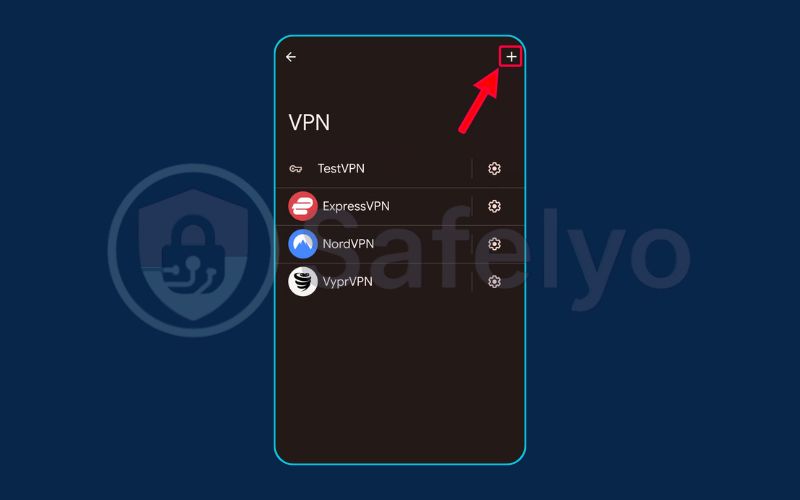
4.4. Step 4: Enter the configuration details
This is where you’ll use the information you gathered in step 1. You’ll see a form titled “Edit VPN profile” or similar. Carefully enter all the required details into the corresponding fields.
- Name: Give the connection a name you’ll recognize (e.g., “Work VPN” or “My Home Server”).
- Type: Select the VPN protocol (like L2TP/IPSec) from the dropdown list.
- Server address: Type in the server address exactly as provided.
- IPSec pre-shared key: Enter this if your chosen protocol requires it.
- Username: Enter your VPN username.
- Password: Enter your VPN password.
Double-check everything for typos, as even a small mistake will prevent the connection from working.
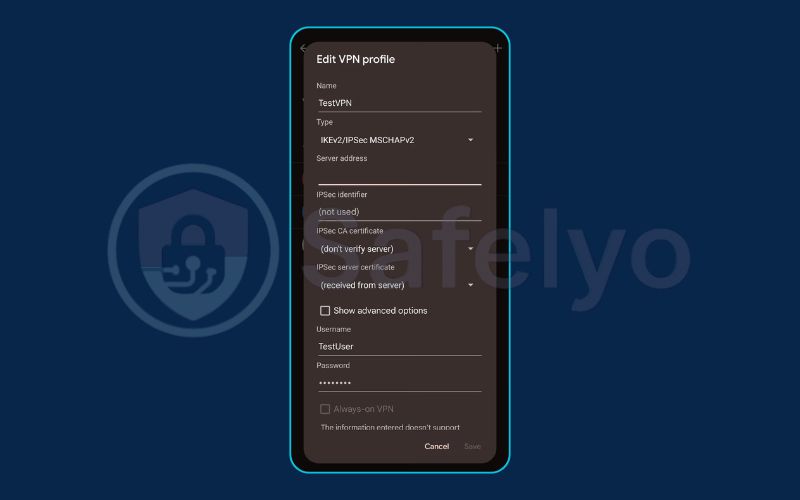
4.5. Step 5: Save and connect to the new VPN profile
Once all the details are filled in, tap the Save button.
You’ll be taken back to the main VPN screen, where you should now see the profile you just created. To connect, simply tap on its name. A pop-up might ask you to re-enter your username and password. After you do, tap Connect.
If all the details were correct, your phone will establish the connection.
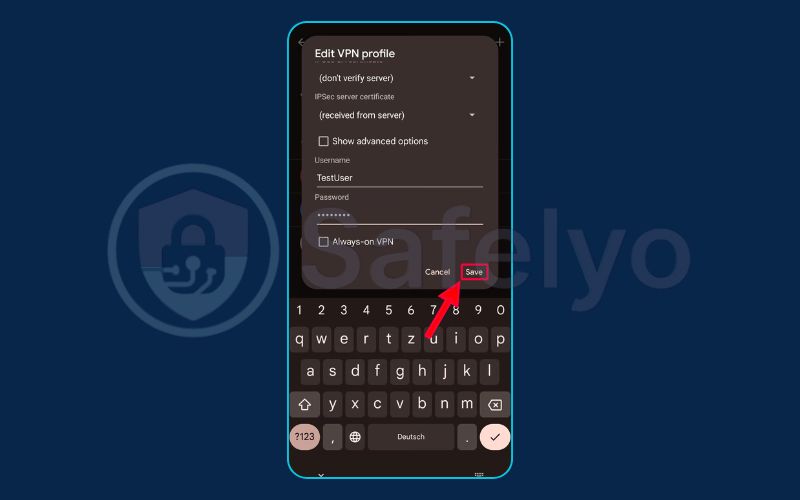
>> You may also be interested in:
5. How to check if your VPN is working correctly on Android
Alright, you’ve connected to the VPN. But how do you know it’s actually working? It’s a great question. You wouldn’t drive a car without checking if the engine is on, right? Verifying your VPN is just as important.
Luckily, there are two dead-simple ways to confirm your digital invisibility cloak is active.
Method 1: Look for the key icon
This is the fastest and easiest check. Look at the status bar at the very top of your Android screen. When a VPN is active, Android will display a small key icon. If you see that key, it’s a clear sign that your traffic is being routed through the VPN. It’s Android’s built-in signal that you’re secure.
Method 2: Check your IP address
This is the definitive test. Your IP address is like your home’s mailing address on the internet; it reveals your location. A VPN’s job is to swap it for one of its own.
- Before connecting to your VPN, open a web browser on your phone and search for “what is my IP address” or go to a site like whatismyipaddress.com. Note the IP address and location it shows – this is your real one.
- Now, connect to your VPN. Choose a server in a different country to make the change obvious. For example, if you’re in Canada, connect to a server in the United Kingdom.
- Go back to the IP-checking website and refresh the page.
You should now see a completely different IP address and a new location (e.g., London, UK). If you do, congratulations! Your VPN is working perfectly. You are now browsing the internet as if you were physically in that location.
>> Read more:
6. Troubleshooting common Android VPN connection problems
Even with the best apps, you might occasionally hit a snag. I’ve spent years testing these services, and most of the time, the fix is surprisingly simple. If your VPN isn’t behaving, don’t panic. Here are the most common issues and how to solve them in seconds.
PROBLEM:
I can't connect at all.
The Fix: This is usually a server issue. The easiest solution is to simply try connecting to a different server or country. If that doesn’t work, try switching between wi-fi and your mobile data to see if your network is the problem. As a last resort, a good old-fashioned restart of your phone often works wonders.
PROBLEM:
My internet speed is suddenly very slow.
The Fix: Your data is taking a longer trip through the VPN server, so a slight speed drop is normal. However, if it’s crawling, the fix is easy: connect to a server that is geographically closer to you. If you’re in New York, a server in Toronto will almost always be faster than one in Tokyo. Some apps also let you change the “VPN protocol” in the settings – sometimes switching to an option like WireGuard can boost your speed.
PROBLEM:
The VPN keeps disconnecting on its own.
The Fix: This is the one I see most often, and the culprit is almost always your phone’s battery settings. Android is very aggressive about closing apps that run in the background to save power, and it can accidentally shut down your VPN.
SAFELYO’S NOTE
From our testing on dozens of Android devices, the ‘battery optimization’ feature is the number one cause of unexpected VPN disconnections. Make it a habit to go into your phone’s Settings > Apps > [Your VPN App] > Battery and set the permission to “Unrestricted” or “Don’t optimize.” This tells your phone to leave the VPN alone.
7. FAQ about installing VPN on Android
We get a lot of questions about setting up VPNs on Android. Here are quick, direct answers to the most common ones we hear at Safelyo.
How to install a free VPN for Android?
The installation process is the same: you download the app from the google play store. However, we strongly advise against most free VPNs as they often track your data or have serious security risks. A low-cost, reputable VPN is always the safer choice.
Do Android phones have a built-in VPN?
Yes, Android has a built-in VPN client (the framework for manual setup), but it does not include a ready-to-use VPN service. You still need to get server details and login credentials from a third-party VPN provider.
How do I put a VPN on my Android phone?
The easiest method is to download a dedicated app from a trusted VPN provider in the Google Play Store. Alternatively, you can configure it manually through your phone’s network settings if you are an advanced user.
Is it safe to install a VPN on Android?
Yes, it is very safe and highly recommended, provided you choose a trustworthy, well-reviewed VPN provider. Avoid unknown or free services, as they may contain malware or log your data.
8. Conclusion
Mastering how to install a VPN on Android is the single most important step you can take to reclaim your digital privacy and secure your mobile life. It’s a simple process that provides powerful protection, giving you peace of mind whether you’re at home or on the go.
Here are the key points to remember from this guide:
- The app method is best: For 99% of users, installing a dedicated app is the fastest, easiest, and most secure way to get started.
- Manual setup has its place: This option is mainly for advanced users or for connecting to specific private networks, like at a workplace.
- Always verify your connection: A quick check for the key icon in your status bar or a new IP address confirms your VPN is working correctly.
- Choose your provider wisely: Your security is only as good as your VPN. Always opt for a reputable service with a strict no-logs policy.
Don’t wait for a security scare to take action. For clearer, easy-to-follow guides on digital security, explore the Tech How-To Simplified category from Safelyo and take full control of your online world today.





