Learning how to install VPN on Windows is one of the most powerful moves you can make to reclaim your digital privacy. It’s the digital equivalent of drawing the blinds on your Windows – simple, effective, and essential for peace of mind.
We’ve all been there: connecting to that “free” airport or café Wi-Fi, working remotely from a new location, or wanting to access our favorite streaming shows while traveling. In these moments, an unsecured connection can leave your personal data exposed. The good news? Securing it isn’t the complex, tech-heavy task you might think.
As a tech specialist who has guided everyone from my non-tech-savvy parents to entire remote teams through this process, I can tell you that setting up a VPN today is often easier than creating a new social media profile. The key is knowing the right method.
In this guide, I will walk you through everything, step-by-step:
- The quickest and most secure way to set up a VPN for 99% of users.
- The manual method, and the specific situations where you might actually need it.
- How to choose the right service and get connected in minutes.
Don’t let technical worries hold you back. Let’s get your Windows PC secured right now.
1. How to install VPN on Windows?
Let’s cut right to the chase. After helping countless people navigate this, I can tell you with certainty: For over 99% of users, the easiest and most reliable way to install a VPN on Windows is by using the dedicated app provided by your VPN service.
Think of it this way: You wouldn’t build a car from scratch just to drive to the store. The VPN app is a fully built, ready-to-drive vehicle with all the safety features included. Here’s why it’s the clear winner:
- Effortless setup: Installation is as simple as adding any other trusted program to your computer. A few clicks, a login, and you’re protected.
- Built-in advanced security: You automatically get critical features like a kill switch – your internet safety net if the VPN disconnects. The manual method simply doesn’t have this.
- Automatic updates: The app takes care of security patches and improvements for you, so you’re always protected without lifting a finger.
We’ll guide you through this simple process in the very next section.
2. The easy way: Using a dedicated app (recommended)
Welcome to the fast lane. This is the method I personally use and recommend to family, friends, and colleagues. Why? Because it’s designed to be user-friendly, packed with security features, and requires zero technical guesswork. Think of it as using a professionally designed navigation app instead of trying to read a confusing, old-fashioned paper map. It simply gets you to your destination safer and faster.
Let’s walk through it.
BEFORE YOU START: A QUICK 3-POINT CHECKLIST
To make this process incredibly smooth, let’s get our ducks in a row. Taking 30 seconds to review this table can save you a headache later.
| Check Point | Why It Matters |
| Have login details ready | You’ll need your username (email) and password to activate the app after installation. |
| Ensure a stable internet | A solid connection prevents the download or installation from being interrupted. |
| Close other applications | This frees up system resources for a quick and error-free installation. |
All set? Perfect.
2.1. Step 1: Choose a reliable VPN provider
This is the most important decision you’ll make in the entire process. Before you install anything, you need to pick your security partner. Choosing a VPN provider is like choosing a security company for your home; you wouldn’t just pick the one with the flashiest sign. You want the one with the best reputation for actually keeping you safe.
A great VPN service is the engine that powers your privacy. The app is just the dashboard you use to control it. Look for these key things:
- A strict no-logs policy: This is non-negotiable. It’s a promise that the provider does not track or store your online activity.
- Fast and reliable speeds: A good VPN should protect you without slowing your connection to a crawl.
- A wide server network: More servers in more locations give you more options for speed and for bypassing geo-restrictions.
I know the number of options can feel overwhelming. To make your choice easier, check out our independently tested list of the best VPNs for Windows. We’ve spent hundreds of hours reviewing factors like speed, security, and ease of use to help you decide with confidence.
2.2. Step 2: Download and install the VPN software
Once you’ve subscribed to a service, it’s time to get their app on your PC. I’ll use ExpressVPN as an example here, but the process is almost identical for all top-tier providers.
Go to the VPN provider's official website and log in to your account.
This is a crucial step – always download software directly from the official source to avoid fake, malware-infected versions.
Find the "Downloads" section and click the download button for Windows.
The website will usually detect your operating system automatically and present you with the correct file. It will be a file ending in .exe.
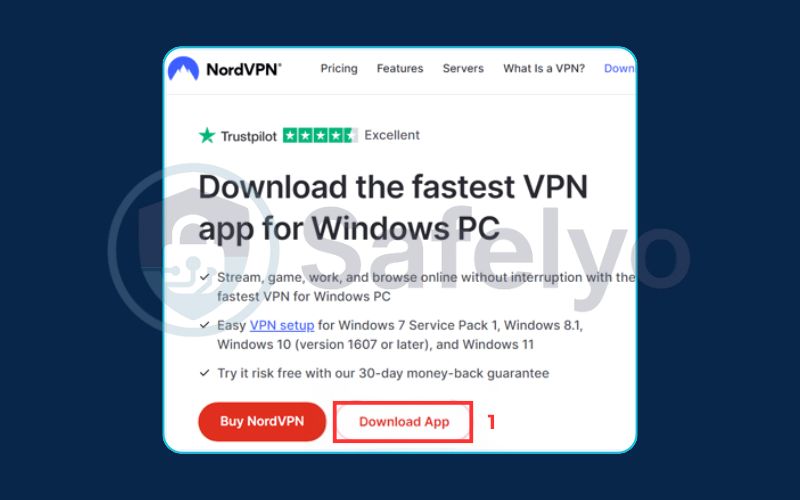
Run the installer file you just downloaded.
Double-click the .exe file in your Downloads folder to begin. Windows might ask for your permission to let the app make changes to your device; click “Yes”. You’ll then be guided by a simple setup wizard. Just click “Next,” agree to the terms, and finally, “Install.” It typically takes less than a minute.
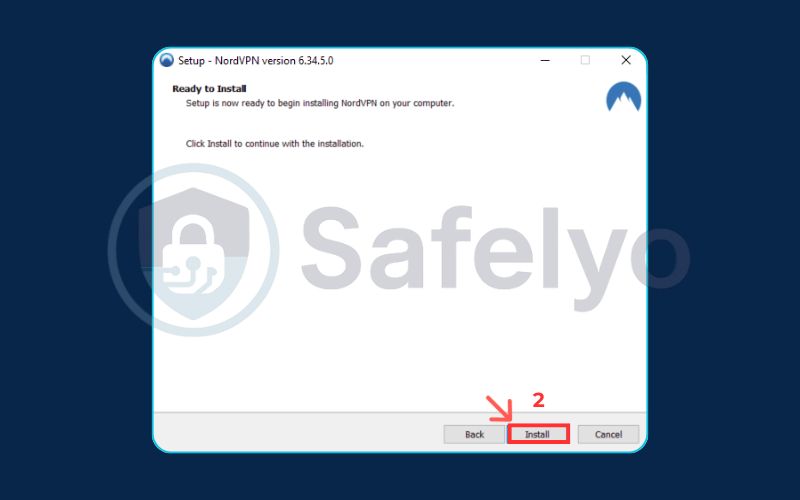
2.3. Step 3: Log in and connect to a server
With the installation complete, the app will likely open automatically. If not, find its new icon on your desktop or in the Start Menu and open it.
You’ll be greeted by a login screen. Simply enter the username and password you prepared in our checklist earlier.
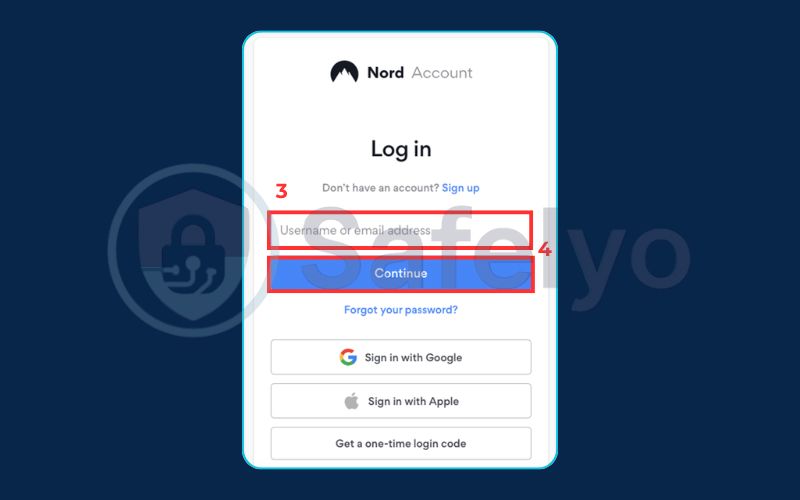
Now, for the fun part. You have two main ways to connect:
- Quick Connect: Most apps have a large, obvious “Connect” button on the main screen. Clicking this will instantly connect you to the fastest server available based on your location. This is your best bet for everyday browsing and general security.
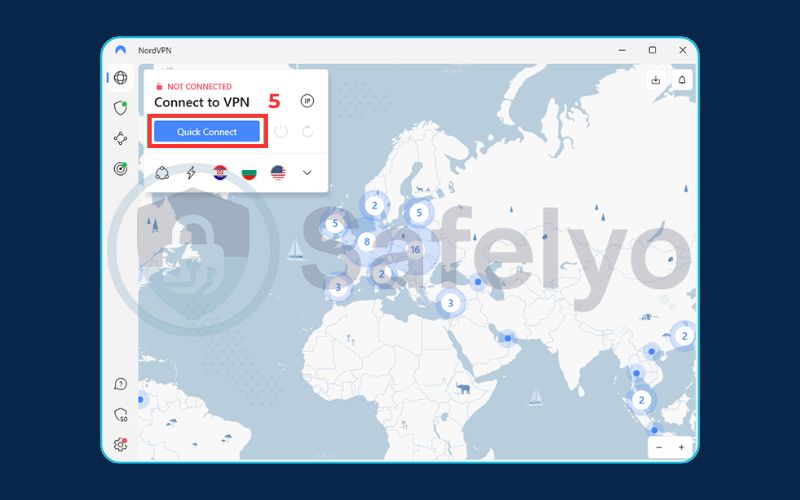
- Choose a specific location: Want to watch US Netflix from abroad? No problem. Click on the server list (it might look like three dots or a small arrow) to open a list or map of countries. Scroll to your desired location, click on it, and the app will connect you there.
From my experience at Safelyo, using the “Quick Connect” feature is best for daily security needs, while selecting a specific country is ideal for streaming or bypassing geo-restrictions.
That’s it! Your connection is now encrypted, and your IP address is hidden. You are browsing the internet securely.
Read more:
3. The manual method (for advanced users): How to set up a VPN on Windows manually
Now, let’s put on our technical hats for a moment. While the VPN app is the sleek, automatic car, the manual method is like building a go-kart from a kit. It works, it can be fun for enthusiasts, but it lacks the comfort, safety features, and reliability of the finished product.
I only recommend this method for very specific scenarios, as it’s more complex and leaves you without essential protections like a kill switch.
3.1. When should you use the manual Windows VPN setup?
This method isn’t for everyday privacy or streaming. It’s a niche tool for specific jobs. You should only consider it if:
- You’re connecting to a corporate or university network. Some organizations require a specific manual configuration to access their internal network. Your IT department would provide the necessary details.
- Your VPN provider is from the Stone Age and doesn’t offer a dedicated Windows app. This is extremely rare for any reputable service today.
- You’re a network professional who needs to use a specific VPN protocol that, for some reason, isn’t available in your provider’s app.
For everyone else, the downsides are significant: no kill switch, no DNS leak protection, and changing servers requires you to repeat the entire setup process. Stick with the app.
3.2. Step 1: Gather your VPN connection details
Unlike the app, which has all this information pre-loaded, the manual setup requires you to be the pilot and the navigator. You need to find the specific connection credentials from your VPN provider first.
Log in to your account dashboard on the VPN provider’s website and look for a section labeled “Manual Configuration,” “Server Credentials,” or something similar. Here’s what you need to find and copy:
- VPN Server Address: The specific address of the server you want to connect to (e.g., us-east.someVPN.com).
- VPN Type / Protocol: The connection method (e.g., IKEv2, L2TP, SSTP). IKEv2 is generally a good choice for Windows if available.
- Username and Password: These might be the same as your main login, but some services issue separate credentials for manual setups.
- Preshared Key (if needed): Some protocols, like L2TP/IPsec, require this extra password for security.
Have these details ready in a notepad or a separate window.
3.3. Step 2: Add a VPN connection in Windows 11 & 10 settings
Now, we’ll tell Windows how to connect using the details we just gathered. The process is slightly different depending on your version of Windows.
For Windows 11:
- Go to Settings > Network & internet > VPN.
- Click the Add VPN button.
For Windows 10:
- Go to Settings > Network & Internet > VPN.
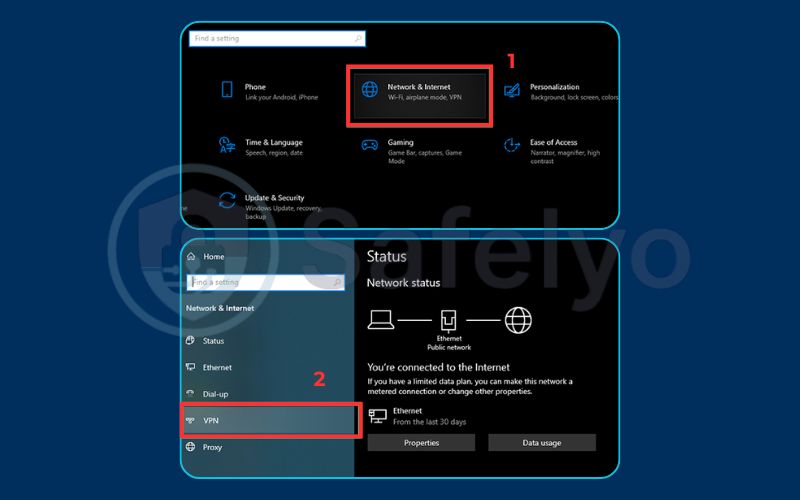
- Click Add a VPN connection at the top.
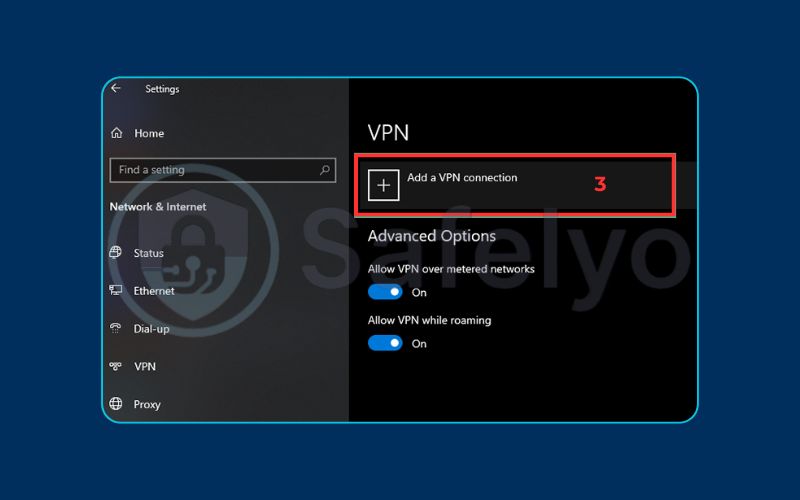
You will now see a configuration screen. Here's how to fill it out:
- VPN provider: Click the dropdown and select Windows (built-in).
- Connection name: Give your connection a memorable name, like “My Work VPN” or “Safelyo US Server.”
- Server name or address: Paste the server address you copied earlier.
- VPN type: Select the protocol (e.g., IKEv2) that your VPN provider specified.
- Type of sign-in info: Choose “Username and password.”
- Username / Password: Enter the specific credentials for the manual connection.
- Preshared key (if required): Enter the key if your chosen protocol needs it.
Click Save. Your new VPN connection will now appear in the VPN list in your settings. You can click “Connect” from there to establish the connection.
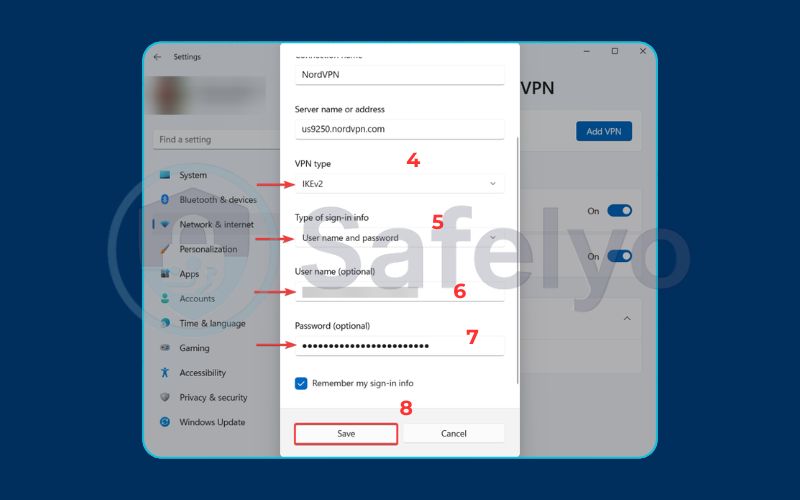
4. VPN app vs. manual Windows VPN setup: Which is right for you?
Alright, we’ve covered both the super-highway (VPN app) and the scenic, bumpy backroad (manual setup). When I’m asked which path to take, my answer is almost always the same, but seeing it laid out can make the choice crystal clear.
Here’s a simple breakdown to help you decide which method fits your needs.
| Feature | VPN App (Recommended) | Manual Setup (Advanced Users) |
| Ease of Use | Extremely High. It’s a “one-click and you’re safe” experience. | Very Low. Requires finding credentials and technical configuration. |
| Security Features | Excellent. Includes essentials like a Kill Switch and DNS leak protection. | None. You get basic encryption, but that’s it. No safety nets. |
| Server Switching | Effortless. Just pick a new country from a list and click. Takes seconds. | Difficult. You must create a new manual connection for each server. |
| Best For… | Everyone. From daily browsing and streaming to serious privacy protection. | Specific Cases. Connecting to a corporate/school network that requires it. |
IN SHORT, MY PROFESSIONAL ADVICE IS THIS
Unless your IT department has specifically instructed you to use the manual method, the VPN app is always the superior choice. It provides a safer, more convenient, and feature-rich experience for virtually everyone.
Read more:
5. How to check if your VPN is working correctly
So, you’ve installed the app and clicked “Connect.” The light turned green, and the app says you’re protected. But how can you be really sure? This is a step I never skip, and you shouldn’t either. It’s like double-checking that you locked the front door.
Here’s a simple, two-step test to confirm your VPN is doing its job.
Step 1: Find your real IP address
Before you do anything else, open your web browser and go to a site like whatismyipaddress.com. The site will display your actual IP address and a map showing your approximate physical location. Think of this as your home address on the internet. Make a mental note of the IP address and the city/country shown.
Step 2: Connect your VPN and check again
Now, go to your VPN app and connect to a server in a different country. For a clear test, pick one far away – for example, if you’re in Vietnam, connect to a server in the United States. Once the app confirms you’re connected, go back to the same IP-checking website and refresh the page.
The result you want to see
The website should now show a completely different IP address and a map location inside the country you connected to (e.g., the United States). If it does, congratulations! Your VPN is working perfectly. Your digital location is now masked, and your traffic is secure.
SAFELYO’S EXPERT TIP:
For the most accurate test, use a private or incognito browser window when checking your IP address. This simple trick prevents your browser’s saved data (cache) from accidentally showing your old location information, giving you a true result.
6. Common VPN installation problems on Windows (and how to fix them)
Even with the easiest setups, you can sometimes hit a snag. Over the years, I’ve seen a few common hiccups pop up when helping people install VPNs. Here’s a quick troubleshooting guide so you know exactly what to do.
PROBLEM:
I can't connect to the VPN server.
The Fix: This is often the simplest issue. First, double-check that your regular internet is working. If it is, try connecting to a different server location in the VPN app. If that still fails, your computer’s firewall or antivirus software might be getting in the way. Try temporarily disabling your firewall/antivirus to see if it connects. If it does, you’ll need to add an “exception” for the VPN app in your security software’s settings.
PROBLEM:
The VPN connects, but my internet stops working.
The Fix: This is a classic symptom of a DNS conflict. Don’t worry, it sounds more technical than it is. The easiest solution is to go into your VPN app’s settings and try changing the VPN protocol. For example, if it’s set to “OpenVPN (UDP),” try switching to “OpenVPN (TCP)” or “IKEv2.” This often resolves the conflict instantly. If the problem persists, the 24/7 live chat support from top VPN providers is your best friend.
PROBLEM (Manual Setup):
I'm getting "VPN Error 809."
The Fix: This error almost always means a firewall somewhere is blocking the specific ports your manual VPN connection needs to use. It’s common on public or corporate networks. The solution involves creating a specific firewall rule to allow traffic on UDP ports 500 and 4500. This is an advanced fix and another key reason why using the dedicated app is so much easier.
7. FAQ about how to install VPN on Windows
We’ve covered a lot of ground, but you might still have a few questions. Here are clear, direct answers to the most common ones we hear at Safelyo.
Should I install a VPN on my PC?
Absolutely. A VPN is an essential tool for modern internet use. It protects your online privacy from your internet provider, secures your personal data when you use public Wi-Fi, and helps you access content from around the world. It is a fundamental layer of security for any Windows PC user.
How do I install a VPN on Windows?
The easiest and most recommended way is to subscribe to a trusted VPN service, download its official Windows app, and install it like any other program. Once you log in with your credentials and click “Connect,” you’re protected in minutes.
Does Windows have a built-in VPN?
Yes, Windows has a built-in VPN client, but it is not a VPN service. Think of the client as a phone – it has the ability to make calls, but it’s useless without a SIM card and a service plan from a provider. You still need to subscribe to a separate VPN company to provide the actual servers and security.
Is there a free VPN for Windows?
While free VPNs for Windows exist, we at Safelyo strongly advise against them. Operating a secure network costs money. Free services often cover their costs by logging and selling your data, bombarding you with ads, or providing dangerously slow and insecure connections.
Once installed, how do I use the VPN on Windows?
It’s designed to be as simple as flipping a light switch.
You just:
1. Open the VPN app from your desktop or Start Menu.
2. Choose a server location (or use the “Quick Connect” button).
3. Click the ‘Connect’ button.
To turn it off, you simply open the app again and click ‘Disconnect’.
8. Conclusion
You’ve done it. Whether you chose the straightforward app method or learned about the technical manual route, you now know exactly how to install VPN on Windows. You are no longer just a passenger on the internet; you’re in the driver’s seat, in full control of your connection’s privacy and security.
To ensure you leave with the clearest possible picture, here are the key points to remember:
- Using a dedicated VPN app is the easiest, safest, and most feature-rich method for 99% of users.
- Manual setup is a niche tool best reserved for specific technical cases, like connecting to a corporate network.
- Always verify your VPN is working by checking your IP address to ensure you’re truly protected.
Don’t put off protecting your digital life. Installing a VPN is one of the simplest and most effective steps you can take today. Ready to find the perfect service for your Windows PC? Explore the expert reviews in our best VPNs for Windows category and start browsing with confidence with Safelyo.





