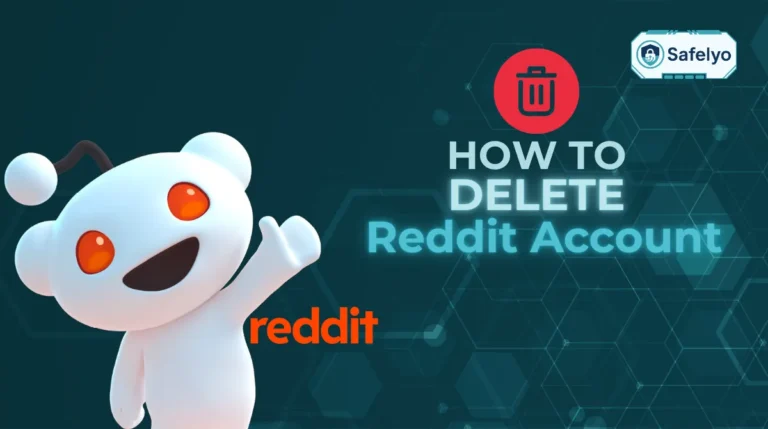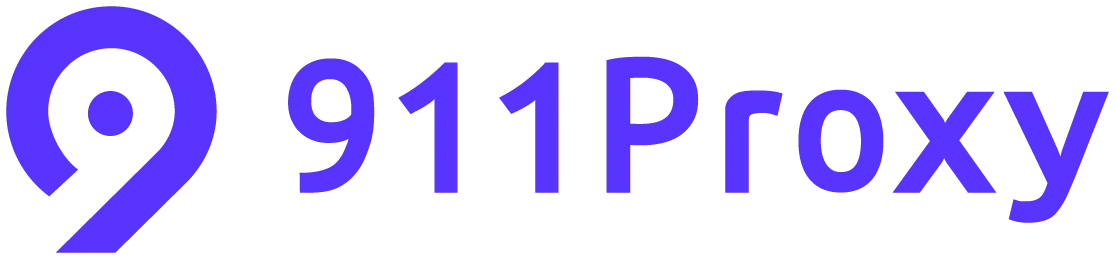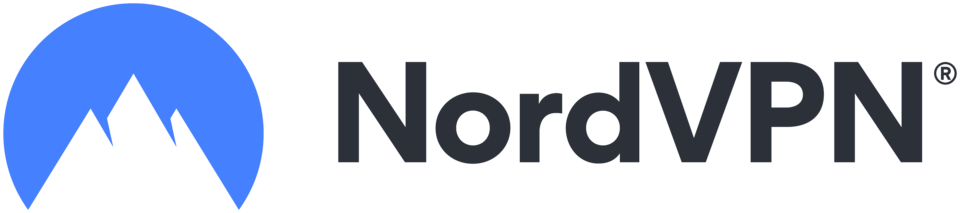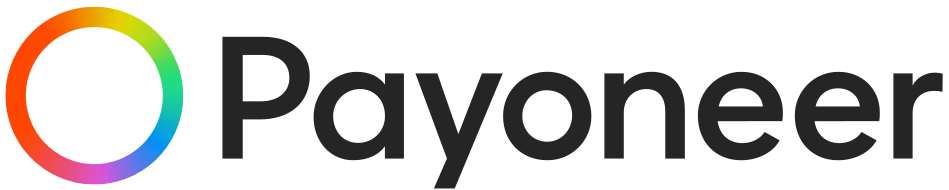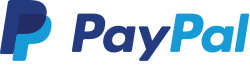Instagram has become a central part of how we share moments and connect with friends, but sometimes it can feel overwhelming to have every post visible to the public. Learning how to make Instagram account private is essential if you want to control who sees your content and protect your personal information. From my own experience, switching to a private account gave me peace of mind, knowing that only the people I trust could view my posts and stories.
In this guide, you will discover:
- Step-by-step instructions to make your Instagram account private on both mobile and desktop.
- How to manage story viewers, activity status, tagging, and mentions to maintain your privacy.
- Additional tips to safeguard your content and enjoy Instagram confidently without worrying about unwanted attention.
Follow this guide to take full control of your Instagram presence and enjoy a more secure and personalized social media experience.
1. Why you might want to go private with Instagram
Switching your Instagram account to private gives you full control over who can see your content and interact with you. It prevents strangers from accessing your posts and stories, reduces unwanted attention, and helps protect your personal information. Going private also allows you to curate your audience, ensuring only trusted followers can engage with your content.
- Protect your privacy: Only followers you approve can see your posts and stories.
- Increase security: Prevent strangers or spam accounts from following you.
- Control your content: Decide who can view, comment, or interact with your posts.
- Protect personal information: Reduce the risk of personal details being shared or exploited.

2. What happens when you make your Instagram account private
Understanding the effects of a private account helps you set expectations and manage your content accordingly. When your account is private, you decide who can see your posts, and Instagram limits exposure to non-followers, which increases security and privacy.
- Only approved followers can see your posts, stories, and highlights.
- Your posts won’t appear on Explore or public hashtag pages.
- New followers must send a follow request that you approve manually.
- Your followers and following lists remain visible to you, but other users will see limited information.
>> Read more:
3. How to make Instagram account private on mobile (iPhone & Android)
Making your account private on mobile is quick and straightforward. Following these steps ensures that only people you approve can view your posts and stories, giving you better control over your content.
- Tap your profile icon located at the bottom-right corner of the Instagram app.
- Open the menu (≡) at the top-right corner of the screen.
- Go to Account privacy under the who can see your content section.
- Turn on the Private account toggle.
- Confirm by tapping the switch to private button at the bottom to save your settings.
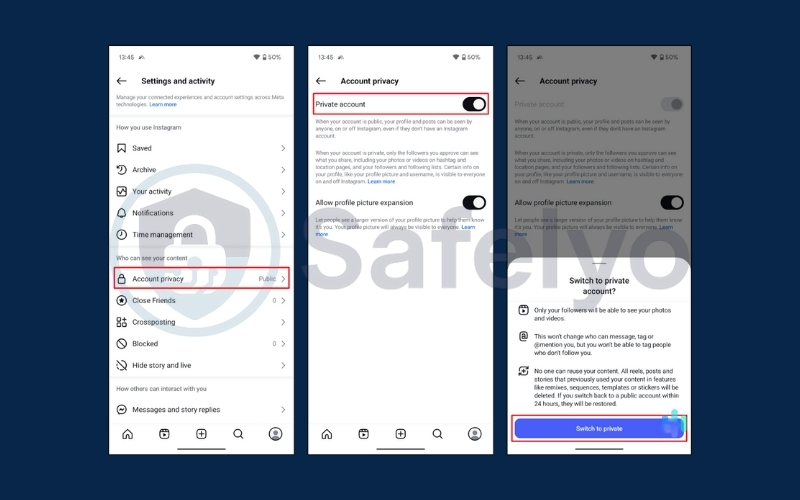
4. How to make Instagram account private on desktop (web browser)
If you mostly use Instagram on a computer, you can also switch to a private account through your browser. This method gives the same privacy protections as the mobile app and ensures your account is private regardless of the device used to view it.
- Go to Instagram in web browser
- Tap the More menu at the bottom-left corner of the screen.
- Go to Settings.
- Select Account privacy within Settings.
- Enable the Private account toggle.
- Confirm by tapping Switch to private when prompted.
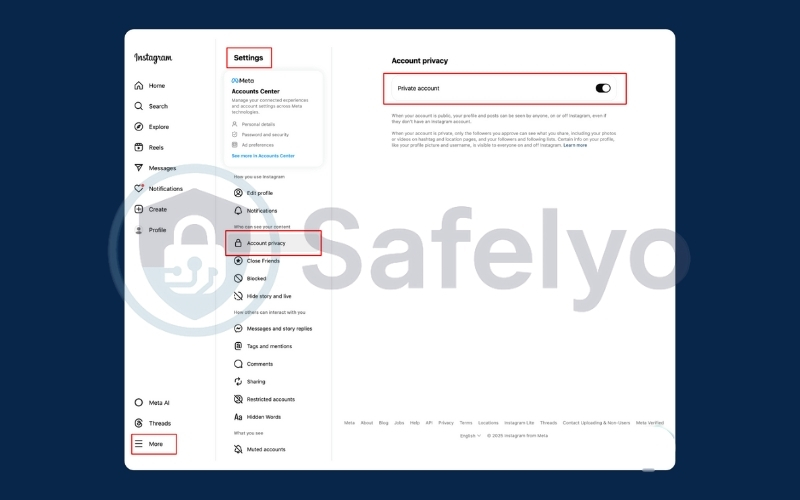
Once completed, your account will be visible only to your followers, keeping your posts and stories private.
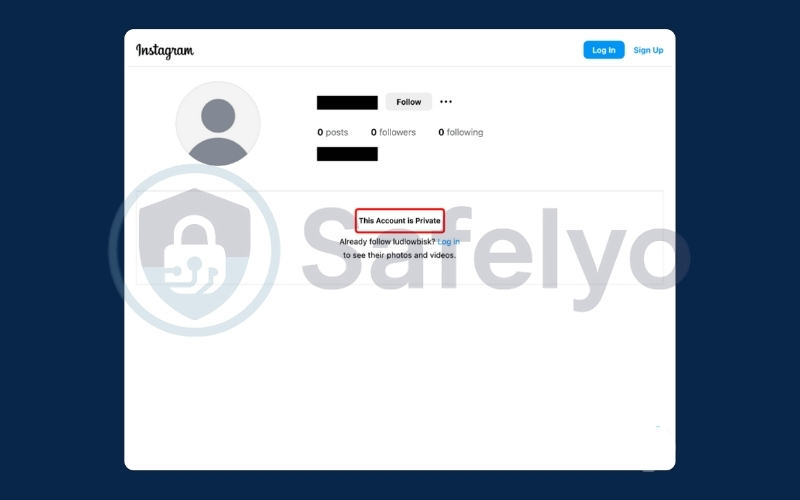
5. Additional privacy tips for Instagram users
Even after switching to a private account, Instagram provides several additional settings that let you fully control your account’s visibility and interactions. Leveraging these options ensures your content is seen only by the people you trust and helps prevent unwanted attention.
- Control story viewers: You can hide your stories from specific followers or users. This is useful if you want to share personal moments selectively, ensuring certain people cannot view your content even if they follow you.
- Turn off activity status: By disabling your activity status, other users will not be able to see when you were last active on Instagram. This adds an extra layer of privacy and allows you to browse or interact discreetly.
- Manage tagging and mentions: Instagram lets you control who can tag or mention you in posts, comments, or stories. You can limit tags to friends only or manually approve each tag, preventing strangers from associating your profile with unwanted content.
- Review blocked accounts: Regularly checking your blocked accounts list helps you maintain a safe environment on Instagram. You can add or remove accounts to prevent harassment, spam, or unwanted interactions effectively.
6. FAQs about how to make Instagram account private
Switching your Instagram account to private often raises questions about visibility, followers, and content control. This FAQ section addresses the most common concerns and provides clear guidance on managing your private account effectively.
Can my old followers still see my posts if I go private?
Yes, all existing followers will continue to see your posts, stories, and highlights even after you enable a private account. Going private only affects new followers who must send a follow request for approval. This ensures that your content remains accessible to people you already trust, while restricting access for new or unknown users.
Can business accounts be private?
No, Instagram only allows personal accounts to switch to private. Business accounts remain public because they are designed to reach a wider audience for engagement and promotion. However, business accounts can still manage privacy settings like restricting who can comment on posts, hiding activity status, and controlling mentions, which offers some protection while keeping the account public.
Will hashtags work on a private account?
Posts with hashtags will not appear in public hashtag searches, making them visible only to approved followers. This ensures that your content is not discoverable by strangers and maintains the exclusivity of your posts. Using hashtags on a private account helps categorize content for followers without exposing it to the public.
Can I remove followers without blocking them?
Yes, you can remove followers directly from your followers list without blocking them. This feature allows you to control who can view your posts and stories without notifying the person. It’s a discreet way to maintain a safe and curated follower list while keeping your account private.
Can people see my likes and comments on other accounts?
When your account is private, only your approved followers can see your interactions on other accounts. Likes and comments you make on friends’ posts remain visible to them, but strangers and non-followers cannot track your activity. This keeps your engagement semi-private while still allowing normal interaction with your network.
Can I still be found through search while my account is private?
Yes, your profile may still appear in Instagram search results. However, only approved followers can see your posts, stories, and profile content, keeping your main content protected from strangers. You can further control discoverability by limiting who can send follow requests and adjusting settings for mentions and tags.
7. Conclusion
Mastering how to make Instagram account private is an essential step for anyone who values privacy and wishes to maintain control over their digital presence. By adjusting your settings thoughtfully, you can ensure that your posts, stories, and personal information are shared exclusively with trusted followers, creating a secure and curated social media environment.
To summarize, the most effective ways to safeguard your Instagram account include:
- Activating the Private account option across both mobile and desktop platforms.
- Carefully managing who can view your stories, posts, and activity status.
- Controlling tagging, mentions, and follower approvals to prevent unwanted exposure.
- Regularly reviewing your privacy and security settings to uphold ongoing protection.
Implementing these measures empowers you with full control over your Instagram profile, allowing you to engage confidently and securely. For more expertly crafted guides on social media privacy, explore our Tech How-To Simplified category on Safelyo.