Have you ever wanted to know how to open a torrent file to easily download movies, music, or software? While torrenting offers a fast and efficient way to share files, it can be confusing for beginners who aren’t sure which programs to use or how to get started.
In this article, you’ll learn:
- The essential tools needed to open torrent files on desktop and mobile devices
- Step-by-step instructions to safely open and manage torrent downloads
- Tips for avoiding malicious torrents and protecting your privacy
- Solutions to common problems encountered when using torrent clients
Keep reading to master the straightforward steps for opening torrent files and enjoy smooth, secure downloads. With the right knowledge, you’ll be able to access your favorite content hassle-free.
1. What is a torrent file?
A torrent file is a small file that contains metadata about files and folders to be distributed via the BitTorrent protocol. It doesn’t contain the actual content but acts as a guide to help your torrent client find peers sharing the files you want to download. Torrents are widely used for peer-to-peer (P2P) file sharing, enabling users to download parts of files from multiple sources simultaneously, which often speeds up the download process.
The BitTorrent protocol works by connecting you to other users who already have the file or parts of it. Your computer downloads small pieces from multiple peers, then uploads pieces to others, creating a decentralized and efficient file-sharing network.
2. How to open a torrent file?
To open a torrent file, you need a torrent client-software that understands the torrent format and manages your downloads. Here’s how to do it on different devices:
2.1. On desktop
Open your web browser and go to the qBitTorrent download page
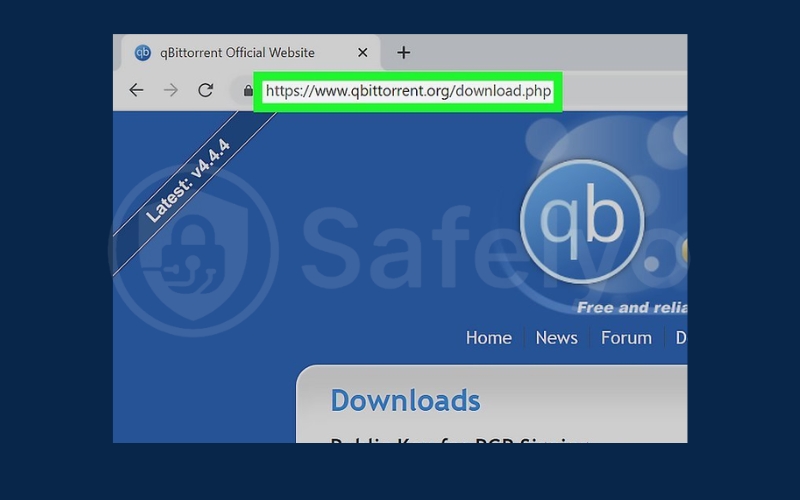
Choose the appropriate installer based on your operating system:
- For Windows, click the 64-bit installer link.
- For Mac, click the DMG file link.
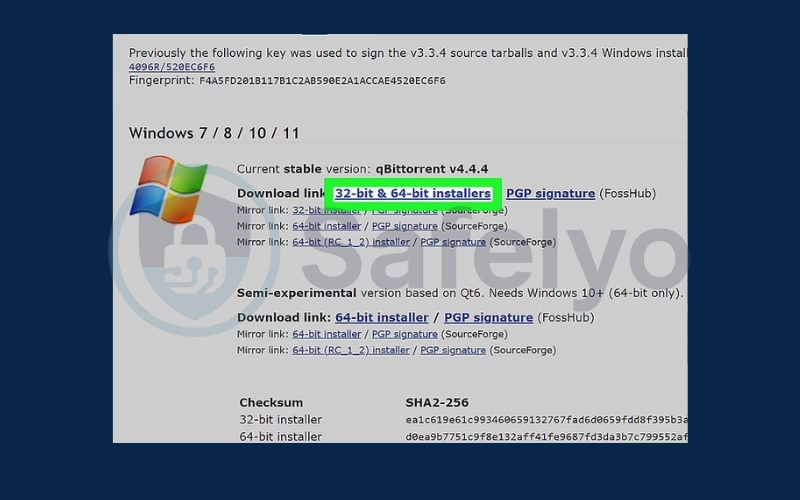
Once downloaded, double-click the setup file to start the installation.
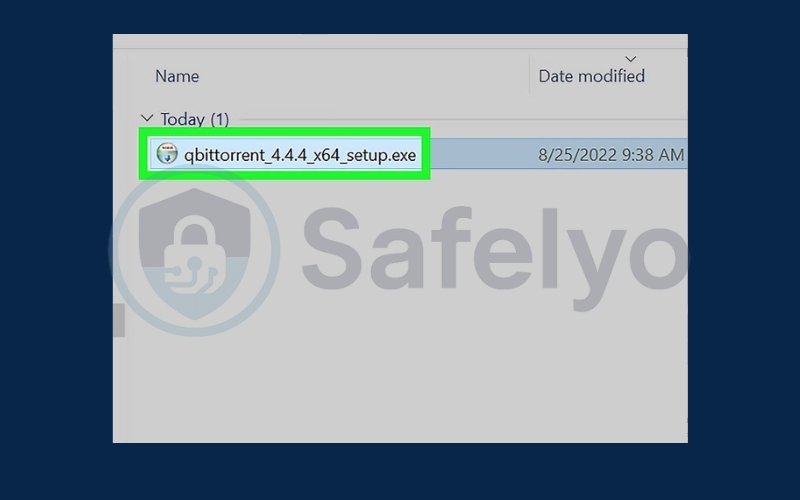
Follow the installation prompts:
- On Windows, click Yes when prompted and proceed through the installer.
- On Mac, drag the qBitTorrent app icon into the Applications folder, then follow any on-screen instructions.
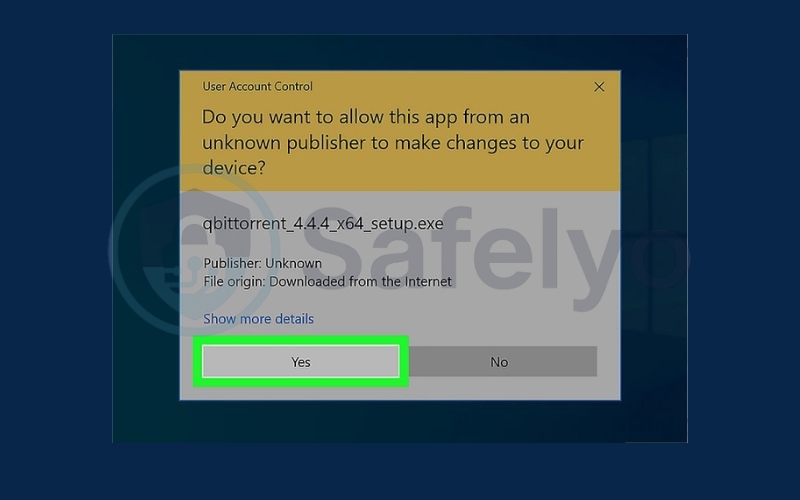
After installation, download your desired torrent file and double-click it. This will open the torrent automatically in qBitTorrent.
- Alternatively, use the Magnet Download option on torrent sites to open directly in qBitTorrent.
- On Mac, if needed, right-click the torrent file, select Open With, and choose qBitTorrent.
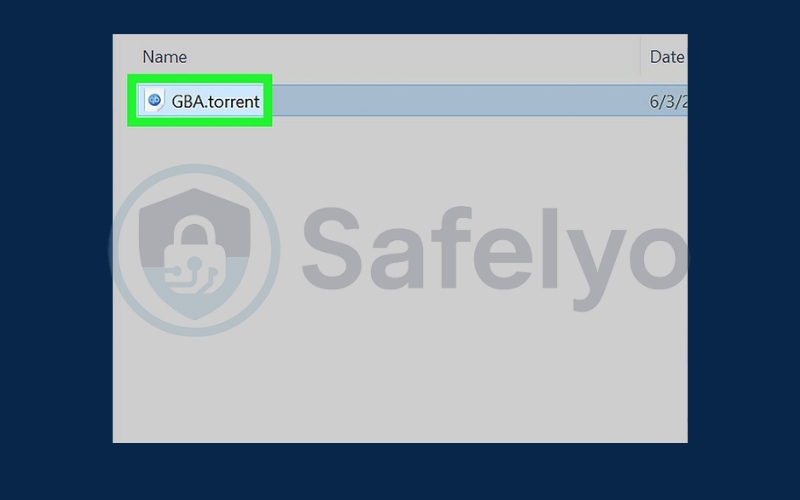
When prompted, click I Agree to confirm opening the torrent file.
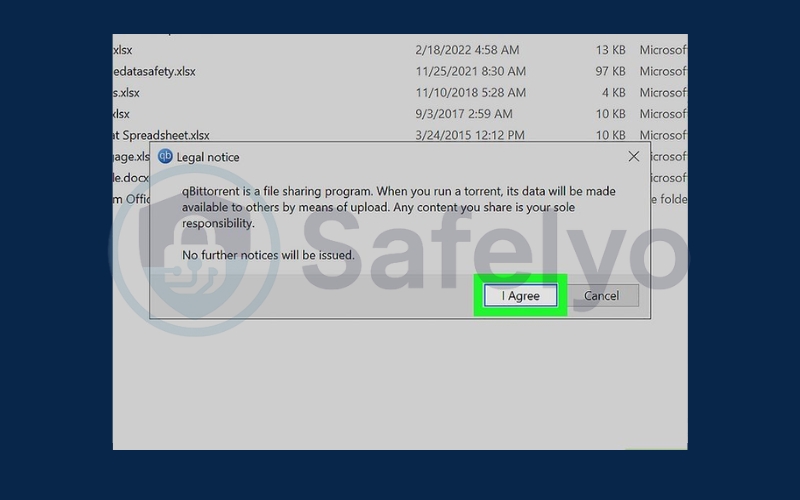
Choose a save location for the downloaded files by clicking the folder icon and selecting your preferred folder. Click OK to begin the download.
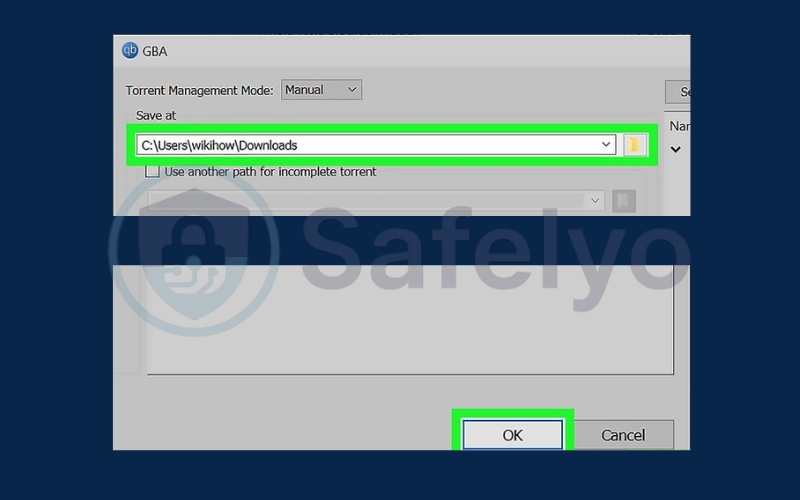
While downloading, you can check the progress and view files in the selected folder. You may choose to skip downloading some files, but most torrents require all files to work properly.
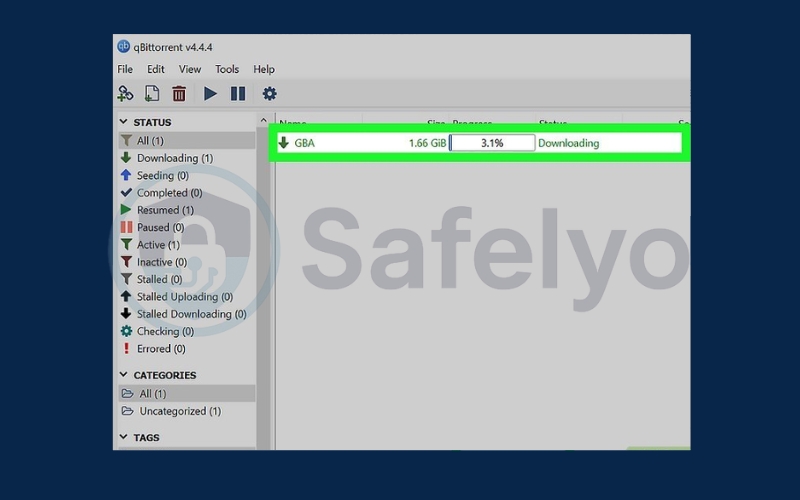
Once download completes, double-click the file within qBitTorrent to open its location on your computer.
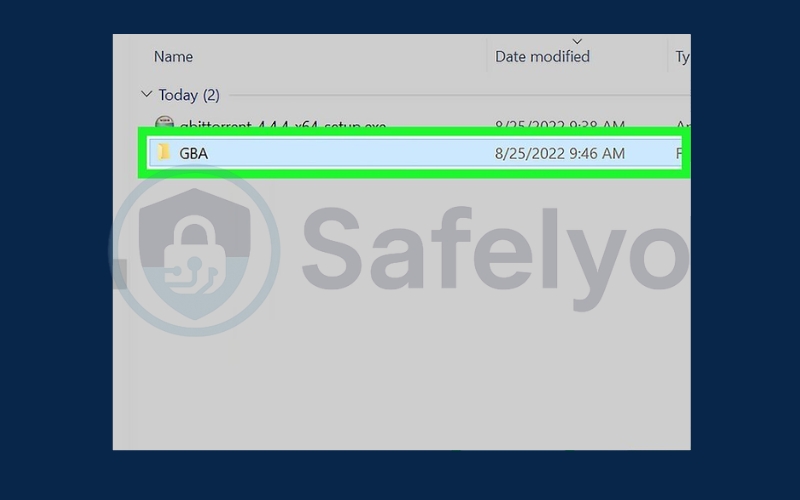
2.2. On Android
Opening torrent files on an Android device is straightforward once you have the right tools. Since torrent files contain metadata that requires a dedicated client to manage downloads, using a trusted app like BitTorrent ensures a smooth process. In the steps below, you’ll learn how to locate your torrent file, use BitTorrent to download its content safely, and manage your files efficiently on your Android device.
Make sure your torrent file is downloaded and saved in your Android’s Download folder.

Download and install BitTorrent from the Google Play Store: open the store, search for “BitTorrent,” and tap Install.
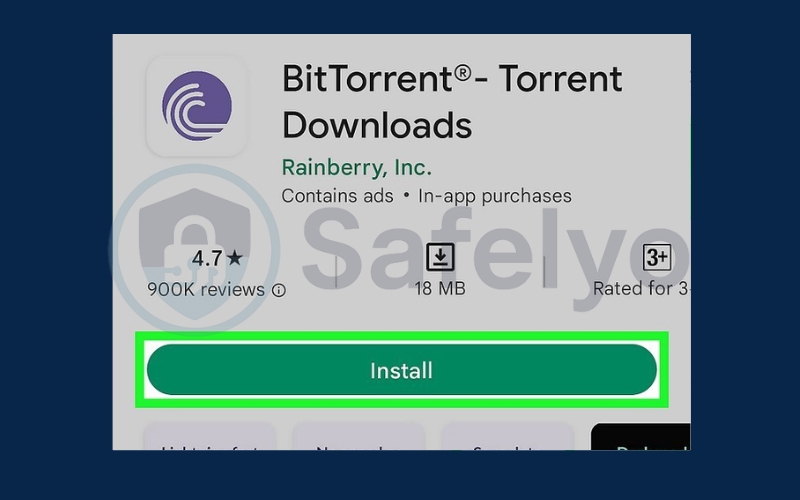
Open your Android’s file manager app (often called “Files” or “File Manager”).
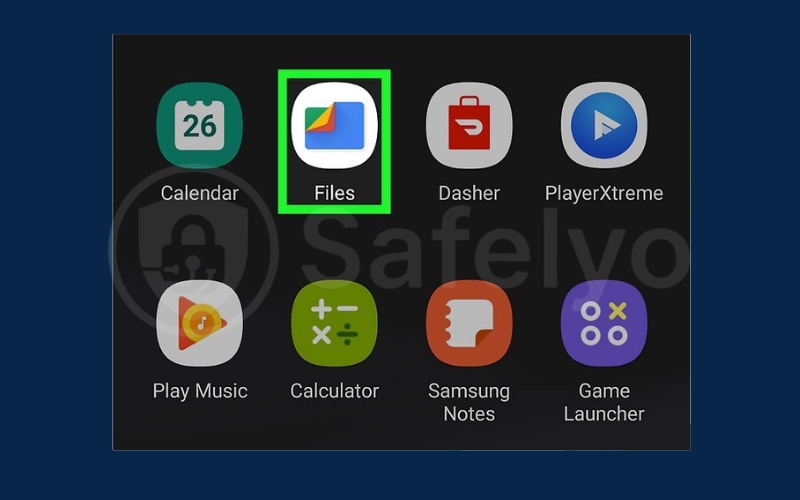
Tap Browse at the bottom to access your device’s storage.
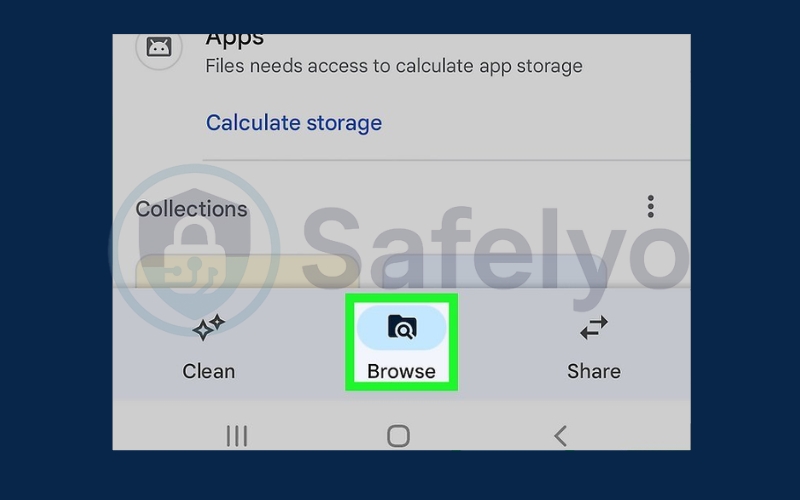
Select the storage location where the torrent was saved (e.g., Internal Storage).
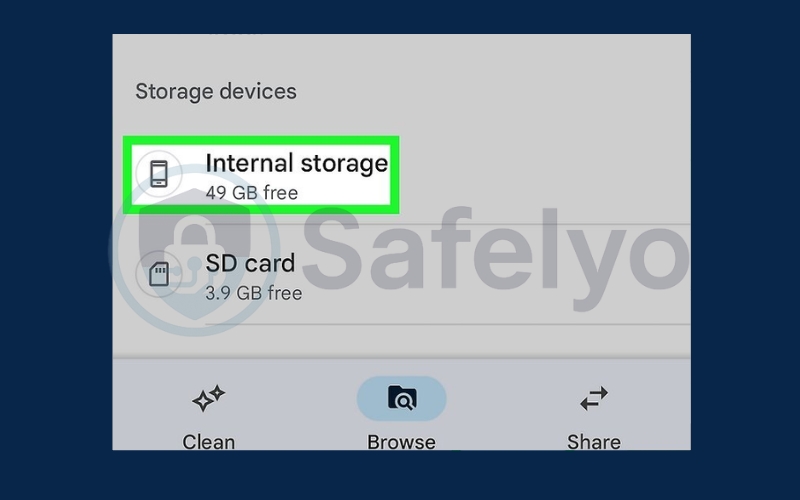
Open the Download folder to find your torrent file.
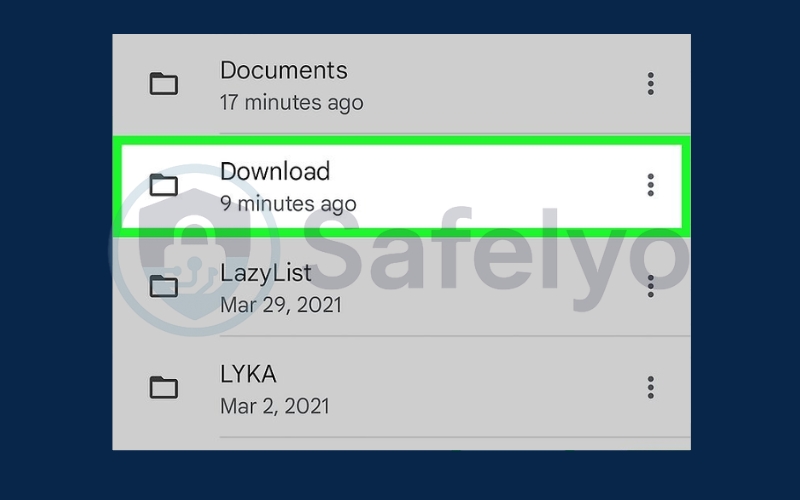
Tap the torrent file to open it with BitTorrent.
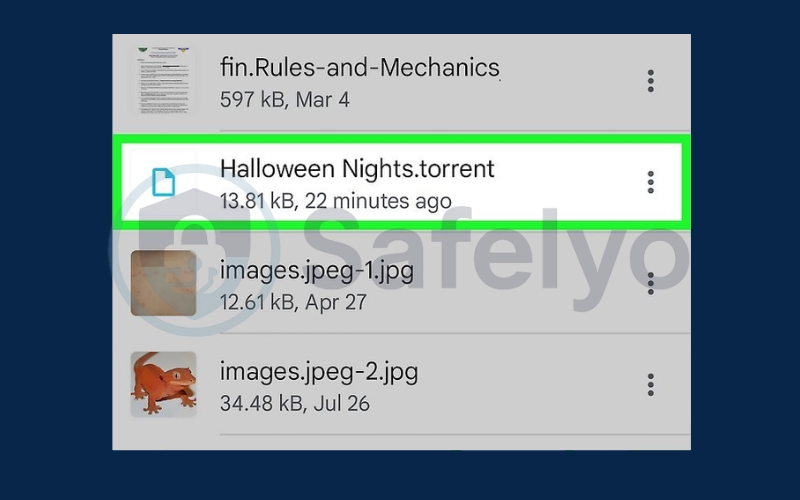
When prompted, tap Allow twice to grant necessary permissions.
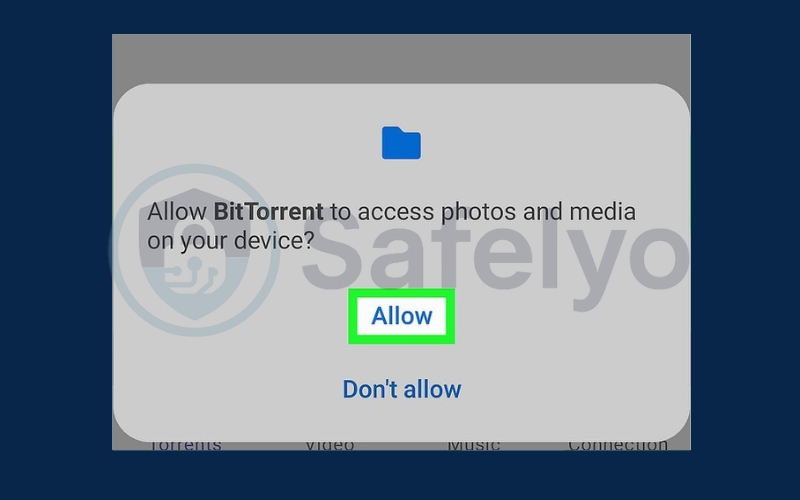
Wait for the torrent to finish downloading.
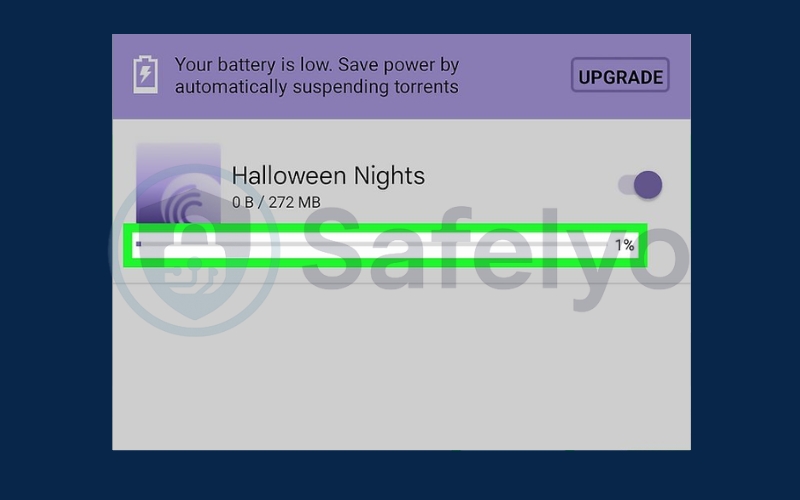
Open the downloaded files from your Download folder.
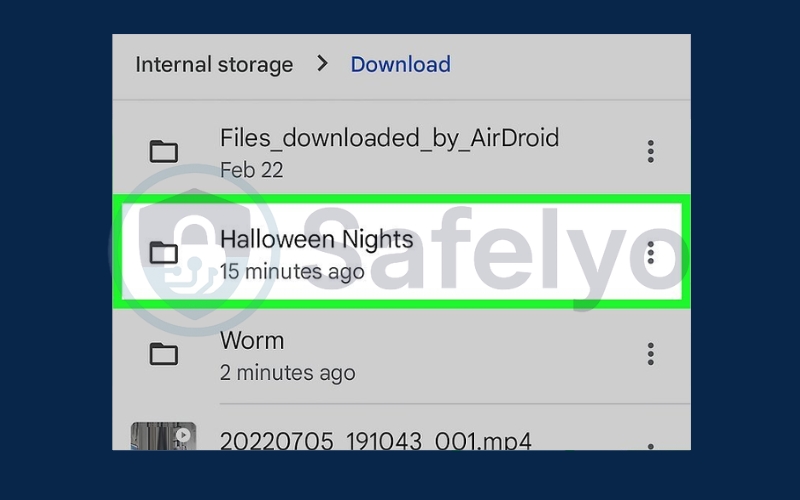
2.3. On iOS
When using iOS devices, opening torrent files can be tricky since Apple doesn’t allow torrent clients on the App Store. However, online torrent clients like TorrentSafe offer a convenient workaround by letting you download torrents directly through your browser. Follow these simple steps to safely open torrent files on your iPhone or iPad without needing to install any additional apps.
Find a torrent from a trusted source online, but do not download the file directly.
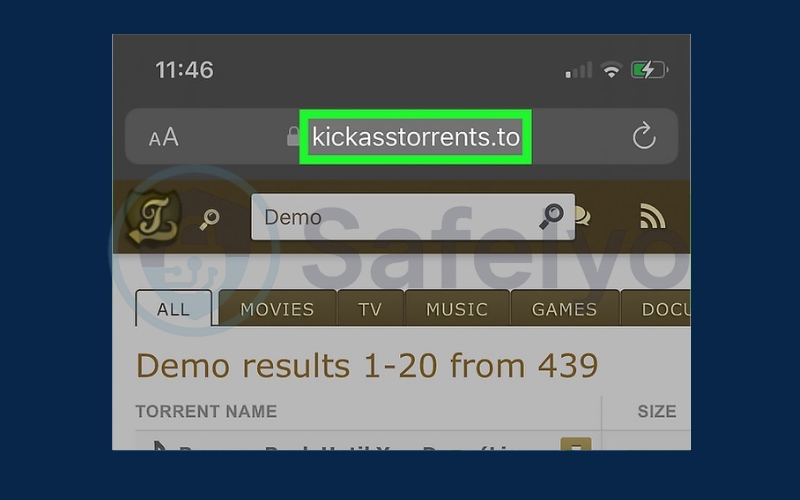
Copy the torrent link by pressing and holding the download link and selecting “Copy.”
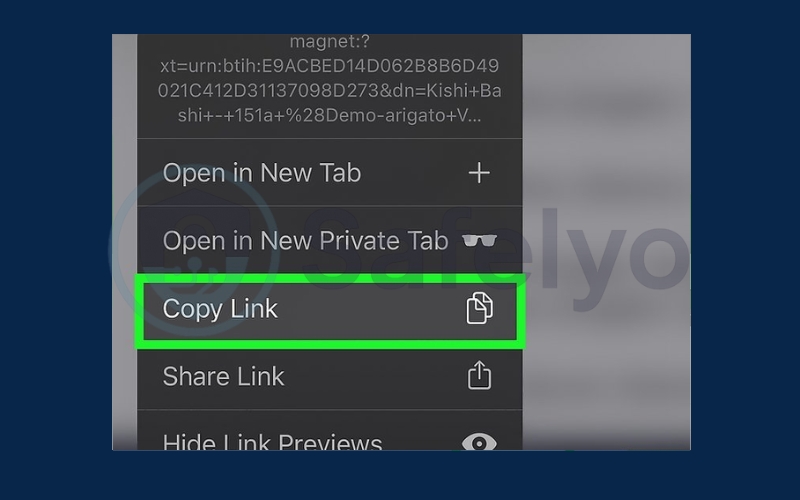
Open TorrentSafe (or another online torrent client) in your device’s browser. Note the free file size limit (1GB on TorrentSafe).
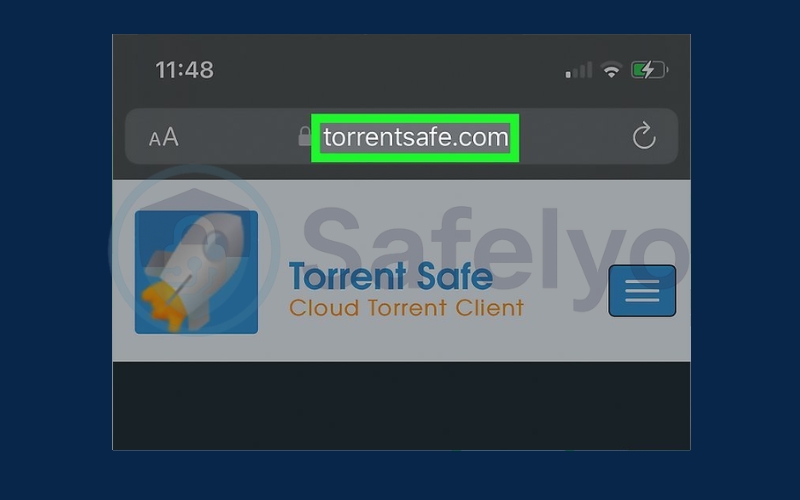
Paste the copied torrent link into TorrentSafe’s search field and click Download Now!

The torrent will download to your device storage, check your iOS Files app in the Downloads folder to find it.
3. Safety tips when opening torrent files
While torrenting is a popular method for sharing and downloading files, it comes with potential risks if you’re not careful. Malicious torrents can contain viruses, malware, or fake files that might harm your device or compromise your personal information. To stay safe, follow these essential precautions:
- Only download from trusted sources. Stick to reputable torrent sites and communities with good user feedback. Check comments, ratings, and the number of seeders before downloading to ensure the file’s authenticity and reliability. Avoid torrents from unknown or suspicious sources, as they are more likely to be harmful.
- Use a VPN to protect your privacy. When you use torrents, your IP address is visible to others in the peer-to-peer network, which can put your identity at risk. A VPN encrypts your internet connection and hides your IP address, keeping your online activity private and shielding you from hackers, ISPs, or surveillance. It also helps prevent bandwidth throttling, so your downloads remain fast and secure.
- Always scan downloaded files for malware. Even if you download from trusted sites, there is still a chance of encountering infected files. Use reliable antivirus or anti-malware software to scan all downloaded files before opening them. Regularly update your security software to detect the latest threats and protect your device from potential harm.
By applying these safety measures, you can enjoy the benefits of torrenting while minimizing the risks to your device and privacy.
4. Troubleshooting common issues when opening torrent files
When opening or downloading torrent files, you might face several common problems. Here are practical solutions to help you resolve them:
4.1. Torrent file won’t open:
If your torrent file fails to open, first make sure you have a compatible torrent client installed, such as uTorrent, BitTorrent, or qBittorrent. Sometimes, the torrent file itself might be corrupted or incomplete. In this case, try downloading the torrent file again from a reliable source to ensure it isn’t damaged.
4.2. Download stuck or slow speeds:
Slow or stalled downloads are often caused by poor internet connectivity, lack of available seeders, or firewall restrictions. Check your internet connection and restart your router if necessary. Verify that your torrent client has permission through your firewall or antivirus software to communicate freely. Also, try downloading torrents with higher seeder counts, these are users who have the full file and help speed up the download process.
4.3. Client crashes or errors:
If your torrent client crashes frequently or shows errors, it might be due to outdated software or corrupted files. Ensure your client is updated to the latest version, as updates often fix bugs and improve stability. If problems persist, uninstall and reinstall the client to reset settings and clear any corrupt data.
5. FAQs about opening torrent files
Understanding the answers to these frequently asked questions will help you navigate the world of torrenting more safely and efficiently. Being informed about the tools, legal considerations, and potential risks allows you to make smarter choices when opening torrent files. With the right knowledge, you can enjoy the convenience of torrents while protecting your privacy and security.
What programs can open torrent files?
Popular torrent clients include uTorrent, BitTorrent, qBittorrent, Transmission, and Vuze. These programs read the torrent metadata and connect you to peers sharing the file. Each client has unique features, so it’s worth exploring options to find one that suits your needs for speed, security, and ease of use.
Can I open torrent files without a client?
Torrent files need a client to manage downloads because the file itself only contains metadata, not the content. However, there are online services like Bitport or Seedr that allow you to upload a torrent file and download the content directly through their web interface. This can be a convenient option if you don’t want to install software but may come with limitations like storage caps or slower speeds.
Is it legal to open torrent files?
Torrenting technology is legal and widely used for distributing open-source software, public domain content, and large files efficiently. However, downloading or sharing copyrighted materials without permission is illegal in many countries and can lead to legal consequences. Always verify that the content you download is legally allowed for sharing to avoid violating copyright laws.
How do I know if a torrent is safe to download?
Safety depends largely on the source. Trusted torrent sites have active communities where users rate and comment on torrents, which can help identify fake or malicious files. Look for torrents with many seeders and positive feedback, and avoid files with unusual extensions or very small sizes that don’t match expected content.
What should I do if my ISP blocks torrent traffic?
Some Internet Service Providers (ISPs) restrict or throttle torrent traffic to manage bandwidth or prevent copyright infringement. Using a VPN can help bypass these restrictions by encrypting your internet traffic and masking your activities, allowing you to download torrents without ISP interference. Make sure to choose a VPN with good speed and strong privacy policies.
Are there risks to torrenting besides malware?
Yes. Besides malware, torrenting exposes your IP address publicly, which can lead to privacy concerns or legal notices if you download copyrighted content. Using a VPN can mitigate this risk by hiding your IP and encrypting your traffic. Additionally, downloading from unknown sources can expose you to scams or fake files, so always exercise caution.
6. Conclusion
Knowing how to open a torrent file is essential for anyone who wants to download files efficiently using peer-to-peer technology. Whether you’re new to torrenting or just need a refresher, understanding the right tools and steps can help you access content smoothly and securely. By using trusted torrent clients, following safety precautions, and troubleshooting common issues, you can get the most out of your torrent experience.
Key points to remember:
- Use reliable torrent clients like qBitTorrent or Transmission to open torrent files safely.
- Always verify the source of torrent files to avoid malware and scams.
- Consider using a VPN for privacy and security while torrenting.
- Follow the troubleshooting tips to resolve common download or client issues.
Mastering how to open a torrent file not only improves your download efficiency but also protects your device from risks. For more in-depth guides and useful tips on torrenting and online security, be sure to explore the Tech How-To Simplified category on Safelyo.





