Facebook is more than just a social platform. It is a space where you share memories, connect with friends, and store valuable personal information. Without proper privacy settings, however, this information can be exposed to strangers, advertisers, or even cybercriminals. Knowing how to set Facebook to private is a vital step to protect your digital life.
In the following sections, you’ll discover:
- The key reasons why making your account private is essential for security and peace of mind.
- Step-by-step methods to hide your posts and personal details on both desktop and mobile.
- Practical tips and tools that strengthen your privacy settings.
- Clear answers to the most common questions about Facebook privacy.
Take charge of your online presence today. Follow this complete guide to safeguard your Facebook account and enjoy a safer, more secure experience.
1. Why make your Facebook Account private?
Facebook is one of the most popular social platforms in the world, which means almost anyone can find and view your profile if it’s set to public. While this might not seem like a problem at first, leaving your account open makes your personal information, photos, and posts visible to strangers. That can lead to unwanted attention, data collection, or even identity theft.
Here are the main reasons why you should know how to set Facebook to private:
- Protect personal details from strangers and data scrapers: Your phone number, email, birthday, or location can be used by malicious actors for spam, scams, or phishing attacks. By hiding this information, you reduce the risk of your data being misused.
- Prevent spam, harassment, and unwanted contact: A public account makes it easier for strangers or bots to send you friend requests, spam messages, or tag you in inappropriate content. Adjusting your privacy settings helps you filter out these interactions.
- Limit visibility of posts to trusted people only: Not every status update, photo, or shared article is meant for the public eye. Making your posts visible only to friends, or even just yourself, gives you full control over who sees your content.
- Avoid professional or reputational risks: Employers, colleagues, or clients may find your public profile and judge you based on old posts or personal updates. Setting your account to private ensures you can separate your personal life from your professional image.
- Maintain peace of mind online: Ultimately, adjusting privacy settings gives you confidence that your profile reflects only what you want others to see. You can enjoy using Facebook without constantly worrying about oversharing.
2. How to set Facebook to private on Desktop
If you usually browse Facebook on your computer, it’s important to adjust your privacy settings there first. The steps below will show you exactly how to set Facebook to private on desktop, including both your posts and your personal information.
2.1. Make posts private
When you use Facebook on a computer, the first step in learning how to set Facebook to private is controlling who can see your posts. By changing these settings, you decide whether your future and past posts are visible to everyone, only friends, or just yourself.
Click your profile picture at the top-right corner to open the menu.
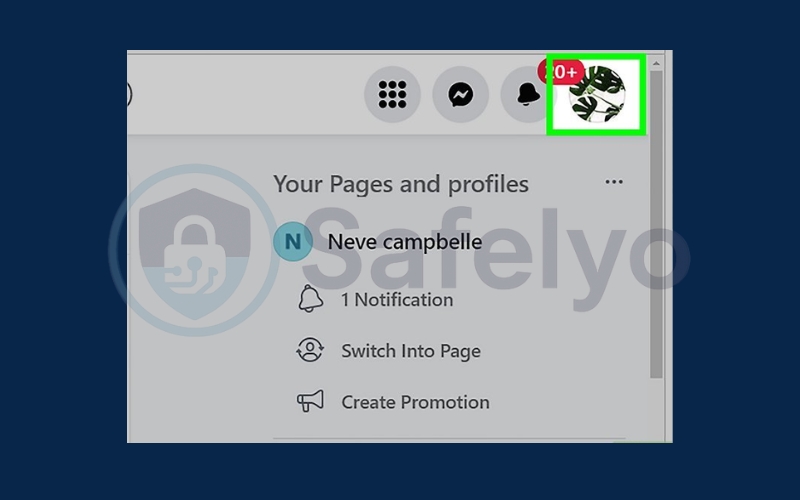
Select Settings & privacy.
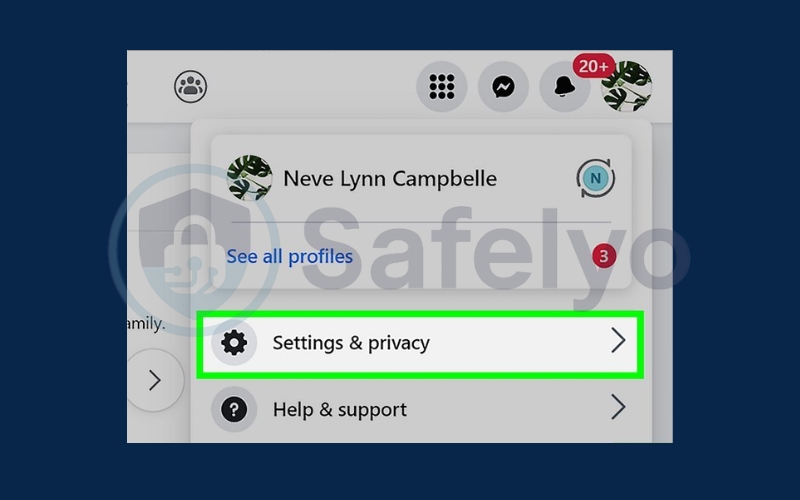
Choose Settings.
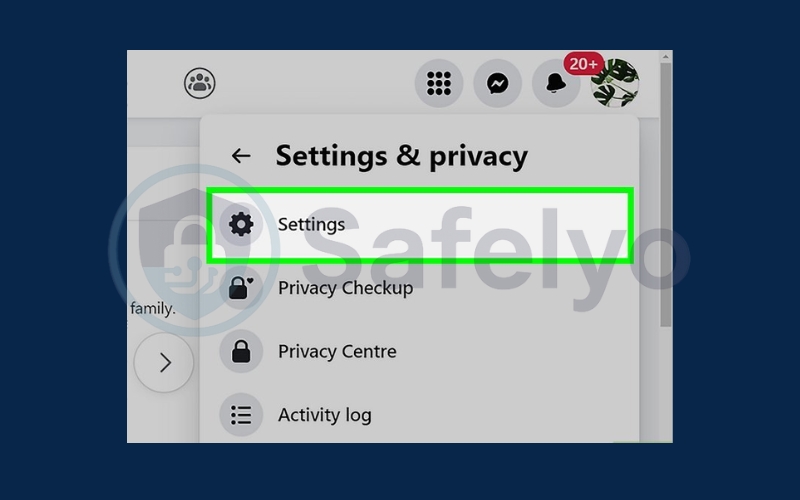
Click Privacy (lock icon on the left panel).
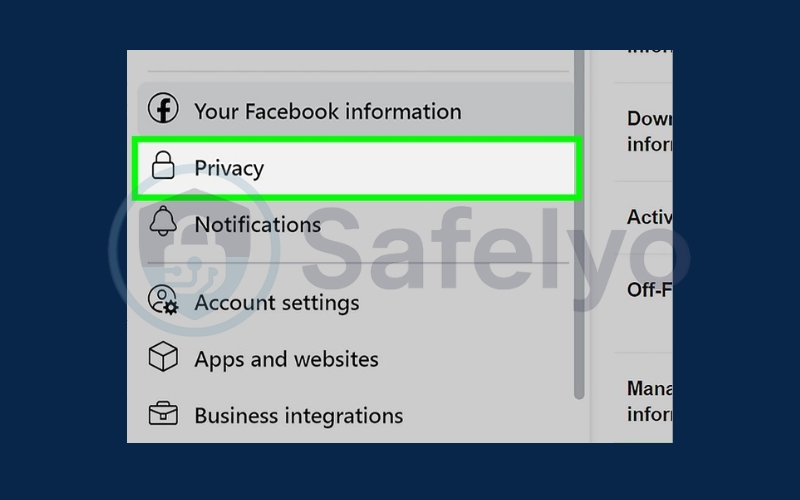
Adjust your privacy options under Your Activity:
- Who can see your future posts: Change to Friends, Specific friends, Friends except, or Only me.
- Limit past posts: Make all old posts visible to Friends only.
- Who can see the people, Pages, and lists you follow: Set to Only me for more privacy.
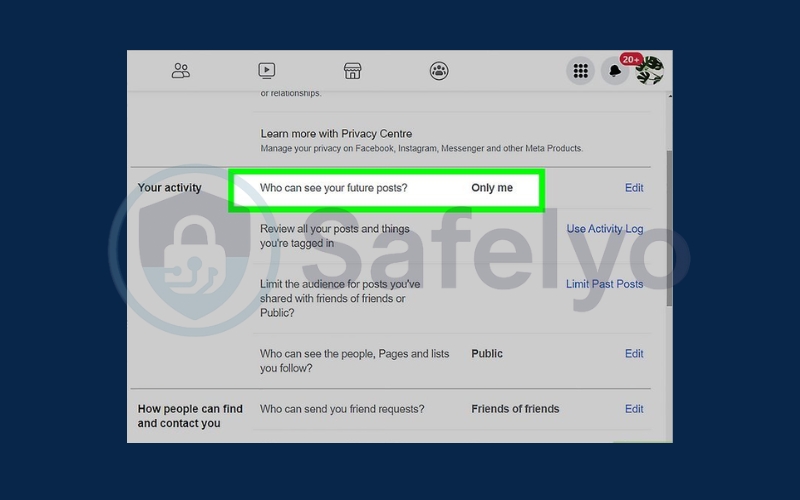
2.2. Make information private
Besides posts, your Facebook profile also contains personal details such as your phone number, email, birthday, and location. To fully understand how to set Facebook to private on desktop, you need to adjust these settings so that sensitive information is only visible to you or trusted friends.
Click your profile picture (top-right) to open the menu.
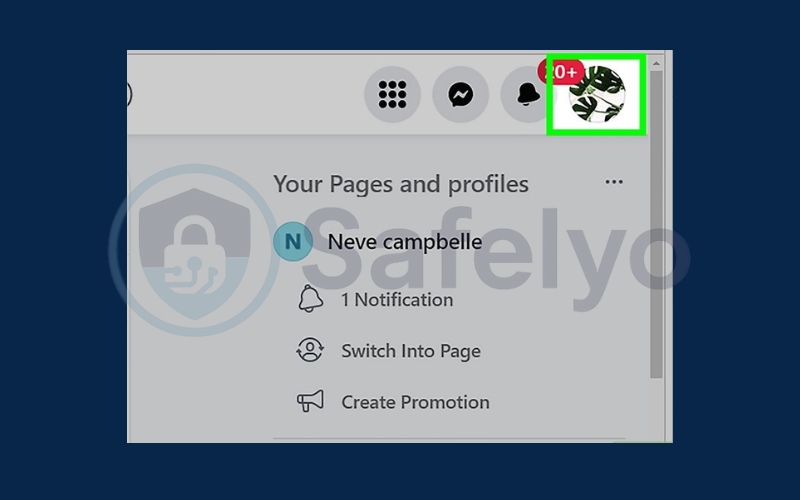
Select Settings & privacy.
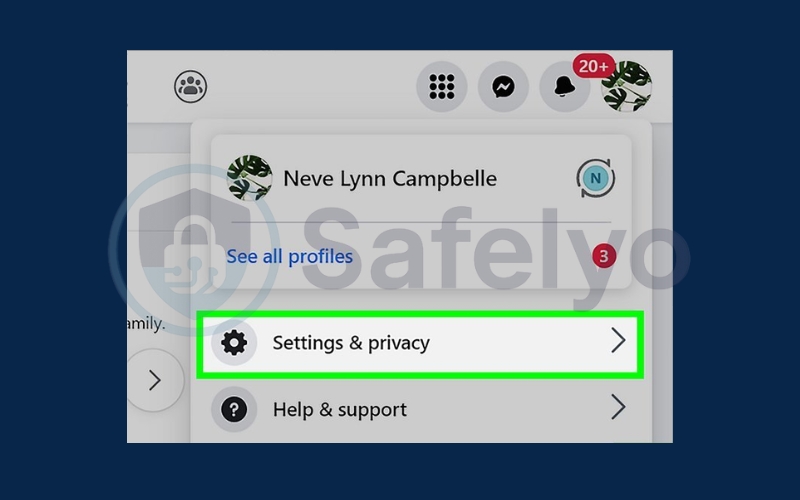
Click Settings.
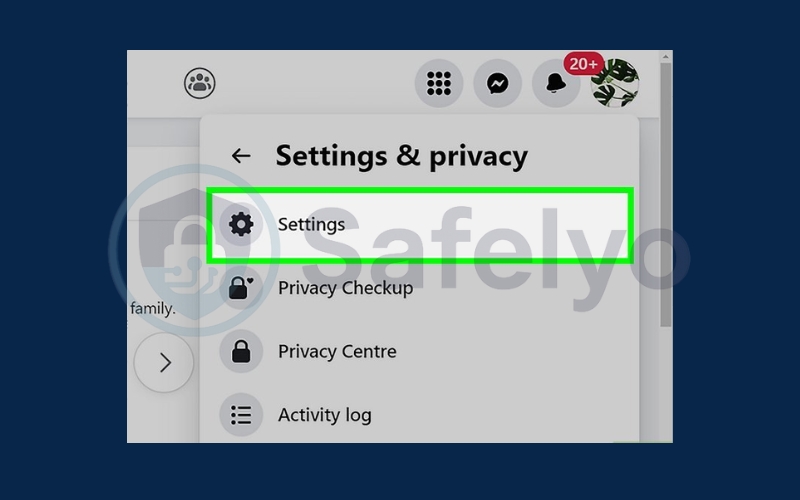
Choose Privacy (lock icon on the left).
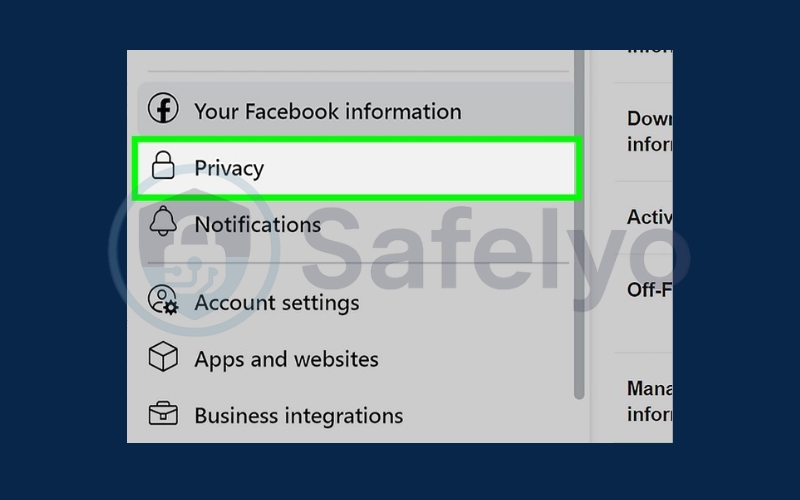
Control how people find you:
- Who can send you friend requests: set to Friends of Friends or Only me.
- Who can see your friends list: choose Friends or Only me.
- Who can look you up by email/phone: change to Friends or Only me.
- Search engines linking to your profile: select No.
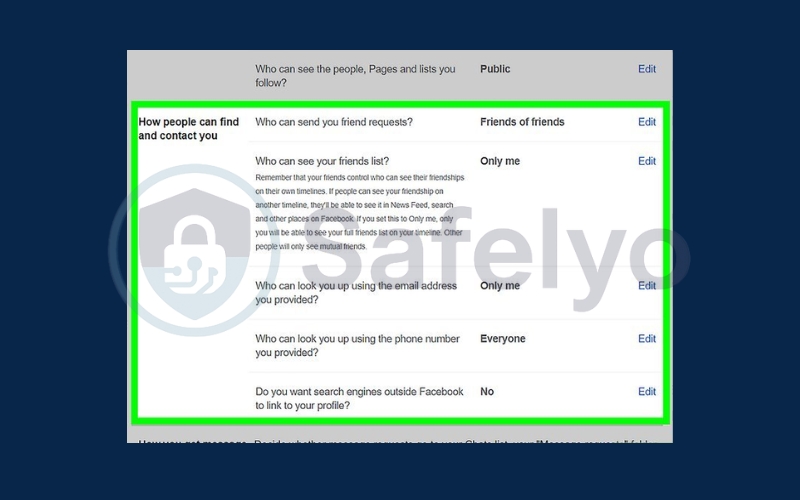
Go to Profile and tagging.
- Who can post on your profile: set to Only me if you don’t want friends posting.
- Who can see what others post: limit to Friends, Specific friends, Friends except…, or Only me.
- Who can see posts you’re tagged in: choose Friends or Only me.
- Review tags and posts before they appear: turn On.
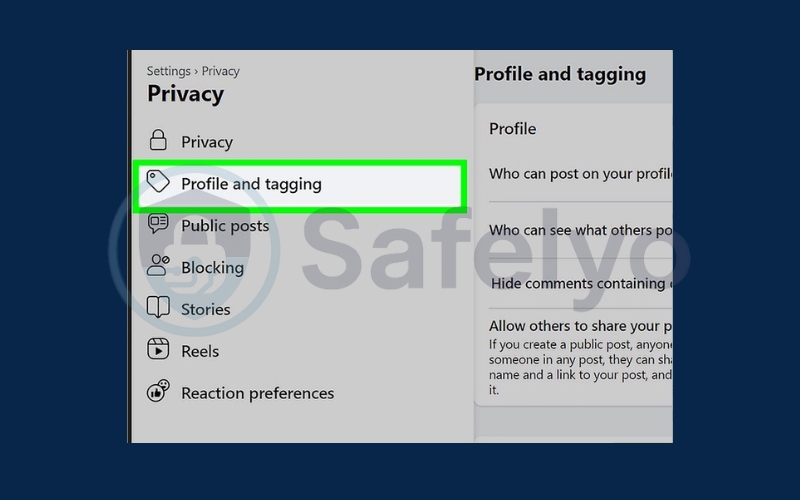
Control posts and tags from others on your profile. In this section, you can decide what other people are allowed to share on your timeline.
- By default, friends can post photos, videos, or links. If you prefer to block this, change the setting to Only me.
- Next to “Who can see what others post on your profile?”, choose the audience: Friends, Specific friends, Friends except…, or Only me.
- In the Tagging area, decide who can view posts and photos you’re tagged in. To maximize privacy, set it to Friends or Only me.
- For more control, enable Review so you must approve tags or posts before they appear on your profile.
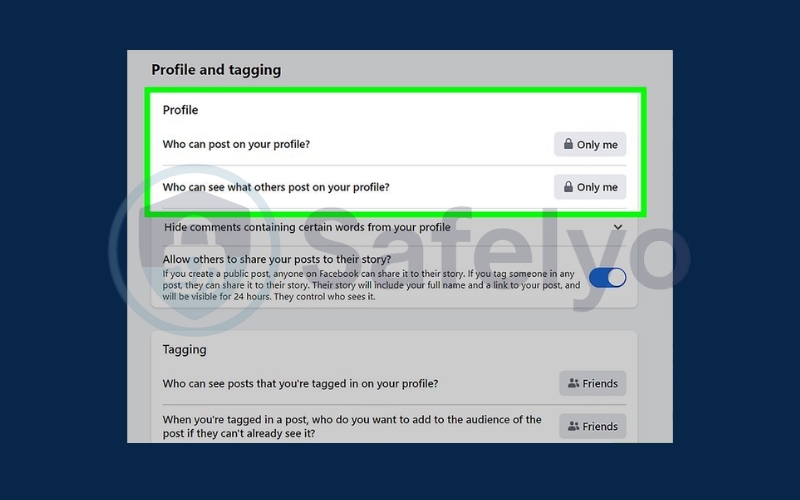
Open your profile.
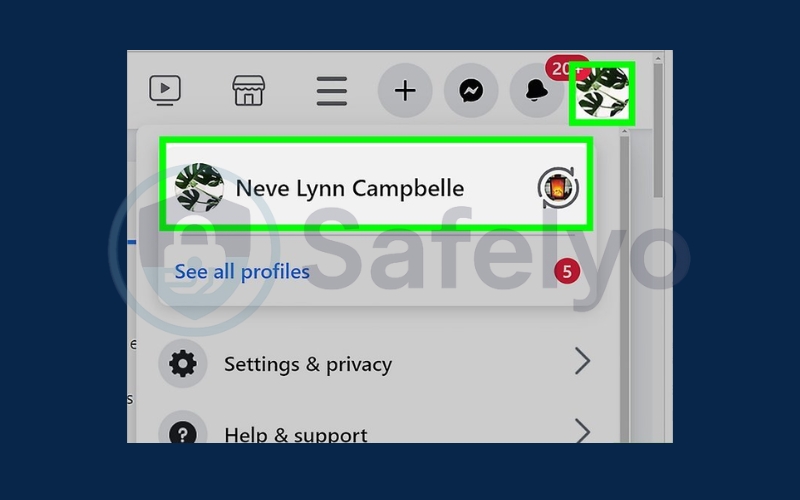
Click Edit profile (top-right).
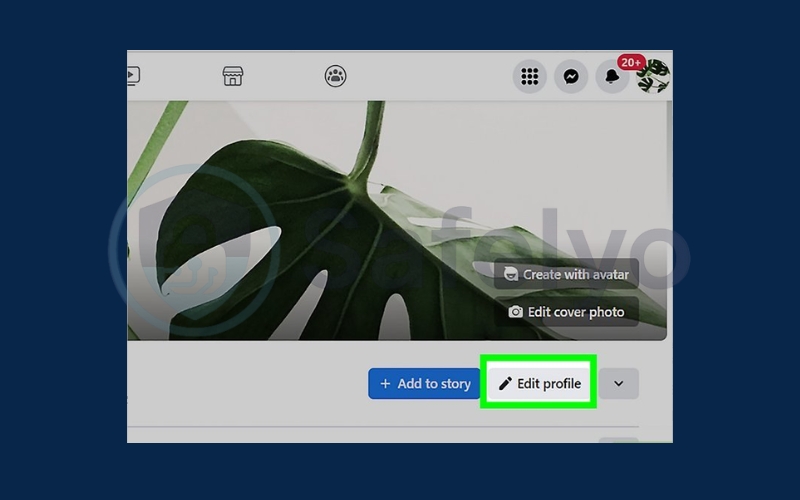
Scroll to Edit your About info. For each section (birthday, relationship, etc.), click the pencil icon and set visibility to Friends or Only me.
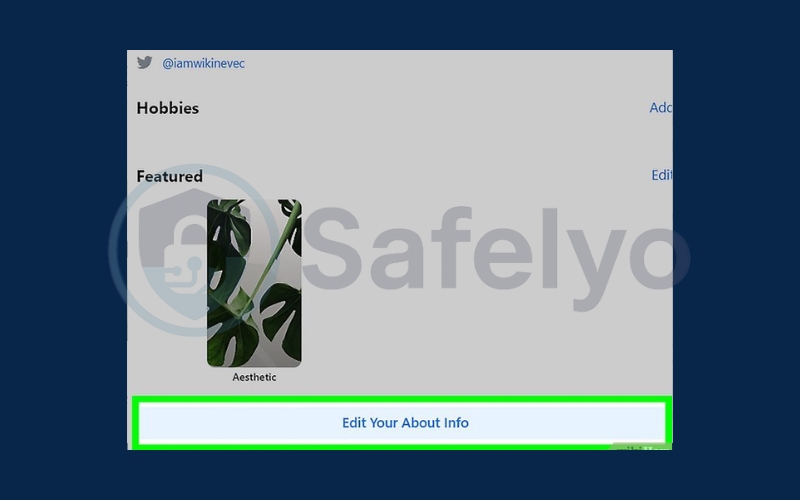
By completing these steps, you now know how to set Facebook to private on desktop.
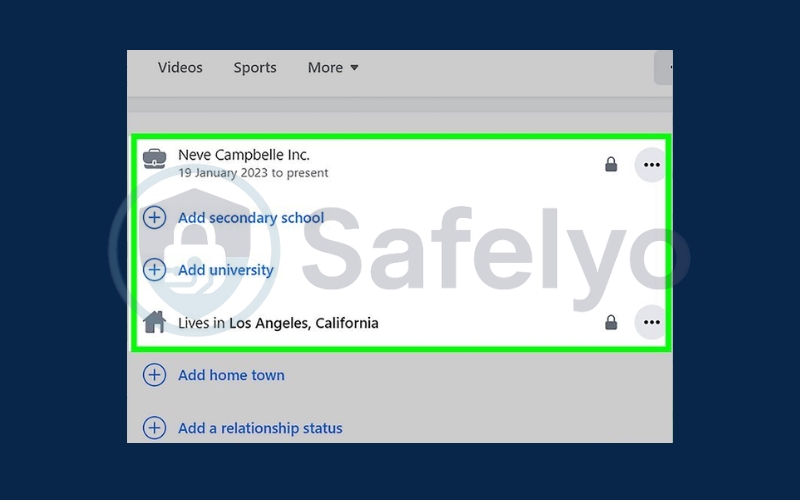
Read more:
3. How to set Facebook to private on mobile (iPhone & Android)
If you mostly use the Facebook app on your phone, you can also manage your privacy settings directly in the app. Follow these steps to learn how to set Facebook to private on mobile so your posts and information stay protected.
3.1. Make posts private
On mobile, the easiest way to control who sees your posts is through the Privacy Checkup tool. This helps you adjust both future and past posts when learning how to set Facebook to private.
Open the Facebook app and tap the Menu (three lines).
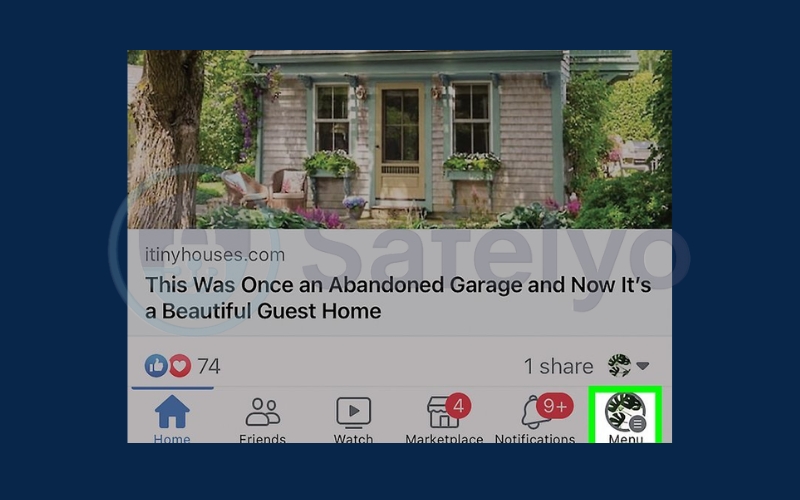
Scroll down and select Settings & Privacy
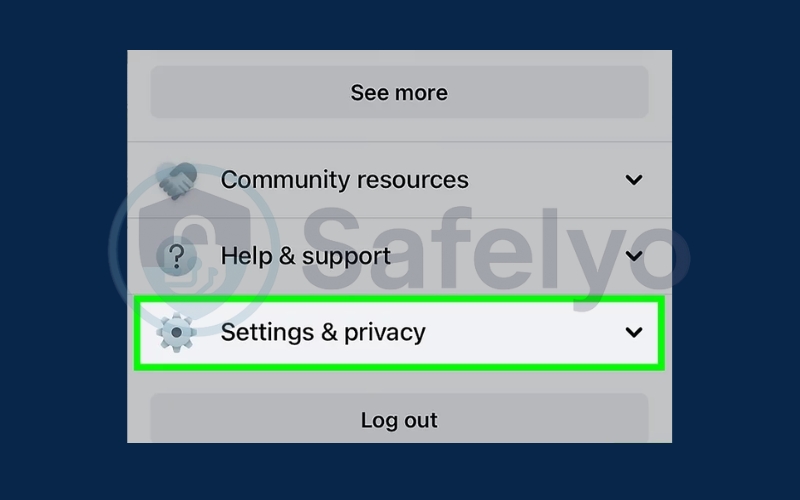
Go to Settings
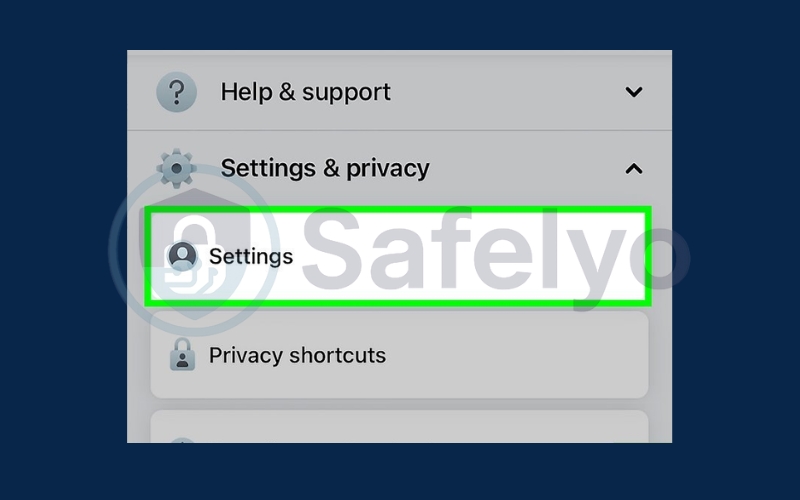
Scroll down to the “Audience and visibility” section
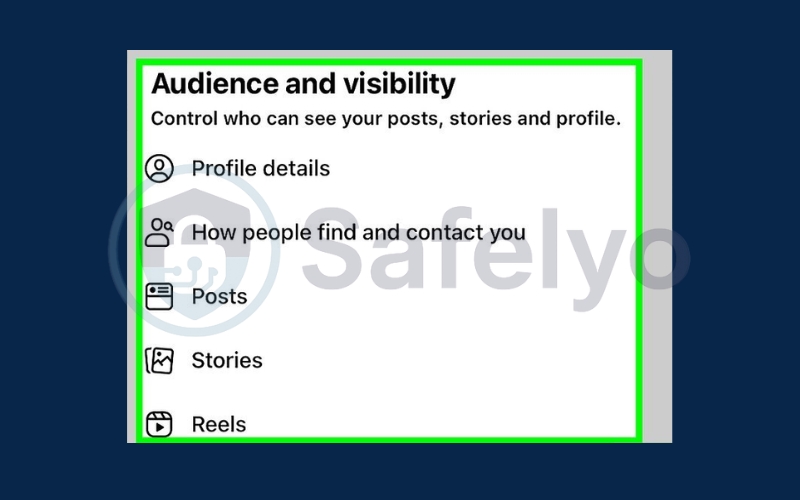
Make your Facebook posts private. By default, posts may be visible to more people than you intend. To protect your content, adjust two key settings:
- Future posts: Choose who can see what you share, such as Friends, Specific friends, Friends except, or Only me.
- Past posts: If older posts are public or visible to friends of friends, use the “Limit Past Posts” option to restrict them to Friends only.
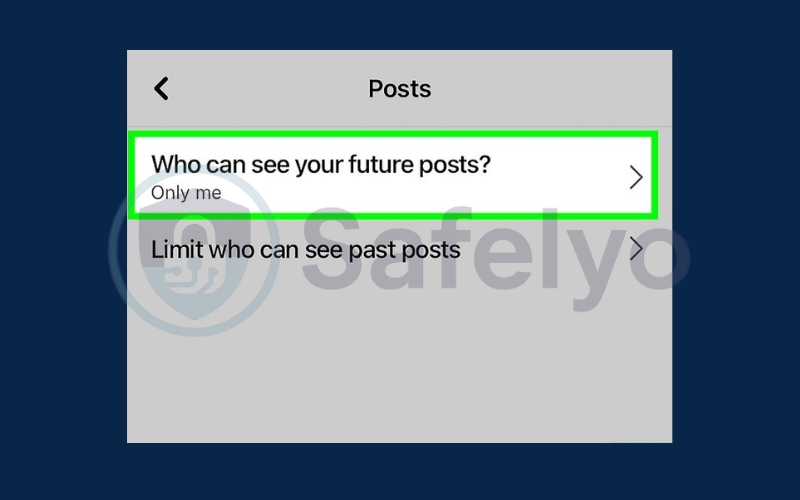
3.2. Make information private
Your profile contains sensitive details such as your phone number, email, and birthday. Adjusting these settings ensures that only trusted people can see your personal information when you use Facebook on mobile.
Tap the Menu icon in the bottom-right (iPhone) or top-right (Android).
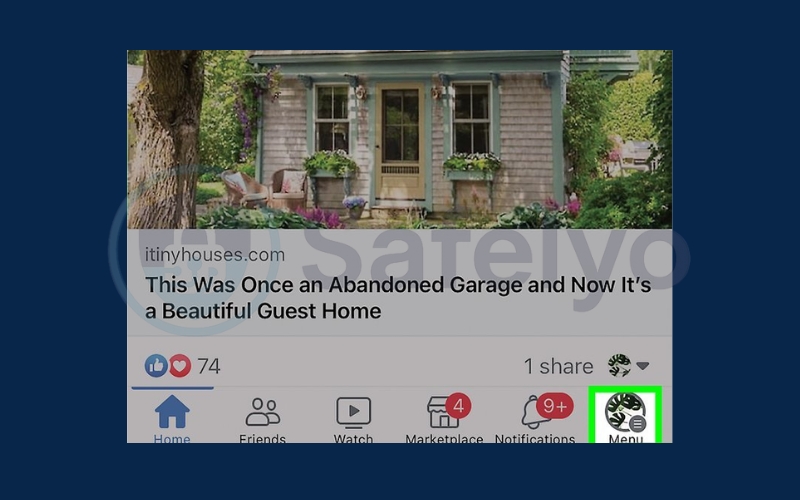
Select Settings & privacy
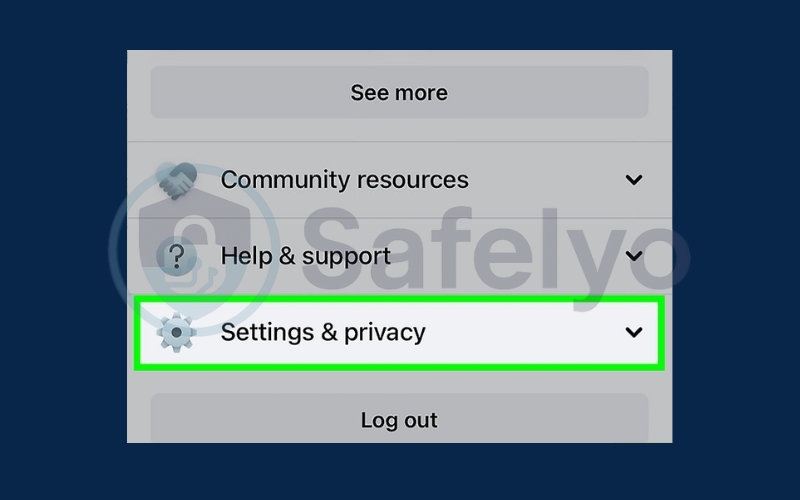
Tap Settings.
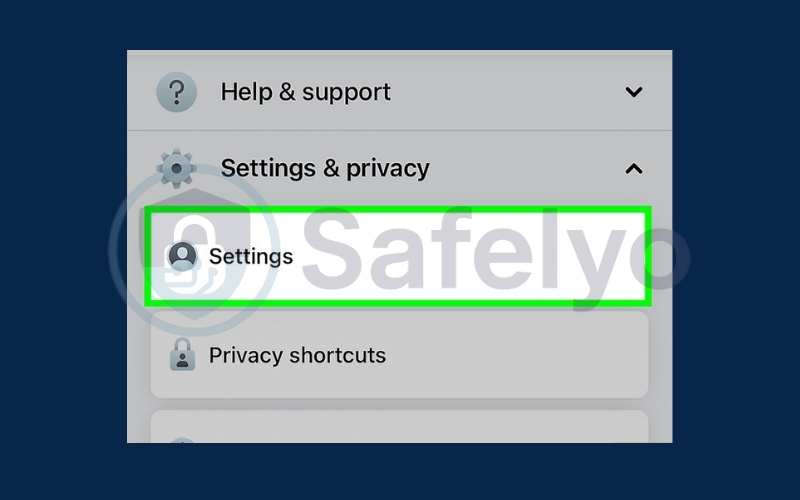
Open Profile details under Audience and visibility and change info like contact, birthday, work, or education to Friends or Only me.
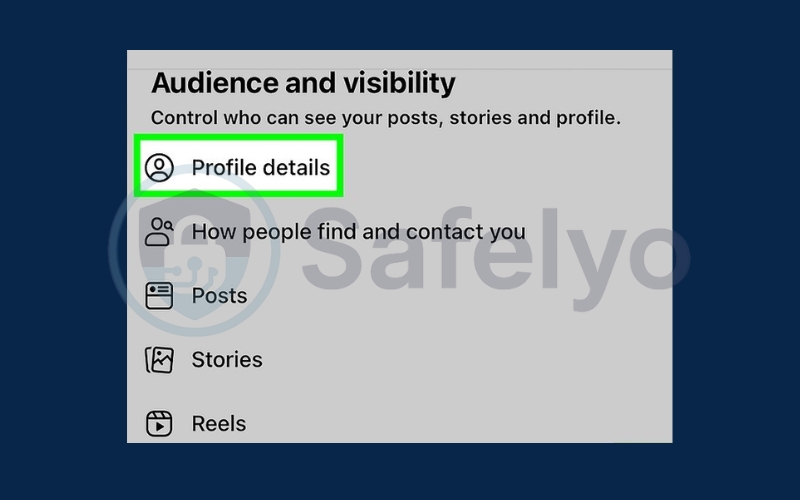
Adjust your profile visibility. From this section, you can decide whether certain details are shared with friends or kept completely private.
- Tap the pencil icon (Edit) next to any detail you want to change, then choose Friends to share only with your contacts or Only me to hide it from everyone.
- If you use custom friend lists like Close Friends, you can assign visibility to those specific groups.
- Once you’re done, press the back button to return to Settings & privacy.
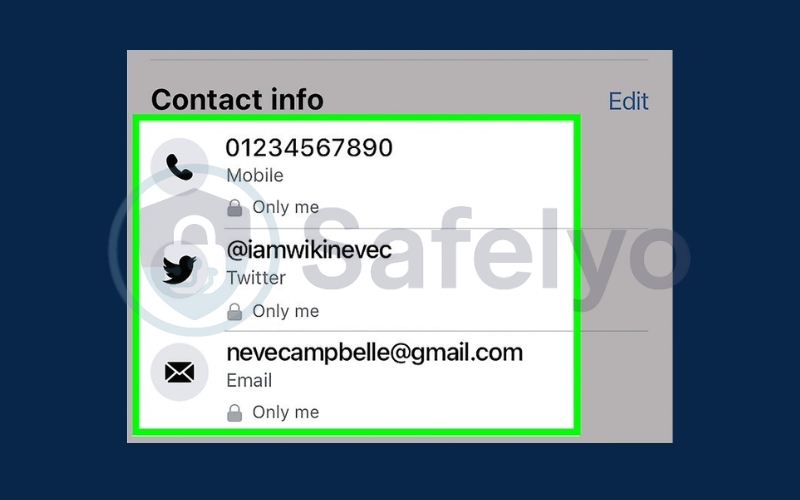
Control posts and tags from others. Even if you’ve set your own posts to private, things shared by others on your profile may still appear publicly. Use these settings to manage visibility:
- Go to Profile and tagging in the Settings & privacy menu.
- By default, friends can add posts such as comments, photos, or videos to your timeline. To stop this, choose Only me.
- Under Who can see what others post on your profile?, decide whether posts are visible to Friends, Specific friends, Friends except…, or Only me.
- In the Tagging section, select who can view posts and photos where you’re tagged. Options include Friends or Only me.
- To review posts and tags before they appear, turn on both options under Review.
- When done, press the back button to return to Settings & privacy.
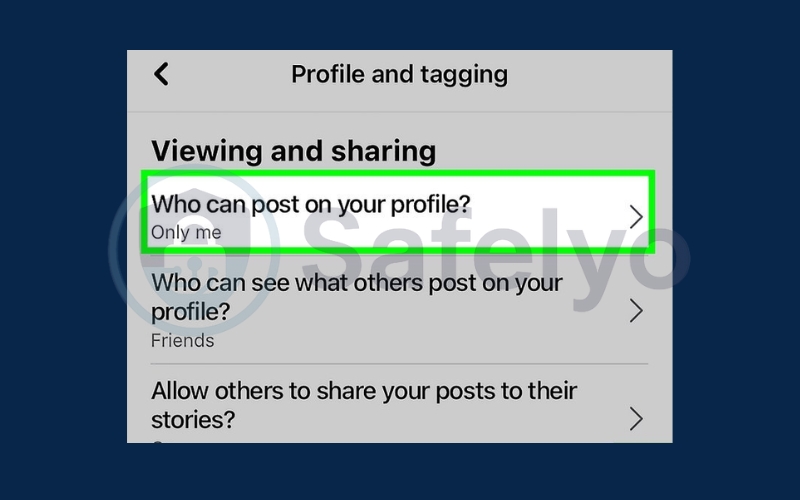
Make it harder for people to find you. Facebook makes it simple for strangers to discover your profile, but you can reduce your visibility by adjusting a few key settings:
- Open How people find and contact you in the Settings & privacy menu.
- By default, anyone can send you a friend request. To cut down on unwanted invites, change this to Friends of friends.
- If you don’t want others to locate your profile using your phone number or email address, switch these options to Friends, Friends of friends, or Only me.
- Your friends list is public by default. To hide it, select Friends or Only me.
- To stop your profile from showing up in search engine results, turn off the option that allows external indexing.
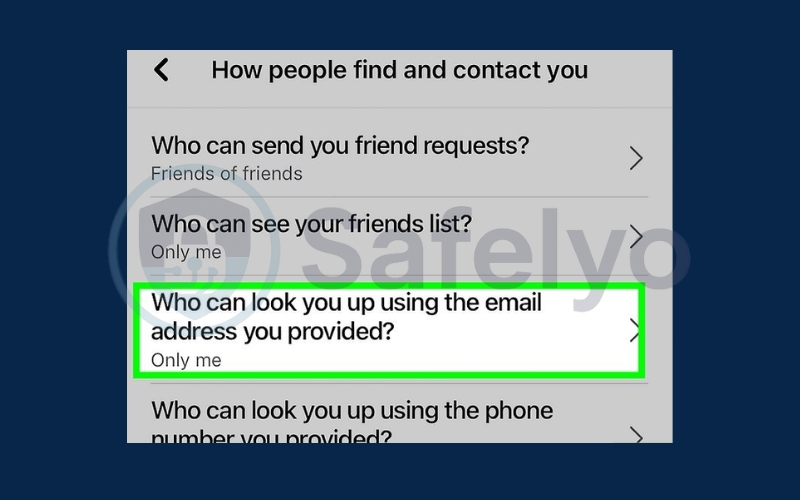
4. Additional privacy tips for Facebook
Making your account private is an important step, but there are also extra tools and settings that can help you stay safer on the platform. Here are some useful tips:
- Use “View As” to check your profile: The “View As” feature lets you see how your profile looks to people who are not on your friend list. This way, you can quickly spot if any personal details or posts are still visible to strangers and adjust your settings right away.
- Run Privacy Checkup regularly: Facebook offers a built-in Privacy Checkup tool that guides you through key settings, including who can see your posts, profile details, and app permissions. Running this tool every few months helps ensure your account stays private as Facebook updates its features.
- Review connected apps and third-party access: Over time, you may have linked your Facebook account to games, websites, or other apps. Some of these apps may still have permission to access your information. Reviewing and removing unnecessary connections reduces the risk of data leaks.
- Adjust ad preferences: Facebook uses your browsing activity and interactions to show targeted ads. By changing your ad settings, you can limit how much of your data is shared with advertisers and keep your online behavior more private.
- Enable two-factor authentication: Adding two-factor authentication (2FA) provides an extra layer of security. Even if someone manages to steal your password, they won’t be able to access your account without the verification code sent to your phone or authentication app.
See also:
5. FAQs
Here are some common questions users often ask when learning how to set Facebook to private. These answers will help you understand the limits of Facebook’s privacy options and how to use them effectively.
Can I make my Facebook completely private?
Not entirely. Certain details such as your name, profile picture, and cover photo will always remain visible. However, you can restrict nearly everything else, including your posts, personal details, and friend list, to Friends or Only me.
How do I hide my Facebook profile from non-friends?
You can hide most of your profile by setting posts, personal information, and your friends list to Friends or Only me. Additionally, go to your privacy settings and disable the option that allows search engines to link to your profile, so strangers can’t find you through Google.
How do I make my old Facebook posts private?
Use the Limit Past Posts feature, which instantly changes the audience of all your previous posts to Friends only. This is useful if you want to quickly lock down years of content without editing posts one by one.
Is Profile Lock the same as making Facebook private?
Not exactly. Profile Lock is only available in limited regions, and it quickly hides most sections of your profile. But adjusting your privacy settings manually gives you more flexibility and control over what people can or cannot see.
Can I hide my Facebook activity from friends?
Yes. You can hide activities like likes, comments, and joined groups by adjusting the audience of those actions in your privacy settings. This way, only you or a small group can see your activity.
How do I know if my Facebook is truly private?
The easiest way is to use the “View As” feature, which lets you preview your profile as a stranger would see it. This ensures no personal details, posts, or photos are visible beyond what you intended.
6. Conclusion
Learning how to set Facebook to private is an essential step to safeguarding your digital identity. By thoughtfully adjusting your privacy settings, you ensure that your personal information remains secure while still enjoying the benefits of connecting with others.
To summarize, the most effective ways to make your account private include:
- Limit who can see your posts: Share updates only with trusted friends or selected groups.
- Hide or restrict your personal information: Keep sensitive details like contact info and birthday visible only to yourself.
- Control friend requests and search visibility: Decide who can send you requests and whether your profile appears in search engines.
- Regularly check your privacy and security settings: Stay updated with Facebook’s evolving features to maintain strong protection.
By following these practices, you take full control of your profile and create a safer, more confident experience on Facebook. For more expert advice and step-by-step tutorials, explore our Tech How-To Simplified category on Safelyo.





