Running into an age restriction on YouTube can be annoying, especially when you know the content is safe or directly relevant to what you are searching for. These restrictions are designed to protect younger viewers, but they can sometimes block access even for adult users with verified accounts. Learning how to turn off age restriction on YouTube ensures that you can enjoy videos without unnecessary limitations.
In this step-by-step guide, we’ll cover:
- How to turn off Restricted Mode on desktop and mobile devices
- Additional checks if age restriction continues to appear
- What supervised accounts and Family Link mean for age-restricted content
- Key troubleshooting methods for stubborn restrictions
By the end, you’ll have a clear process to follow so you can watch videos without interruptions and understand the settings that control age-based access on YouTube. For even more practical tips, don’t forget to explore our other step-by-step guides on YouTube settings and digital privacy.
1. What is age restriction on YouTube?
Age restriction on YouTube is a system that prevents certain videos from being watched by users who are not signed in or who are under a required age.
YouTube applies age restrictions when a video contains mature themes, graphic content, sexual content, nudity, or other material that may be inappropriate for younger viewers. Content can be flagged automatically by algorithms, manually by reviewers, or set by the uploader.
Why a video might be age restricted
- YouTube policy enforcement: Videos that potentially violate community guidelines for mature content are age restricted.
- Uploader choices: A creator can mark a video as age-restricted when they publish it.
- Automated detection: Machine systems can flag content that appears to need an age gate.
- Regional or legal rules: Some countries require age verification for specific topics.
- User reports and manual review: Other viewers can report content and a human reviewer may apply an age restriction.
Understanding the difference between age restriction and Restricted Mode will help when you try to remove limitations. Restricted Mode is a voluntary setting that filters mature videos on a device or account. Age restriction, on the other hand, is applied to specific videos by YouTube or the uploader.
2. How to turn off age restriction on YouTube (desktop)
If a video is blocked because of Restricted Mode or your account settings, you can usually fix it quickly on a browser. Below are the straightforward desktop steps you should follow. These steps cover turning off Restricted Mode, which is the most common reason people see age-limited content.
- Step 1: Go to youtube.com and click your profile icon in the top-right corner.
- Step 2: Scroll down and select Restricted Mode: On.
- Step 3: Toggle Activate Restricted Mode to Off (switch turns gray).
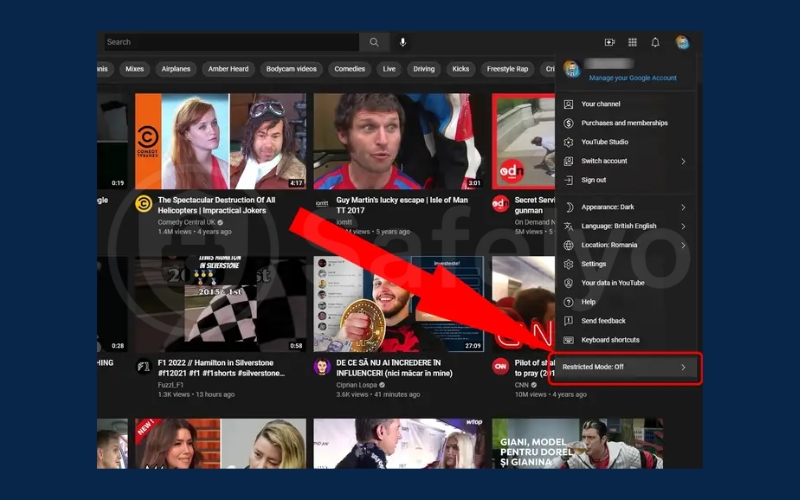
3. How to turn off age restriction on YouTube (mobile app)
On phones and tablets you will most often be dealing with the YouTube app’s Restricted Mode, or parental controls applied via Google Family Link. Follow these steps to disable Restricted Mode in the YouTube mobile app on iOS or Android.
Step 1: Open the YouTube app and tap your profile picture in the top-right corner.
Step 2: Go to Settings.
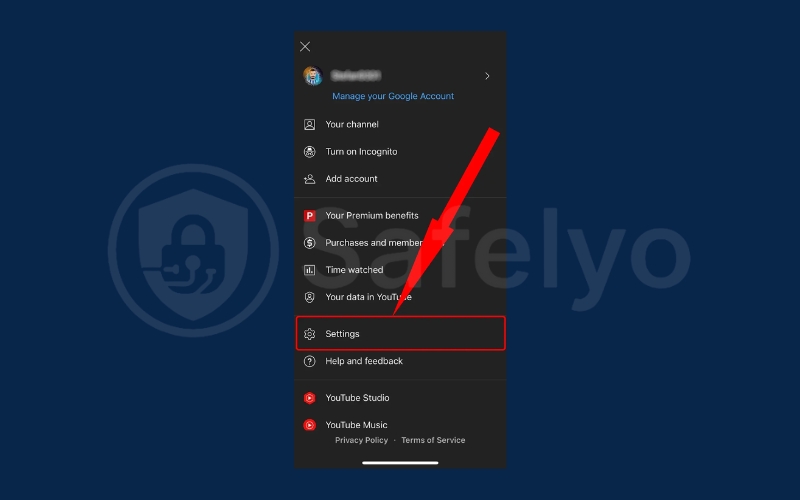
Step 3: Select General.
Step 4: Toggle Restricted Mode to Off
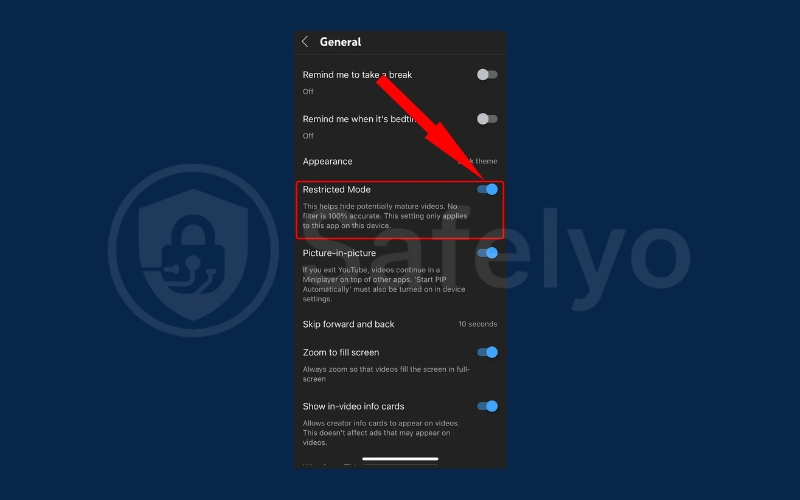
4. What to do if age restriction is still on
If the basic steps don’t remove the age restriction, you may need to check a few deeper settings. Here are the most common troubleshooting actions you can try when YouTube still shows an age gate:
- Check you are signed in: Some restricted videos only play when you are logged into a verified Google account.
- Confirm your Google account birthdate: Go to myaccount.google.com > Personal info and make sure your date of birth shows you are 18 or older.
- Clear cache and cookies: Old data in your browser may cause errors; try a different browser or device if needed.
- Disable VPN or proxy: Google may block videos if it detects unusual login behavior. Do not rely on VPNs to bypass restrictions.
- Review Family Link or supervised account settings: If your account is supervised, a parent or admin must adjust the restrictions.
- Check network or admin filters: Schools, libraries, workplaces, or routers may enforce Restricted Mode. Contact the network admin for help.
- Try the uploader route: If you think a video is incorrectly restricted, contact the creator to request they appeal or review the setting.
- Use YouTube’s appeal process: As a creator, you can request a manual review through YouTube Studio.
- Review account age change limitations: Google limits how often you can edit your birthdate. Follow official guidance if your age is set incorrectly.
Read more:
5. Risks and considerations when turning off age restriction
Turning off a filter or verifying your age changes what content you can access, and it is important to understand the implications. Keep the following risks and best practices in mind before you disable Restricted Mode or otherwise remove viewing limits.
- Exposure to mature content: Once restrictions are removed you may see graphic or mature material. If you are a parent, consider whether the account should remain supervised.
- Account responsibility: If you set an account’s birthdate to reflect adulthood, you are confirming you meet the age requirement. Misrepresenting age violates terms of service.
- Restricted Mode versus age restriction: Restricted Mode is an optional filter for a whole account or device. Age restriction is applied per video by YouTube or the uploader. Turning off Restricted Mode does not change age-restricted labels already applied to videos.
- Privacy and verification: In some cases YouTube may ask for additional age verification. Provide personal documents only through official Google/YouTube channels, and beware of third-party services that ask for IDs outside verified flows.
- Parental control alternatives: For parents, tools like Google Family Link, supervised accounts, and device-level controls are safer than simply toggling Restricted Mode.
6. FAQs
Many viewers run into issues when trying to change their YouTube settings, especially around age restrictions and filters. This FAQ section covers common problems with how to turn off age restriction on YouTube and how to disable Restricted Mode. Each answer is explained in detail so you can quickly resolve the issue and enjoy unrestricted viewing.
Why can’t I turn off age restriction on YouTube?
You may not be able to disable it if your account is supervised, your Google account birthdate shows under 18, or if network filters force Restricted Mode. In some cases, YouTube also requires official age verification before restrictions can be lifted.
Does turning off age restriction require being 18+?
Yes, most age-restricted videos need you to be 18 years or older. If your account shows the wrong age, you must update your birthdate or complete YouTube’s verification process to unlock restricted content.
Is Restricted Mode the same as age restriction?
No. Restricted Mode is a filter you can toggle on or off for your account or device, while age restriction is applied directly to certain videos by YouTube or the uploader. Turning off Restricted Mode won’t bypass an age-restricted video.
Can I turn off age restriction on a child account?
No, child accounts managed by Family Link are locked with strict limits to protect minors. To remove age restrictions, a parent or guardian must adjust the Family Link settings or upgrade the account to an unrestricted profile.
Why does YouTube keep turning Restricted Mode back on?
This often happens when network policies, browser extensions, or managed devices enforce the setting. Even if you turn it off, schools, workplaces, or parental controls may automatically reapply Restricted Mode until those restrictions are removed.
7. Conclusion
Learning how to turn off age restriction on YouTube gives you more control over your viewing experience while ensuring you understand the settings that affect content access. Whether on desktop or mobile, the process is straightforward once you know where to look.
Here’s a quick recap:
- On desktop: sign in, open Settings, and toggle Restricted Mode off.
- On mobile: go to Profile > Settings > General, then switch off Restricted Mode.
- For persistent issues: check your Google account birthdate, Family Link settings, or network filters that may reapply restrictions.
Used correctly, these steps let you enjoy videos without unnecessary blocks while keeping your account safe and compliant. For more quick, practical tutorials like this, explore the Tech How-To Simplified category on Safelyo and make the most out of your digital tools.





