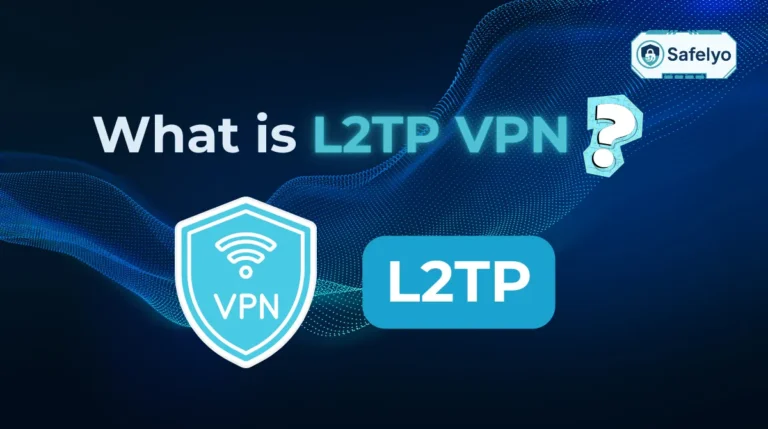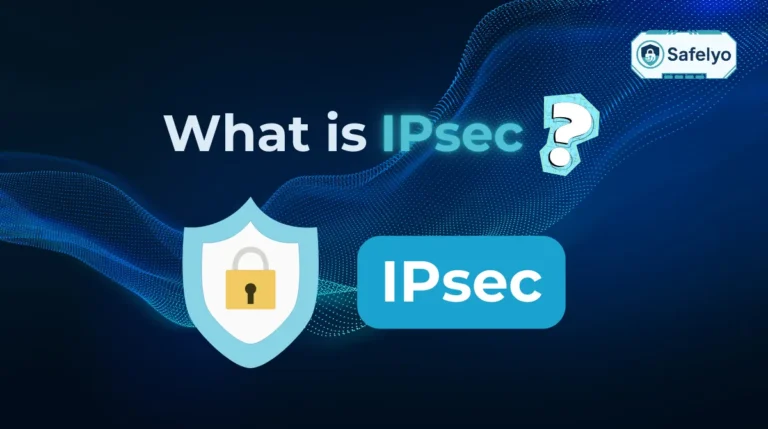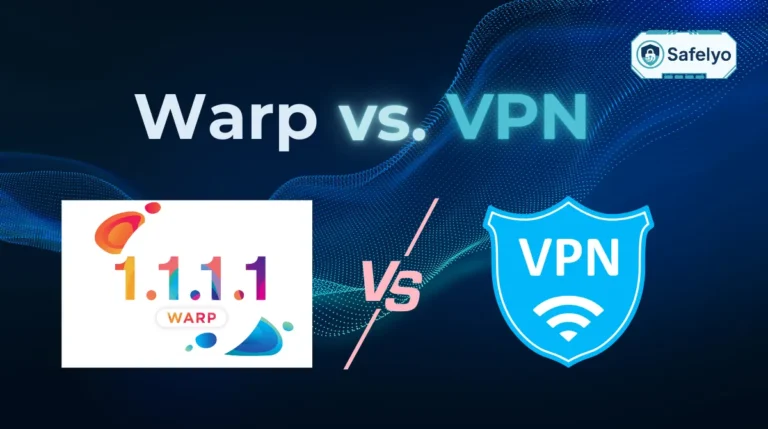If you’ve ever blocked a sender by mistake or want to receive previously unwanted emails, you’re probably searching for how to unblock an email on Gmail. Whether you’re on desktop, Android, or iPhone, Gmail makes it easy to reverse a block so you don’t miss important emails.
-
Unblock an email on Gmail from a message
Open Gmail > Find and open the sender’s message > Look for a banner that says the sender is blocked > Click Unblock sender
-
Unblock someone on Gmail from settings
Click the gear icon > See all settings > Go to the Filters and Blocked Addresses > Find the list of blocked addresses > Select the profile >click Unblock
-
Unblock an email address in Gmail on Android
Open the Gmail app > Search for the sender > Open their message > Click Unblock sender
-
Unblock an email address in Gmail on iPhone
Open Gmail > Open the blocked sender’s message > Tap Unblock sender
1. How to unblock an email on Gmail
Gmail gives you multiple ways to restore blocked senders, depending on whether you’re working from an email, adjusting settings, or using the app. Here are the most effective methods.
1.1. How to unblock an email on Gmail from a message
If you still have an old email from the blocked sender, unblocking them is quick:
- Open Gmail on your computer or phone.
- Find and open the sender’s message.
- At the top of the email, look for a banner that says the sender is blocked.
- Click Unblock sender.
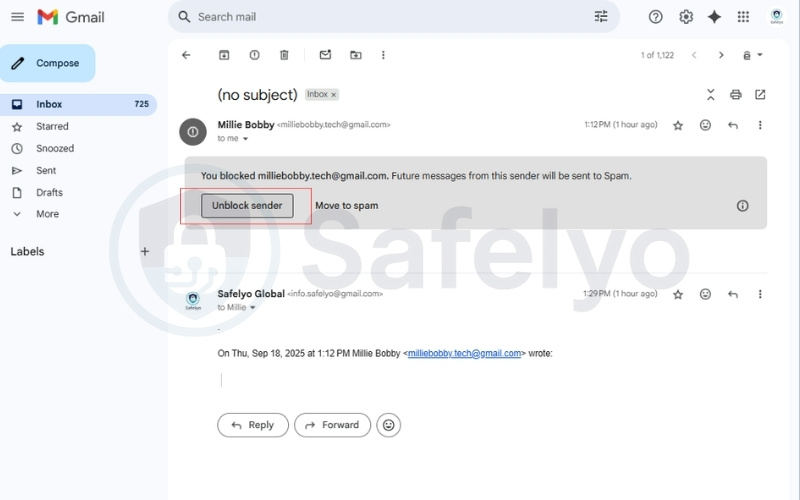
I once accidentally blocked a colleague’s email during a busy day. The unblock banner appeared instantly when I opened their last message, making the fix simple and immediate.
1.2. How to unblock someone on Gmail from settings
If you don’t have an old message handy, you can find blocked senders in your Gmail settings:
- On desktop, click the gear icon → See all settings.
- Go to the Filters and Blocked Addresses tab.
- Scroll down to find the list of blocked addresses.
- Select the profile you want to unblock and click Unblock.
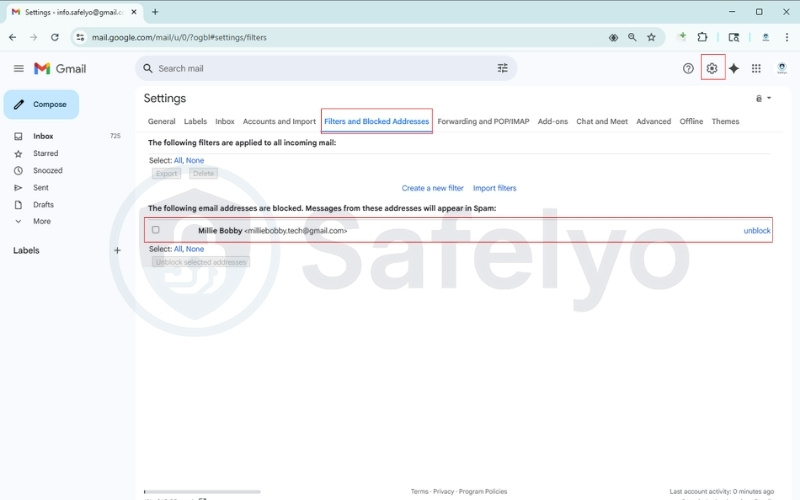
According to Google Support (2024), this is the official method to view and edit your block list in Gmail. It’s especially useful if you’ve blocked multiple account senders and want to clean up your account list.
>> You may be interested in reading this related article: How to block people on Gmail (desktop & mobile guide 2025)
1.3. How to unblock an email address in Gmail on Android
On the Gmail app for Android:
- Open the Gmail app and search for the sender.
- Open their message (or any thread you have with them).
- Click Unblock sender.
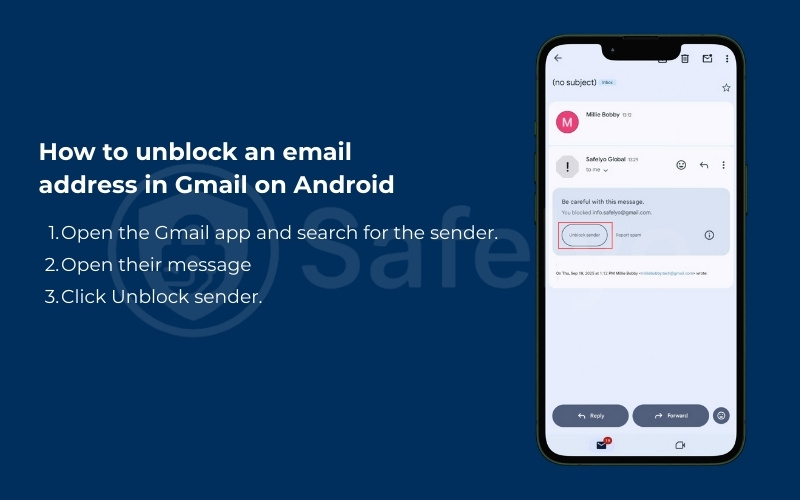
1.4. How to unblock an email address in Gmail on iPhone
On iOS, you can unblock directly within the Gmail app:
- Open Gmail on your iPhone.
- Locate and open the blocked sender’s message.
- Tap Unblock sender at the top of the message.
Note: If you use Apple Mail instead of the Gmail app, Apple has its own block list. You may also need to go to iOS Settings → Mail → Blocked to manage entries there.
Read more:
2. What blocking does in Gmail
Before troubleshooting or unblocking, it helps to understand the privacy implications of what Gmail’s Block function does. Blocking a sender doesn’t delete their account or stop them from emailing you. Instead, Gmail automatically routes its future messages straight to your junk folder.
This is different from:
- Report spam → Flags the sender’s message; these contributions help improve spam detection for all users.
- Report phishing → Your contributions in reporting phishing alerts to Google to potential identity theft attempts.
- Unsubscribe → Works for unwanted newsletters or marketing emails that include a proper unsubscribe link.
3. Troubleshooting if emails still don’t arrive
Even after you know how to unblock an email on Gmail, sometimes messages may still not appear in your inbox. This is usually due to filters, spam rules, or admin restrictions. The fixes below can help.
3.1. Mark as “Not Spam”
If you still don’t receive notifications because emails go to Spam, you can manually train the system:
- Open the Spam folder in Gmail.
- Select the email from the sender.
- Click Not Spam at the top.
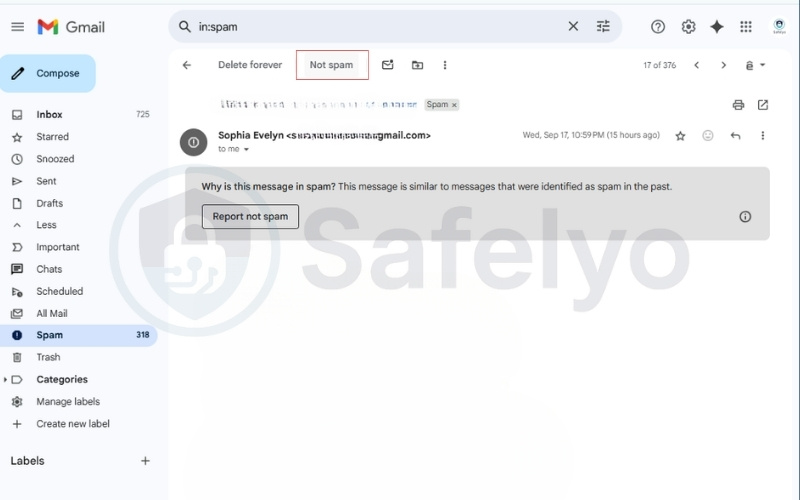
3.2. Review filters and labels
Filters you set up earlier may still override your unblock action. To review:
- Go to Settings → Filters and Blocked Addresses.
- Look for rules that archive, delete, or skip the inbox for the sender.
- Delete or edit these filters.
This is a common issue for users who use filters, smart views, or third-party tools like Clean Email to auto-sort newsletters.
3.3. Create a safelist filter (Never send to spam)
If you want to make sure emails from a specific sender always reach your inbox:
- Open Settings → Filters and Blocked Addresses.
- Create a new filter with the sender’s email address or entire domain.
- Under actions, select Never send it to Spam.
This essentially creates a whitelist. According to Google Support (2024), safelisting is the most reliable way to guarantee delivery.
3.4. Add sender to contacts
Adding the sender’s email to your Google Contacts increases trust signals:
- Open the sender’s message.
- Hover over their name to see their profile and click Add to Contacts.
In practice, I’ve noticed that Gmail is less likely to route messages to Spam when the sender is in your contact list.
3.5. Check Workspace or admin rules
If you’re using a Google Workspace account, your admin may block your account’s access to a certain sender domain. In this case, reach out to your IT administrator to confirm.
4. FAQs about how to unblock an email on Gmail
Here are answers to some of the most common questions users ask when trying to unblock Gmail senders.
Can I unblock without the original email?
Yes. Even if you no longer have the sender’s old messages, you can still unblock them by going to Settings → Filters and Blocked Addresses on desktop. There you’ll find the full list of blocked profile entries. You can remove any profile from this list.
Why do unblocked emails still go to Spam?
Unblocking only stops Gmail from automatically blocking the sender. If Gmail’s spam filters still think the message looks suspicious (e.g., bulk mailing behavior, poor sender reputation), it may still land in Spam. In that case, mark it as Not Spam and create a safelist filter.
Where is the blocked senders list?
On desktop Gmail:
- Click the gear icon → See all settings.
- Open the Filters and Blocked Addresses tab.
- Scroll down to view all blocked addresses.
This is the central place to manage and edit your block list.
5. Conclusion
Learning how to unblock an email on Gmail ensures you don’t miss important updates from colleagues, businesses, or friends. Whether through the message banner, Gmail settings, or the mobile app, unblocking is quick and reversible.
From my own experience, I once missed critical travel updates because I had accidentally blocked my airline’s support address. After unblocking and adding the address to my address book, the issue was resolved. For more simple and practical tech tutorials, explore the Tech How-To Simplified section at Safelyo.