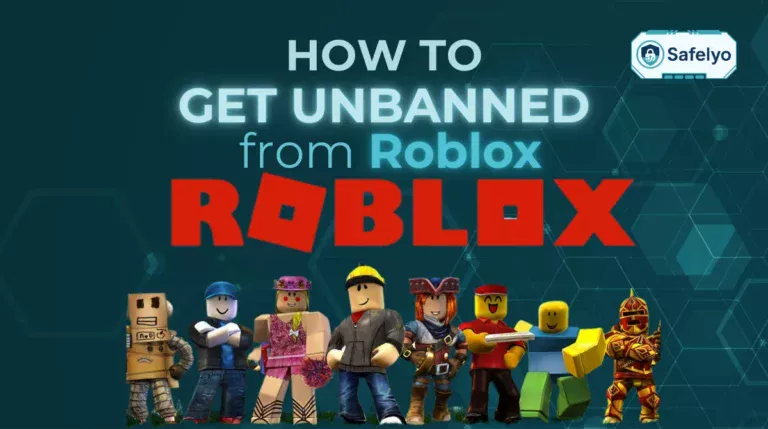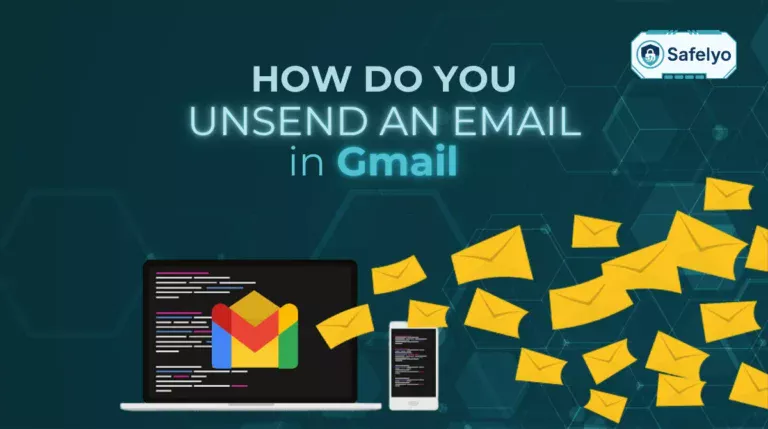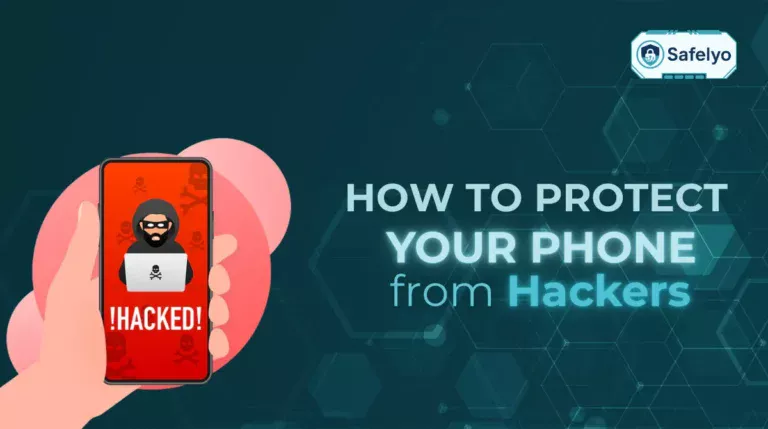One moment you’re researching for homework, the next you’re staring at a “site blocked” message on your Chromebook. It’s frustrating, especially when you’re trying to access useful study materials, watch an educational video, or even finish an assignment.
That’s why knowing how to unblock websites on school Chromebook without VPN can be a real lifesaver. In this guide, you’ll learn practical, safe methods like using Google Translate, accessing cached pages, entering IP addresses, and changing DNS settings.
I once helped a classmate load a science fair video by simply pasting the URL into Google Translate after the school filter kicked in. The trick worked instantly, and it opened the door to many more helpful (and responsible) workarounds.
Here’s what you’ll find in this article:
- Why schools restrict websites and what you need to know before bypassing filters
- A cheat sheet of 8 fast, effective ways to unblock sites
- Step-by-step instructions tailored for Chromebook users
- Troubleshooting, safety tips, and answers to common questions
Before jumping into the methods, it’s important to understand the rules and risks. Let’s start with what’s happening behind the firewall.
1. Read this first: Ethics, policies, and your digital footprint
Before diving into the how-to steps, it’s important to understand the context around how to unblock websites on school Chromebook without VPN. Not every blocked website is dangerous, but schools don’t block them without reason. Most educational institutions filter content to:
- Protect students from inappropriate or distracting content
- Preserve bandwidth for learning-related platforms
- Comply with legal requirements such as the Children’s Internet Protection Act (CIPA)
Trying to bypass these restrictions might seem harmless, especially if you’re just trying to watch a tutorial or play a quick game during break. But depending on your school’s policy, it can lead to warnings, revoked network access, or even disciplinary action.
1.1. Is bypassing blocks legal or just risky?
According to the Center for Internet Security (CISA), school networks are considered protected environments, and administrators are legally required to implement filters. Circumventing these controls isn’t necessarily illegal in all cases, but it may violate your school’s Acceptable Use Policy (AUP).
Some students have received official warnings or had their devices temporarily restricted after repeated attempts to access blocked content.
When I was in 9th grade, I once received a warning email from the IT department. I had been streaming multiple tabs of music during study time, unintentionally draining bandwidth. That moment taught me to tread carefully, even when it seemed like “no big deal.”
1.2. Use this minimum-risk checklist before trying anything
To reduce your digital footprint and avoid triggering alarms:
- Use incognito mode
- Never log into personal accounts through proxies
- Always log out of any temporary services used
- Clear browsing history and cookies after unblocking
- Never share risky links with others
- Avoid downloading or uploading anything from unverified sources
>> Find out the answer to “Is incognito mode private?” and learn how to use VPN in incognito mode
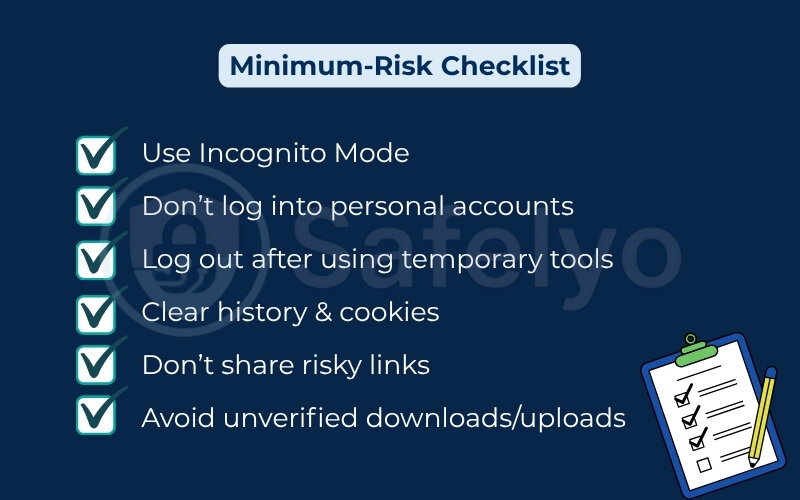
Keeping these habits in mind can help you stay under the radar without crossing lines that get you into trouble.
Next up, we’ll look at eight quick methods to unblock websites on a school Chromebook without a VPN, each with its own level of speed, safety, and effectiveness.
2. Quick-glance cheat sheet: 8 fast methods & difficulty levels
There’s no one-size-fits-all method when it comes to how to unblock websites on school Chromebook without VPN. Some tricks are fast and safe but only work on text-based pages. Others are more advanced and should be used with extra care.
Before we dive into the full step-by-step guide, here’s a cheat sheet table comparing eight practical methods. This overview helps you quickly choose the best option based on your school’s filter strictness and the site type.
| The domain is blocked by URL | Works When | Time | Risk | Best For |
|---|---|---|---|---|
| Google Translate Proxy | For text-only or static sites | 1 min | Low | Articles, documents |
| Web Proxy Site | General access needs | 2 min | Medium | Social media (view-only) |
| Switch Protocols (HTTP) | Filters block HTTPS or HTTP | 10 sec | Low | Basic or older sites |
| Use IP Address | Domain is blocked by URL | 1 min | Low-Med | News and static content sites |
| Change DNS | Filters rely on DNS blocking | 2 min | Low | Most general content |
| Wayback Machine / Cache | The site has archived versions | 1 min | Low | Archived articles or blogs |
| URL Shortener | Filters by keyword or domain | 30 sec | Low | Simple links or surveys |
| Mobile Hotspot | School Wi-Fi blocks everything | 3–5 min | Med-High | Any site (last resort only) |
Each method has pros and cons. For example, the Google Translate trick is nearly instant but won’t help with login-required websites. Mobile hotspots are powerful, but using them may violate your school’s tech policy and use mobile data. These tools are all browser-based and require no installation, making them ideal for students looking for how to unblock websites on school Chromebook without VPN for free.
On one occasion, I decided to time all eight methods using a stopwatch app. Not only did it help me pick the fastest one (Translate Proxy was the quickest), but it also gave me a better idea of what works for which type of content. In the next section, I’ll walk through each method in more detail.
3. Step-by-step: How to unblock websites on school Chromebook without VPN
Now that you’ve seen the overview, let’s go deeper into each method. These step-by-step instructions are designed specifically for school Chromebooks and do not require any admin privileges or external software.
You’ll start with simple solutions like Google Translate and cached copies, then work your way up to more advanced tricks like DNS changes or using mobile hotspots. Just remember, use these responsibly and always consider your school’s acceptable use policy.
3.1. Use Google Translate as an instant proxy
One of the fastest and safest ways to unblock websites on school Chromebook without VPN is by using Google Translate, not to read another language, but as a proxy. It works best for static or text-heavy sites and is ideal when you’re looking up articles or guides.
Here’s how to do it:
- Visit translate.google.com on your school Chromebook
- In the left box, paste the full URL of the website you want to visit (e.g., https://example.com)
- Choose any language pair (e.g., English to Spanish)
- Click the translated link on the right side, it’ll load the site through Google’s proxy view
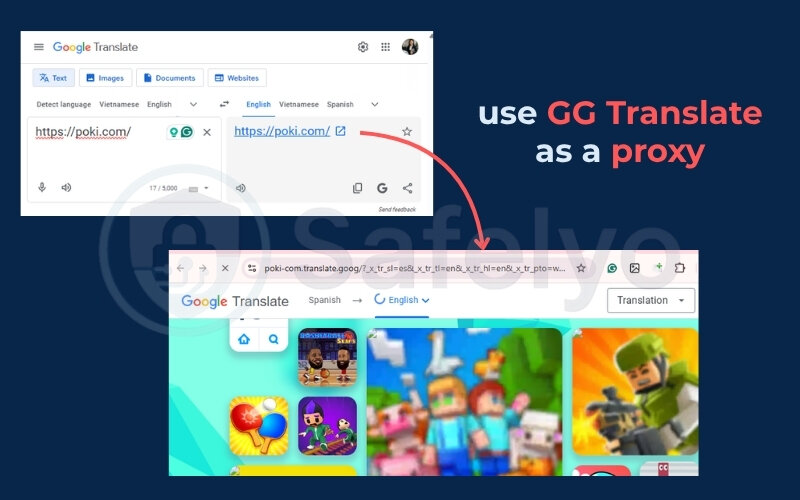
Keep in mind, this method doesn’t work well for pages that require login, media streaming, or JavaScript-heavy functions. But for reading articles or accessing study guides, it’s surprisingly effective.
I first tried this during a history class when we needed to check a Wikipedia page that was blocked. A classmate suggested pasting it into Google Translate, and within seconds, we had full access to the article. It looked a bit different, but the content loaded just fine.
Next, let’s look at how you can access older versions of websites using Google Cache and the Wayback Machine.
3.2. Open archived pages via Wayback Machine
If a website is blocked on your school Chromebook, but you only need to read its content, the Wayback Machine can help. It stores snapshots of websites over time, allowing you to view older versions of a page even if the live site is blocked.
Steps to use the Wayback Machine:
- Go to archive.org/web
- Paste the full URL of the blocked website into the search bar
- Press Enter to search for saved versions
- Choose a date from the calendar of available snapshots
- Click on a timestamp to load that archived page
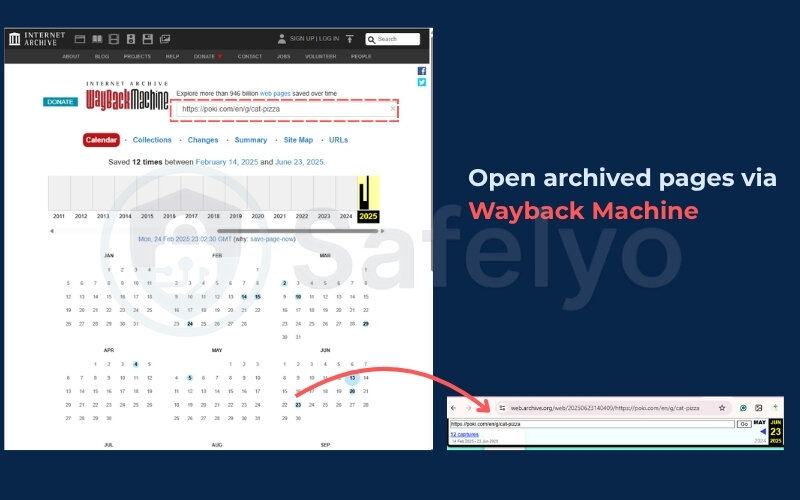
This method works best for text-based pages like blog posts, study guides, or articles. It’s not effective for pages that require login access or real-time interaction, such as chat platforms or video streaming sites.
For example, I once needed access to a guide on a school club website, but it had already been blocked. By searching the URL in the Wayback Machine, I found a version from two weeks earlier that still had all the information we needed. It was easy to read and saved the project.
If you’re trying to access simple, non-interactive content, the Wayback Machine is one of the safest and most reliable ways to unblock websites on school Chromebook without VPN.
Next, let’s explore how to use a web proxy to access websites in real time.
3.3. Try a web proxy (e.g., Proxysite)
Web proxy sites act like middlemen. You paste a blocked URL into their interface, and they load the page on your behalf, bypassing filters by disguising the traffic source.
How to use a web proxy:
- Visit a free HTTPS web proxy like Proxysite.com
- Enter the URL of the blocked site into the search box
- Choose a server (if required) and click Go
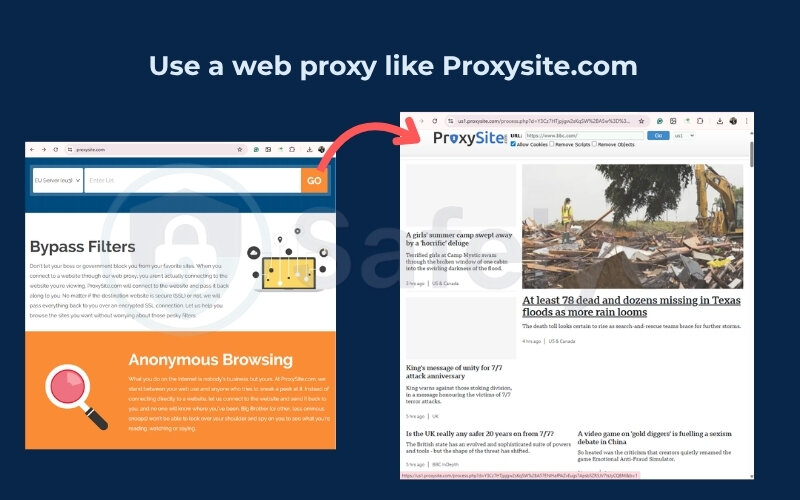
IMPORTANT TIPS:
- Only use web proxies that support HTTPS (encrypted connections)
- Never log into accounts while using a proxy
- Avoid clicking ads or pop-ups on sketchy proxy pages
These tools are best for reading news, viewing static content, or quickly referencing a website. They’re not ideal for secure logins or video-heavy platforms.
During a group research session, I compared several proxy sites. Some were painfully slow or loaded half-broken pages. After testing three or four, I found one that consistently worked with academic news sources and bookmarked it for future use.
>> Read more to see the best proxy servers for privacy
Next, let’s explore how simply switching between HTTP and HTTPS in a URL can sometimes slip past basic filters.
3.4. Switch between HTTP and HTTPS in the URL
This method is surprisingly simple, and occasionally very effective. Some school filters are configured to block only one version of a website’s address: either the HTTPS (secure) version or the HTTP (non-secure) one.
Here’s how to try it:
- In the blocked site’s URL, replace https:// with http://, or vice versa
- Press Enter to reload the page using the alternate protocol
For example:
- Blocked: https://example.com
- Try instead: http://example.com
This trick works best on older or less secure sites that support both protocols. However, many modern websites use a security feature called HSTS (HTTP Strict Transport Security), which forces the browser to use HTTPS, so this won’t always succeed.
I once used this method to view a personal blog full of photo references for an art project. Just by dropping the “s” from the URL, the page loaded. But some features, like the comment section, didn’t work because they needed HTTPS. It was a useful reminder that this trick is quick but limited.
>> You may also be interested in: What is DNS over HTTPS (DoH) and DoT: Which is better for privacy?
3.5. Use the site’s IP address
Sometimes school filters block specific domain names (like facebook.com) but forget to block the IP address tied to that domain. You can bypass this by entering the IP directly into your browser.
How to find and use a website’s IP address on a Chromebook:
- Press Ctrl + Alt + T to open Crosh (the Chrome OS terminal)
- Type nslookup example.com and press Enter
- Look for the “Address” or “Non-authoritative answer” – that’s the IP
- Copy and paste that IP address into your browser’s address bar (e.g., http://123.45.67.89)
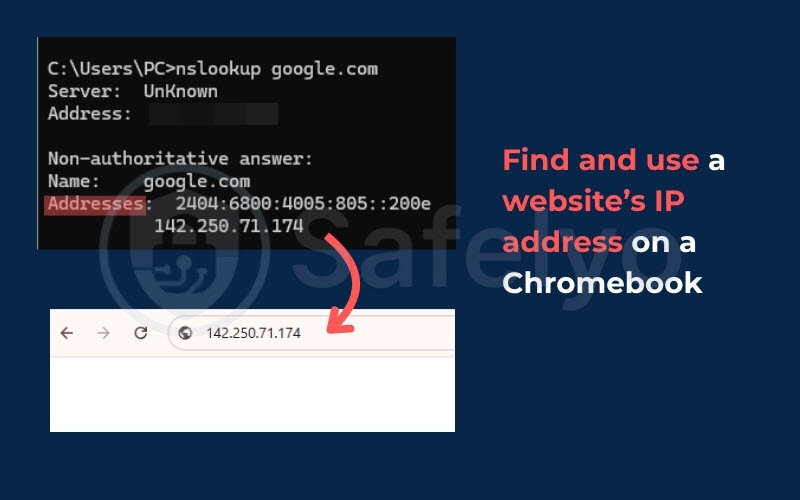
Keep in mind!
- Some websites host multiple domains on one server (shared hosting), so IP-based access may not work as expected
- Secure (HTTPS-only) websites often reject direct IP access due to security certificates not matching
During computer lab one day, a few classmates were trying to access a blocked coding tutorial. I opened Crosh, ran the nslookup, and pasted the IP into Chrome. It worked – and they were shocked that the regular URL was blocked, but the raw address wasn’t.
>> You may also need to know:
Next, I’ll adjust DNS settings to bypass certain keyword filters on your school’s network.
3.6. Change your Chromebook’s DNS settings
Changing your Chromebook’s DNS (Domain Name System) can help you bypass certain types of school-level filtering, especially those that rely on DNS-based blocking. Instead of using the school’s default DNS server, you can route requests through a public one like Google or Cloudflare.
Steps to change DNS on a Chromebook:
- Click the Wi-Fi icon in the lower-right corner of your screen
- Select the connected network and click the gear icon (⚙️)
- Go to Network → Name servers → Custom name servers
- Enter one of the following DNS addresses:
- Google DNS: 8.8.8.8 and 8.8.4.4
- Cloudflare DNS: 1.1.1.1 and 1.0.0.1
- Disconnect and reconnect to your Wi-Fi network
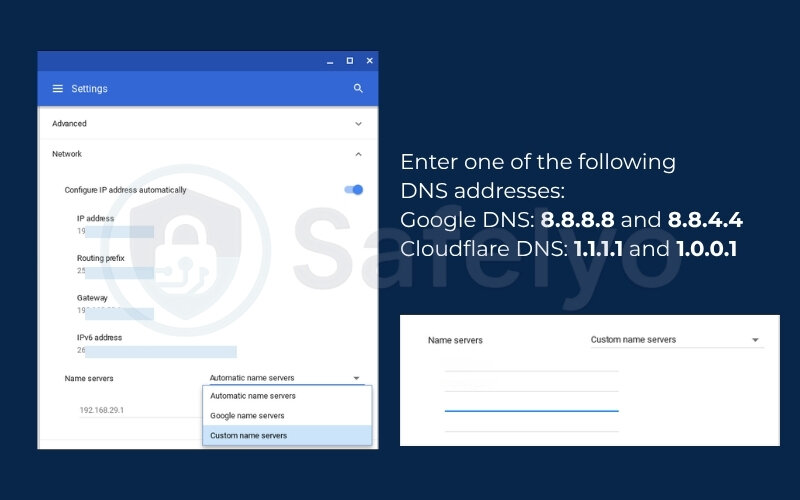
By using a public DNS, you’re directing your browser to resolve websites through a third party, potentially bypassing keyword or domain filters set by your school’s local DNS system.
>> You may also need to know:
I experimented with this during project week. After switching to Cloudflare’s 1.1.1.1, pages that previously showed “Access Denied” started loading. As a bonus, the internet felt slightly faster, especially for resource-heavy pages.
Keep in mind!
This doesn’t unblock everything, and some schools override DNS settings using deeper network controls. Still, it’s one of the most reliable low-risk options.
3.7. Use a URL shortener to bypass keyword filters
URL shorteners take long or keyword-heavy URLs and condense them into a small, neutral-looking link, often bypassing basic filters that scan for restricted words.
How to use a URL shortener:
- Copy the full URL of the blocked website
- Go to a trusted shortener like:
- bit.ly
- tinyurl.com
- is.gd
- Paste the URL and generate a new, shortened link
- Paste that shortened URL into your Chromebook browser
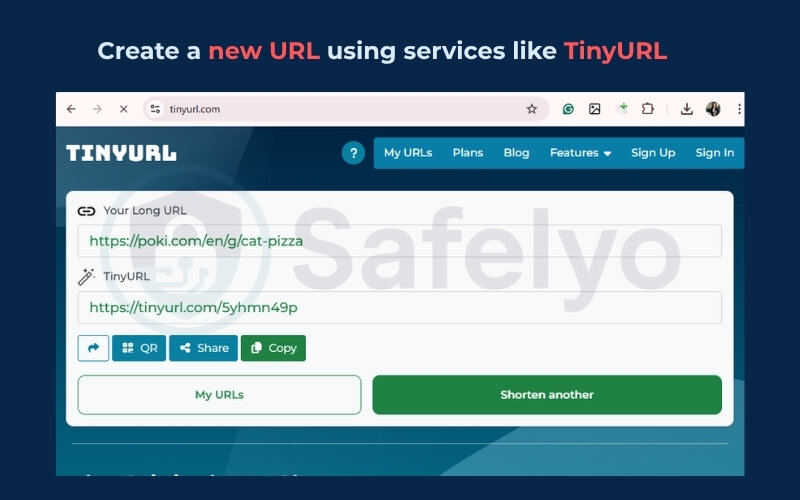
This method is ideal when your school uses keyword-based filtering. For example, if the term “YouTube” is blacklisted, a bit.ly link that hides it might still load the site.
I used this approach during a group project when I needed everyone to fill out a Google Form. The school labeled Forms under “Social Networking” and blocked it. I shortened the URL and dropped it in the group chat – everyone could access it instantly.
Don’t use this trick to hide suspicious or unsafe links, and never shorten personal or login-based URLs.
Next, we’ll look at the final method – a mobile hotspot for times when nothing else works.
3.8. Connect through a mobile hotspot (last resort)
When all else fails and your school Wi-Fi blocks every method, using a mobile hotspot can provide a clean, unrestricted internet connection. This method doesn’t rely on the school’s network at all, so filters, DNS blocks, and proxy restrictions don’t apply.
How to use a mobile hotspot on a Chromebook:
- Open your smartphone’s settings
- Find Hotspot & tethering (usually under Network or Connections)
- Enable Mobile hotspot
- On your Chromebook, click the Wi-Fi icon and connect to your phone’s network
- Browse normally (but monitor your data usage!)
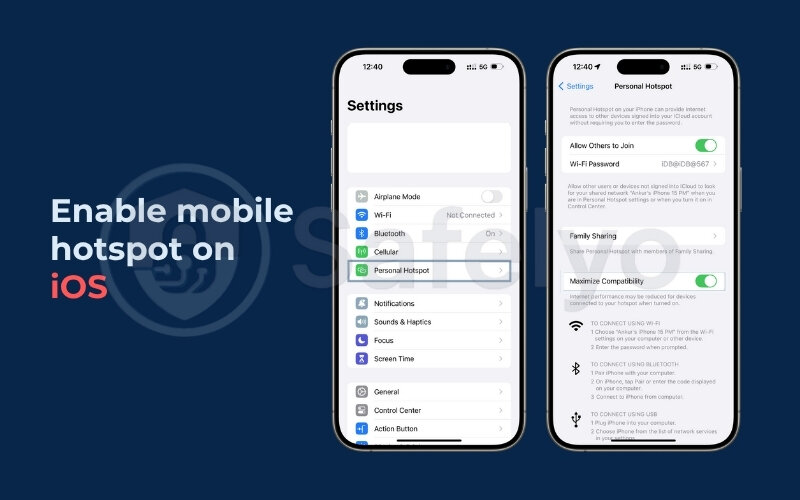
This method is effective for unblocking all websites on your school Chromebook without VPN. However, it’s important to understand the trade-offs.
- Works with all content (streaming, logins, dynamic sites)
- Uses your mobile data (can burn through plans quickly)
- May violate school policies on unauthorized networks
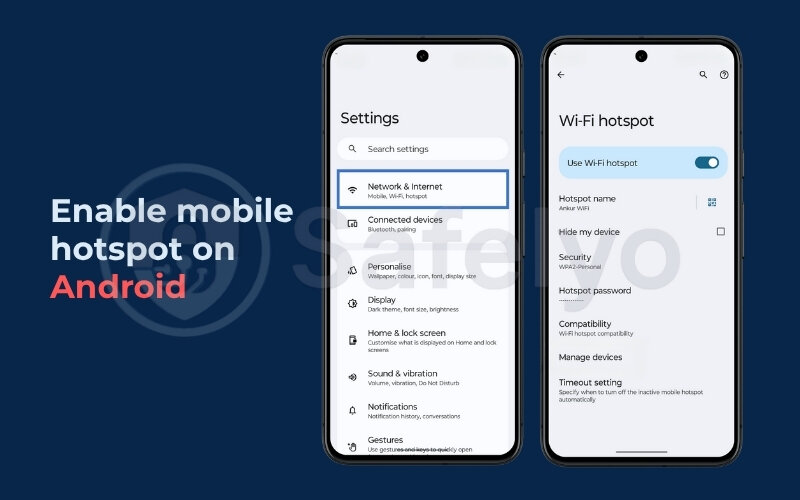
I once relied on this during a full-campus internet outage. A classmate and I needed to submit a group project before the deadline. I turned on my hotspot, we uploaded the work, and disconnected right after. It got the job done, but it’s not something I’d use every day.
>> You might also like these related articles:
- How to fix if the weave not working when VPN is on (VoIP & Net)
- How to unblock games at school without VPN
- GL.iNet using VPN: How to make work laptop work (the easy fix)
- How to turn off VPN on computer safely (Windows, macOS, Linux)
- How to unblock Roblox on a school computer without VPN: 5 easy ways
Coming up next, let’s troubleshoot some common errors in case these methods don’t work on your first try.
4. Troubleshooting & common issues
Even when you follow every step correctly, certain unblocking methods might fail, especially on tightly controlled school networks. Understanding the common causes can help you fix the issue faster.
Proxy not loading or showing blank pages?
Likely cause: The school has blacklisted known proxy domains.
Fix: Try a lesser-known or newer proxy site. Avoid ones with too many ads or poor HTTPS support.
The IP address method didn’t work?
Likely cause: The website uses a Content Delivery Network (CDN) or HSTS, which redirects back to the blocked domain.
Fix: Try another method, like a DNS change or a cached copy.
DNS changes had no effect?
Likely cause: Your school’s network may override local DNS settings or use advanced filtering software.
Fix: Restart your Chromebook, flush DNS (power cycle the network), or try the IP trick as a follow-up.
I once had a situation where the Google Translate trick suddenly stopped working. Everything looked fine, but nothing would load. After a few tests (yes, I had printed the cheat sheet), I realized the school had quietly blocked translate.google.com. I switched to the Wayback Machine and got what I needed.
Quick thinking and having multiple tools in your kit can make all the difference.
Next, I’ll talk about staying safe and respecting your school’s rules when using these methods.
5. Stay smart: Browsing safely and respecting school rules
Learning how to unblock websites on a school Chromebook without VPN can be useful, but it’s just as important to know where to draw the line. Many students forget that even harmless actions, like reading a blog or checking a study tool, can have unintended consequences if done carelessly or repeatedly.
This section will help you browse smarter and minimize your digital footprint while staying within acceptable use policies.
5.1. Avoid logging into personal accounts through unblocked methods
When you use proxies, cached pages, or alternate networks, you may expose login data to third-party servers. Never sign into school email, personal Google accounts, or financial sites through a web proxy or shortened URL. These tools are best for read-only access.
I once watched a classmate accidentally sign into their personal Gmail on a proxy site. A few days later, their account showed suspicious login activity. It was a hard lesson in why security matters, even when you’re just trying to read an article.
5.2. Clear cookies, history, and saved data after each session
Using incognito mode can prevent most tracking, but if you’ve used regular browsing windows, always clear your Chrome history, cached files, and cookies. Some school networks track blocked attempts through browsing records or system sync.
To stay low-risk, I set a routine: anytime I tried unblocking something during lunch break, I made sure to clear browser data before the next class. It became second nature.
5.3. Don’t share risky links or instructions with others
Helping a friend with a homework site is fine. Sharing proxy links to gaming or streaming platforms is different. If too many students use the same method, school IT teams will notice and shut it down. Worse, they might block more tools altogether.
A few semesters ago, someone circulated a list of unblocked game URLs in our group chat. Within days, nearly all of them were blocked, and teachers were more strict with device use in class. It showed how misuse affects everyone.
5.4. Know when to stop
If a method no longer works, or if it starts triggering error messages or warning pages, stop. Repeated attempts can flag your activity to school administrators. Always prioritize your safety and future access over a blocked meme or music site.
Even simple things like using a hotspot can cross a line if done too often. Responsible use means using these tools for necessary access, not entertainment or evasion.
Unblocking websites without a VPN is possible, but only if done responsibly. In the next section, I’ll answer common questions, like whether it’s legal and what to do if you’re caught.
6. FAQs about how to unblock websites on school Chromebook without VPN
When students look for how to unblock websites on school Chromebook without VPN, they often have the same questions, about legality, discipline, and effectiveness. This section answers the most common ones, based on real situations and school policies.
Is it legal to unblock websites at school?
The short answer is: usually yes, but it depends on how you do it. Bypassing filters with non-invasive methods like DNS changes or reading archived content is not illegal under most national laws. However, schools have their own rules, and violating them can result in disciplinary action—even if the method used is harmless.
According to Norton Cybersecurity, unblocking content at school is a grey area where “rules of conduct matter more than laws in most cases.” Always check your school’s Acceptable Use Policy (AUP).
Will I get in trouble if I’m caught?
Yes, if your school sees it as a policy violation. Schools monitor traffic, and some block alerts are automatically logged. That doesn’t mean every attempt is punished, but repeated or obvious bypassing could lead to:
- A warning email or meeting with IT
- Loss of Chromebook access
- Parent notification in serious cases
I once got flagged for accessing a blocked study site during midterms. I immediately disconnected and explained it was accidental. Because it wasn’t a repeated behavior, I avoided any formal consequences.
Can I install Chrome extensions to unblock websites?
Most school-managed Chromebooks disable extension installs, especially those flagged as proxy or VPN tools. Even if you find a way around that, many unblocking extensions get blocked by the admin console within days. A better option is to use browser-based methods that don’t require installations, like URL shorteners or Google Translate.
Why don’t proxies work on login pages or video sites?
Proxy sites often strip scripts, media, and secure login forms from the page to load content quickly. That means you’ll usually see broken buttons or media errors if you try to:
- Log in to Gmail or YouTube
- Watch full videos on embedded players
- Fill out dynamic forms
These tools are best for static, text-only sites. If you need full access, consider switching to a mobile hotspot temporarily or accessing the content from home.
What if nothing works?
If all methods fail, the block might be at the network or device level, and it’s unlikely you can bypass it without admin access. You can:
- Ask a teacher to whitelist the site if it’s educational
- Access it from a personal device using your home Wi-Fi or data
- Look for a mirror or alternative websites with similar content
In rare cases, site blocks are applied due to outdated filter lists. Submitting a request to IT (politely) sometimes leads to surprising results.
7. Conclusion
Learning how to unblock websites on school Chromebook without VPN gives you more freedom to access educational tools, reference materials, and archived content, without needing admin control or installing extra software. The methods in this guide are simple, safe, and often enough to bypass basic restrictions.
To recap, the safest and most reliable VPN-free methods include:
- Translating sites using Google Translate
- Accessing past versions through the Wayback Machine
- Using HTTPS-based web proxies for reading content
- Shortening URLs to bypass keyword filters
- Changing DNS settings to avoid basic blocks
If one method doesn’t work, another often will. But it’s important to balance convenience with respect for school rules and digital safety. Never log into personal accounts via proxies, and avoid sharing risky links that could get others blocked.
Personally, mastering these techniques helped me finish assignments on time and access resources that were unfairly blocked, without ever needing a VPN or violating policies.
If you found this guide helpful, consider bookmarking it or sharing it (responsibly) with a friend. Want more guides like this? Check out the Tech How-To Simplified at Safelyo for simple, student-friendly tips on privacy and unblocking.