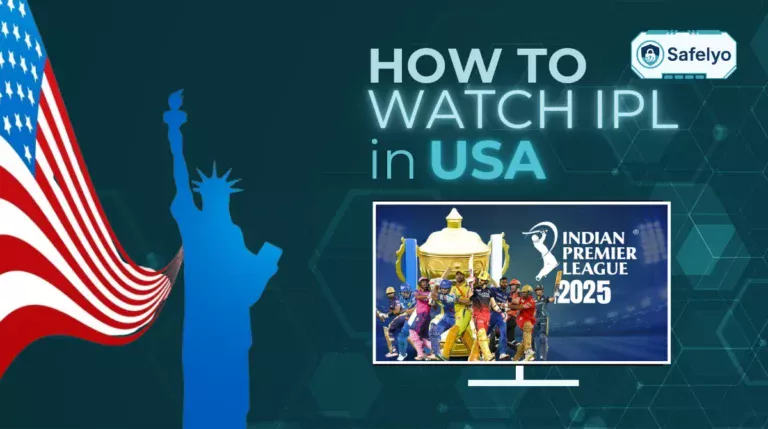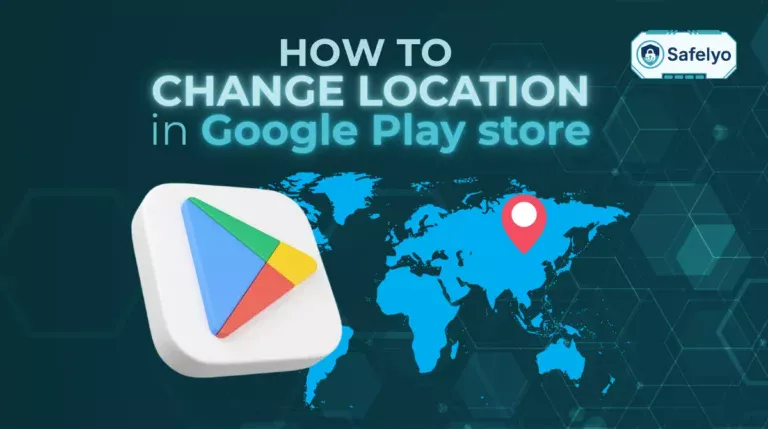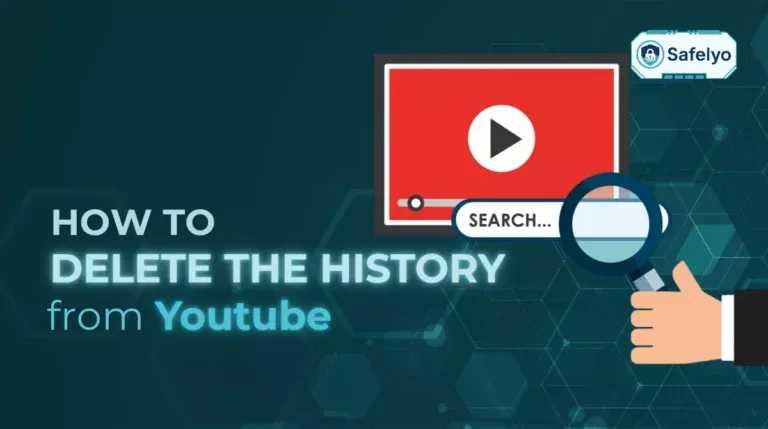Whether it’s for personal privacy, a bit of digital space, or safety reasons, you’re likely looking for a way to control what others see on Apple’s Find My app. But when you start searching for how to change location on Find My iPhone, you quickly run into a wall of confusing and, frankly, incorrect advice.
Let’s cut through the noise right away. Many articles will recommend using a VPN. As a cybersecurity analyst with years of experience testing digital privacy tools, I can tell you definitively: A VPN alone will not change your location on the Find My app. Find My relies on your device’s GPS signal – its physical position on the planet – not its internet (IP) address, which is what a VPN changes.
In this honest, no-nonsense guide, we will walk you through the methods that actually work. You’ll learn:
- Why a VPN is the wrong tool for this specific job.
- The safest, Apple-approved method using a secondary device.
- How computer-based GPS tools work (and the risks involved).
- Alternative ways to manage your privacy without faking your location.
Stop following advice that doesn’t work. Let me show you what’s real, what’s safe, and how to take back control of your location privacy – the right way.
The Short Answer: What Really Works?
No, a VPN cannot change your location on Find My, as the app uses your iPhone’s GPS, not its IP address. The only proven and safe methods are:
- Using a Secondary Apple Device: Set an old iPhone or iPad as your location source. This is the safest, Apple-approved way.
- Using GPS Spoofing Software: Connect your iPhone to a computer and use trusted third-party software to set a new location. This is a more technical solution.
All other suggestions are likely incorrect or involve dangerous methods like jailbreaking.
1. Critical first: Why a VPN won’t change your find my location
This is the single biggest point of confusion, and it’s where most other guides lead you astray. Before we even discuss what does work, we need to be crystal clear on what doesn’t, and why.
The short answer:
Find My uses your iPhone's GPS, not its IP address.
Let’s break that down with a simple analogy. In my years as a tech analyst, I’ve found this is the easiest way to understand the difference:
- Your IP address (what a VPN changes): Think of this as your device’s mailing address on the internet. When you use a VPN, you’re essentially telling it to route all your internet traffic through a post office in another city – say, London. Websites and streaming services will see your mail coming from London and assume you’re there. This is perfect for watching UK-exclusive Netflix shows.
- Your GPS location (what Find My uses): This is your phone’s actual, physical spot on a map, determined by signals from satellites orbiting the Earth. It has nothing to do with your internet connection or your “internet mailing address.”
Now, let’s put it all together. Find My uses your iPhone’s GPS, not its IP address. Using a VPN to change your Find My location is like changing the return address label on a package you’re mailing from New York. The person receiving the package in California will see the “London” return address you stuck on it. But the post office’s internal tracking system doesn’t care about that label; it scanned the package at the physical post office in New York.
Find My is the post office – it only cares about your physical location (GPS), not the digital address (IP) you show to websites.
In all my testing of privacy tools, I’ve seen countless users get frustrated trying to make this work, only to realize they were using the wrong tool for the job. To change your location on Find My, you need a method that can alter or replace your phone’s actual GPS signal, not just its internet address.
2. The methods that actually work
Now that we’ve cleared the air about VPNs, let’s focus on the methods that genuinely work. From my experience testing and analyzing these techniques, they fall into three distinct categories, each with its own level of risk and technical skill required.
To help you quickly decide which path is right for your needs, here’s a straightforward comparison.
| Method | How it works | Safety level |
| Use another Apple device | Set your location from a secondary iPhone or iPad. | 100% safe & Apple-approved |
| Use a GPS spoofing tool | Uses computer software to trick your iPhone’s GPS. | Moderately safe (requires trusted software) |
| Jailbreaking | Compromises iOS security to install spoofing apps. | Not recommended (high security risk) |
As you can see, the trade-off is between ease, safety, and flexibility. Let’s dive into the specifics of each method, starting with by far the safest and most recommended option.
3. Method 1: Use another Apple device (the safest and easiest way)
By far the most reliable – and the only method officially supported within Apple’s ecosystem – is to use a second Apple device as a location “decoy.” This is an elegant solution because it doesn’t require any sketchy software or technical workarounds. You’re simply telling the Find My network to get its location data from a different device that you own.
What you'll need
A secondary Apple device that can connect to Wi-Fi and is signed into your Apple ID. This can be an old iPhone, an iPad, or even an iPod touch.
QUICK STEPS
Set a Secondary Device as Your Location
- On your main iPhone: Go to Settings > [Your Name] > Find My and turn OFF Share My Location.
- On your secondary device: Sign in with the same Apple ID.
- On your secondary device: Go to Settings > [Your Name] > Find My and turn ON Share My Location.
- Tap “Use this iPhone/iPad as My Location” to confirm.
Here is a more detailed breakdown of the process:
- On your primary iPhone (the one you carry with you), navigate to Settings > [Your Name] > Find My.
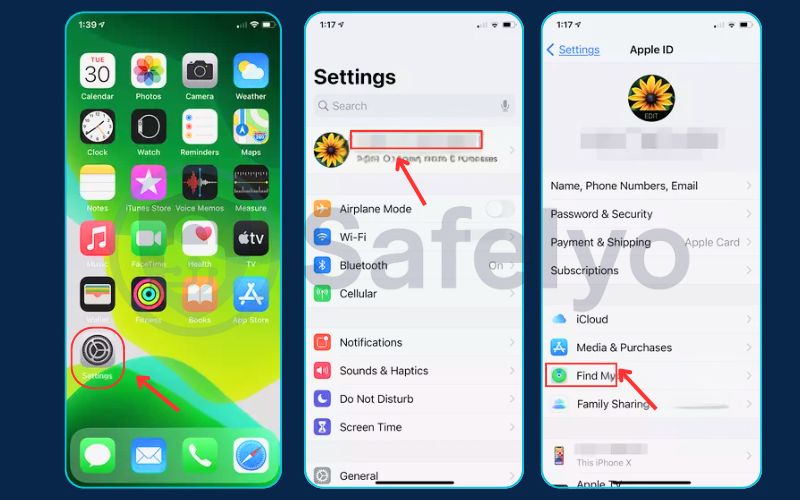
- Tap on “Share My Location” and turn the toggle OFF. This is a crucial first step to ensure your location isn’t being broadcast from this device.
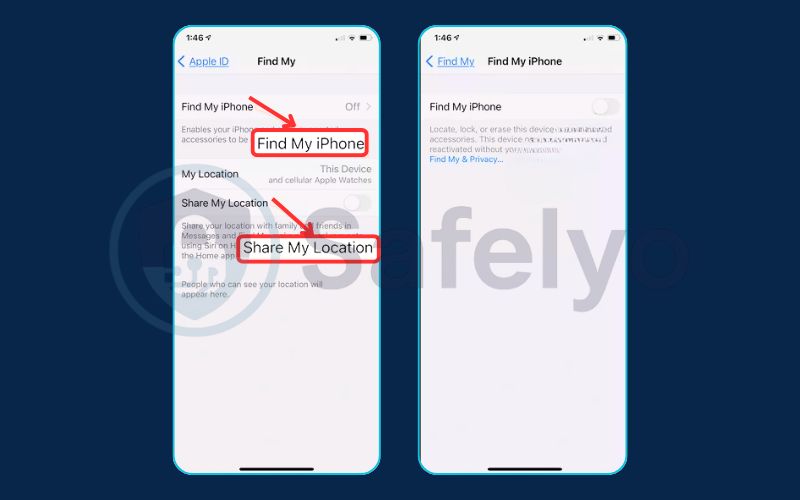
- On your secondary Apple device (the “burner” or decoy device), sign in with the exact same Apple ID.
- Once signed in, go to Settings > [Your Name] > Find My on this secondary device.
- Ensure that “Share My Location” is toggled ON.
- You will see an option that says “Use this iPhone/iPad as My Location.” Tap it. The text should become grayed out, confirming it is now the active location source.
That’s it. You can now leave this secondary device at a fixed location – like your home, a trusted friend’s house, or your office. Anyone you share your location with through Find My will now see the location of that stationary device, while your primary phone’s real-time position remains completely private.
PRO-TIP
What Kind of “Secondary Device” Can I Use?
You don’t need a brand new iPhone for this! An old iPhone 6s or newer, any Wi-Fi-enabled iPad, or even a recent-generation iPod Touch can work perfectly as your location broadcaster. As long as it can connect to Wi-Fi and run a relatively recent version of iOS/iPadOS, you can set it up at a trusted location (like your home or office) and just leave it plugged in to ensure it never runs out of battery.
From my perspective as a privacy advocate, this is the gold standard. I often recommend this method to friends and family because it’s foolproof, uses Apple’s own secure system as intended, and carries zero risk of compromising your device’s security or your data. It’s using the system smartly, not fighting against it.
4. Method 2: Use a GPS spoofing tool with a computer (the technical way)
If using a secondary device isn’t an option, the next viable method involves using dedicated software on your computer to feed a fake GPS location to your iPhone. This is the method that most people think of when they want to “spoof” their location.
Warning
This method requires third-party software.
While effective, this approach comes with inherent risks. You are granting a program access to your connected iPhone. It is absolutely crucial that you only download tools from reputable, well-known developers (common names in this space include iAnyGo, Dr.Fone, and 3uTools). Be aware that faking your GPS location may also violate the terms of service for some apps, not just Find My.
How does it work?
Think of it this way: Your iPhone has its own internal GPS chip that listens for signals from satellites. These computer programs work by connecting to your iPhone via a USB cable and telling it, “Stop listening to the satellites for a moment and listen to me instead.” The software then sends a new, fake set of GPS coordinates that your iPhone accepts as real. Every app on your phone that uses location data, including Find My, will then report this new position.
The general process
While the exact interface varies between different tools, the core steps are almost always the same.
- Download and install a trusted GPS spoofing tool onto your Mac or Windows PC. Do your research and read reviews before choosing one.
- Connect your iPhone to the computer using a quality USB cable. When prompted on your iPhone, you must tap “Trust” to allow the computer to communicate with it.
- Launch the software on your computer and look for a feature named “Change Location,” “Virtual Location,” or “Teleport Mode.”
- Select a new location using the map interface in the program. You can either drop a pin or type in an address.
- Click the “Start to Modify” or “Move” button.
Your iPhone will now instantly report this new location to the Find My app and any other service that requests it. Based on my experience testing these tools, the spoofed location will remain active until you either use the software to reset it or simply restart your iPhone, which clears the temporary settings and restores the real GPS data.
Read more:
5. Method 3: Jailbreaking (the risky way – not recommended)
You will inevitably come across this term in forums and older guides. Jailbreaking is the process of removing the software restrictions imposed by Apple on iOS. In theory, this gives you the freedom to install apps from outside the App Store, including GPS spoofing apps that run directly on your phone without needing a computer.
Sounds convenient, right? In reality, it’s a terrible idea for your primary device.
Think of your iPhone’s operating system (iOS) as a secure house with locked doors and windows, all designed by Apple to keep intruders out. Jailbreaking is like deliberately breaking all those locks and windows. While it lets you bring in unapproved furniture (apps), it also leaves your house wide open for burglars (malware), spies (viruses), and structural problems (system instability).
In my professional capacity, I’ve seen firsthand the aftermath of jailbroken devices. Users often experience:
- Severe security vulnerabilities: Without Apple’s security patches, your personal data, from photos to banking information, is at high risk.
- System instability and crashes: Jailbreaking can cause your iPhone to freeze, crash, or behave unpredictably.
- Voided warranty: If something goes wrong with your device, Apple will not service a jailbroken iPhone.
While there are well-known jailbreak “tweaks” like “Relocate Reborn” that can spoof your location, the risks are simply not worth the reward.
Safelyo’s official stance
We strongly advise against jailbreaking your primary device. The security risks you expose yourself to far outweigh the minor convenience of not needing a computer to spoof your location. For the sake of your digital safety and privacy, please stick to the first two methods.
6. Alternative privacy controls for Find My
Before you set up a decoy device or connect your iPhone to a computer, it’s worth asking if a simpler, built-in solution might work for you. Faking your location is a significant step, but sometimes all you need is to temporarily go “off the grid.”
From my experience helping people manage their digital privacy, these built-in Apple features are often the best and simplest first step.
Temporarily stop sharing with everyone.
This is the global “off” switch. It’s quick, easy, and completely reversible. When you use this feature, anyone you share your location with will simply see “Location Not Available” for you. They are not notified that you’ve turned it off, but they will see the status change if they check.
How to do it:
- Open the Find My app.
- Tap on the “Me” tab in the bottom-right corner.
- Toggle off “Share My Location”.
This is the perfect solution when you just need a few hours of privacy without making a permanent change.
Stop sharing with a specific person
Perhaps you don’t want to hide from everyone – just one particular person. Apple allows for this granular control, and it’s just as simple. The person you stop sharing with will not receive an alert. You will just disappear from their Find My list.
How to do it:
- Open the Find My app.
- Go to the “People” tab.
- Tap on the name of the person you want to stop sharing with.
- Scroll down and select “Stop Sharing My Location”.
I often find this to be the most practical feature. It directly addresses the specific privacy concern without affecting your ability to share your location with other family members or friends. It’s a clean, direct way to manage your digital boundaries.
7. FAQ about how to change location on Find My iPhone
Here are some of the most common questions we get about managing location on Find My. We’ve provided clear, direct answers to help you out.
Is there a way to change your location on Find My iPhone?
Yes, there are effective ways to change it. The safest method is using a secondary Apple device (like an old iPhone or iPad) as your location source. A more technical method involves connecting your iPhone to a computer and using trusted GPS spoofing software.
Can I set my location to somewhere else on my iPhone?
Yes, you can. By using a computer-based GPS spoofing tool, you can make your iPhone report that it is in a different city or country. Alternatively, by setting a secondary device as your location source, you can have your location appear to be wherever that device is physically located.
How do I make my location stay in one spot on Find My iPhone?
The best way to do this is by using Method 1 from our guide: use another Apple device. Set up an old iPhone or iPad at a single location (like your home or office), make it your primary location device, and leave it plugged in. Your location on Find My will then remain fixed at that spot.
Will people be notified if I change my location on Find My?
No. If you use another device or a GPS spoofer, your location will simply appear to be at the new spot without any notification being sent. However, if you choose to stop sharing your location entirely, the other person will see “Location Not Available” instead of your position.
Why is my Find My Location sometimes inaccurate?
This usually happens due to a poor GPS signal. If you’re indoors, in a dense urban area with tall buildings, or in a remote area, your iPhone may have to rely on less precise Wi-Fi or cellular tower data to estimate your position, which can lead to inaccuracies.
How do I switch off location on my iPhone?
To temporarily stop sharing your location with everyone, open the Find My app, tap the “Me” tab in the bottom right, and toggle off “Share My Location.” This will make your location unavailable to anyone you were sharing it with.
Is it legal to fake my GPS location?
For personal privacy reasons, faking your GPS location is generally not illegal. However, using it to commit fraud, bypass regional restrictions for services, or cheat in location-based games (like Pokémon Go) almost always violates those services’ terms and could have consequences.
How to change location on Find My iPhone?
The best way is to use a secondary Apple device (like an old iPhone or iPad) and set it as your primary location source. This is the safest, Apple-approved method. Alternatively, you can use trusted GPS spoofing software on a computer to set a virtual location for your iPhone. A VPN will not work for this purpose.
Conclusion
Learning how to change location on Find My iPhone is less about finding a magic app and more about understanding the technology behind it. The key is knowing the difference between your IP address, which a VPN can hide, and your GPS signal, which Find My actually uses. By focusing on methods that address your GPS, you can take real control over your location privacy.
Key takeaways to remember:
- VPNs don’t work for Find My. The app uses GPS signals, not your internet IP address.
- The safest method is using a secondary Apple device to broadcast your location from a fixed spot.
- GPS spoofing tools that connect to a computer are a viable, more technical option, but require using trusted software.
- Always prioritize security and avoid risky methods like jailbreaking your primary device.
Controlling your digital footprint is a crucial skill in today’s world. Safelyo encourages you to use these methods wisely and always consider the security implications of your choices. While these techniques manage how your location is seen, a high-quality VPN remains essential for protecting your actual online activity, like browsing and banking. To learn more, discover our expert picks for the best VPNs for overall iPhone security. For more honest guides like this one, continue exploring our Tech How-To Simplified category.