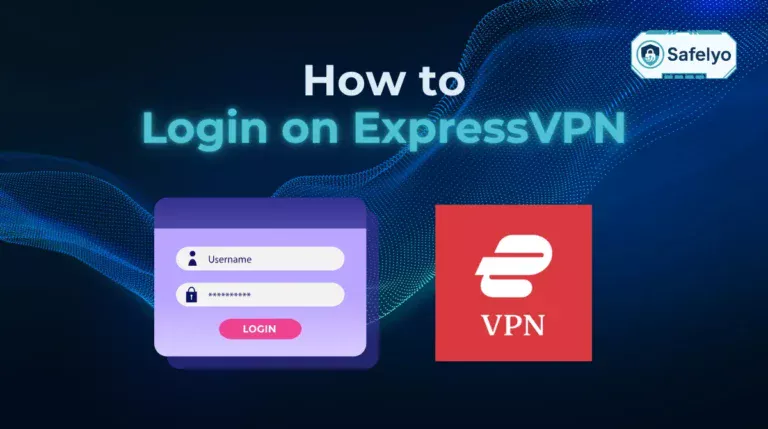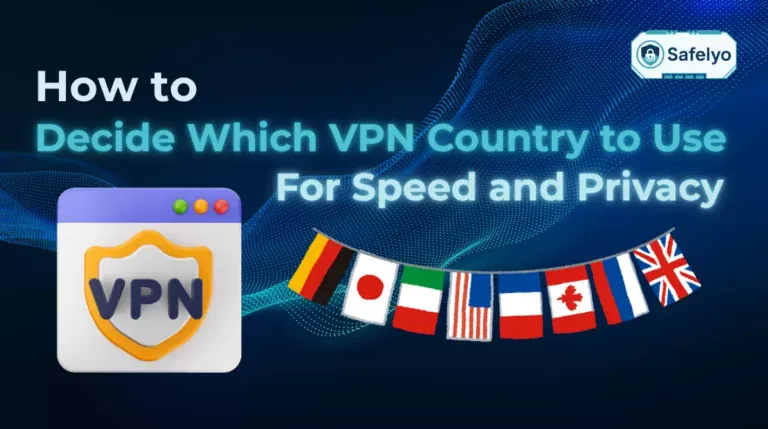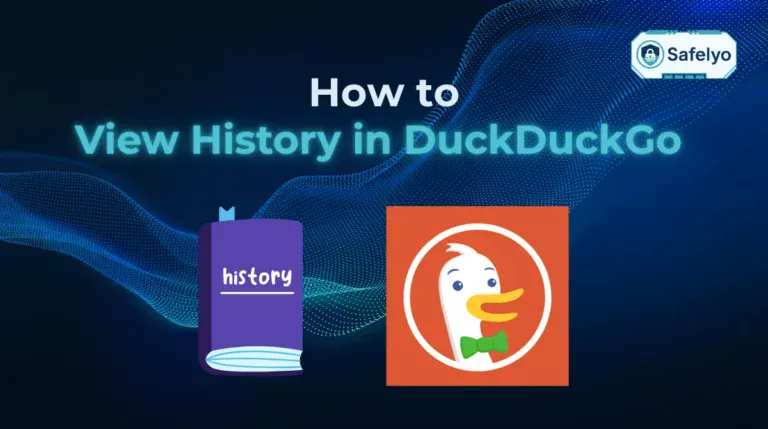Just installed Proton Pass and wondering where to begin? This step-by-step shows how to add passwords to Proton Pass quickly and safely, whether you’re starting fresh or moving from another manager.
In this guide, you’ll learn to:
- Add passwords manually or enable autosave for new logins
- Handle migrations, including how to import to Proton Pass from browsers and other managers
- Organize vaults and prepare for 2FA and health checks
Ready to choose the best method for your situation? Let’s begin.
1. Before you start: Choose your method
Most people fall into one of three paths: add a few items manually, let autosave capture new logins as you browse, or import everything in one go.
From hands-on testing across Chrome, Safari, iOS, and Android, starting with an import saves the most time if you already have dozens of logins. Autosave then fills in the gaps as you continue using your sites.
Pick the approach that fits your scenario:
- Manual add: Best when you have only a handful of accounts or want to clean each entry as you go.
- Autosave: Ideal for everyday use; Proton Pass detects login fields and offers to save when you sign in.
- Bulk import: Fastest if your logins already live in a browser or another manager (see how to import to Proton Pass in Section 3).
What you’ll need on each platform:
- Desktop/web app: A Proton account and access to the Proton Pass web app or desktop app.
- Browser extension: Installed in Chrome, Firefox, Edge, Brave, or Safari and signed in to your Proton account.
- iPhone/iPad: Proton Pass app installed; AutoFill enabled in iOS Settings.
- Android: Proton Pass app installed; set Proton Pass as the system Autofill service.
2. How to add passwords to Proton Pass
Once you’ve chosen your preferred method, adding passwords to Proton Pass is simple. Whether you’re using the browser extension, web app, or mobile version, each platform gives you full control over your stored login credentials and other sensitive data.
During my testing, Proton Pass synced instantly between devices and browsers, making it easy to manage logins across platforms.
2.1. How to add passwords to Proton Pass with the browser extension
The Proton Pass browser extension is the quickest way to save and organize your passwords while browsing. It works seamlessly with Chrome, Firefox, Edge, Brave, and Safari.
To add a password manually using the extension:
- Click the Proton Pass icon in your browser toolbar.
- Select Create a login.
- Fill in the site URL, username, and password.
- (Optional) Add a note or assign the entry to a specific vault.
- Click Create login.
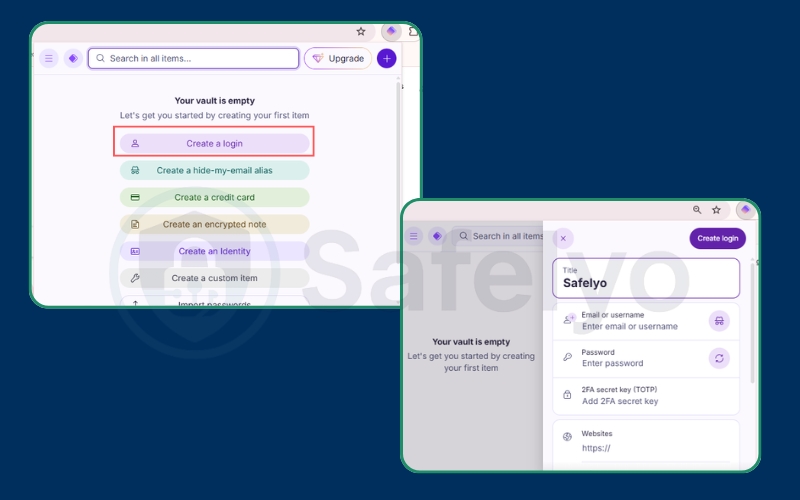
Once saved, Proton Pass will automatically recognize and fill that login the next time you visit the site.
Pro tip: Turn on autosave in the extension settings so that every new login prompt offers to save your credentials without extra steps.
2.2. How to add passwords to Proton Pass in the desktop or web app
If you prefer working in one central place, the Proton Pass desktop or web app gives you a clear overview of all vaults and entries.
Follow these steps:
- Log in to your Proton Pass account via the desktop or web app.
- On the dashboard, select Create a login. (Or Go to Vault → Add item → Login)
- Enter your website, username, and password.
- Add tags or notes for easier sorting later.
- Click Create login.
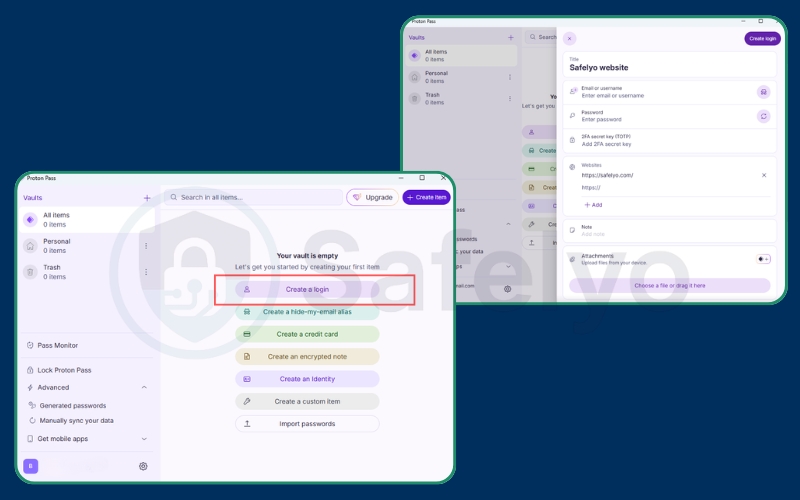
This approach is ideal for power users managing multiple vaults or teams since it allows for deeper organization and metadata editing.
2.3. How to add passwords to Proton Pass on iPhone and iPad
The iOS version of Proton Pass integrates with Apple’s AutoFill feature, letting you save and fill logins directly in apps and Safari.
To add passwords manually:
- On your iPhone or iPad, open the Proton Pass app to begin.
- Tap the + icon → Login.
- Enter your credentials and optional notes or custom fields.
- Tap Save.
To enable AutoFill:
- Open Settings → Passwords → AutoFill Passwords.
- Enable AutoFill Passwords and select Proton Pass.
Now, Proton Pass will offer to fill or save logins across apps and websites seamlessly.
2.4. How to add passwords to Proton Pass on Android
On Android, Proton Pass integrates with the system Autofill service to make login management effortless.
To add passwords manually:
- Open the Proton Pass app.
- Tap the + icon → Login.
- Enter your website, username, and password.
- Tap Save.
To enable autofill for new logins:
- Go to Settings → System → Passwords & Account / Autofill service.
- Choose Proton Pass from the list.
Once enabled, Proton Pass will prompt to save or autofill credentials automatically inside supported browsers and apps.
2.5. Save new logins with autosave
Autosave is the simplest way to grow your Proton Pass vault. When you sign in to a new website or app, Proton Pass detects the login fields and offers to save your credentials automatically.
How to enable and check autosave:
- Install and sign in to the Proton Pass browser extension (Chrome, Firefox, Edge, Brave, or Safari).
- Click the Proton Pass icon in your browser toolbar.
- Select Settings → Permissions and make sure the extension is allowed to access data on all websites.
- (Optional) Enable “Allow in Incognito/Private mode” if you want autosave to work in those sessions too.
- Log in to a new site: Proton Pass will show a Save login prompt. Review the details and click Save to add it to your vault.
Note: Autosave doesn’t require a toggle inside the app. It activates automatically once the extension has the correct permissions.
From now on, Proton Pass will automatically prompt to save logins whenever you sign in to a new account across supported browsers or mobile apps.
You may be also interested in this article: Proton VPN review (2025): Secure Core, speeds & free plan tested
3. How to import passwords to Proton Pass
If you’re moving from another password manager or browser, Proton Pass lets you import everything at once. This saves time and ensures your old credentials stay organized under Proton’s secure, end-to-end encryption. From my testing, imports from 1Password and Chrome were nearly instant, with Proton Pass automatically sorting items into the right vault.
3.1. How to import passwords to Proton Pass from browsers (Chrome, Safari, Edge, Firefox, Brave)
Proton Pass supports direct imports from most modern browsers, so you can quickly migrate saved site credentials.
To import from your browser:
- Export your saved passwords as a .csv file:
- Chrome/Edge/Brave: Go to Settings → Autofill → Passwords → Export passwords.
- Safari: Use File → Export → Passwords.
- Firefox: Go to Logins and Passwords → Export Logins.
- Open Proton Pass (web or desktop app).
- Go to Settings → Import → Choose Source → Browser name.
- Upload your exported .csv file.
- Click Import and wait for confirmation.
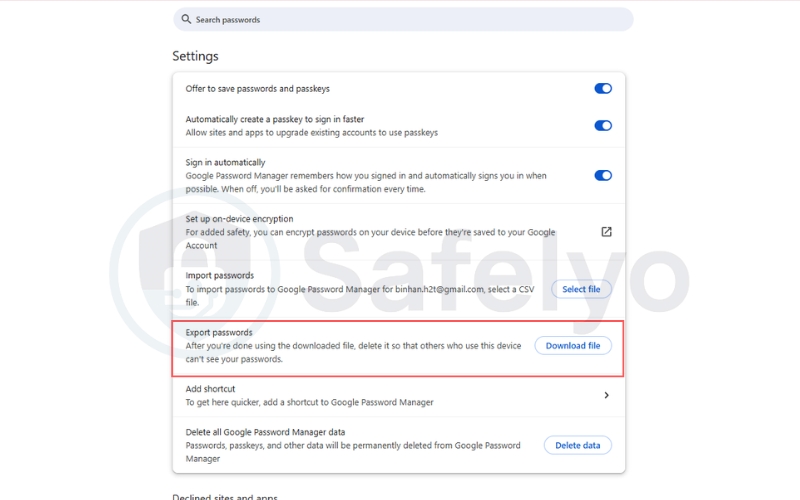
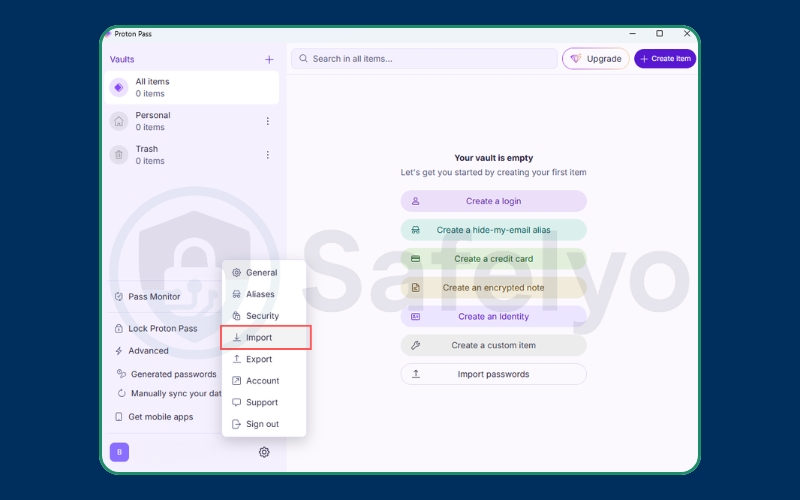
When the import finishes, Proton Pass encrypts all entries automatically. Check that every login appears under the right vault.
Security note: Users should delete exported CSV files immediately after import because they remain unencrypted on your disk until removed.
3.2. How to import passwords to Proton Pass from other managers (1Password, LastPass, KeePass, etc.)
If you’ve used another password manager, Proton Pass supports direct imports from several tools.
You can do it this way:
- In your old manager, export passwords as a .csv or .json file (depending on support).
- Open Proton Pass → Settings → Import → Choose Source → [Manager name].
- Select your exported file.
- Review detected entries, then click Import.
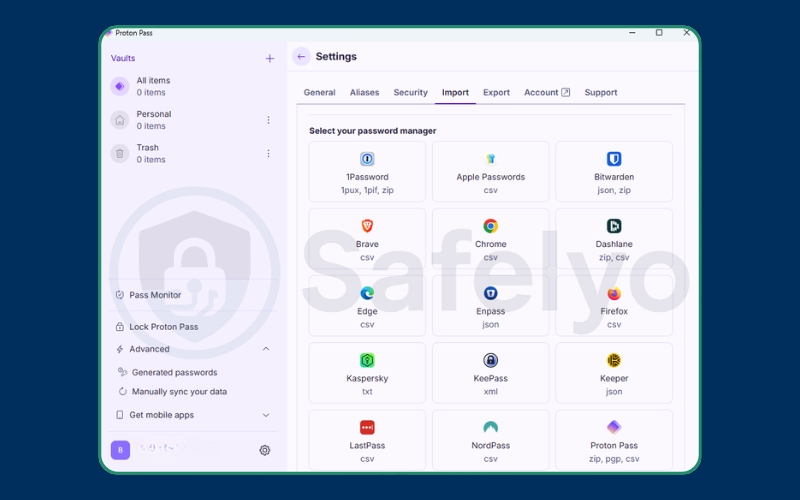
Proton Pass automatically maps most fields (like website, username, and password). If any items look mismatched, you can fix them manually after import.
Example compatibility:
- 1Password: CSV or JSON export
- LastPass: CSV export
- Bitwarden: JSON export
- KeePass: XML export (convert to CSV before importing)
Other password managers (like NordPass, Enpass, Keeper, Dashlane, RoboForm, or Dropbox Passwords) can also be imported using a CSV export.
3.3. Use generic CSV and map fields correctly
If your password manager isn’t listed, you can still import using Proton’s Generic CSV format.
To do this:
- Export your credentials to a CSV file.
- Open the file in a spreadsheet app like Excel or Google Sheets.
- Make sure the columns match Proton Pass’s import format:
- Name
- Username
- Password
- URL
- Notes
- Save the CSV and import it under Generic CSV in Proton Pass.
During import, Proton will show a field mapping screen. Carefully assign each column (for example, login → Username) to ensure data aligns correctly.
If you map fields accurately, Proton Pass will automatically sort all entries into your default vault without errors.
3.4. Verify imported items and fix mismatches
After importing, take a few minutes to confirm that all credentials imported correctly.
Check the following:
- Are all your websites listed?
- Do usernames and passwords match the right entries?
- Are duplicate logins appearing?
If you find issues:
- Edit entries manually in the Vault.
- Delete duplicates or merge them using the Edit option.
- Re-import specific items if data is missing.
I’ve found Proton Pass’s verification step helpful for large imports. It highlights any incomplete entries so you can correct them immediately.
Read more:
4. Organize and secure your vaults
Once you’ve added or imported your passwords, the next step is to organize and strengthen your vaults. With Proton Pass, you have full control over the organization and protection of your logins, notes, and sensitive information.
From my experience, spending a few minutes organizing vaults early on makes future management much easier, especially if you handle both personal and work accounts.
4.1. Create and use multiple vaults
Vaults are Proton Pass’s way of grouping items. You can create one for personal accounts, another for work, or even share vaults with trusted family members.
To create or manage vaults:
- Open Proton Pass.
- Go to Vaults → Create new vault.
- Name your vault (e.g., “Work” or “Personal”).
- Choose a color or icon for easy identification.
- Move existing logins into their respective vaults by selecting Move to Vault under each entry.
Tip: If you use Proton Pass Business, you can share vaults with your team to securely manage shared credentials without revealing passwords.
4.2. Add TOTP codes and custom fields
Proton Pass supports TOTP (Time-Based One-Time Passwords), so you can store and generate 2FA codes inside the app. This is ideal for sites where you want both convenience and enhanced security.
To add TOTP codes:
- Edit any login entry.
- Tap Add field → TOTP.
- Scan the QR code or paste the secret key from your site’s 2FA setup page.
Once added, Proton Pass will automatically generate 6-digit codes that refresh every 30 seconds, just like an authenticator app.
You can also add custom fields such as:
- Security question answers
- Recovery codes
- Account numbers or PINs
This makes Proton Pass a full vault for all confidential data, not just passwords.
4.3. Use Pass Monitor and health checks
Pass Monitor helps you assess the overall health of your stored passwords. It flags reused, weak, or compromised credentials and suggests changes.
To use Pass Monitor:
- Open Pass Monitor.
- Review flagged passwords by risk level.
- Update any entries that appear as “reused” or “compromised.”
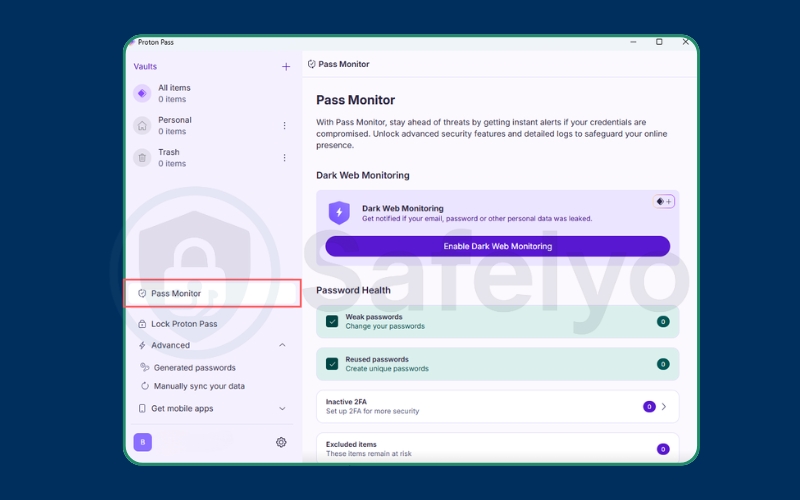
The feature also integrates with Have I Been Pwned to alert you if your credentials appear in known data breaches. Based on Proton’s 2024 transparency report, none of this analysis exposes your passwords since it’s handled through secure, privacy-preserving checks.
4.4. Manage sensitive data inside items
Besides passwords, Proton Pass allows you to store other sensitive details securely. Examples include software keys, ID numbers, backup recovery codes, and payment information.
How to manage sensitive data:
- Edit any login or note.
- Add custom fields for the data type (e.g., “License key,” “2FA backup”).
- Save your entry and assign it to the right vault.
All fields are protected with Proton’s zero-knowledge encryption, meaning even Proton can’t access your stored data.
5. Troubleshooting imports and sync
Even with Proton Pass’s reliable syncing and import tools, you may occasionally encounter small issues, such as missing entries, encoding errors, or duplicates. These are usually easy to fix with the right steps.
From my tests, most problems happened when CSV exports from other managers used non-UTF8 formats or when autosave was disabled after browser updates.
5.1. Duplicates, missing sites, wrong URLs
Duplicate or missing entries are the most common post-import problems. They usually appear when the same credentials are saved in both the browser and another password manager.
To fix duplicates or missing data:
- Go to Vault → All items and sort by name or date added.
- Delete identical entries by comparing username and domain.
- For missing sites, manually re-add them or re-import only that source file.
- Check that your vault filters aren’t hiding certain entries.
Tip: Keep only one active source (either the Proton extension or browser manager) to prevent duplicates from reappearing later.
5.2. CSV errors, encodings, and large files
If Proton Pass fails to import your file or throws an error, the cause is often a formatting or encoding mismatch.
Steps to correct CSV errors:
- Open the exported file in Excel or Google Sheets.
- Make sure the first row contains correct column headers: Name, Username, Password, URL, Notes.
- Re-save the file using UTF-8 encoding.
- Remove blank rows or special symbols like commas in unquoted fields.
- Retry the import.
If you have thousands of entries, split the CSV into smaller batches under 2 MB each. This prevents timeout errors during upload.
5.3. Autosave not prompting on sites
Sometimes, autosave stops prompting to store new logins. This can happen if the extension permissions change or if cookies are cleared.
To fix autosave prompts:
- Open your Proton Pass browser extension.
- Go to Settings → Permissions and re-enable access for all sites.
- Make sure Offer to save passwords is toggled on.
- Refresh the affected site and log in again — the prompt should reappear.
If the issue persists, reinstall the browser extension and sign back into your Proton account.
5.4. Offline and sync considerations
Proton Pass relies on encrypted cloud sync, but you can still access cached passwords when offline. Any changes made offline (like edits or additions) will sync once you reconnect.
If sync isn’t updating properly:
- Check your internet connection and Proton account status.
- On desktop/web: click Sync now in the settings panel.
- On mobile: swipe down on the vault screen to refresh.
- Verify timestamps on your most recent entries to confirm updates.
All synchronization uses Proton’s zero-knowledge protocol, meaning decryption happens only on your devices. Even Proton’s servers can’t read the content of your vaults.
6. FAQs about how to add passwords to Proton Pass
If you’re new to Proton Pass or recently switched from another password manager, these quick answers can help clarify common setup and migration concerns.
Can I import from multiple sources at once?
No. Proton Pass currently supports importing from one source file at a time. If you have passwords stored across multiple browsers or managers, export and import them separately. Afterward, review your vault for duplicates and organize them into different vaults as needed.
Does Proton Pass support generic CSV import?
Yes. Proton Pass allows generic CSV imports when your previous manager isn’t listed among supported sources. Just make sure the CSV columns match the Proton format (Name, Username, Password, URL, Notes). During the import, Proton Pass will ask you to confirm or map these fields manually.
How do I move items between vaults?
To move any saved item between vaults:
- Open Proton Pass.
- Locate the entry you want to move.
- Click or tap Edit → Move to Vault.
- Choose the target vault and confirm.
This is especially useful if you maintain separate vaults for personal and work credentials.
Will 2FA/TOTP codes import automatically?
No. Most password managers don’t include TOTP data in export files for security reasons. You’ll need to re-add 2FA codes manually by scanning the site’s QR code or entering the secret key under Add field → TOTP in Proton Pass.Storing 2FA keys in a secure password manager is acceptable if the vault uses strong local encryption, which Proton Pass provides through end-to-end Argon2-based protection.
How do I fix duplicate logins after import?
Duplicates usually appear when importing from multiple sources or when autosave adds an entry already present in your vault.
To clean them up:
- Go to Vault → All items.
- Sort by name or domain.
- Manually delete identical entries or merge them.
- Disable other password managers or browser autofill tools to avoid recurrence.
Keeping only Proton Pass active ensures future logins stay tidy and unified.
7. Conclusion
Adding passwords to Proton Pass is straightforward once you know which method suits your workflow. Whether you manually add a few logins, import hundreds from another manager, or rely on autosave, Proton Pass keeps your data protected with end-to-end encryption.
Here’s a quick recap of what you learned:
- How to add passwords to Proton Pass manually, on mobile, or via the browser extension
- How to import large password sets and map CSV fields accurately
- How to organize vaults, use Pass Monitor, and secure accounts with TOTP
- How to troubleshoot common sync or import issues
When I migrated my own credentials to Proton Pass, the smoothest part was its autosave and cross-device sync. Once configured, I could sign into work tools and personal accounts seamlessly on both desktop and Android.
Proton Pass combines usability with privacy-first design, something that’s increasingly rare among free password managers. Its zero-knowledge architecture ensures that not even Proton can access your data, giving you true ownership of your passwords.
For everyday users, learning how to add passwords to Proton Pass properly sets the foundation for a secure, well-organized vault.
If you’d like to explore more tutorials on password safety, encryption tools, or privacy-focused apps, visit Tech How-to Simplified section at Safelyo for step-by-step guides you can trust.