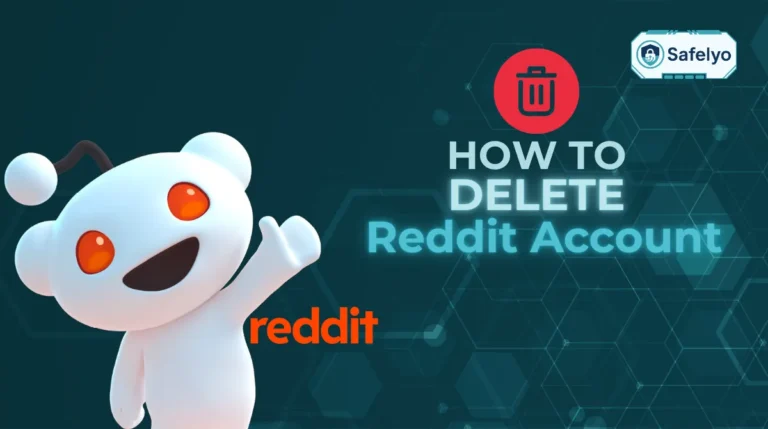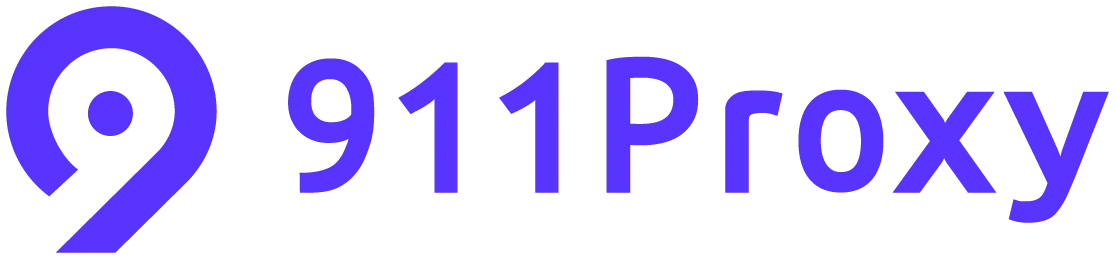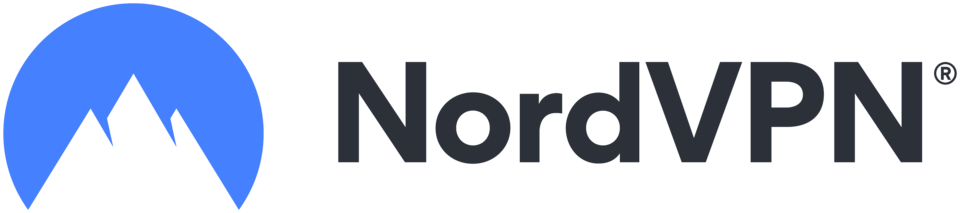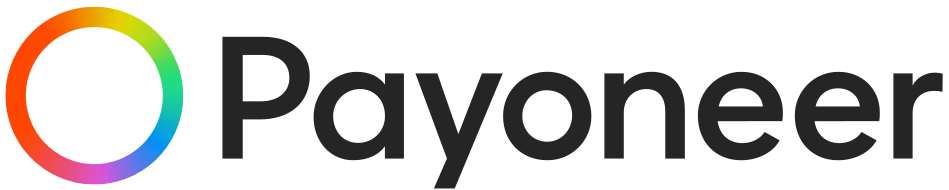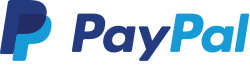If you’ve recently switched to Netflix’s ad-supported plan, you might have noticed that the streaming experience feels a little less seamless, with frequent ads disrupting your flow. Many users on the ad-supported tier find that commercials interrupt binge-watching sessions frequently.
The smooth flow of your favorite shows or movies now gets interrupted by commercials, affecting your streaming experience. These interruptions impact your streaming experience. For many viewers, this is enough to start searching for solutions on how to block ads on Netflix and enjoy a more uninterrupted viewing experience.
I vividly recall the first time I saw an ad while marathon viewing; it immediately disrupted my immersion in the story. Ads are included in the lower subscription tier. However, there are options to reduce or eliminate them. These options depend on your device and settings. This allows you to enjoy Netflix without frequent interruptions. Understanding these methods can enhance your streaming experience.
In this guide, we’ll walk through:
- The main reasons why viewers want to block Netflix ads
- Step-by-step methods on how to block ads on Netflix
- A comparison of different approaches so you can choose the right one
- FAQs about what’s possible and what to avoid
Whether you’re looking for a quick, free fix or a long-term solution, this article will give you clear instructions and realistic expectations. Keep reading to learn the best strategies to enjoy Netflix without unwanted interruptions.
1. Why you should block ads on Netflix
Ads on Netflix can disrupt your movie nights, especially if you’re used to an uninterrupted marathon viewing experience. Since the platform introduced its ad-supported plan, more users are looking for ways to enjoy content without commercial breaks. Blocking ads can help you:
- Maintain the flow of a story without pauses
- Avoid wasting time on unskippable ads
- Watch in higher quality without restrictions
- Access more titles and use features like downloads
If you want to keep your Netflix experience smooth and distraction-free, you need to know the most effective ways to stop those ads.
>> Read more:
2. Methods on how to block ads on Netflix
There are several ways to remove or avoid ads depending on your device, budget, and streaming preferences. Whether you want a quick browser fix or a permanent solution, these methods will help you learn how to block ads on Netflix easily.
2.1. Upgrade to an ad-free plan
Upgrading your Netflix subscription is the most straightforward way to remove ads completely. This method guarantees an ad-free experience across all devices.
Steps to upgrade:
- Log in to your Netflix account from any browser or the app.
- Click on your profile icon in the top-right corner.
- Select Account from the drop-down menu.
- Under Plan Details, click Change plan.
- Choose Standard or Premium, which are both ad-free.
- Confirm the change and start enjoying Netflix without ads.
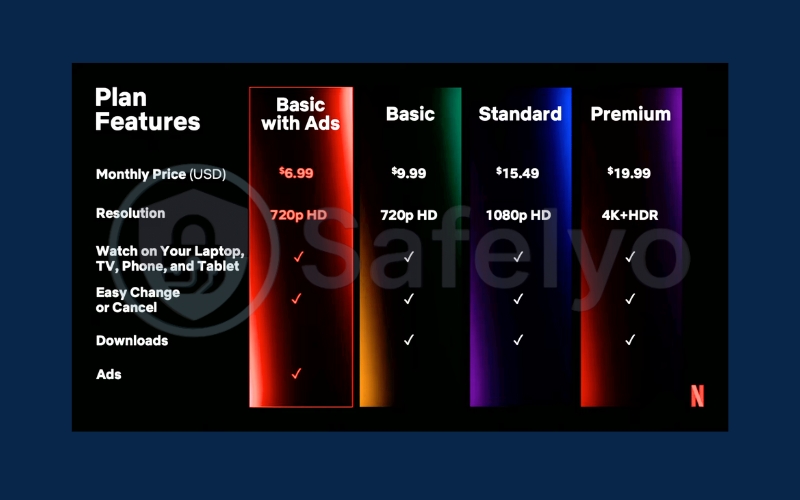
This method is the most reliable, but it does require paying more for your subscription.
2.2. Use an ad blocker extension
Installing a reliable ad blocker ensures that most commercials are filtered out while you marathon-watch your favorite shows. If you mainly watch Netflix in a browser, an ad blocker is a quick and affordable way to block commercials. Browser ad blockers also improve security by blocking malicious ads.
A good ad blocker protects your privacy by preventing trackers. Using a reliable ad blocker ensures most ads are filtered while binge-watching. Tools like uBlock Origin, AdGuard, Adblock Plus, and Total Adblock can filter out Netflix ads effectively. These browser add-ons are essential for ad-free streaming on desktop.
Steps to use an ad blocker:
Go to the Chrome Web Store. Search for a trusted ad blocker like AdGuard.
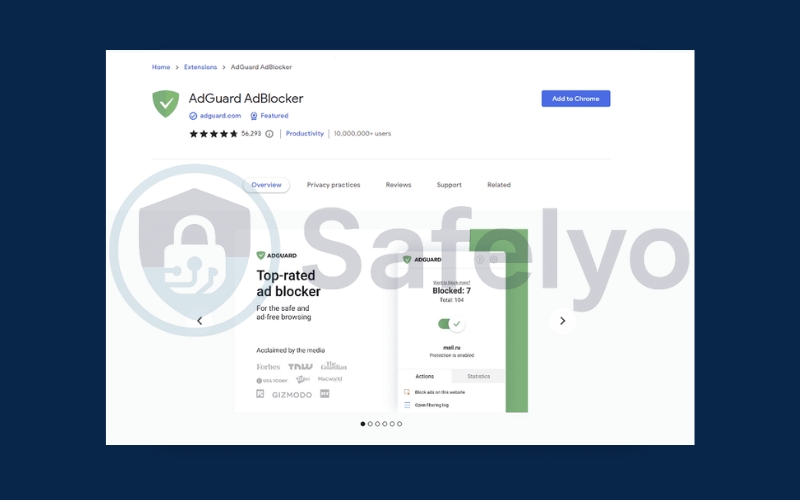
Install the App.
Scroll down and configure the AdGuard browser extension. Make sure your browser extension is up to date to block ads effectively and maintain smooth streaming. Visit Netflix and start watching without interruptions.
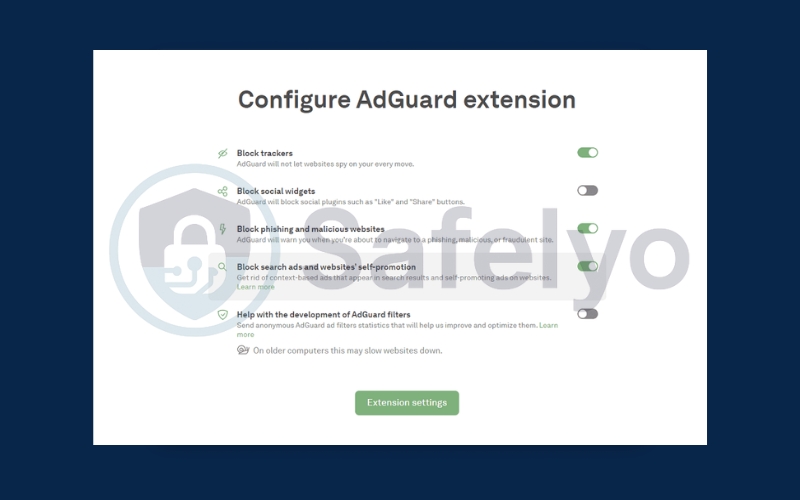
Keep in mind, ad blockers only work in browsers and won’t block ads on Netflix apps for smart TVs or mobile devices.
2.3. Use a VPN to access Netflix
Some countries don’t have Netflix’s ad-supported tier yet. By using a VPN, you can connect to a server in one of these regions. ometimes, VPN servers can be blocked. This can affect your connection and cause errors or slower streaming. By using a VPN, you may bypass regional licensing restrictions. However, always consider the legal and service implications. This allows you to watch without seeing any ads. This works even if your subscription is from a country that includes ads.
Steps to use a VPN: Choose a reliable VPN service like NordVPN, Surfshark, or ExpressVPN.
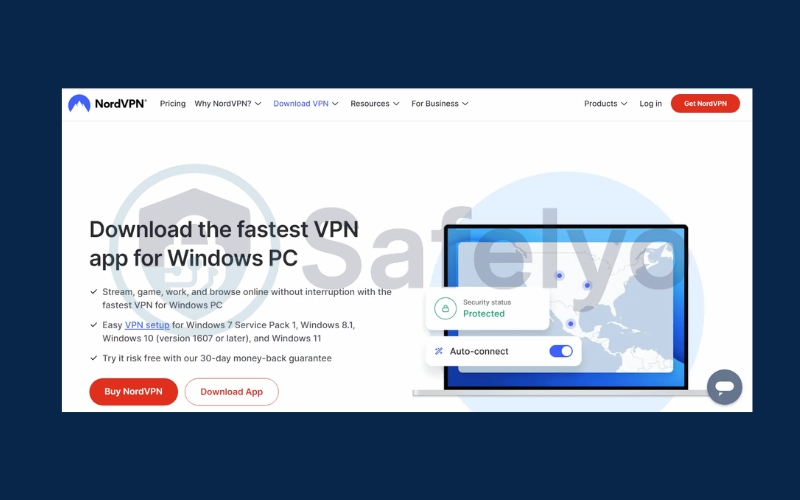
Install the VPN app on your device. A Netflix VPN setup lets you access content from regions where your favorite shows are available. Ensure your connection is stable before streaming Netflix through a VPN to avoid buffering or interruptions.
Open the app and connect to a country without ad-supported Netflix (for example, Portugal or Poland). Log in to Netflix and start watching without ads. A stable connection ensures smooth playback without buffering, especially when using a VPN. This lets you avoid the ad-supported plan entirely, enjoying uninterrupted viewing.
Keep in mind that using a VPN can affect your bandwidth, so choose servers carefully to maintain smooth streaming. Server location affects speed, so choose wisely for uninterrupted streaming. A high-quality VPN enhances security by encrypting your traffic. Using a VPN also improves your privacy online. This avoids the ad-supported tier and ensures uninterrupted viewing. This VPN installation also enhances your privacy online.
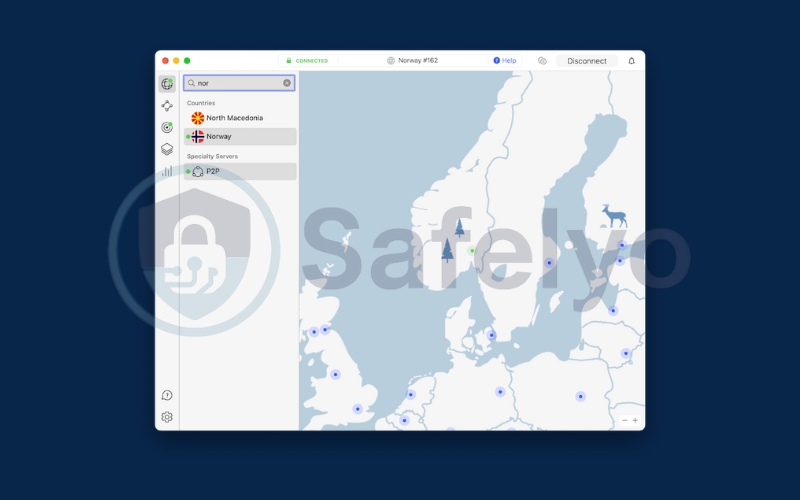
Note: Some VPN servers may be blocked by Netflix, so you may need to try a few before finding one that works.
You may be also interested in this article: The 5 best VPN for Netflix that still actually work in 2025
2.4. Download content for offline viewing
Downloading shows and movies lets you watch them without ads, buffering, or interruptions. With Netflix offline viewing, you can enjoy movies anytime, even without internet access. This works best if your Netflix plan supports downloads.
Steps to download Netflix content:
Open the Netflix app on your phone, tablet, or computer (Windows app).
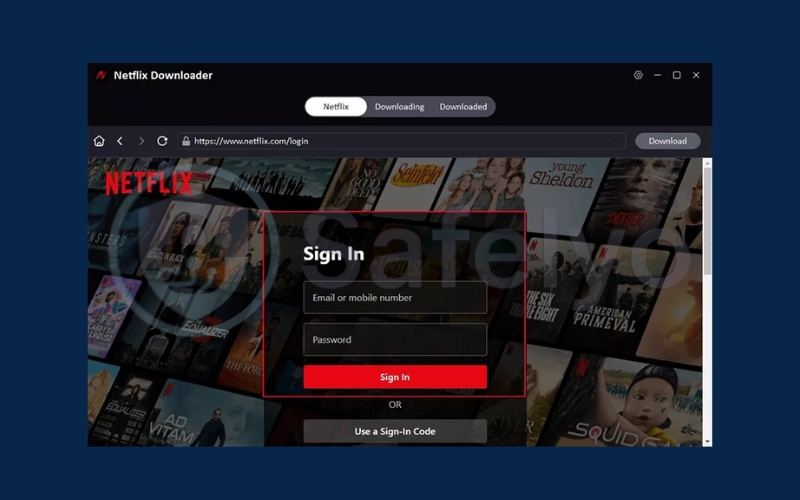
Search for a show or movie you want to watch.
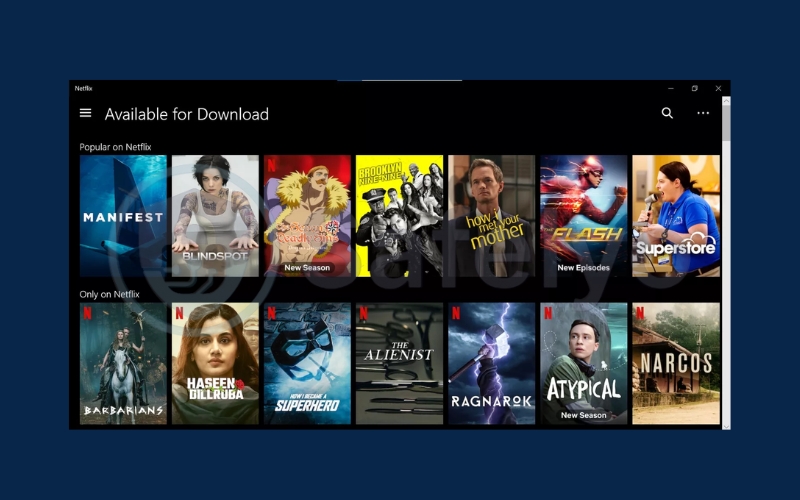
Look for the download icon.
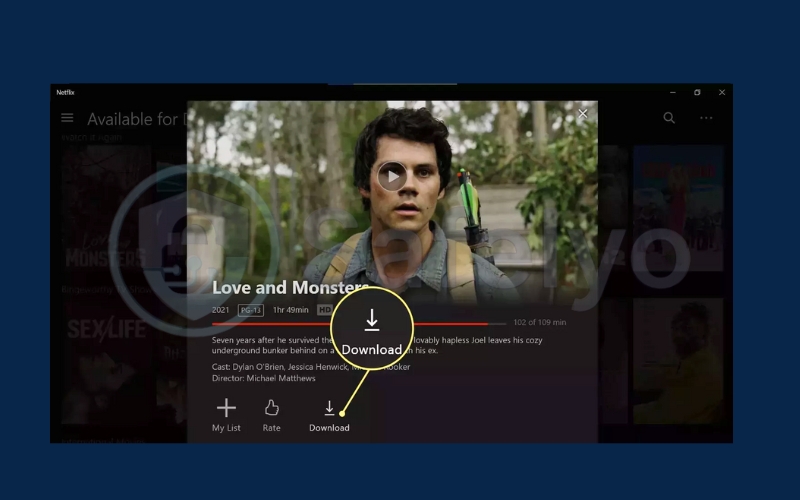
Tap the icon to save the content for offline viewing.
Go to the My Downloads section in the app to watch ad-free.
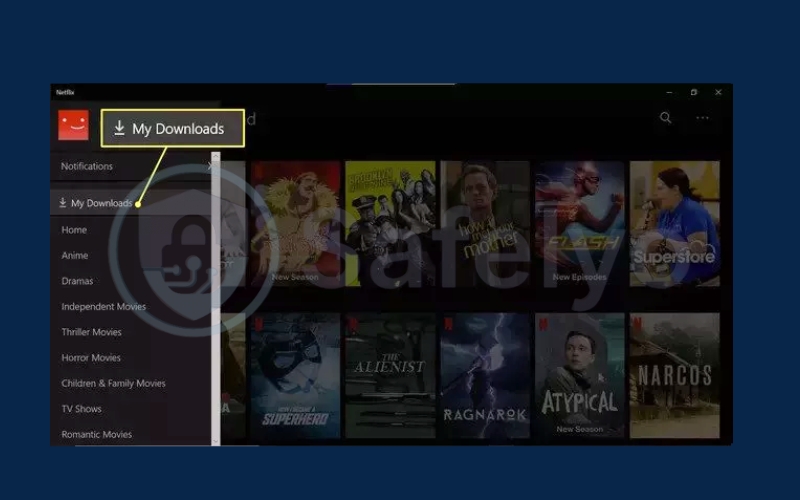
While not all titles are available for download, this method ensures uninterrupted viewing for supported content.
3. Comparison of methods
Before deciding on how to block ads on Netflix, it’s helpful to compare the pros and cons of each approach. Proper optimization of your browser, VPN, or device settings can further enhance streaming quality and reduce interruptions. Each approach differs in speed, reliability, and ease of installation. Each method affects streaming differently depending on your device and installation. Some methods offer complete ad removal but may cost more, while others are budget-friendly yet have limitations. The table below summarizes the main options so you can choose the one that best fits your needs.
| Method | Pros | Cons |
| Upgrade plan | 100% ad-free, works on all devices | Higher subscription cost |
| Browser ad blocker | Keep a cheaper plan while avoiding ads | Doesn’t work on apps or smart TVs |
| VPN | Keep a cheaper plan while avoiding ads | Requires setup; speed depends on the server |
| Offline download | Smooth playback, ad-free, saves data | Not all content is available for download |
>> Read more:
4. FAQs about blocking ads on Netflix
If you’re considering ways to enjoy Netflix without interruptions, you might have a few common questions. Below are answers that explain what’s possible, what’s not, and how to make the most of your streaming experience while staying within Netflix’s rules.
Can I block ads on every device?
Not completely. Most ad-blocking tools are designed for web browsers, so they won’t work on Netflix apps for smart TVs, streaming sticks, or mobile devices. A reliable ad blocker on your browser can still help reduce interruptions while watching Netflix on desktop. If you watch Netflix mainly on a browser like Chrome or Firefox, a browser ad blocker can help. For other devices, you may need to upgrade your plan or use alternative methods like downloading shows in advance.
Can Netflix detect and block VPNs?
Yes, Netflix actively monitors for VPN usage to enforce content licensing agreements. Sometimes VPN servers are blocked, which can affect your connection, causing errors or slower streaming. By using a VPN, you may bypass regional licensing restrictions, but always consider the legal and service implications. Some VPN servers may be blocked, causing streaming errors or preventing access to certain titles.
Choosing the right VPN servers ensures smoother playback. A high-quality VPN with optimized hosting reduces detection and improves speed. However, a high-quality VPN with dedicated streaming servers and regular IP refreshes can reduce the chances of being detected.
Is downloading Netflix videos against the rules?
It depends on how you download them. Using Netflix’s built-in download feature in the official app is allowed and encouraged for offline viewing. However, using third-party tools to record or rip Netflix videos violates the platform’s terms of use and may lead to account restrictions.
Is there a 100% free way to block Netflix ads?
Unfortunately, no. While some browser ad blockers are free and work well for Netflix on a desktop browser, there’s no universal free solution that works on all devices. Keep your browser extensions updated for optimal performance. Always consider privacy when choosing free tools. Paid methods, such as upgrading your plan or using a quality VPN, often deliver more consistent ad-free viewing. Free ad blockers work well on desktop browsers but may have limited effectiveness on mobile or TV apps.
Can I skip ads in the ad-supported plan?
Not directly. In the ad-supported Netflix tier, ads are unskippable, so alternative methods like VPN or ad blockers may be necessary.
Ads in the ad-supported Netflix plan are unskippable by default. Some browser add-ons claim to fast-forward or mute ads, but results can be inconsistent, and they generally won’t work outside of a web browser. Always check security settings when installing add-ons.
5. Conclusion
Blocking ads on Netflix can transform your streaming sessions into a smoother and more enjoyable experience. You can choose to upgrade your subscription. Alternatively, you might use a browser ad blocker. Setting up a VPN is another option. Downloading content for offline viewing is also possible. There’s a solution that fits different budgets and devices. These methods help you get the most out of Netflix, keeping your favorite shows uninterrupted. Understanding how to block ads on Netflix ensures you can keep your favorite shows running without unwanted interruptions.
Key points to remember:
- Upgrade to the ad-free plan for the most reliable, 100% no ads experience.
- Use a browser ad blocker to filter ads on desktop streaming.
- Set up a VPN to bypass ads while keeping the cheaper subscription tier.
- Download videos offline for uninterrupted playback on any device.
- No single free method works perfectly across all platforms, but combining approaches can help.
If you’re looking for more straightforward, step-by-step guides to improve your digital life, visit Tech How-To Simplified category on Safelyo. You’ll find practical tutorials, tips, and solutions designed to make technology work better for you, no complicated jargon, just results you can use right away.