Many iPhone, iPad, and Mac users want to know how to change App Store country to access apps, games, or services unavailable in their region. Updating Apple ID settings also makes it possible to use another country’s payment method or billing address, which is helpful for travelers or those living abroad.
In this guide, you will learn:
- The important things to check before changing your Apple ID country settings
- Step-by-step instructions for updating your App Store country on iPhone, iPad, Mac, and online
- Practical tips to avoid errors and handle payment or subscription issues
Read to the end for FAQs and troubleshooting advice to make sure your App Store country change is smooth and hassle-free.
1. Things to know before changing your App Store country
Before changing your App Store country, there are a few key considerations to ensure a smooth process. Understanding Apple ID restrictions, payment requirements, and potential app limitations can help you avoid common issues and maintain access to your purchases.
- Active subscriptions: You cannot change your App Store country while you have ongoing subscriptions. Cancel or wait for them to expire to proceed.
- Store credit: Any remaining Apple ID balance must be spent before switching countries, as leftover credit can block the change.
- Payment method requirements: Apple may require a valid payment method for the new country, even if some countries allow selecting “None”.
- App availability: Some apps, games, or media may not be available in the new country, and updates for previously installed apps might be restricted.
- Apple ID country settings: Familiarize yourself with your account’s current settings to prevent errors during the switch.
- Frequency of changes: Frequently switching App Store regions may cause issues with subscriptions, billing, or app updates.
2. How to change App Store country on iPhone or iPad
Changing your App Store country on an iPhone or iPad is simple but requires attention to detail. Following the correct steps ensures you do not lose access to your apps or subscriptions.
Step 1: Open the Settings app and tap your Apple ID profile at the top.
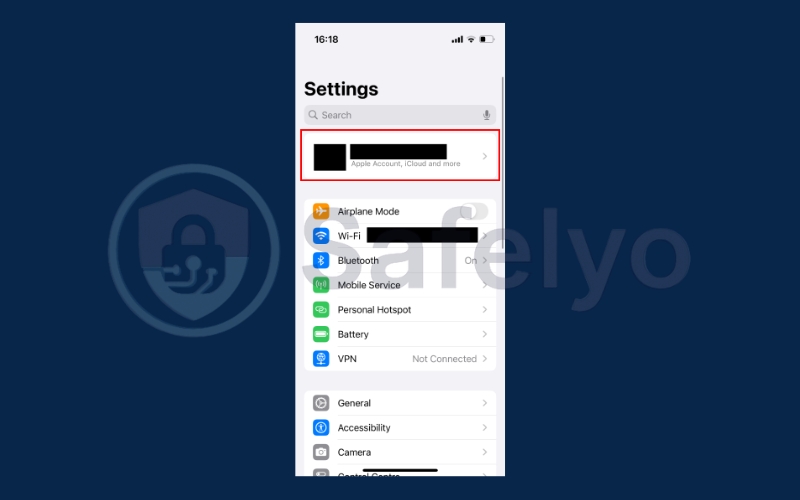
Step 2: Go to Media & Purchases
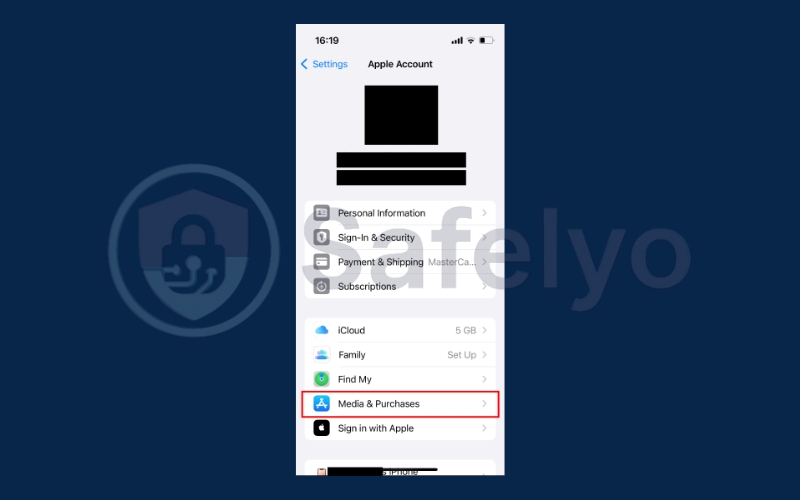
Step 3: Select View Account. Sign in if prompted.
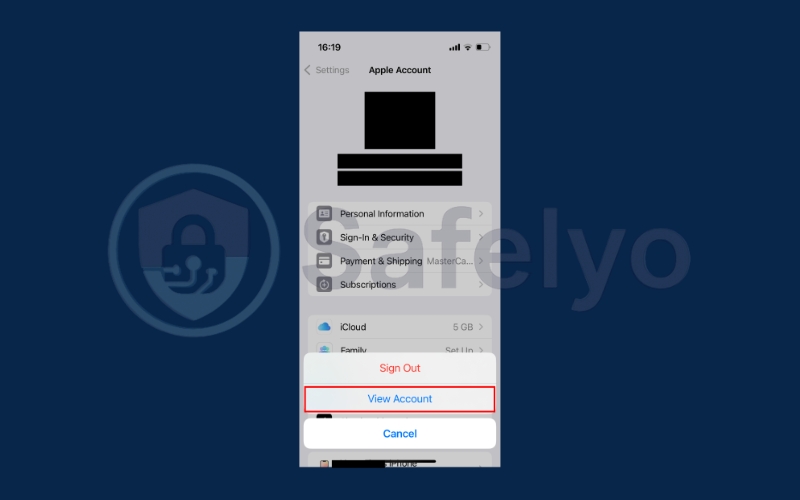
Step 4: Tap Country/Region, then select Change Country or Region.
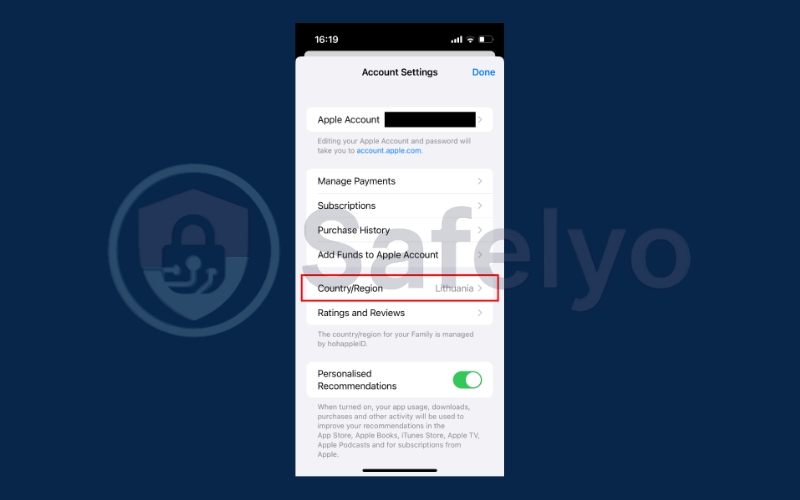
Step 5: Select Change Country or Region.
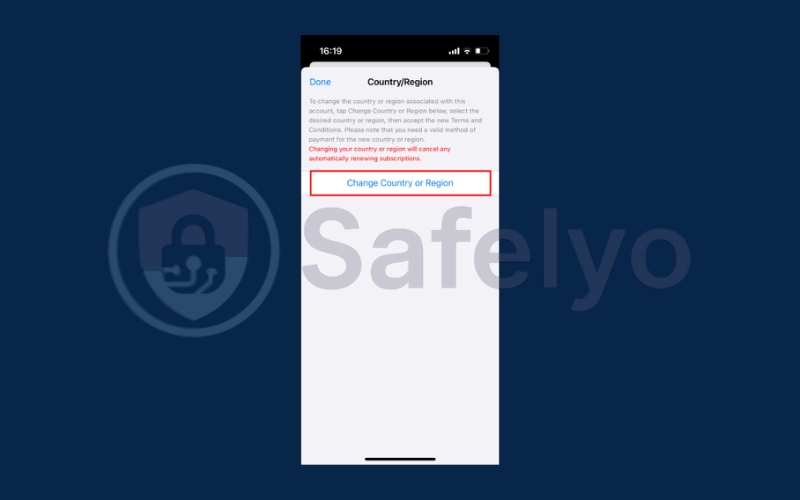
Step 6: Choose your new country or region from the available list.
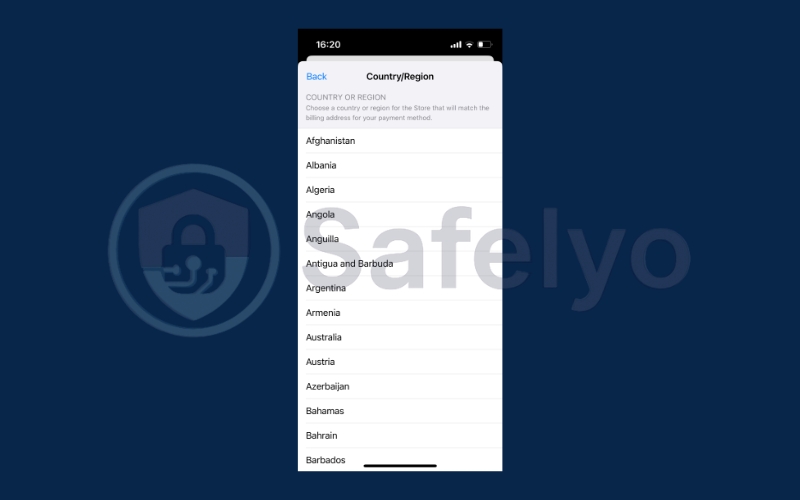
Step 5: Carefully review the Terms and Conditions and tap Agree. Confirm again if prompted.
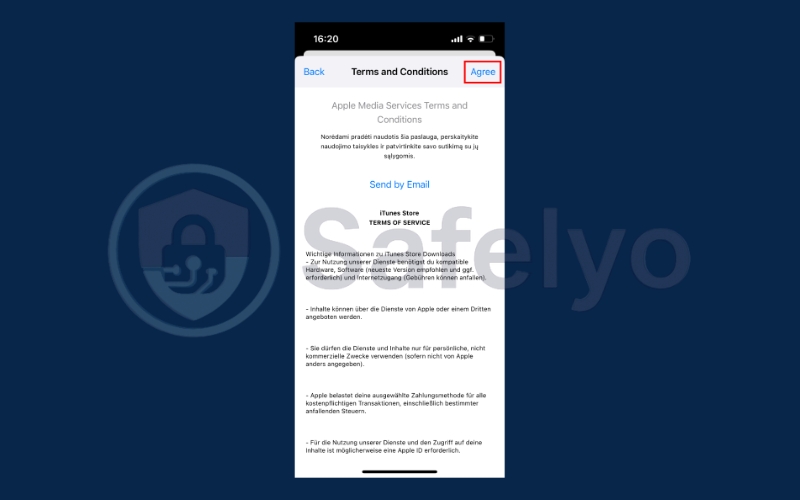
Step 6: Enter a valid payment method for your new country, along with the updated billing address, and then tap Next to save the changes.
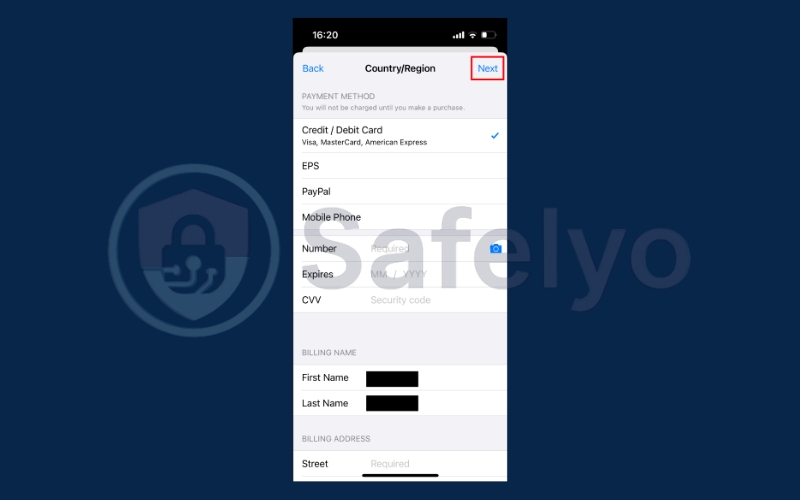
3. How to change App Store country on Mac
Switching your App Store country on a Mac is slightly different but equally straightforward. Using your Mac makes it easier to manage Apple ID billing addresses and payment methods.
Step 1: Open Apple Music on your Mac.
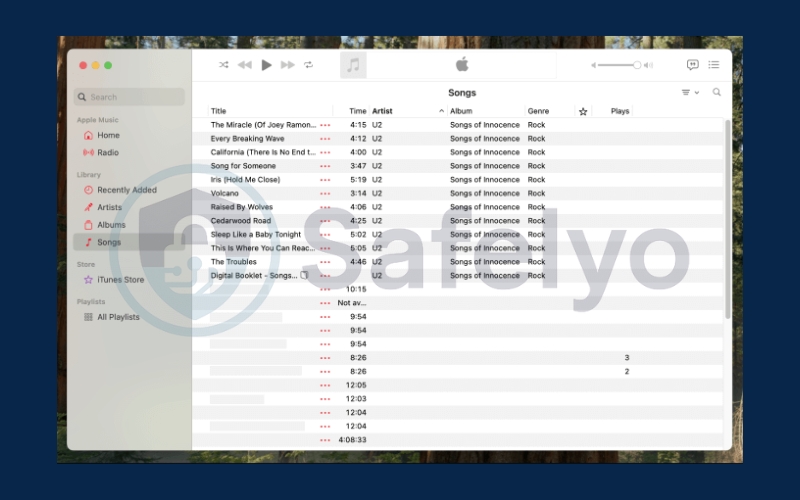
Step 2: From the top menu bar, select Account and then click Account Settings.
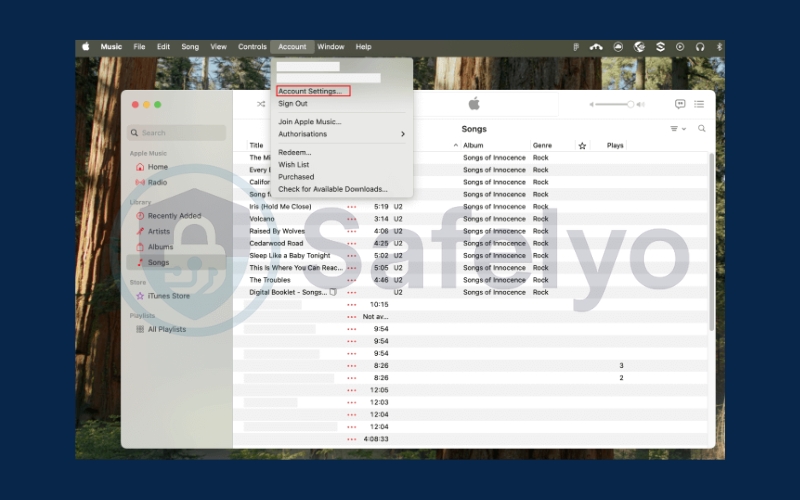
Step 3: If required, sign in with your Apple ID credentials.
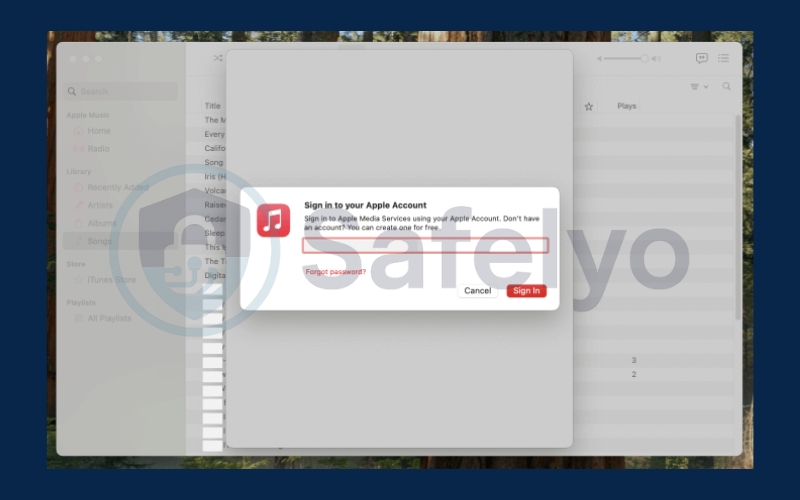
Step 4: Under the Account Information tab, choose Change Country or Region.
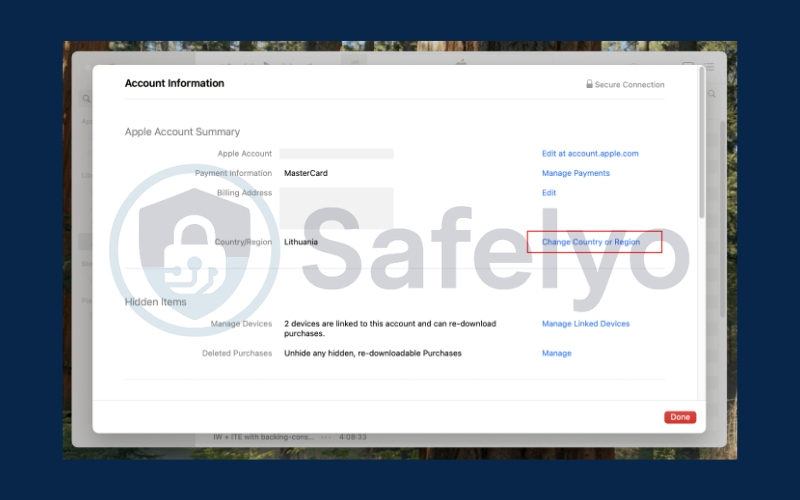
Step 5: Pick your new country or region from the list.
Step 6: Read the Terms & Conditions carefully and click Agree. Confirm again if prompted.
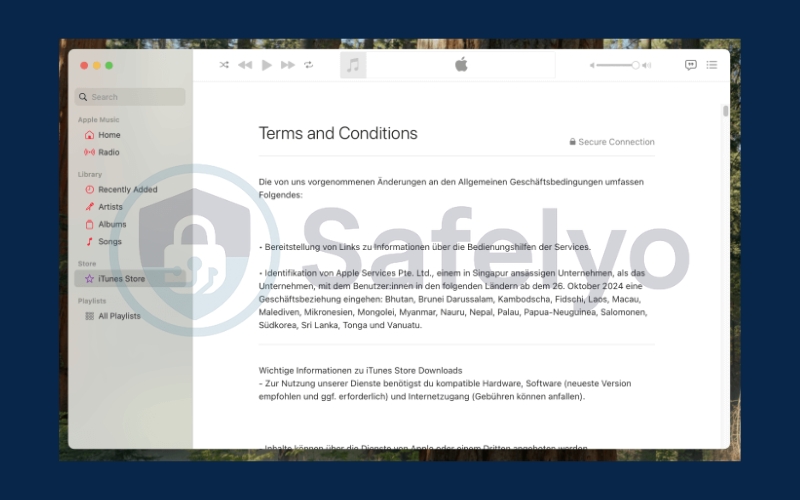
Step 7: Provide the updated billing address and payment details, then click Continue to finalize the change.
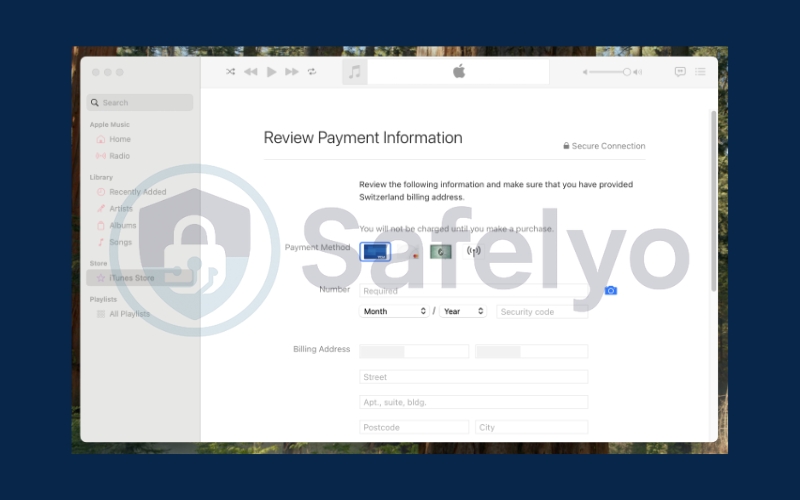
This method is helpful for users who need to perform a Mac App Store country switch and ensure all apps and subscriptions remain in sync across devices.
4. How to change App Store country online
You can also manage your Apple ID and change your App Store country using a web browser. This is ideal if you don’t have access to your iPhone, iPad, or Mac at the moment.
Step 1: Go to account.apple.com and sign in with your Apple ID.
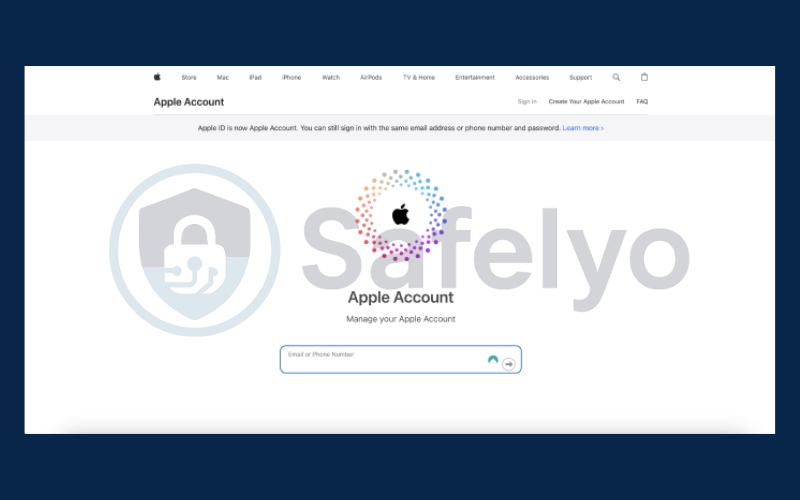
Step 2: Click on Personal Information in your account dashboard.
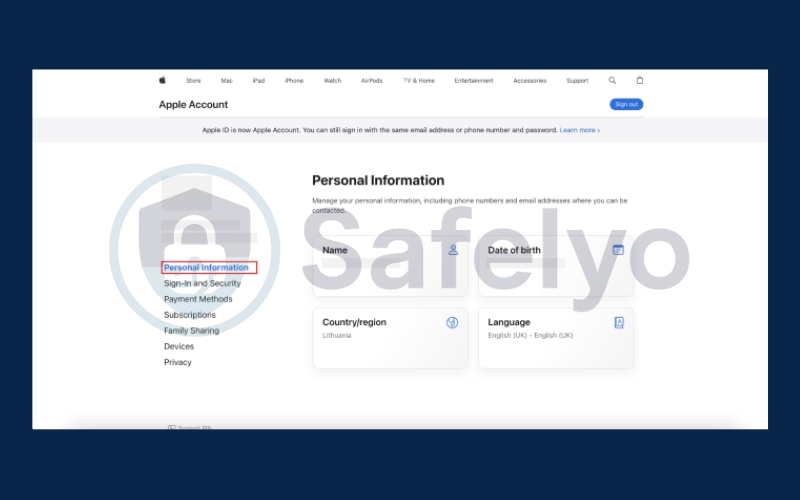
Step 3: Select Country/Region and follow the on-screen instructions to update your settings.
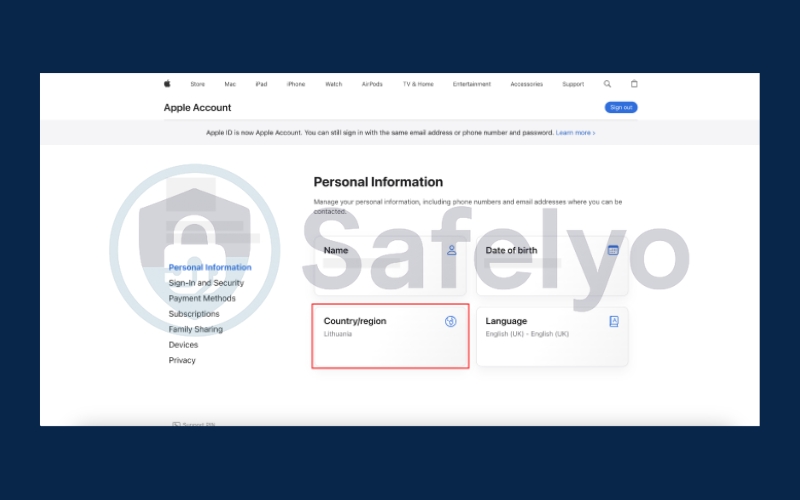
Step 4: Enter a valid payment method and billing address for the new country to complete the process.
5. Troubleshooting common issues
Even with careful preparation, some problems may occur on how to change App Store country. Being aware of these issues can help you resolve them quickly and maintain access to your apps and subscriptions.
- Active subscriptions: You cannot switch your App Store country while having ongoing subscriptions. Consider canceling or waiting for them to expire.
- Leftover store credit: Any remaining Apple ID balance can block the country change. Make sure to spend or remove it beforehand.
- App updates: Some previously installed apps may no longer receive updates if they are unavailable in the new country.
- Region restrictions: Understanding App Store regional restriction can prevent unexpected access issues.
- Apple ID settings: Reviewing your Apple ID country settings before making the change can avoid errors or failed attempts.
>> Read more:
- How to change country in Google Play Store: step-by-step guide (2025)
- How to change your location on Android – 3 best tools
- How to change location on Facebook Marketplace: 3 easy ways
- How to change location on Snapchat? A guide for maps & filters
- How to change location on Find My iPhone with 3 easy methods
6. FAQs about changing App Store country
Changing your App Store country often comes with common concerns about payments, app availability, and account settings. The following FAQs provide answers to the most frequent questions about how to change App Store country. They also give you clear guidance to manage your Apple ID and App Store region smoothly.
Can I change my App Store country without a payment method?
Yes, in some countries, you can select None as your payment method when you change your App Store country. However, this may limit access to paid apps, in-app purchases, and some subscription services. It’s recommended to review which features require a valid Apple ID payment method before making the switch.
Will I lose my purchased apps after switching countries?
No, your previously purchased apps remain on your device. However, you might not be able to update them if they are unavailable in the new region. To avoid losing access to updates, check the App Store region restrictions and plan your switch accordingly.
How often can I change my App Store country?
Apple does not set a strict limit, but frequent changes can lead to issues with Apple ID payment method changes, subscription renewals, or app updates. Make sure to manage your Apple ID country settings carefully to prevent errors.
Can I access apps from another country after changing my App Store region?
Yes, once you successfully switch App Store region, you can download and access apps available in the new country. Keep in mind that some apps may have App Store regional restriction, so certain content may still be restricted.
Do I need to update my Apple ID billing address when changing countries?
Yes, to complete the App Store country change, you must provide a valid billing address for the new region. Updating your Apple ID billing address ensures that payments, subscriptions, and app purchases work correctly in the new country.
7. Conclusion
Learning how to change App Store country is an easy way to unlock apps, games, and payment methods that are restricted in your region. With the correct steps, the process is smooth and lets you keep access to your essential apps and services.
Key points to remember:
- Check Apple ID restrictions, such as active subscriptions, store credit, or linked payment methods.
- Update payment method and billing address with valid details for the new country.
- Keep in mind that previously purchased apps remain, but may not update in the new region.
- Switching back to the original country is possible, but follows the same requirements.
- Troubleshoot issues early by reviewing Apple ID country settings and App Store region lock.
With these methods, you can confidently manage your Apple ID and access content across different regions. For more practical guides like this, explore the Tech How-To Simplified category on Safelyo.





